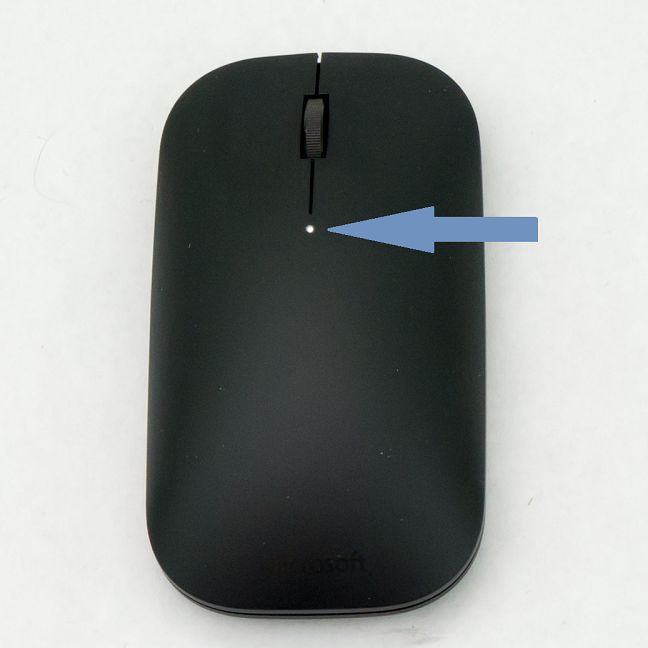Microsoft has always produced reliable and elegant peripherals, and the Microsoft Designer Bluetooth Mouse seems to follow this trend. Simplicity is the key feature of this light device and at first glance, it might even look "cheap", but appearances may be deceiving. We tested the mouse to discover what lies beneath the simple design of the Microsoft Designer Bluetooth Mouse and whether it's worth your money. Read this review to see what we've found:
Unboxing the Microsoft Designer Bluetooth Mouse
The mouse comes in a triangular prism box, with a plastic see-through window to showcase the product. The box is colored in the traditional white and red, specific to Microsoft products.
A big sticker is present on the front of the package, signalling the compatibility with Windows 10. On the back of the package, there are a few specifications and a software and hardware requirement list.
Warning: the device is NOT compatible with Windows 7 and older operating systems. You can consult the full Operating System compatibility list here: Designer Mouse Compatibility .
Inside you will find only the usual leaflets and two AAA batteries. The "instruction manual" is printed on the inside of the box.
Since this a Bluetooth mouse, there's no USB receiver needed, that's one less small piece of hardware to misplace during transport. However, your laptop or tablet needs to be compatible with the Bluetooth 4.0 standard.
The package contains the basic info to get you started, but we feel that the product compatibility requirements are not displayed with sufficient clarity on the package. This has already led to some unhappy customers.
Construction and hardware specifications
The first thing you notice when unboxing the device is how light it is. Without batteries, the mouse weighs just 80 grams or 0.176 lb. It's also a low-profile mouse, with a maximum height of just 25.8 mm or 1.01 inches. The full dimension specs are 107 x 60.1 x 25.8 mm or 4.21 x 2.36 x 1.01 inches. While the small size is good when transporting the mouse, we will test if it also takes a toll on the ergonomics. The Microsoft Designer Bluetooth Mouse can be used both by left and right-handed users, since its design is symmetrical. It has three buttons (left, right and the scroll wheel) plus one small On/Off button on the back, which also acts as a pairing button when pushed for three seconds.
The second thing that caught our eye was the ingenious closing /opening solution for the lid which covers the battery compartment. The lid is held in place with magnets, and opening it is as simple as pushing the bottom side of the lid, making the top side stick out of the device. This seems like the ideal system for covering the battery compartment, since there are no hinges or locking mechanisms which could break in time. Overkill? Maybe, but it's a simple, easy to use and reliable solution.
Inside the battery compartment you will find another nice touch, which shows the attention to detail and the user-friendly design of the Microsoft Designer Bluetooth Mouse. As opposed to your average mouse, the batteries are inserted facing the same way, and the battery holding mechanism is not a simple metallic spring, but rather a button, which feels and looks nicer. Again, it's a small detail, but it increases the perceived value of the device.
According to the specifications, the batteries last up to six months. Although it sounds like a bit of a stretch, even half of that is a good value. Probably, with light use and if you shut down the device between uses, you might even achieve 6 months of use. Although the supplied batteries are alkaline (non rechargeable), using rechargeable batteries on low-power devices such as mice and remotes is always a good idea, both for the environment and, in the long term, for your wallet.
The device uses the newest Bluetooth 4.0 standard, for connecting with your computer. While there are many benefits of Bluetooth 4.0 over the earlier versions, the most interesting for this application is the reduced power consumption.
The movement tracking sensor is a BlueTrack light sensor, with a resolution of 1000 dots per inch (dpi). This is just above the minimum resolution for acceptable performance (800 dpi) and should be enough for Office applications and browsing the Web. As a general rule, the higher the dpi, the more precise the mouse is. The sensor is claimed to work on almost any kind of surface, except clear glass and mirrors. We will test that in the next section of this review.
Using the Microsoft Designer Bluetooth Mouse
The first impression when we took it out of the box was "this looks so cheap". After starting to use it, we realized that there's more to the mouse than the cheap looks would suggest. We tested the connection with various devices: we connected it to the Acer V15 Nitro Black Edition laptop we just reviewed, which uses Windows 10, then we tried it on a tablet running Android 5.1.1 and finally, we tried connecting to a laptop running Windows 7. The pairing procedure is very simple:
- You press the On/Off button for three seconds
- A white status led on the top of the mouse starts blinking, signalling that the device is ready for pairing (see the image below)
- You search for the device using the laptop/tablet bluetooth software interface
- You select the Microsoft Designer Mouse from the list of devices found and initiate the pairing.
As expected, once you start the pairing procedure, the device connects immediately to the laptop using Windows 10, the device is recognized as "Microsoft Designer Mouse" and the driver installs in seconds, without any user interaction. The same applies on Android devices. On the laptop using Windows 7, while the device name is recognized and the pairing completes without errors or warnings, the operating system doesn't recognize it as a mouse and you will not be able to use it.
We used the Microsoft Designer Bluetooth mouse in various situations: browsing the Web, document editing, picture editing and gaming. The rubberized finish feels very nice, but will attract dust and fingerprints easily.
The mouse is very stable on flat surfaces, due to the fact that there are no low friction pads, but rather the whole bottom rim of the device is padded with low friction material. The rim is not very wide, so it may wear out if the mouse is used intensively or on rough surfaces. We used the mouse on mouse pads, on cloth, wood, metal and even on a blanket, with good results. As expected from the specs sheet, it won't work on mirrors or glass surfaces. Raising and lowering the mouse on the surface will not result in cursor jumps or random movement.
The mouse click feedback is good, the clicking noise is nice and low and we did not have any missed or accidental clicks. Turning the scroll wheel feels a bit like sandpaper, a feeling which is strange at first but doesn't bother once you get used to the mouse. In browsing and document editing, the precision of the Microsoft Designer Bluetooth Mouse is good and the mouse cursor follows the commands without jumping or lagging. In games and photo editing though, the precision is not sufficient and thus we do not recommend it for these kinds of applications.
What we didn't like at all is that the low profile of the mouse makes it uncomfortable during extended use. The thumb has to be kept on the edge of the mouse, the palm has no support and the lower part of the palm will be sitting on the mousepad, decreasing precision and increasing strain. The rectangular shape of the mouse is not ergonomical, although it looks stylish.
Battery life was not an issue during testing and the connection was perfect even ten meters (30 feet) away from the laptop. This is especially useful during presentations, when you might need to have the laptop close to the projector.
The pros and cons of the Microsoft Designer Bluetooth Mouse
To summarize, the advantages of the Microsoft Designer Bluetooth Mouse are:
- Lightweight, with a slim profile. It's very easy to transport this mouse together with a laptop.
- Very good build quality.
- Elegant design.
- Latest Bluetooth 4.0 technology means low power consumption.
- Being a Bluetooth device, the mouse doesn't need a USB receiver, which makes it very comfortable to set up.
However, there are also negative aspects:
- The Microsoft Designer Bluetooth Mouse is incompatible with all but the newest operating systems. Furthermore, the device compatibility list is not displayed clearly anywhere in the package.
- Only devices compatible with Bluetooth 4.0 can pair with the mouse.
- The size and design of the mouse makes it uncomfortable to use for long periods of time.
Verdict
Microsoft Designer Bluetooth Mouse is a small and stylish mouse, an interesting proposition for users who need to travel light and don't use their computer the whole day at the office. Its construction and build quality is very good and, because it uses Bluetooth technology, there is no USB receiver, making it comfortable to set up. However you need to consult the compatibility list with the different operating systems before buying. Due to the relatively bad ergonomics, we cannot recommend the Microsoft Designer Bluetooth Mouse for users who need to work all day at the computer. This mouse is a good choice for people that travel a lot, that don't use the computer for long periods of time and that need a mouse that looks good, doesn't cost too much and it's easy to carry.


 03.02.2016
03.02.2016