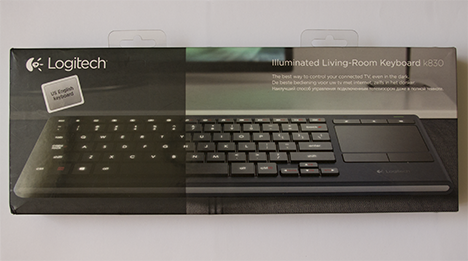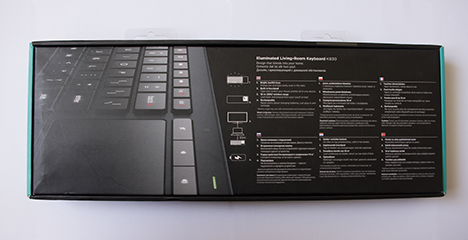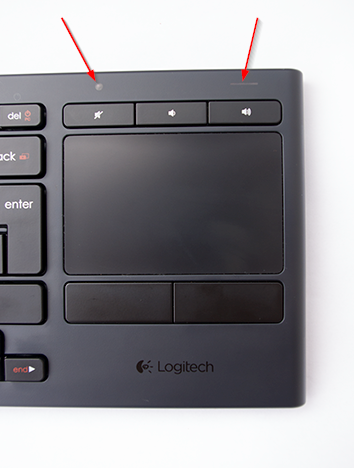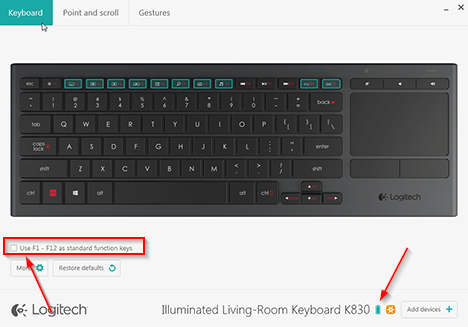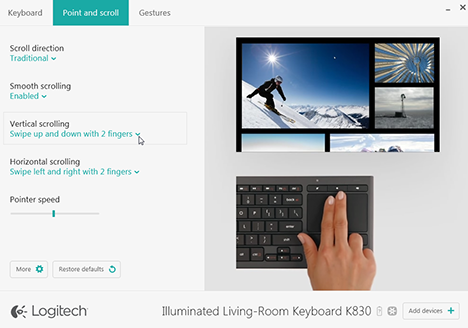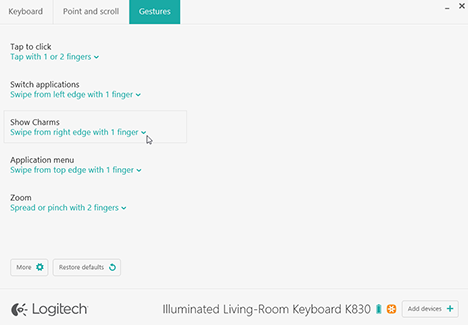Our living rooms are starting to fill up with quite a few different types of electronics, either a smart TV, an HTPC (Home Theatre PC), a game console or a PC connected to a big screen. But the frustrating thing about all of them is when you want to search for content and you have to type or use a pointer, worst of all in the dark. Of course, the go-to solution to escape the frustration of this experience is to use a light wireless keyboard and, better yet, one that has backlit keys and a built-in touchpad. From this complicated world of keyboards, we received the Logitech K830 Illuminated Living-Room Keyboard and we set out to test it on different types of devices. Read on, as we review this living room friendly keyboard and see if it will let us enjoy the comfort of our couch:
Unboxing The Logitech K830 Illuminated Living-Room Keyboard
It comes in a typical Logitech packaging, with a glossy box that has the image of the keyboard in its designated environment on the front. This area also shows the full name and the fact that it has a US english layout. Logitech also added, in multiple languages, that this product is the best
way to control your Smart TV, even in the dark.
The backside shows a quite beautiful zoomed-in image of the keyboard on the same glossy paper. Also, here, in multiple languages, Logitech informs us about the contents of the box and gives us a small list of important technical specifications (both in text and graphic representations).
The cover comes off quite easily and inside you will find the keyboard sitting on top of a cardboard tray without any kind of plastic wrapping. A choice that makes sense as this is more environmentally conscious way of delivering devices.
After removing the keyboard from the box you will see that the cardboard tray has a lot of small compartments which contain all the featured accessories. This well organized way of shipping is something we would like to see from other manufacturers.
Inside, together with your K830 keyboard, you will find the following: the very small Logitech USB unifying receiver, a micro-USB charging cable, a USB extension cable, an instruction manual in multiple languages and Logitech's Important Information (Safety, Compliance and Warranty) leaflet.
Hardware Specifications
The idea behind the Logitech K830 Illuminated Living-Room Keyboard is quite simple: to provide an all-in-one wireless keyboard with backlit keys and an integrated multi-touchpad for cursor control. Still, this is not your typical desk keyboard because it is meant to be used in more casual situations, like sitting on a couch or bed. Logitech states, as we have seen above, that K830 will offer "Effortless PC to TV navigation, even in the dark". An interesting description, but not as accurate as you might think, because it does not cover all the uses this compact keyboard/touchpad mix can offer. We will come back to this perspective further down in the review.
Rectangular with rounded side edges, the K830 surprises with an executive style look that combines the dark appearance of the two sides with a reflective silver piece on both the bottom and the top of its frame. The keyboard features a standard QWERTY layout with Chiclet style keys. Logitech also included 19 multimedia keys that provide a lot of extra functions.
Logitech has removed the dedicated number pad and in its place we get a fully functioning touchpad, complete with left and right mouse buttons. Furthermore, above the touchpad we can see three audio control keys: mute, volume increase and volume decrease.
Also, in this right side of the keyboard you will find a small round light sensor that, based on the ambient light of the room, will either dim or brighten the backlight of the keys. Next to it, in the top right corner, you will find a battery indicator light. It will light up each time you power on the keyboard or wake it up from sleep mode. Also, this LED indicator will let you know when it is time to charge the battery, by a blinking red light.
On the top part of the frame we find three important features that need to be pointed out. From left to right we first see a left mouse click button, a micro-USB port and the on-off switch.
The backside of the keyboard is, well, plain. The flat back only offers four well placed rubber feet and another small one made of hard plastic in the lower area of the center.
The keyboard features an embedded Lithium-Ion battery that can be charged with the help of the micro-USB port. Logitech states that it has an autonomy of 10 days on a full charge. You should, supposedly, reach this mark while using it for 2 or 3 hours a day with the backlight on.
Its handheld-friendly design measures only 14.4 inches (36.7 cm) in length by 4.9 inches (12.53 cm) in height by 0.65 inches (1.65 cm) in depth. The lightweight, all-plastic, construction weighs 17.5 oz (495 grams).
The full set of specifications of this keyboard can be found here: Logitech K830 Keyboard.
Using The Logitech K830 Illuminated Living-Room Keyboard
In terms of design, the aluminum finish of the edges is an interesting element that seems to clash with the soft-touch coating present on the rest of the keyboard. This dark coating is extremely sensitive to fingerprints and scratches. You might have seen some fingerprints in one of the pictures above. This seems really bad for a keyboard that finds its place in your living room where, one imagines, it will be used by hands previously immersed in a bowl of chips. Its plastic shell twists and, when placed on a flat surface, it is not always stable, despite its non-slip rubber feet. Still, these are the typical downsides of having a light, all-plastic construction that is narrow enough for you to grab it with one hand.
Let us turn our attention to the actual heart of K830, namely the keys. Their general size was large enough for us to type fairly fast and the flat top surface offered a good support. Even though we think that the keys are too closely spaced, this is the only way manufacturers are able to keep down the overall size of the keyboards. The keys offer a soft and fairly long travel which is ok for casual use but it will not help you in writing long dissertations. We really liked the fact that they do not make a lot of noise.
To clearly demonstrate its abilities in controlling your living room media center and/or PC, the manufacturer added a series of media shortcuts. There are two different types: one-touch function keys (F1-F12) and those that require you to first press on the Fn key (ins, del, backspace, caps lock, Page up, Page down, home, end). Taking the time to learn what each of them does will greatly improve your multimedia experience; all of them are explained in the instructions manual. Some of you may not like the fact that the standard PC functions of the F keys can be accessed only by using an Fn combination. Still, from a living room point of view, the media control works really well and is a plus for this keyboard.
We also want to discuss two of the features that appear on the top edge. The placement of a left mouse button in this area is well suited for the living room environment. If you want to comfortably operate your keyboard while holding it with both hands, this extra button will allow you to use the touchpad with your right hand while you click on things with your left hand. Also, the color coded on/off switch seems a little difficult to operate at first. But, for an easier identification, we can tell you that green means that it is on while orange means it is off.
One of the most interesting features of the K830 is the backlighting of the keys. After all, this is a keyboard designed to be used with a media center and will often have to be operated in the dark (you cannot watch horror movies with the light on). The backlighting offers two levels of light intensity and it is controlled by the ambient light sensor. Logitech also offers a key (F1) to manually adjust the backlight. We really liked this single-key approach for raising and lowering brightness. When the keyboard is low on battery, the backlight is automatically switched off and, in regular use, it fades away within 5 seconds after you stop using it.
The intensity of the backlight makes the keyboard great for dark to mid-lit rooms. Still, even though the light sensor works well in dark and dim areas, we found it to be less effective in brighter environments. Despite the fact that the room we were using it in had enough light, the sensor sometimes activates the low intensity backlight and has to be corrected manually. Logitech also neglected to offer us an option of keeping the backlight on or off indefinitely. All in all, these are minor issues because the keyboard is very effective when used in the dark.
Coming back to the keyboard/touchpad combination, we must say that it is a design feature which makes perfect sense. It completely removes the need for a separate mouse or touchpad, even for those of you who plan on using it on the go. Even though this side-by-side design may take some getting used to, in time it will become second nature; it is similar to the idea behind laptop touchpads, only difference being that it sits to the side rather in front of the keyboard. As for the touchpad itself, it is smooth and quite responsive. We didn't notice any delay between the movement of our fingers on the touchpad and those of the onscreen cursor. So, the well proportioned touchpad (3.1 by 2 inches) offers a pleasant feel that makes navigation easy.
If you are one of the PC-to-TV users who need to remain tethered to all of your devices from around the house then Logitech K830 Illuminated Living-Room Keyboard is exactly what you need. Even though the keyboard is not very thick, it will safely sit on your lap/knees and you will have it well in hand.
Connection And Software
For the K830, Logitech delivers its Unifying RF receiver that should be connected to a free port on your computer or living room media electronics. The great thing about it is that a single receiver can pair up to six Logitech wireless devices at a time. This small USB dongle offers a 2.4GHz wireless connectivity (not Bluetooth) and a rock solid range of 33 feet (10 m). Note that if you connect the USB cable for charging the keyboard to a PC, it will not be recognized as an input device; only the radio dongle allows you to use the keyboard. In any case, the K830 can be used during charging. Also, the USB extension cable can help you with the Unifying receiver when the USB port is hidden and you want to place the receiver somewhere more exposed and with a better signal reception. The Logitech Unifying receiver is a great feature that offers a solid connection and it is easy to use.
NOTE: You can add multiple Logitech devices to a single receiver only in WINDOWS powered devices.
The receiver instantly connected to Windows 7 and Windows 8.1. But, to fully make use the keyboard, you have to download and install the necessary software from Logitech support website, here. The two programs, Logitech Unifying Software and Logitech Software Options, will help you take command of the receiver and access all the features of the keyboard. First of all, in the lower right corner of the Logitech Software Options window, you will see a graphical representation of the battery state. Then in the first tab, Keyboard, under the image of the keyboard itself you will find a small checkbox which will allow you to toggle between the standard function of the F keys and the media functions.
The next two tabs of the program will allow you to customize some features of the touchpad, such as adjusting its sensitivity or managing touch gestures. We have to say that the touchpad works very well with Windows 8.1, where it will allow you to use all the swipe gestures available in this particular operating system. Navigation is very easy thanks to a series of simple gestures commands that have been integrated by Logitech: tap the surface with one finger for left click or with two fingers for right click, drag two fingers up/down or left/right to scroll or pinch to zoom in or out.
On the subject of gestures, the last tab of Logitech's companion program makes the K830 really customizable. It allows you to change or disable the behavior of the more advanced gesture commands. We found that in Windows 8.1, for example, swiping horizontally with one finger from the right edge will automatically activate the Charms or that doing the same action but from the left side will allow you to toggle through your opened applications.
The availability of these gesture commands depends on the operating system that you are using, though it seems that the best match for the K830 is Windows 8.1. The only problem we noticed when using it with a Windows operating system is that the gestures are not always as responsive as they should be. We had to readjust our fingers for time to time when we were scrolling because the touchpad didn't always recognize the movements we made. But again, this is a small problem and it does not take away from the convenience of having a touchpad built in the keyboard.
Moving away from Microsoft's operating systems, we must say that, if you own a Mac, this keyboard will connect to it immediately with the help of the Logitech Unifying receiver. It will take over the input functions and you will be able to use the basic functions of the keyboard and touchpad. The first problem appears when you want to use the multitouch options of the Mac operating system, because the K830 does not support them. You can only adjust the general behavior of the touchpad (delay and speed) through System Preferences-Accessibility Options. Then, you would think you could solve this by installing a Logitech companion program, but, surprise, the software they offer does not work on your Mac. So the keyboard will work on a Mac, but you will not be able to use the advanced gesture commands of the touchpad.
Also, as it is marketed as a living room keyboard, so it should also work with your Smart TV. You should be able to connect to the TV by plugging Logitech's Unifying receiver into an open USB port that has USB HID compliance. Further support, though, depends on each individual app from the Smart TV's environment and it is possible that sometimes the touchpad might not work. Moreover, particular functions of the K830 depend on the Smart TV owned by the user, and Logitech advises all future buyers to consult their TV's manual for information about compatibility.
Verdict
On paper, the Logitech K830 Illuminated Living-Room Keyboard seems awesome. Once unwrapped, it still impresses. The design is pleasant, the materials are flattering to the eye, and we appreciate the touchpad and its generous buttons, the swiping surface and the general lightness of the keyboard. But, very soon, we came to regret its unnatural attraction to fingerprints and the fact that you have to constantly clean it. It will surely help you take control of your living room devices but, as we came to understand, it is a keyboard that will work great with Windows 7 or Windows 8.1. Only on Microsoft's operating systems will you be able to connect multiple devices on the same unifying receiver and access all those great gesture commands available for the touchpad. The bottom line is that the K830 keyboard/touchpad combination was designed to be used with either a Windows PC connected to a projector/TV screen or a Windows based Home Theater PC (HTPC). The Logitech K830 will work with a Mac, but only as a on-the-go keyboard that will offer basic typing functions and a touchpad that does not support multi-touch input. Also, you can use this keyboard on Smart TV's, but its advanced functions depend on the TV itself and the apps you installed. Unfortunately, manufacturers don't always agree on standards and compliances, and sometimes it seems that the only way to go is the buy-it-and-try-it approach. If you want a full-time keyboard for extensive typing, you should probably keep looking, but if you want a living room companion to be used in the dark, this is the keyboard for you. Because of its lightweight design, illuminated keys and media functions, the Logitech K830 is a good buy for those of you that constantly use their living room (and even bedroom) media center.


 04.06.2015
04.06.2015