
Not long ago, I found myself needing a new webcam for one of my computers. The old one I had broke, and my child needed it to learn from home, as schools are often closed these days. I didn’t want to spend a lot of money, yet I wanted to buy a webcam with decent specs and reasonably good video quality for Skype, Microsoft Teams, and Zoom calls. I ended up choosing a Logitech C270 HD Webcam. After learning all the webcam’s ups and downs, we thought it would be a good idea to share our findings in this review. So, if you’re thinking of buying a Logitech C270 HD webcam, read on and find out whether you should spend your money on it:
Logitech C270 HD Webcam: Who is it good for?
The Logitech C270 HD Webcam is an excellent choice for:
- People who need a webcam for video conferencing
- Students who are learning from home
- Anyone who is looking for an affordable webcam
Pros and cons
There quite a few good things to say about the Logitech C270 HD Webcam:
- It’s a good webcam for a very affordable price
- It captures video at good quality in bright light
- Decent image quality in low light
- It’s simple to use and easy to install
- The noise-canceling microphone is excellent
- Thanks to its foldable stand, you can mount it both on a computer screen and flat surfaces
On the other hand:
- You can’t rotate the webcam horizontally
- Its cable might be too short if you intend to use it on a desktop PC placed under your desk.
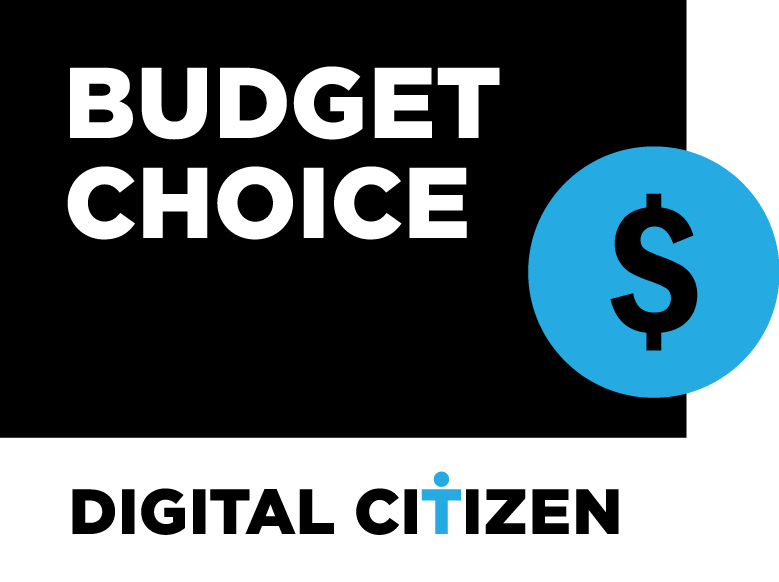
Verdict
The Logitech C270 HD Webcam isn’t a high-end device. However, it’s an HD camera with a very affordable price tag that delivers everything you would expect from it. You buy it, you plug it in, and it simply works. Furthermore, the video quality is decent, and the microphone is really good, even when you’re far away from the camera. That makes it an excellent choice for those who have to learn from home and participate in video calls on apps like Zoom or Microsoft Teams. The only thing we can hold against it is the fact that its mounting system doesn’t allow you to rotate it. If you’re not too pretentious, if you need a webcam that works out of the box, and if you don’t want to spend too much money, then the Logitech C270 HD Webcam is a good buy for you.
Unboxing The Logitech C270 HD Webcam
The Logitech C270 HD Webcam comes in a small box made of cardboard painted in a teal color. On the front side, you can see what the webcam looks like, as well as its model name and a few of its main features.

The box of the Logitech C270 HD Webcam
On the back, you get more information about the webcam, like the fact that it supports widescreen video calls in 720p HD resolutions and that its microphone can reduce noise.

Logitech C270 HD Webcam: The back of the box
Inside the box, you find the webcam, its warranty card, and a quick install guide.

Logitech C270 HD Webcam: What's inside the box
Unboxing the Logitech C270 HD Webcam is a simple and straightforward experience. You get the webcam and its documentation.
Design and hardware specifications
Measuring only 2.87 inches (72.91 mm) in height, 1.26 inches (31.91 mm) in width, and 2.62 inches (66.64 mm) in depth, and with a weight of just 2.65 oz (75 grams), the Logitech C270 HD Webcam is a small camera that’s unobtrusive no matter how and where you place it. I mounted it on a large 32-inch curved monitor, using its foldable support stand.
At 5 feet (1.5 m), the length of the webcam’s USB cable was more than enough for me to connect it to one of the USB ports available on my monitor. However, it was not long enough to reach my desktop computer under the desk. However, that’s not going to be an issue for those who intend to use the C270 webcam on a laptop.

The Logitech C270 HD Webcam mounted on a monitor
As you’ve seen in the picture above, the webcam sits nicely on my monitor, although it tends to go over the screen a bit. That can be an issue if you have a monitor or laptop screen with very slim bezels. The webcam’s stand is cleverly engineered to expand or fold, which lets you place it on any monitor or laptop screen, as well as on any flat surface like your computer desk. However, in the latter case, it might be challenging to position the webcam so that you look good in video calls. 🙂

Logitech C270 HD Webcam standing on a plane surface
It’s nice to see that you can adjust the camera's orientation on the vertical axis. On the other hand, though, you’re out of luck if you want to rotate it horizontally, as its mounting system doesn’t allow this kind of movement. Also, the mounting system has another flaw: the camera is pretty unstable and can fall easily if you’re using it on a laptop. If you intend to use it on a desktop PC, in which case the webcam doesn’t have to endure much movement, you don’t have this issue.

Logitech C270 HD Webcam on a monitor
As for the technical specs, the Logitech C270 HD Webcam promises to deliver in-call HD video quality, at a resolution of 720p (up to 1280 x 720 pixels) with a maximum field of view of 60°, and automatic light correction. If you want to take photos with it, know that it can shoot them at a maximum resolution of 2048 x 1536 pixels, in 4:3 format.
The built-in microphone can reduce noises around you as long as you are standing and talking at a maximum distance of 1.5 meters (5 ft) away from the webcam.
Regarding operating systems, Logitech tells us that this webcam is compatible with Windows 10, Windows 7, and Windows 8, as well as with Chrome OS. It’s also officially compatible with video conferencing apps such as Skype and Zoom.
You can find the detailed list of specifications and hardware requirements here: Logitech C270 HD Webcam Specifications.
The Logitech C270 HD Webcam looks good and is easy to mount on a monitor. Its folding stand is cleverly engineered to also let you put it on any flat surface, like a table or a desk, although it could have been more stable on laptop screens. As for the technical specifications, this webcam offers all the basics you need for one-to-one or one-to-many video calls.
How to install the Logitech C270 HD Webcam
When I connected the Logitech C270 HD Webcam to my Windows 10 computer, it was immediately recognized. The operating system automatically started to download and install its appropriate drivers. I could simply use the Camera app to operate and control the webcam without any further configurations. However, after the drivers were installed and the webcam was ready to go, I also checked to see if any other software was installed during this process. That’s when I found that Windows 10 automatically installed an app called Logitech Camera Settings.
Logitech Camera Settings is simple and easy to use, and, besides letting you choose the video recording mode (Standard or Widescreen) and the anti-flicker mode, it also allows you to adjust the brightness, contrast, color intensity, and white balance.
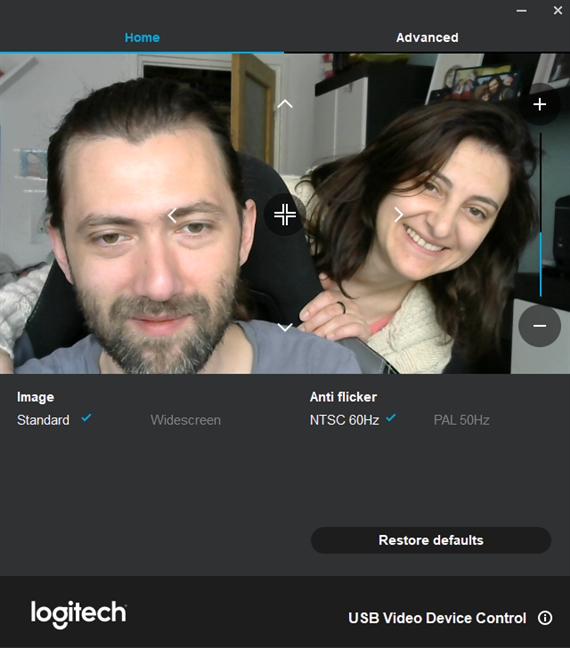
Logitech Camera Settings
Installing the Logitech C270 HD Webcam on a Windows 10 computer or laptop is straightforward. Anyone can do it in just a minute or two.
Using the Logitech C270 HD Webcam
As we briefly mentioned earlier, the Logitech C270 HD Webcam simply works out of the box. The picture quality is more than decent, the colors look natural, and the contrast is OK. These statements are all true even in darker environments.
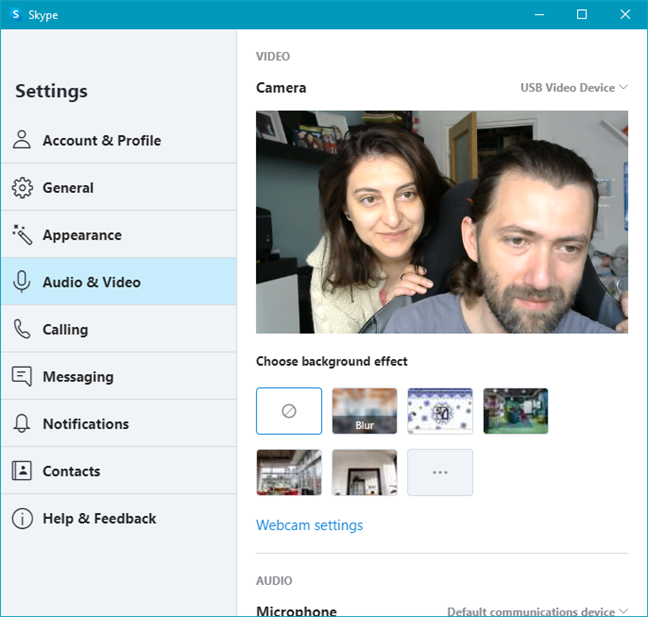
Logitech C270 HD Webcam used in Skype
The webcam’s embedded microphone works very well and manages to pick up sounds even from long distances. We tested it using Microsoft Teams and Zoom, and people on the other end of the line were able to hear us well, even when we were more than 5 feet away from the webcam.
The only area where the webcam falls short is the lack of more advanced options. It would have been nice if it was capable to automatically record videos when motion is detected, add video effects or image frames. While these are not things we’d miss, some users might appreciate them. Still, at this price point, it’s hard to complain about anything, really.
The Logitech C270 HD Webcam is a great example of a device that’s easy to use, without complicated settings or options, and which does everything it promises. The image is decent even in low-light environments, and the noise-canceling microphone is excellent. In the end, it’s an great webcam for video calls at a very affordable price.
Will you get a Logitech C270 HD Webcam?
Now you know what to expect from the Logitech C270 HD webcam, as well as all its ups and downs. For an affordable price, you get a basic webcam with an excellent microphone. Are you thinking about buying one? Tell us what made you decide to do so in the comments section below.


 21.04.2021
21.04.2021 

