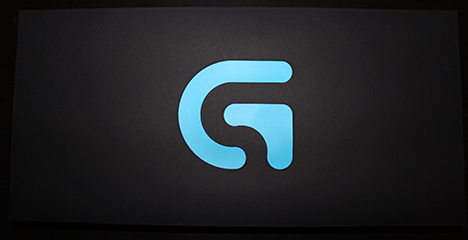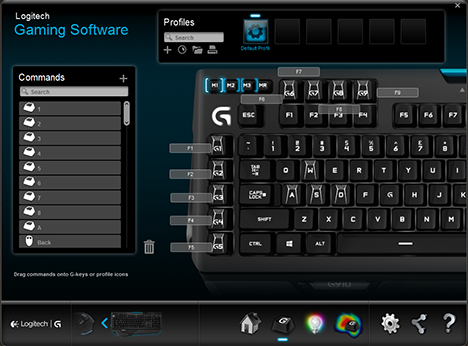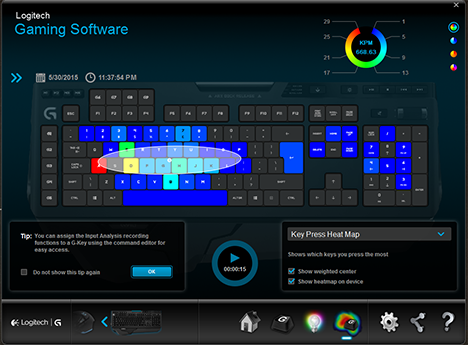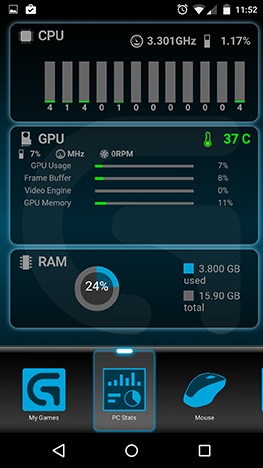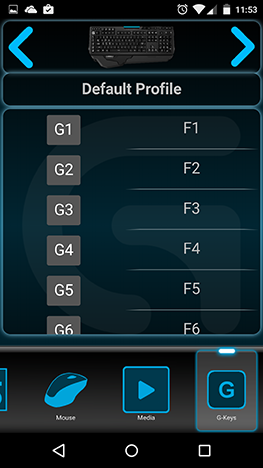Logitech's gaming division has been hard at work lately, releasing some new peripherals, including a new mechanical gaming keyboard. This time, they've used their own mechanical switches, so we were really curious to see how good the keyboard was. We've tested it for a while and we're back with our conclusions now. Read this review to learn what the Logitech Orion Spark has in store for you:
Unboxing The Logitech G910 Orion Spark RGB Mechanical Gaming Keyboard
The box of the Orion Spark lives up to its name. Orion is a constellation, and the box is painted with a starry background on top of which resides a big picture of the keyboard itself. On the front side you'll see the complete name of the keyboard and a mention of the mechanical switches that Logitech used for it. But more about that later.
Turning the box over, you'll see a list of technical specifications in multiple languages.
Once you open the box you'll find… well… another box. The one that actually contains the keyboard. A light blue box with a black cover and a big blue logo of Logitech's gaming division on top. We must admit, the box looks quite sleek. Good work with the presentation, Logitech!
Lifting the cover you'll find the keyboard in all its beauty.
Aside from the keyboard itself, the package also contains a second palm rest and the usual paperwork: a setup guide in multiple languages and the Safety, Compliance and Warranty leaflet.
That's about it in terms of packaging. Let's get down to the technical side of things now.
Hardware Specifications
Why use the famous Cherry MX switches when you can use your own? This seems to be the thinking Logitech did while building the G910. This keyboard uses the Logitech proprietary Romer-G switches, which they claim to have a shorter actuation distance than other switches, making typing and playing faster (at least in theory). Apparently, the switches were developed in partnership with the Japanese company Omron. All the keys are individually backlit and the switches are estimated to have a 70 million keystrokes durability. The G910 has nine macro keys, marked G1 to G9, a macro recording key, three profile keys, a key that switches the backlight on and off, a gaming mode button that disables the Windows key and multimedia keys for media control. It's not a small keyboard, taking quite a bit of space on your desk: 9.6 x 19.9 x 1.4 inches (Width x Height x Depth). That's 243 x 505 x 35 mm. The G910 weighs 3.3 lbs (1.5 kg). The keyboard connects via a 6 ft (1.8m) USB cable and the keyboard is supported on Windows 8, Windows 8.1 and Windows 7. An interesting addition to this keyboard is the ARX dock for your smartphone. More about that later on. You can find the full set of specifications of this keyboard here: Logitech G910 Orion Spark - Specifications.
Using The Logitech G910 Orion Spark RGB Mechanical Gaming Keyboard
The first thing you'll notice while using the Orion Spark is the unusual design of the keycaps. Instead of the classical round conformation of keycaps that's usually found on most keyboards, the ones on the G910 are angular. The right, left and top sides of each keycap are raised to a certain degree. In theory, this should make it easier to avoid misclicking, but in practice we found it uncomfortable. It's a fairly good addition in games, but in any kind of non-gaming activity it simply feels uncomfortable. It might be just a personal preference though, so give it a try yourself before taking our word for it! The backlighting is configurable and you can define specific colors for each key.
The nine macro keys are definitely handy for those of you who play a lot of MMOs and the macro recording key makes it extemely simple to record macros. There are also three profile switching keys, which make for a total of 27 programmable buttons that should be more than enough for most users. We always appreciate the addition of a gaming mode button, which disables the Windows key during games. Media control is also good, the playback controls being extremely useful for playing, pausing, skipping tracks and controlling the volume.
The volume wheel, though, has a rather weird behavior which we would have liked to be different. It doesn't have any kind of feedback or typical scroll wheel "bumps" when you spin it, so you have to be very precise when using it, otherwise you'll spin it either more or less than you intend. The overall typing and playing experience is decent, but the keys have a very different feeling from most mechanical keyboards. Because of the shorter actuation distance, you often get the feeling that you're not pressing the key all the way down. What happens is that the shorter actuation distance brings the actuation point closer to the bottoming-out position, which gives you the feeling that there's something blocking the key from being pressed all the way down. On the positive side, the keyboard is not noisy at all, which you might appreciate if you're not a fan of noisy feedback. The most annoying thing about the G910 is the positioning of a backslash key between the left Shift key and the Z key.
This makes key combinations such as Ctrl+Shift+T really uncomfortable to make and often times we ended up pressing the key instead of Shift. We really didn't understand this choice and from our point of view it's a big negative aspect. The ARX dock is an interesting idea, allowing you to keep your smartphone or tablet docked there and have your peripheral settings on your mobile screen. Useful when you're in-game, but not very useful otherwise. We would have appreciated if the dock actually had a charging port, so you could charge your phone while keeping it paired. Unfortunately, it's just a plastic tray. More about this in the Software & drivers section.
All in all, the experience of using the G910 was decent, but not impressive in any way.
Software & Drivers
The Logitech G910 was almost instantly detected by Windows 8.1, but that's really not the way you should be using it. The Logitech Gaming Software utility is Logitech's software hub for connecting and configuring all of their gaming peripherals and it really makes customization easy, especially for gaming keyboards and mice. As soon as you launch the program, it encourages you to click the programmable buttons and define functions for them.
Macros are easy to define and the Logitech Gaming Software allows you to configure all kinds of key combinations.
Next, it allows you to define individual colors for each key.
You can also set the backlight to have various effects, such as breathing, star effect, color cycle, color wave or key press. They're fun to play with, so make sure to try them out and see which one you like best. The software also provides you an interactive key press heat map, so that you know which keys you press the most.
The unique thing about this keyboard is the ARX dock and the ARX software. This is a mobile app for Android and iOS that pairs with the Logitech Gaming Software via your Internet connection and shows you information about your system and allows you to control volume and playback and enables you to change DPI levels of your Logitech mice without leaving the game you're playing.
It also shows you a reference of your macro keys so that you have them handy right in the ARX dock.
All in all, the software is a very good addition for a keyboard like this and we highly recommend using it so that you make the best of the G910.
Verdict
The Logitech G910 Orion Spark is a decent quality gaming keyboard with lots of customization options, which makes it great for those of you who need macro keys and multiple settings profiles. We recommend testing it before you buy it. If you're OK with the awkward feeling of the Romer-G switches and find the ARX dock useful, then the Orion Spark is a good candidate to consider.


 15.06.2015
15.06.2015