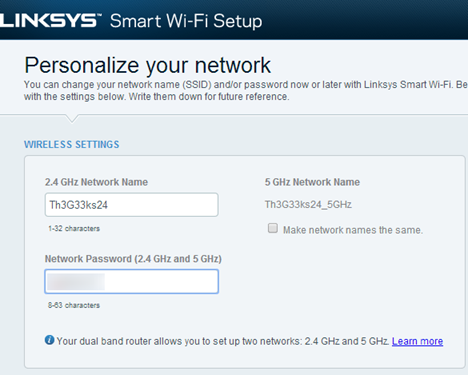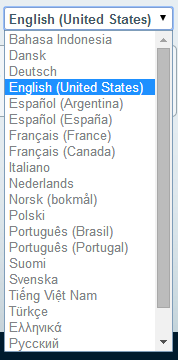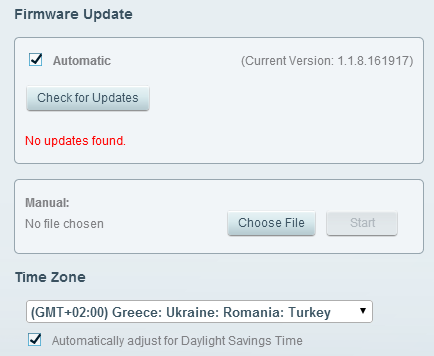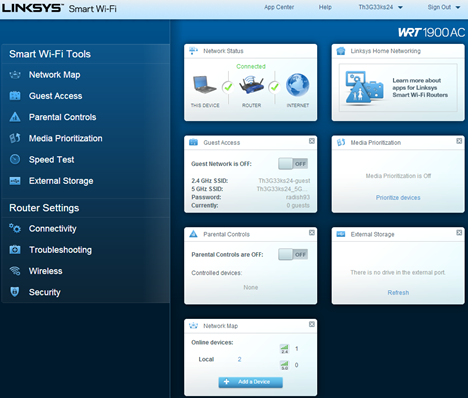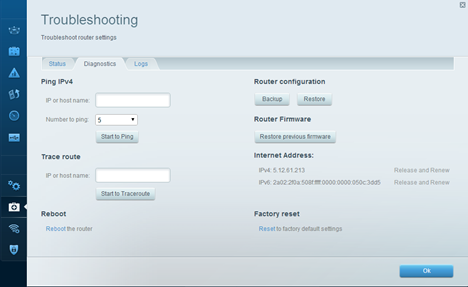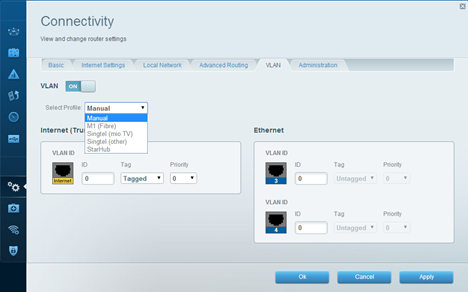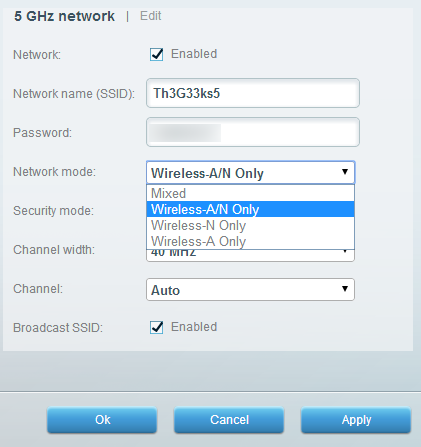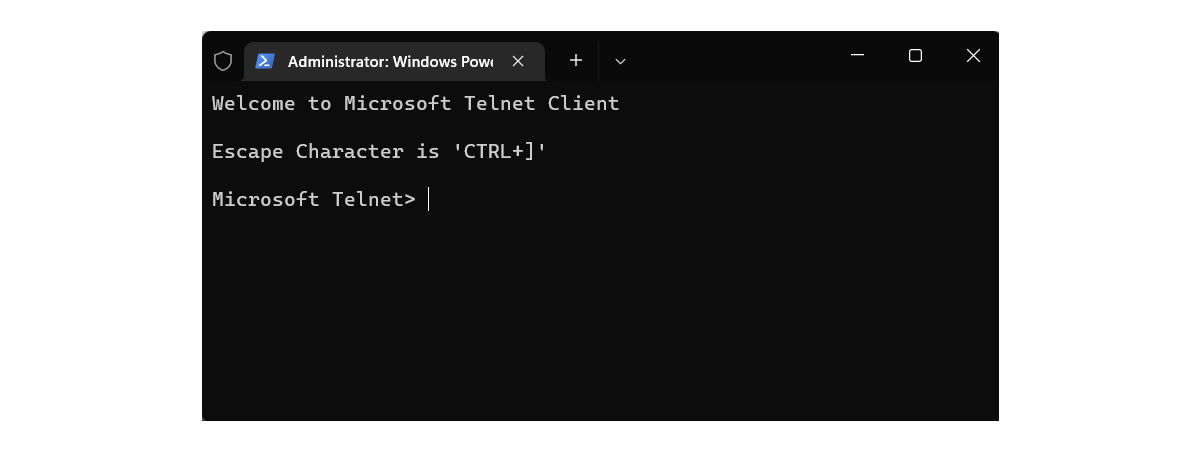Linksys WRT1900AC is the modern successor of the iconic Linksys WRT54G - one of the most popular routers ever made. It has a very similar look to its predecessor and the most impressive hardware specifications we've seen so far on a wireless router. Some even said that this router is the best in the world. You can imagine that we were very excited to test it out and see for ourselves what is has to offer. If you would like to learn more about Linksys WRT1900AC and its real world performance, read our review!
Unboxing the Linksys WRT1900AC Router
We loved the way Linksys WRT1900AC looks from the moment we looked at its packaging. You can prominently see the router with its imposing old-school look as well as learn about its specifications.
Inside the box you will find the router, the four external antennas, a network cable, a power cable and power adapter, the quick start guide and a disc with the user manual. As you can see in the picture below, the disc with the documentation is found inside the cardboard with the quick start guide.
For more details about the unboxing experience, don't hesitate to view the brief video below:
Hardware Specifications
From the first touch, this device feels impressive: it's massive, strong, heavy and with a very old-school look. We just loved it!
As you can see in the picture below it has four external antennas and it offers support for all the modern wireless networking standards, including the new 802.11ac standard. Obviously, it is a dual band router which promises a maximum theoretical throughput of 600Mbps for the 2.4 GHz wireless network and of 1300 Mbps for the 5 GHz wireless network.
It has the fastest processor available on any router at the time of our testing: a dual-core Marvell Armada XP MV78230 running at 1.2 GHz. It has 256 MB of RAM memory and 128 MB of flash storage. On its back you will find four Ethernet ports, one Internet port, a USB 3.0 port and an eSATA/USB 2.0.
In terms of specifications, everything is impressive about this router, except one important detail: Linksys WRT1900AC advertises its "support" for Open Source firmware, more specifically OpenWRT. Unfortunately this support does not exist even though several months have passed since Linksys has released this router. As you can read on the OpenWRT page, "At this point it is not possible to compile a fully working (including WiFi) customized OpenWrt build for WRT1900AC."
Also, an OpenWRT spokesman has said that "Given how much is still missing, and that not even the GPL code for this device was posted to the Linksys GPL code center, we consider these claims to be premature and unfortunately misleading."
Those of you that want the official list of specifications, can find them here: Linksys WRT1900AC.
Setting Up & Using the Linksys WRT1900AC Router
When setting up the Linksys WRT1900AC for the first time, first connect the antennas to the router. Then, connect it to a power outlet and plug in the Internet cable in the port that's marked with the label Internet. Connect the router to your desktop PC or your laptop with the network cable that's found inside the box. Obviously, you should plug it into one of the four Ethernet ports on the back of the router. Then, wait for the router to boot up. When done, open your favorite browser and go to linksyssmartwifi.com or to 192.168.1.1 (the default IP address of the router) and follow the setup wizard.
The setup guide was able to correctly detect and set our Internet connection. Then it proceeded to setting up the wireless networks. Even though it lets users configure the name and password for the 2.4 GHz wireless network, it doesn't let them do the same for the 5GHz wireless network. We found that disappointing as we wanted more control from the setup wizard of a premium router like this one.
After finishing the setup wizard, we highly recommend that you go through all configuration options that are available for this router. There will be plenty of things left for you to set up in order to make it work the way you want to. The user interface is available in 22 languages which is good and similar to what its competitors offer.
During our testing, we used the latest firmware version available at the time - 1.1.8.161917.
The firmware used by Linksys WRT1900AC is the same as that used on other Linksys routers, which is not great. Even though the homepage of this router's control panel looks friendly and seems easy to use, it is not.
When fiddling with the Router Settings section, you will learn that some of the available settings are not grouped in a logical manner. To give you one example: the reboot option is hidden under Troubleshooting -> Diagnostics. It took us a long time to find it.
Also, some features and settings like VLAN (virtual lan) and DMZ (Demilitarized Zone) are not properly explained and most users won't know what to do with them.
During our initial setup we have set the 5 GHz wireless network to use the network mode Wireless-A. That's because with have 802.11ac capable devices in our network and we wanted to see what's the maximum speed that can be achieved with this router. Unfortunately, this network mode doesn't work well and our test devices reached speeds of only 22 Mbps. That was very bad. The network mode in which we achieved good speeds on the 5 GHz wireless network was Wireless-A/N Only. Linksys should fix this problem in a future firmware update.
This is one more reason why we recommend that you go through all the available settings. This exercise will make you familiar with all the features this router has to offer and you will be able to make it work the way you want to, while also disabling the things you don't want to use.
Once we fixed our problems with the configuration of this router, we started our measurements, to see how well it works and how it compares with its competition in terms of speed and wireless network coverage.
Go go the second page of this tutorial to see our benchmarks and the real-life speeds offered by this wireless router.


 06.08.2014
06.08.2014