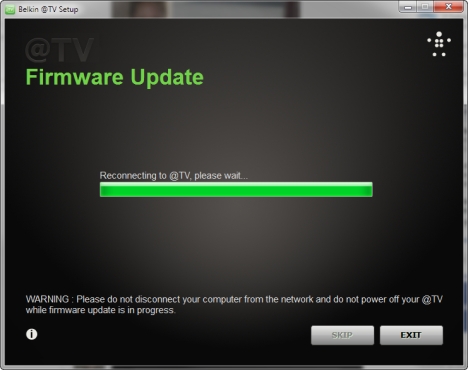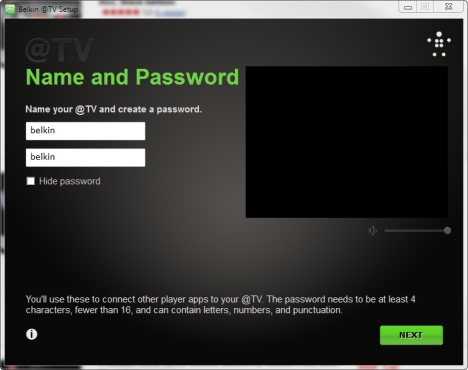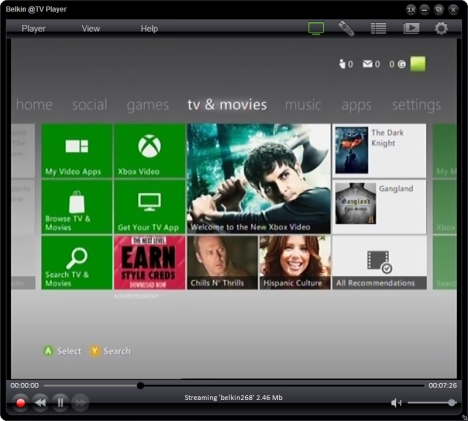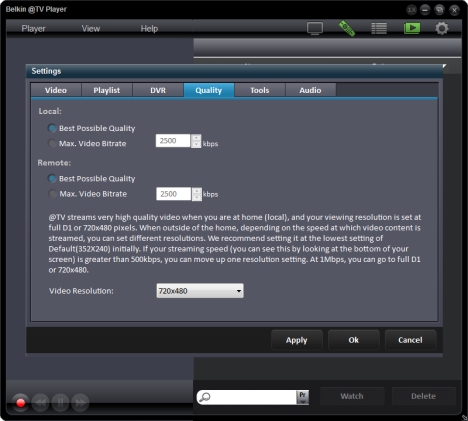Recently, I got my hands on the Belkin @TV. From the moment I touched it, I was very intrigued: Mobile television? Remote streaming? Interesting concepts I have not fiddled with until now. Imagine my curiosity while unpacking the device and setting it up for the first time. I was very eager to learn how this concept works, if it is useful, to whom, etc. If you want to see what I have learned, read this review.
Unboxing the Belkin @TV
When I got my hands on the Belkin @TV, I was a bit confused about what this device does. Its packaging, while good looking, added a bit to the confusion. So this box can broadcast and also record your TV? Can you stream the TV input to your computers as well as to your mobile devices?
As I learned later on, this description comes close but not very exact. There are some important aspects you learn about the product only after you start using it. But first, let's talk about the unpackaging experience: everything inside the box is nicely arranged. The box has almost everything you need in terms of cables, with a few exceptions: the power adapter, a network cable, component and composite cables, an infrared blaster and a SCART adapter.
There's also CD inside, but to my surprise it doesn't contain any drivers or software. Just the warranty and compliance information. I found this a bit odd. The drivers can be found online though. I looked at the Belkin @TV and at all my consoles, monitors and TVs and then I started asking myself: where are the HDMI and the Composite AV cables? There are none included in the package. That's because HDMI is not supported by Belkin @TV. However, you can use it with a Composite AV cable, if you purchase this cable separately. For example, you can use a Composite AV cable to connect your Xbox console to the Belkin @TV or the Belkin @TV to a TV or monitor that works with Composite input.
The Setup Process for Belkin @TV
Belkin @TV is a very good example of a device that requires you to read the manual carefully before setting it up. Don't hesitate to go to this page: @TV Product Support, download the manual, read it and only then start the setup process. I also recommend watching the video below:
Now, the setup involves many steps that need to be done in a specific order. If you are not careful, you will have some trouble setting up the Belkin @TV. However, it can be done. The guides available are easy to follow and understand. As long as you pay attention, you will get it to work in a couple of minutes. The setup wizard on the PC first checks for the latest firmware and updates the device when appropriate. That's great, because recent firmware updates have fixed a couple of bugs.
Then, you go through a lengthy wizard, asking you to specify and set up things like: your country, the manufacturer and model of the set top box providing the TV service (if any), the set top box type, commands learned by the @TV, the username and password you want to use for the @TV service.
Unfortunately, the list of supported countries is not that long. Countries like Romania are missing. However, you can continue the wizard and get things set up even by using the closest choices possible for a specific question/item. Next, you get to set up your tablets and smartphones. Here, things are trickier than they should be. I was very surprised to learn that the mobile app that you need to install in order to connect to the device is not free for all devices. The iPhone and Android smartphone app costs an additional $12.99 each. But, the tablet apps are free. How come? What is the thinking behind this decision? I really did not like it. Then, I learned that the Android app is free on Amazon. You can find it here: Belkin @TV for Android Free. However, you need to install the Amazon Appstore on your Android phone in order to install it. And even then, you are subject to restrictions imposed by Amazon, based on your country. Installing the app on mobile platforms is trickier than it should be and it involves additional cost, which is not communicated in a transparent manner when you purchase the device. Many users will not appreciate this, even if it is a common practice also used by competing devices created by other manufacturers.
Using the Belkin @TV
Once the Belkin @TV and all the devices you plan to connect to it are set up, the experience is simple and works well. I had no issues streaming its TV input (even if it was from a cable TV provider or from my own Xbox) to all my test devices.
The Belkin @TV Player is simple and easy to use. So are the mobile apps I tested on Android (I did not make any tests on Apple devices). Configuring the player is a no brainer and even novices won't have trouble with it.
Streaming works especially well on your wireless network and reasonably well when connected via 3G mobile networks. Then, you depend a lot on the quality of the mobile signal. If your 3G connection is poor, you will witness slowdowns and poor quality. However, this problem is caused by your mobile provider, not by Belkin @TV.
Limitations for Belkin @TV
While using the Belkin @TV, I learned that it has some limitations that might be important to users:
- The maximum resolution it provided with my setup was 720X480. If you are expecting HD resolutions, you will be disappointed. However, this works well on most smartphones and tablets, so I did not have any major issues.
- You cannot schedule any recordings. However, you can record its live broadcast on your computer.
- There is no HDMI support. Considering how many displays and devices work with HDMI, I would have expected for Belkin @TV to provide the appropriate support.
- There is no Composite AV cable included in the package.
- The smartphone apps have an additional cost, not covered by the purchase of the device.
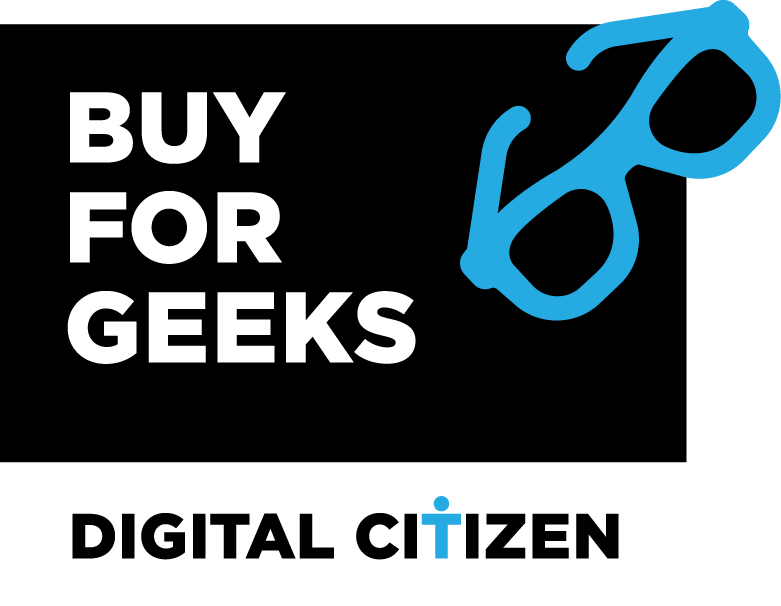
Verdict
There are not many products in this niche of mobile television. The Belkin @TV has very few competitors and nobody seems to offer the perfect experience. Even though it takes a while to get things set up, I can say that Belkin @TV is a good device that does its job well. If you take into consideration that this is the first device of its type, from Belkin, you realize that they have done a pretty good job with it. If they keep improving the firmware, they can add support for more countries and input devices. That will surely be appreciated by users. But, which users will enjoy this kind of product? Not that many. If recording and streaming TV and other types of video input is important to you, then you should consider purchasing the Belkin @TV. It has the basics covered and, once you go through the setup process, the usage experience is simple and painless.


 30.10.2012
30.10.2012