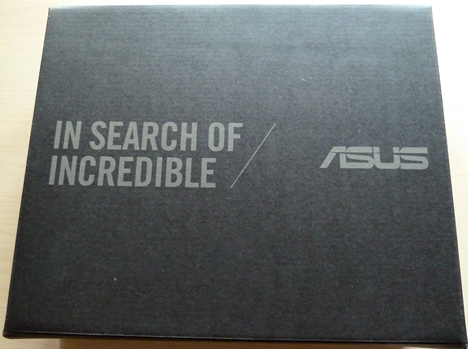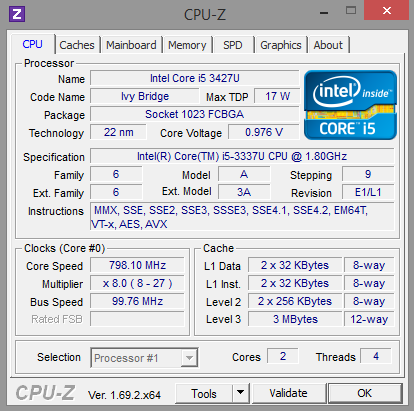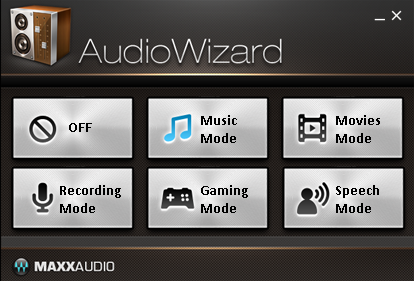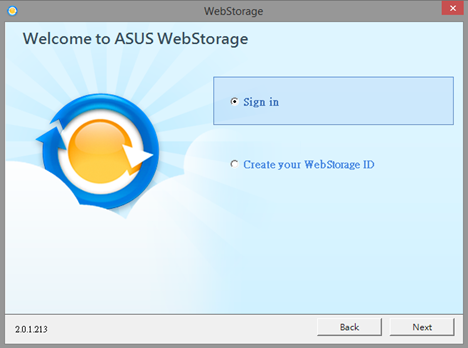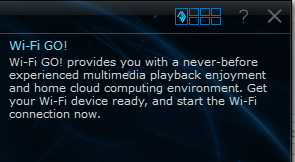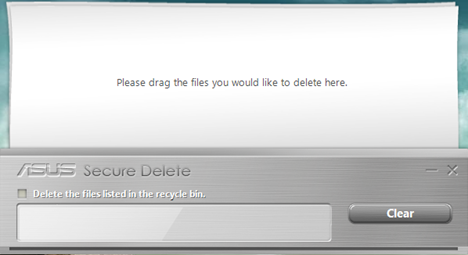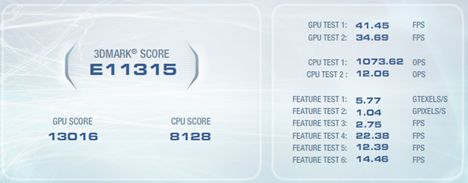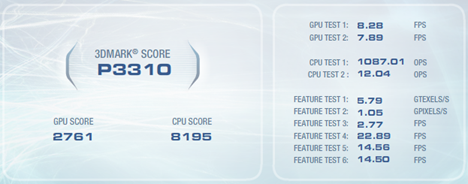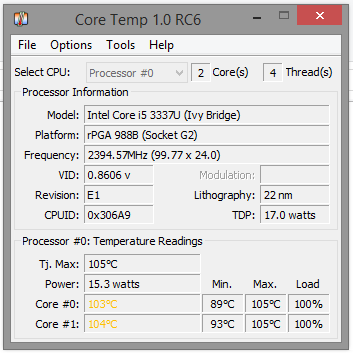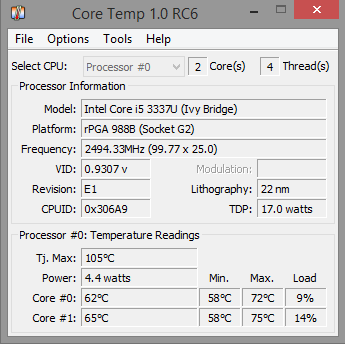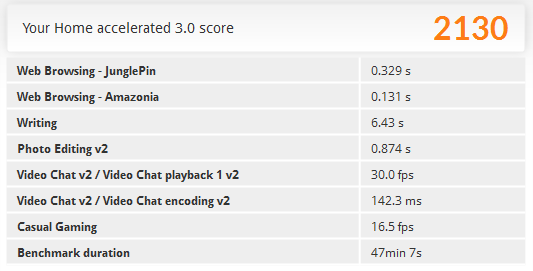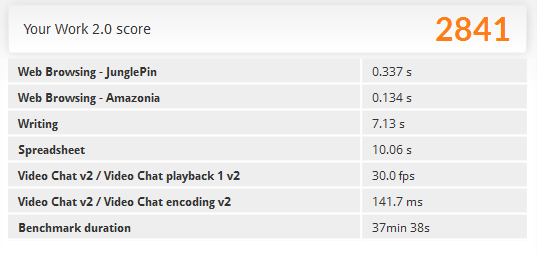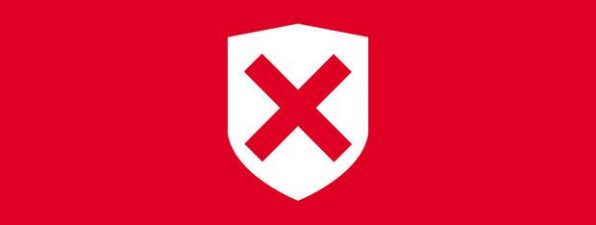Many PC manufacturers are interested in downsizing the systems they build nowadays. Either for portability, occupied space or even both. This is how we have come to see All-in-One PCs and mini-PCs on the market. Obviously, the technical advances in Windows 8.1 contributed to this trend. One of these manufacturers is ASUS and they have provided us one of their mini-PCs, namely the ASUS VivoPC VM60. We have tested it for a week and came to some interesting conclusions. Read this review to learn more about ASUS VivoPC VM60 and how it performed in our tests.
Unboxing the ASUS VivoPC VM60
The ASUS VivoPC VM60 comes packaged in a box with nuances of gray and black, with no picture of the device on it whatsoever, unlike some other products of the company, such as the ASUS Transformer Book T100.
Inside the box, you can find the ASUS VivoPC VM60, the power cord, a set of screws and a back plate for VESA wall mounting.
Aside from this, you also get the user manual, quick start guide, and the warranty.
Hardware Specifications
Our test model was powered by an Intel HM76 chipset running hosting an Intel Core i5-3337U dual-core CPU with Hyper-Threading capabilities clocked at 1.8 GHz and 8GB of DDR3 RAM in dual channel clocked at a 1600 MHz frequency. ASUS also sells the VivoPC VM60 with Intel Core i3i3-3217U processors and you will find this device at several different price points, depending on the configuration you prefer.
The graphics are processed by an Intel HD 4000 integrated graphics chip and the storage space is provided by a 500 GB 3.5" Western Digital HDD. Depending on the country you are from, ASUS may sell models with even more storage space (e.g. 1TB hard drives).
The connectivity capabilities of this mini-PC include a 802.11 a/b/g/n/ac Wi-Fi adapter, a Bluetooth v4.0 interface, a Gigabit LAN port, a 2-in-1 SD/MMC memory card reader, two USB 3.0 ports and four USB 2.0 ports.
You can connect external displays through the HDMI or VGA ports and you can use the three 3.5mm jacks to connect an audio system, microphone or plug in other sound sources via the line-in jack. The VivoPC VM60 also features an Optical S/PDIF port for digital audio. Speaking of audio, it has two integrated ASUS SonicMaster stereo speakers that provide a decent audio quality for daily use. Security-wise, there is a Kensington Lock that you can use if you need to adhere to different security policies in the environment where you will be using the VivoPC VM60. The ASUS VivoPC VM60 weighs 1.2 kg and comes in a Metallic Gray color. Its dimensions in centimeters are 19 x 19.5 x 5.62.
The operating system installed is Windows 8.1 64-bit.
Using the ASUS VivoPC VM60
I have been using the ASUS VivoPC VM60 for one week, almost every day for a relatively wide array of tasks including reading and sending emails, accessing social networks, browsing the web, streaming videos and writing articles for 7 Tutorials. In fact, most of this review was written on the VivoPC itself. The computer doesn't disappoint in terms of performance, especially since it's powered by an Intel Core i5 processor with 8 GB of RAM. I have installed multiple applications on it, both desktop programs and Windows Store apps and I was able to run them without any problem. Applications like Steam, Skype, different web browsers, SnagIt, IrfanView or Microsoft Office. Multitasking is not a problem either, thanks to the generous amount of memory installed. Multimedia is also handled beautifully by the mini-computer. I have connected the VivoPC VM60 to a 27 inch IPS display and it didn't have any problems running full HD movies or streaming 1080p videos. The sound quality produced by the SonicMaster speakers is decent. Nothing impressive, but if you are not looking for top-notch sound quality, they might do the trick. Audiophiles, however, will definitely want to go with a dedicated audio system together with an external audio adapter. The connectivity options of the VivoPC are plenty and useful, so you shouldn't have any problem plugging in your peripherals.
The biggest downside of this computer is its hard disk. ASUS opted for a 500 GB 3.5" hard disk drive and while its generous storage space is an advantage, I consider it a downside for two reasons. First of all, any traditional hard disk drive is much slower than a solid state drive (SSD). Given the specifications of the VivoPC, the user experience would have been improved by using an SSD. There were frequent situations when the hard drive was hogged for a few minutes after boot time by different processes and applications that made the operating system respond slowly. The second reason is the heat it generates. The hard disk drive contains moving parts. Movement generates friction and friction generates heat. The hard drive's temperature was constantly around 40-45 degrees Celsius. Since we are talking about a 3.5" drive enclosed in a tight environment with literally no cooling except for the CPU, the heat will definitely affect the other components as well. I would have chosen either an SSD or a 2.5" drive to be included in the VivoPC VM60. Luckily, the hard drive can easily be changed by removing the top cover of the box and unplugging the SATA hard drive from its slot. You will notice that rubber feet are also installed on the HDD to reduce vibrations. One great thing about this mini-PC is that you can also add or remove RAM memory if you need to. As we mentioned, it is easy to open and exchange some of its components. On the same note, there is not much noise coming from the VivoPC VM60 while using it. I've only heard the cooler spin at high speeds while doing the benchmarks, which is not something you will be doing on a regular basis. The connectivity ports are all located on the back side of the VivoPC together with the power button. This might be a little inconvenient if you keep it on your desk. If you are using the VESA mounting option, though, you shouldn't have any problem accessing the ports.
Software Bundled with ASUS VivoPC VM60
There are very few cases today when manufacturers actually bundle useful or non-intrusive software with the hardware they make. A good example of keeping the bundled software at a decent level is the ASUS Transformer Book T100. Coming from the same manufacturer, I expected the ASUS VivoPC VM60 to have about the same level of bundled software. Unfortunately, I was a bit disappointed when I analyzed things in more detail. It's not full of junk but it's not exactly crapware clean either. It does, however, have more software preinstalled than the ASUS Transformer Book T100. You will find the following pre-installed applications:
-
Office 365 Home Trial - you get a download link for a 30 day trial of the Office 365 suite. This version includes Word, Excel, PowerPoint, OneNote, Outlook, Publisher, and Access.
-
Adobe Acrobat Reader X - the most popular PDF reader out there. We recommend keeping it, since it's a useful application.
-
Norton Internet Security 2014 Trial - you get a 60 days trial of Symantec's security suite. We only advise on keeping it if you are comfortable with its downsides and bugs. Otherwise, choose another security suite. You can choose from our list of tested products.
-
Fresh Paint - a Windows Store app used for painting. Might be fun if you have children or if you like painting on a computer screen.
-
WinZip - a trial of the popular file archiver. Keeping or removing it is a matter of your own personal preference.
-
MaxxAudio AudioWizard - a small application providing sound presets for various scenarios, such as Music Mode, Movies Mode, Recording Mode, Gaming Mode or Speech Mode.
-
ASUS WebStorage - this is a cloud storage service from ASUS. It is free for one year and it gives you unlimited storage. After that, you have to pay if you still want to use it.
-
ASUS Wi-Fi GO! - a wireless multimedia streaming and sharing application. Keep this only if you really need it.
-
ASUS Ai Suite 3 - a monitoring software that provides useful information such as CPU voltage or fan speed. It integrates with ASUS Wi-Fi GO!.
-
ASUS Secure Delete - a file shredding application developed by ASUS. Keep it only if you need to delete files and render them unrecoverable. Otherwise, you can remove it, since it automatically runs at startup by default.
-
ASUS EZ Update - a utility made by ASUS for updating the BIOS. You can keep this application since it does not interfere with daily work and it may prove itself useful.
I advise testing each of these applications and see what you need and what you don't. Chances are you won't be using all of them, so you might as well free up some space and resources by removing the unused ones.
Benchmark Performance and Temperatures
First, I used Bootracer to measure how fast Windows 8.1 starts on this computer. The ASUS VivoPC VM60 booted, on average in around 55 seconds. Since the ASUS VivoPC VM60 packs a decent amount of processing power, I was curious to see how it performs under heavy load. I ran 3DMark Vantage to see just how well it performs from a graphics perspective, since it doesn't have a dedicated graphics adapter. Using the Entry preset of 3DMark Vantage, the ASUS VivoPC VM60 managed to score 11315 points. You can see in the screenshot below some of the details of the test together with the results.
Using the Performance preset of 3DMark Vantage, the ASUS VivoPC VM60 managed to score 3310 points, significantly lower than the Entry preset. As you can see from the screenshot below, the framerate had also dropped to an average of 8 frames/second, so don't expect to play demanding games on this mini-PC.
The conclusion of the 3DMark Vantage is that, as you might have expected, VivoPC VM60 is good for casual games but it can't handle games that require a strong video card. To test the limits of the ASUS VivoPC VM60, I have used Prime95 to stress the CPU as much as possible. Using the Blend test for one hour, the VivoPC did not encounter any crashes, but the CPU temperature rose to a maximum of 104 degrees Celsius, while its maximum allowable temperature is set to 105 degrees Celsius. Quite hot!
Of course, this is a stress test designed to push the limits of the CPU and test its stability. It is unlikely that you will ever get to that temperature level in a daily use scenario. What is worth keeping in mind is that the CPU reached 103-104 degrees Celsius in less than 15 minutes. However, as soon as I stopped the stress test, it took around 3 minutes for the CPU to cool down and reach its normal operating temperature - around 60 degrees Celsius. A fairly high temperature for an idle CPU, I would say, but this is the price you pay for such a small PC with little cooling possibilities.
Using the Home preset of PCMark 8, the ASUS VivoPC VM60 managed to score 2130 points. You can see in the screenshot below some of the details of the test together with the results.
Using the Work preset of PCMark 8, the ASUS VivoPC VM60 managed to score 2841 points. You can see in the screenshot below some of the details of the test together with the results.
The conclusion of our testing with PCMark 8 is that ASUS VivoPC VM60 works very well for general Office tasks and you shouldn't have any issues with it.
Verdict
The ASUS VivoPC VM60 is a good choice for both office work and entertainment purposes. Its elegant and stylish design, small size, relatively small weight and wall mounting possibility make it ideal for a living room PC connected to a large screen, for example. You also have the option of streaming content to your smartphone or tablet. If you are looking for a replacement for your old desktop and you are not a big fan of computer games, ASUS VivoPC VM60 is a great option to take into account, especially when thinking of the amount of space you will be saving on your desk. However, if you do plan to use the VivoPC intensively, we highly recommend putting some money aside for an SSD.


 16.06.2014
16.06.2014