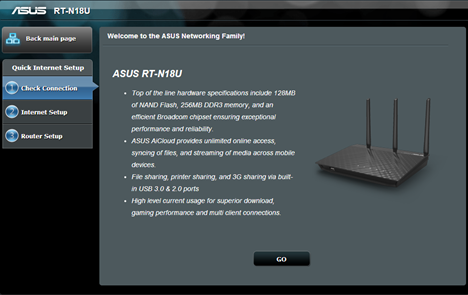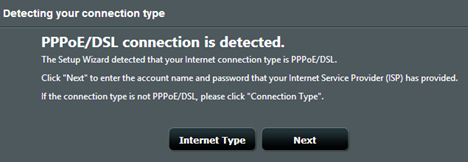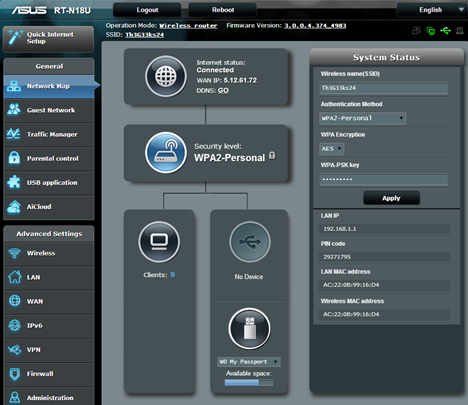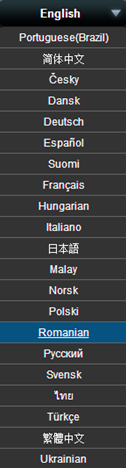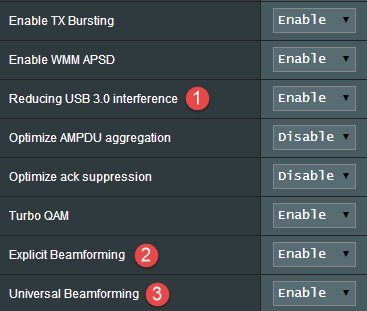Asus has recently launched a very interesting single-band router: RT-N18U - a router that works using only the 2.4 GHz frequency, it has the hardware power of more expensive routers and it is reasonably priced. Its characteristics led us to believe that this might be the fastest wireless router on the 2.4 GHz frequency and we were very curios to test it. Today, we are happy to be the first English-speaking website to review this router. After a week of testing, here is what we have learned:
Unboxing the ASUS RT-N18U Router
The packaging of this router is very similar to that of other ASUS routers. Inside the box you will find the router, the three external antennas that must be connected to the back of the router, the power adapter, a network cable, the warranty and a quick setup guide.
A nice touch about the model we have tested is that the power adapter had detachable plugs for several types of power outlets and it works with power lines from many countries.
To learn more about the unboxing experience, don't hesitate to view the video below:
Hardware Specifications
In terms of hardware specifications, ASUS RT-N18U is very interesting: it has a powerful Cortex A9 800MHz processor just like its more expensive brothers, 128MB of flash memory and 256MB of RAM. Because it is a single-band router and not a dual-band router, it means that this hardware works even better because it has to manage only one wireless frequency. At least in theory. 🙂
The router has three external antennas and one USB 3.0 port that's also compatible with USB 2.0 devices.
Because it works using only the 2.4 GHz frequency, it doesn't provide support for the latest 802.11ac standard, which works only in the 5 GHz frequency. However, 802.11n is fast enough for most people in most home networks.
In terms of wired connectivity, this router has 4 Ethernet ports.
You can find the complete list of specifications here: ASUS RT-N18U specifications.
Setting Up & Using the ASUS RT-N18U Router
Connect the ASUS RT-N18U router to your computer using the bundled network cable. Plug in its power adapter, then the Internet connection cable from your Internet provider and start your favorite browser. Go to 192.168.1.1 or http://router.asus.com and follow the setup wizard.
The setup wizard is just like the one used on all ASUS routers. It involves going through a few easy configuration steps, in order to set things up and get the network started.
We appreciated the fact that the router has correctly detected our Internet connection type and it has made the appropriate settings for it.
Another great thing about the whole setup process is the fact that you can change both the default username and password used to log in and administer the router. Using a username that's different from the default "admin" enhances the security of your network.
The firmware of this router is the same as that from higher-end models from ASUS and it offers the same wealth of configuration options. You will find plenty of things to configure, from the way your wireless networks function, to the firewall, VPN access, parental controls, port forwarding and much more.
Also, the multilingual support is as outstanding as ever: the user interface is available in 22 languages, from English to Romanian or Malay.
When configuring the "professional" settings that are available for the wireless network, we have discovered some interesting features that may be useful when you encounter problems:
- Reducing USB 3.0 interference - if you are using a USB 3.0 device that's connected to the router and the performance of your wireless connection decreases, you might want to set this setting to Enable.
- Explicit Beamforming - this feature enables the router to steer the wireless signal to the direction of your wireless devices, thus improving the stability of the wireless signal and providing faster downloads and uploads.
- Universal Beamforming - if you have older wireless devices that do not support beamforming, you might want to enable this setting, so that the wireless network works better on them. If you do not have older devices, it is OK to disable this feature.
There's nothing else to add about the ASUS firmware for this router, except that it provides everything you need in terms of features and configuration options. Don't hesitate to spend some quality time configuring everything and you will be very pleased by the way this router works.
As you will see later on this review, ASUS RT-N18U delivered very good performance and we were happy with the way it works.


 09.06.2014
09.06.2014