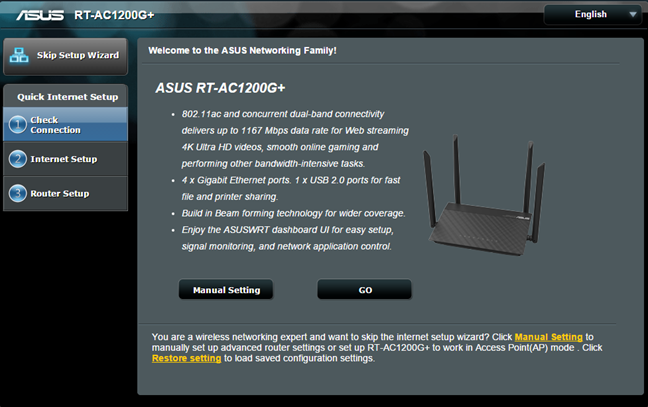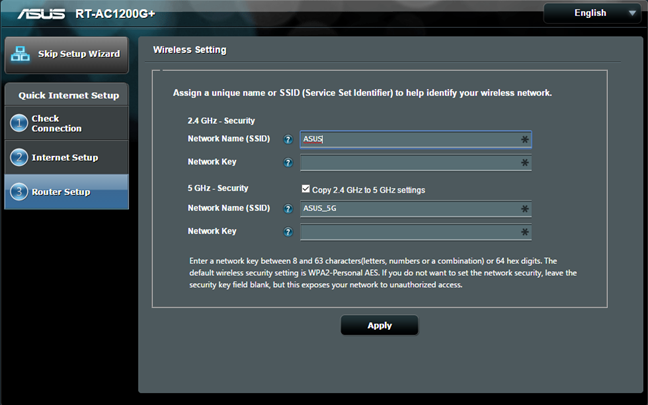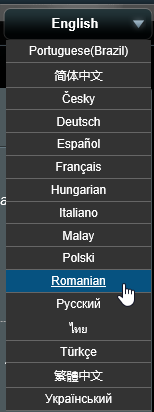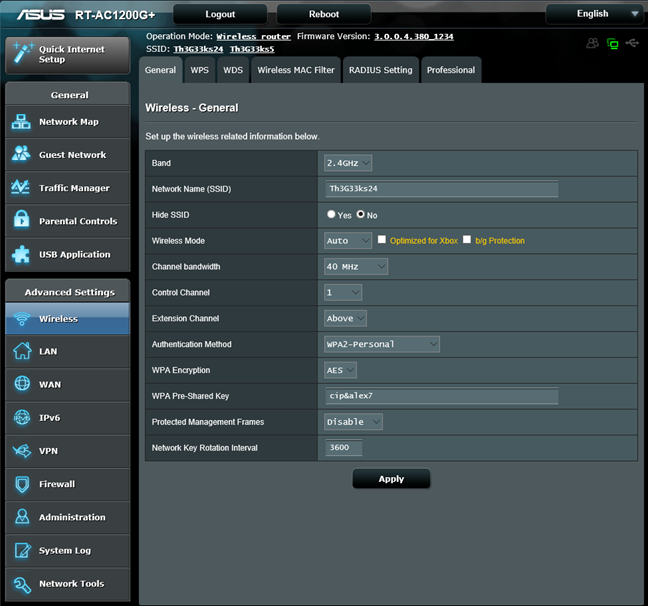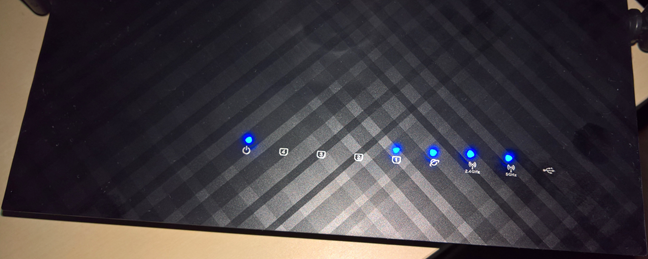ASUS RT-AC1200G+ is the newest addition in ASUS's portfolio of affordable wireless routers that cost 100 USD or less. If you look at its specs, it doesn't seem spectacular and its looks are ordinary too. But, for people on a budget, these factors are anything but important. What's more important is what you get in terms of networking performance and features. And boy, we were in for a great surprise: ASUS RT-AC1200G+ delivered a lot more than what we expected and it clearly demonstrated that it is one of the best affordable routers on the market. Read this review to learn more about what this product has to offer:
Unboxing the ASUS RT-AC1200G Plus dual-band wireless router
The packaging for the ASUS RT-AC1200G+ dual-band wireless router is similar to that of other ASUS routers. On the front you can see a picture of the device as well as some of its most important specifications.
On the back side of the box you can see more information about the features of this router, as well as the ports that are available and a comparison with other wireless routers from ASUS's portfolio.
Inside the box you will find the router itself, a RJ-45 network cable, the power adaptor, the Quick Start Guide and the warranty.
As you can see, the unboxing experience is very simple and straightforward, as you would expect from a device this affordable.
Hardware specifications
ASUS RT-AC1200G+ includes a Broadcom BCM47189 chip running at 900 MHz, which is the first to integrate a 2x2 802.11ac radio on a single chip with a CPU and Ethernet switch, which reduces cost of manufacturing wireless routers for the 802.11ac networking standard. The wireless router also has 128 MB of RAM and 16 MB of storage space.
It has four external antennas: 2 for the 2.4 GHz frequency and 2 for the 5 GHz frequency. The theoretical maximum bandwidth is of 867 Mbps for the 5 GHz frequency and of 300 Mbps for the 2.4 GHz frequency, leading to a total maximum bandwidth of 1167 Mbps. It offers support for the following networking standards: IEEE 802.11a, 802.11b, 802.11g, 802.11n and 802.11ac.
As you can see in the picture below, on the back of this router you will find the following: the AC socket, the Power button, a USB 2.0 port, a Reset button, an Ethernet port for connecting the router to the Internet service provide, four Gigabit ports for connecting the devices in your network to the wireless router and a WPS button.
In terms of size, ASUS RT-AC1200G+ is not very large: it is 207mm (8.14 inches) in width, 148mm (5.8 inches) in depth and 35mm (1.37 inches) in height. Also, it weighs only 432 grams or 15.23 ounces.
On the back side of the router you will find two mounting holes with slots that allow you to use screws that will fit in the holes. They are very useful for mounting this router on walls.
If you are interested to learn more about the official specifications of this wireless router, go to this page: ASUS RT-AC1200G+ Specifications.
Setting up & using the ASUS RT-AC1200G Plus dual-band wireless router
Connect the ASUS RT-AC1200G+ wireless router to your computer using the bundled network cable. Plug in its power adapter, then the Internet connection cable from your Internet service provider and start your favorite browser. Go to 192.168.1.1 or http://router.asus.com and follow the setup wizard.
The setup wizard is quick and easy to go through. Once you press Go, it starts with asking you to change the default login name and password for the router, which is a very good security precaution.
Then, it detects the type of Internet connection that you have available and it asks for the appropriate connection details, depending on its type. At the end of the setup wizard, you get to set the two wireless networks that are broadcast by ASUS RT-AC1200G+. The initial setup should not take more than a minute to complete.
Once that is over, we recommend that you to continue by configuring your wireless router in detail. The user interface is available in 16 languages, which you can see below.
The user interface is also well organized and easy to use, both for advanced users and beginners. Another upside is the fact that almost every setting is explained well by the documentation made available by ASUS. When you hover the mouse over most settings, a question mark is shown. If you then click on that setting, an explanation is shown for that setting, letting you know what it does. This is a good approach, that will be appreciated by many users.
During our testing, we have used the latest firmware version that was available at the time: 3.0.0.4.380.1234. ASUS has the good habit of releasing regular firmware updates for its routers. Therefore, when you purchase an ASUS RT-AC1200G+, check for new firmware. It's possible that a new version is available, which fixes some bugs or improves performance.
Regarding the user interface, we have only one small downside to report: if you use the Opera web browser to access it, the default settings are not prepopulated. All the drop-down lists are shown without any values. If you access the administration interface in other browsers, like Firefox or Chrome, there's no problem. This is a bit weird and ASUS should be able to fix this problem quite quickly, in a future firmware update.
After setting up the router, we started connecting all our devices from the network: desktop PCs, laptops, tablets, consoles, smartphones and wireless printers. We had no issues connecting any of them and network sharing, media streaming and other networking-related tasks worked smoothly, without any issues.
During our one week of use, we noticed that the ASUS RT-AC1200G+ got quite hot after a while. In our test apartment, this caused no issues but, if you place this router in very warm environments, heat might become an issue. Also, another minor aspect that we would like to report is that there is no button to turn off the status LEDs shown on the top of the router. This may be an issue for some users.
We are pleased with how easy it was to set up our network and the amount of control offered by the user interface for administering the ASUS RT-AC1200G+ router. The user interface is easy to use and it offers a great deal of customization. Also, it's well organized, meaning that beginners can also have a pleasant experience when setting up this router. Overall, it worked very well during our testing and we did not encounter issues with stability and performance.
To learn more about the real-world performance offered by this router, read the next page in this review.


 22.02.2016
22.02.2016