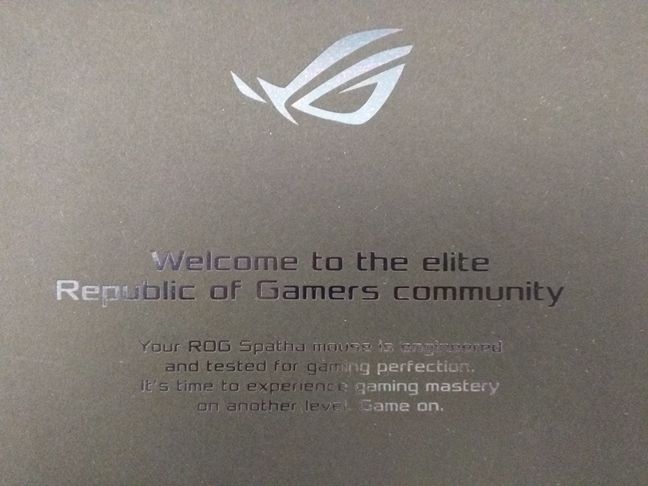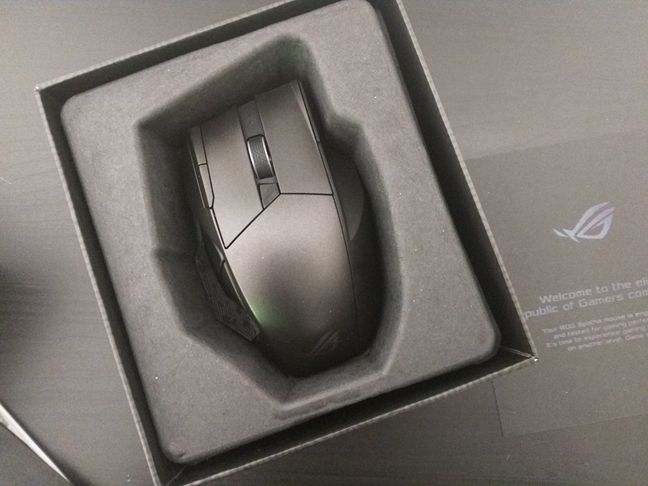ASUS has released a new gaming mouse called ASUS ROG Spatha, which promises to be an excellent gaming weapon with tons of features and options. It showcases one of the best laser sensors on the market, both wired and wireless connectivity, replaceable Omron switches, great build quality and also a ton of additional buttons that should delight any fan of online role-playing video games. For a little more over a week, we had the chance to use it and play with it and now we'd like to share everything we found out about this mouse. If you're curious to learn whether the ASUS ROG Spatha lives up to its high expectations, read this review:
Unboxing the ASUS ROG Spatha
The ASUS ROG Spatha comes in a very large box that is made from a premium glossy cardboard painted with images of the Spatha mouse from the top and from its left and right sides.
On the bottom of the box you'll find details about the features and the hardware characteristics of the mouse.
Open the box and you'll be greeted with a nice welcome note from ASUS ROG: "Welcome to the elite Republic of Gamers community" and continues on the same note "Your ROG Spatha mouse is engineered and tested for gaming perfection. It's time to experience gaming mastery on another level. Game on.".
Put the welcome note aside and you'll see the quick start guide. Underneath it, the weapon itself: the ASUS ROG Spatha.
Go further to the bottom of the box and right under the mouse, there's a large carrying case that's made from high quality materials.
Inside the carrying case, you'll find a long braided USB cable and a shorter plastic USB cable, a charging dock, a metal stand, a starhead screwdriver, two Omron switches and two stickers with ASUS' Republic Of Gamers logo.
As you've seen in our pictures, ASUS has been pretty generous with the gear it bundled with the ROG Spatha mouse.
Hardware specifications
For starters, the ASUS ROG Spatha mouse has 12 programmable buttons which ASUS says are optimized for MMO gaming sessions. We'll talk about that a bit later in this review, in the Gaming section.
In terms of performance, the ASUS ROG Spatha offers an 8200 DPI laser sensor, 30g acceleration and a maximum 2000 Hz USB polling rate in wired mode or 1000Hz polling rate in wireless mode.
The Spatha can be used both as a wired and a wireless mouse, depending on your preference and context. The latter option is achievable with the help of the charging dock which works on the 2.4GHz frequency to create a connection between the mouse and the computer.
In terms of wireless autonomy, the ASUS ROG Spatha has a built-in lithium battery with a capacity of 1000 mAh.
In the unboxing section, we mentioned that you also get a pair of Omron switches in the box. By default, the ASUS ROG Spatha comes with two D2FC-F-7N(20M) Omron switches with a 20 million clicks life span. Inside the box, you'll find a set of two Omron D2F-01F switches. Here's the full list of switches compatible with the ASUS ROG Spatha:
- Omron D2F Series switches: D2F, D2F-F, D2F-01, D2F-01F
- Omron D2FC Series switches: D2FC-3M, D2FC-F-7N, D2FC-F-7N(10M), D2FC-F-7N(20M)
The ASUS ROG Spatha is available only painted in Titanium Black, but you should know that it also has three RGB illuminated areas: the scroll wheel, the side buttons and the ROG logo. All light up in the colors you choose.
If you're wondering about the size of the ASUS ROG Spatha, you should know that this mouse is one of the largest we've seen and it's probably the largest of the Republic of Gamers family of mice. The mouse itself has 3.5in or 89mm in width, 5.39in or 137mm in length and 1.77in or 45mm in height, and the docking station is another 3.18in x 5.55in x 0.86in or 81mm x 141mm x 22mm . And, if you don't count the USB cable, the ASUS ROG Spatha weighs 6.29 ounces or 178.5 grams.
ASUS ROG Spatha also features a built-in flash memory which you can use to save different profiles with settings and macros. You can find the full set of specifications here: ASUS ROG Spatha - Specifications.
Using and gaming with the ASUS ROG Spatha
First of all, we must point out the good looks of the ASUS ROG Spatha gaming mouse. The front side of the mouse looks like it's the nose of a sci-fi battleship or Darth Vader's helmet, and the "mayan" patterns on the sides make it look like it was designed by ancient aliens.
One very nice thing about the front grille of the ASUS ROG Spatha is the fact that the micro USB port is buried inside, so it's not inaesthetic. It also features an insertion mechanism that forces the micro USB connector to fit inside in only one way, slightly above the surface on which the mouse stands. This also keeps the cable from rubbing on your mousepad.
The top of the ASUS ROG Spatha is dominated by the two left and right click buttons, which are almost half as long as the mouse itself. This kind of design makes both buttons feel solid and reliable. On the left side of the left button, the Spatha offers another two slim buttons that act as forward and back by default, but which you can assign to any other actions you might want. Although I loved the feeling and the tactile feedback of the left and right buttons clicks, I can't say the same thing about the two slim buttons. They feel too stiff to press easily and the one to the back is actually hard to reach, although it might not be the same for everybody, especially if your hands are really big and you can support a claw grip with your hand on the ROG Spatha.
Between the left and right buttons, there's yet another button, very small compared to the others, that acts as a DPI switch.
The main right and left buttons are divided by a scroll wheel that stand out through its "mayan" pattern rubberized surface and the RGB illumination.
The six side buttons are all found on the left of the ASUS ROG Spatha, arranged in such a way that they resemble the Republic of Gamers logo. They look very nice, but they are not all exactly easy to use. At first, I thought that the buttons would take a while for me to get accustomed to. However, after a few days of using and gaming with the Spatha, I still couldn't easily identify and press the middle, back and bottom buttons. Out of the six sideways buttons, the only ones I found easy to use were the top two buttons and the bottom front button. The other three buttons are rather small and their position made them a bit harder to use. But then again, maybe it won't be the same case for everybody as it was for me. However, keep that in mind when deciding to buy the ASUS ROG Spatha.
Among the very cool features of the ASUS ROG Spatha are its wireless mode as well as the way the charging dock is designed. The charging dock is also a wireless station and it's responsible for creating and maintaining the wireless network connection between the mouse and the computer. It's designed to fit perfectly to the size of the mouse and it can be used in two different ways: flat on your desk or slightly aslope on its metallic base. Either way, combine this with the illumination effects you can set for the Spatha and your desk will become a lot more interesting than it used to be. And, by the way, don't worry that your mouse might fall from the charging station because it won't - the really powerful magnets inside the Spatha will keep it bonded to the dock.
If you use the ASUS ROG Spatha as a wired mouse, things are clear: you connect the braided USB cable to the mouse at one end and to your computer at the other end.
If you want to use the ASUS ROG Spatha as a wireless mouse, you should connect the dock to your computer with the rubber USB cable. Then, power on the mouse and simultaneously press the pairing buttons from the back of the mouse and from the back of the wireless station. In a second or maybe even faster - we didn't time it - the ASUS ROG Spatha will connect to your computer.
During the time that I tested the ASUS ROG Spatha, I used it both for gaming sessions as well as for usual normal working day activities. The mouse behaved excellently in everything, with one exception: some of the additional buttons are hard to identify and reach, and that can cause you some problems when you're playing some games.
One other thing I'd like to mention about my experience during games is that, although the Spatha felt almost as the perfect mouse when I tested it while playing Skyrim or Dragon Age: Inquisition, I can't say the same thing about the experience I had when playing League of Legends. In the latter, the ASUS ROG Spatha made me feel a bit clumsy. Why is that? Because it is a very large mouse with many additional buttons on it. Each time I raised the mouse from the mousepad, I unwillingly pressed at least one of the side buttons. Then, the fast gameplay from League of Legends means that you have to raise the mouse often from the desk, and that made my hand get tired rather quickly.
On the other hand, in MMO games, the gameplay style is different and you usually don't have to lift the mouse so often. Having so many buttons assigned to actions is definitely more useful in MMOs than in MOBAs. In the end, the ASUS ROG Spatha is a mouse designed and created for MMO games rather than for other types of games.
Although you could use the Spatha with the drivers that Windows installs for it, in order to get the best user and gaming experience, you should also install the Armoury software provided by ASUS.
Details about what you get from the Armoury software, as well as the procedure for changing the Omron switches of the ASUS ROG Spatha can be found on the next page of this review.


 11.05.2016
11.05.2016