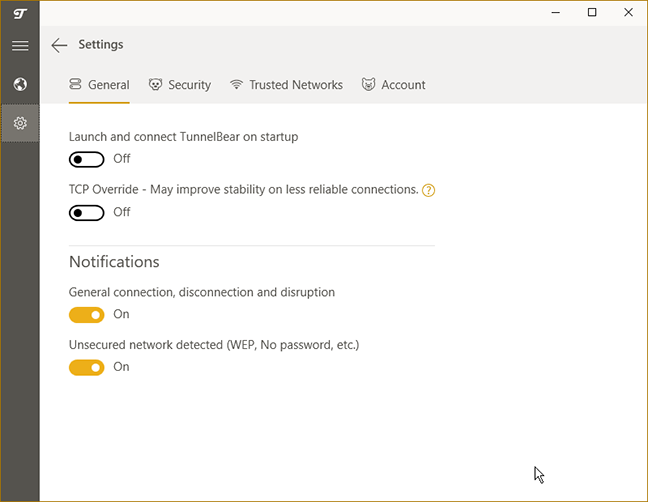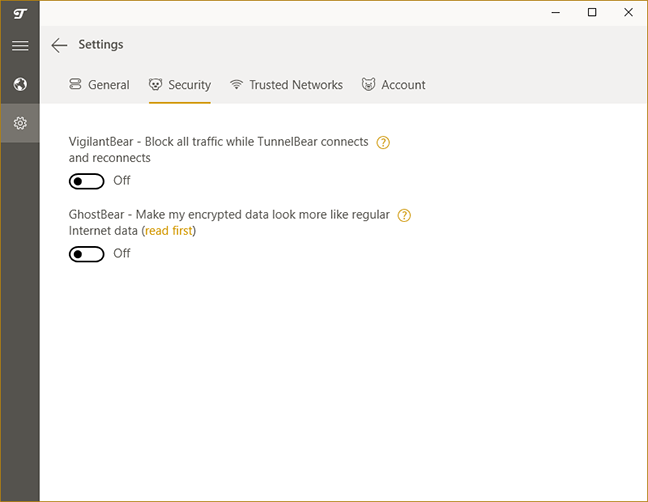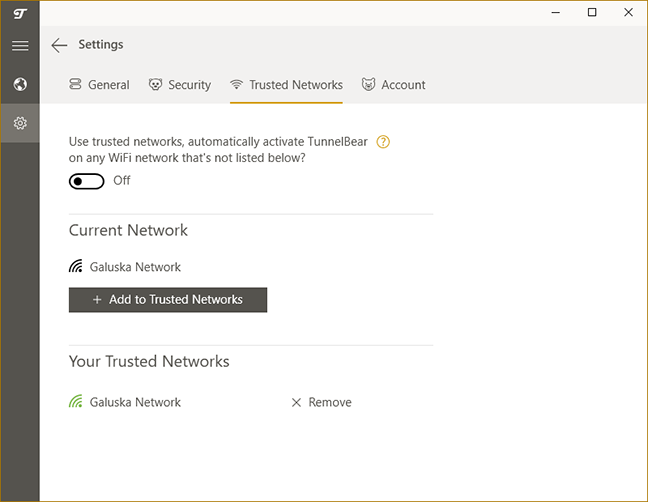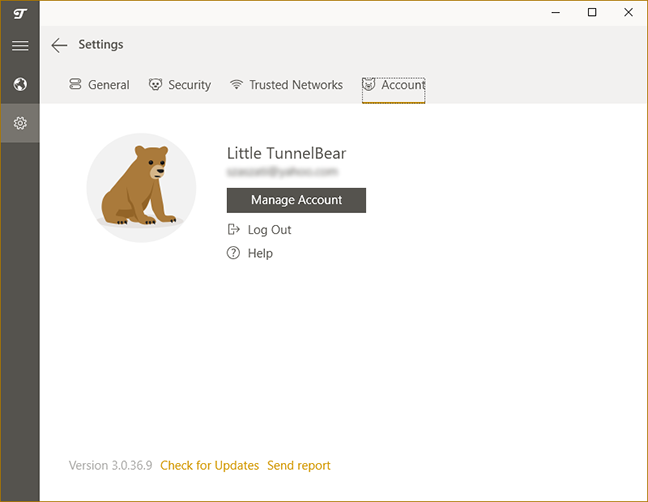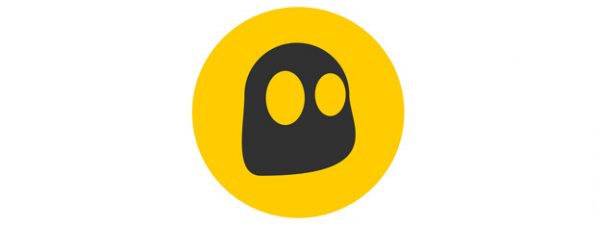Advanced settings and configuration
TunnelBear is designed with simplicity and user-friendliness in mind: it offers automatic and manual VPN connections, and that's about all you can do in its main window. While there are no additional features, you can find some advanced settings that can help you fine-tune the application's behavior.
All settings are accessible by clicking the gear icon in the left bar. On the General tab you can set TunnelBear to automatically launch and connect to its VPN service at system startup and enable TCP override. This latter setting will make the service use only TCP ports: VPN connections will be a bit slower, but more reliable - a good choice if you experience choppiness. Still on this tab you can enable general notifications and also popups when you are connected to networks with weak security.
On the Security tab you can enable two features. The first is called VigilantBear. This works as a network killswitch, meaning that it blocks all network traffic if the VPN connection drops for some reason, and automatically enables it upon reconnection, thus it never leaves you unprotected.
GhostBear adds another layer of security and is intended to be used on restrictive networks, primarily in countries where censorship is an issue. It makes your encrypted data less detectable by scrambling your VPN communications. This setting will make your connection slower, so it should be enabled only if you are having problems with connecting to TunnelBear.
The Trusted networks tab is the third one, and, if enabled, will make TunnelBear automatically activate on any WiFi network, unless the network is marked as trusted. You can easily mark your current network as trusted and, on the bottom, you can see a list of all of your trusted networks.
The last tab, Account, shows your current subscription type, your email address, and links to your account management page and the support website. Here you can also check for updates to the application and send error reports.
TunnelBear is not a complicated application to use. It allows you to fiddle with some advanced settings that can fine-tune the service. All of these settings are in place to further strengthen the protection of your privacy, even at the cost of some speed.
Performance and speed
You should always keep in mind when using any VPN service, TunnelBear included, your internet connection speed will be lower than without a VPN. To check how much TunnelBear affected our internet connection's speed, we ran a couple of tests using the popular Speedtest.net service.
We were using TunnelBear on a reasonably fast Internet connection, advertised as having a speed of 100 Mbps for both download and upload. The screenshot below shows you the speeds measured by Speedtest.net before installing TunnelBear on our test computer. Although the speeds are not exactly what the ISP advertises, they are quite close to 100 Mbps.
Next, we wanted to use TunnelBear to establish a connection to a server that is located in the same country as our real location, Romania, but unfortunately they do not have a server here. We used TunnelBear's automatic server selection feature to connect to the nearest server, which is in Germany, Europe. The speeds and ping reply were all surprisingly good, compared to other VPN services.
In order to get a better picture of the speeds offered by TunnelBear, we tested another, more distant European country as well, Norway. In this case, the speeds dropped more than we would have expected and ping reply was incredibly high, so the Norway server was a bit of a disappointment.
Next, we wanted to know what speed we get if we connect through a server on a different continent, in the United States. In this case, the download and upload speeds were usable, about the same as in the case of other similar services.
Finally, we went all over to the other side of the world, since Japan is one of the furthest possible points from us. The results were not much of a surprise: the ping reply went out the roof, and download and upload speeds have decayed drastically.
It should be no surprise to anyone that when using a VPN service, download and upload speeds decrease, since you are no longer directly connected to the Internet. In the case of TunnelBear it is even more important to connect to a nearby server. Still, if you have a fast broadband connection, you shouldn't suffer huge speed losses unless you are using a VPN server on the other side of the world.
Default settings you might consider adjusting
There are two things you might consider adjusting when using TunnelBear:
- By default, TunnelBear starts automatically with Windows. If you don't always need a VPN service, you might want to disable this behavior.
-
VigilantBear is a great tool to make sure that you are never without VPN, so we recommend enabling it.
- By using the Trusted Networks feature, you can have the VPN automatically disabled when you don't need it. We recommend adding your safe and trusted networks to this list.
TunnelBear does not come with lots of settings that can be altered, but there is still room to fine-tune the application. You might consider changing these settings to achieve optimal performance.
Pros and cons
TunnelBear is a solid VPN service and it has a lot of great features:
- Very simple and user-friendly interface
- Useful security settings
- Zero logging of your VPN traffic
- Extra emphasis on functionality on restrictive networks
- Free version with only a data limit
There are some downsides to TunnelBear as well:
- Few VPN servers to choose from
- A lack of extra features and advanced options for power users
- Some servers are slower than expected
Verdict
A VPN service, from the user's point of view, should not be a complicated thing: you only need to get protected, and sometimes you need to use a server from a specific country. These are the basic use cases of a VPN server, and TunnelBear covers them without problems. It does so with a simple and user-friendly user interface, that includes some humorous texts and graphics. Another great feature is that you can try out the service offered by TunnelBear for free, being only limited by the total amount of data you can transfer. This is very convenient, especially for beginners, who have a chance to see what a VPN does. Of course TunnelBear is not a perfect service: there are not many servers available, and some of them can be quite slow, even though they are not far from your physical location. As a final conclusion, TunnelBear is a good VPN solution that we recommend to our users.


 21.07.2017
21.07.2017