
For people who suffer from wrist pain, ergonomic mice are essential. Gripping the mouse vertically can alleviate pain. During the last couple of weeks, I’ve tested such a device from Trust. It’s a vertical mouse called Bayo, which is affordable but equipped with RGB lights, wireless, and a rechargeable battery. Do you want to know more about it? Read on and find out whether it should be on your buying list:
Trust Bayo: Who is it good for?
The Trust Bayo vertical mouse is a good choice for people who:
- Have wrist problems caused by medical conditions such as repetitive strain injuries, carpal tunnel syndrome, arthritis, etc.
- Intend to prevent health issues caused by working a lot on their computers
- Want to pay a fair price for a wireless ergonomic mouse
Pros and cons
After using the Trust Bayo mouse, I can pinpoint the following positive aspects:
- Its vertical design is ergonomic indeed and can reduce the pain caused by wrist problems
- It’s lightweight and easy to move on your mousepad
- Being wireless, it’s a good companion for laptops and hybrid devices
- Charging is done via a USB-C port (not an old-type mini or micro USB one)
- It has RGB lights
- It’s sold at an affordable price
As for negatives, the Trust Bayo:
- Doesn’t have Bluetooth
- Its side buttons are tricky to use if you have long fingers
- It's slippery, and your hand sweats easily while using it
- It’s not a good mouse for workloads where high accuracy is mandatory (CAD applications, gaming, etc.)
- You can use it only if you’re right-handed, as Trust doesn’t offer a left-hand version
Verdict
The Trust Bayo shapes up to be a good mouse for those looking for ergonomic devices. It’s comfortable to use if you have smaller or medium-sized hands, and I like the fact that it’s both wireless and rechargeable. While I can recommend it to people who fit this description and want to prevent or alleviate wrist pain, I can’t recommend it to those with large hands or long fingers, or to left-handed users. Before you decide to buy one, it would be best to first try it for yourself, if possible.
Unboxing the Trust Bayo vertical mouse
The Trust Bayo mouse is delivered in a cardboard box that looks nice. The main colors used on the package are white and red, and the front of the box features a large image of the mouse. Additionally, you also get a glimpse at the main features of the mouse, like the fact that it’s an ergonomic device, wireless and rechargeable, and also RGB-lit.
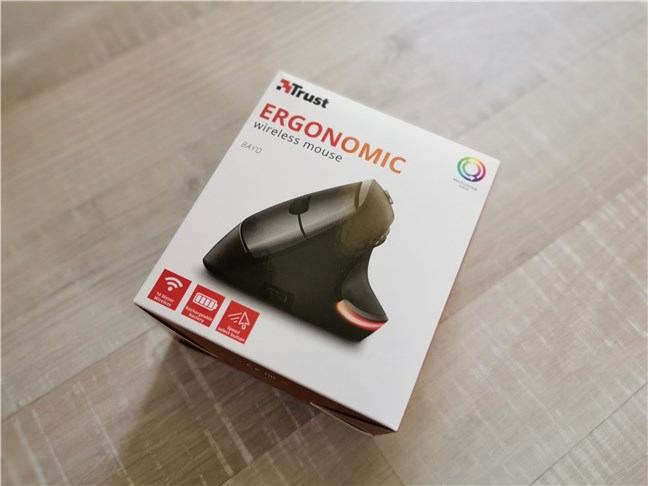
The packaging used for the Trust Bayo mouse
On the back of the box, Trust printed more details about the specs of the mouse, system requirements, and package contents. Speaking of which, inside the box, you’ll find the Trust Bayo wireless ergonomic mouse, its USB receiver, a USB-C charging cable, and a document with legal and compliance information. The user guide is not included in printed format, but you can get details on Trust’s website.

Trust Bayo mouse: What's inside the box
The unboxing experience of the Trust Bayo mouse is straightforward, the package bundling just the essentials.
Design and hardware specifications
The Trust Bayo is an ergonomic mouse in the truest sense of the word. What does that mean? Well, its shape is not the one that you’d expect: instead of keeping your hand somewhat flat on it, the mouse is tilted vertically. Its grip has a 45-degree angle, holding your hand in an almost vertical position which is proved to be more natural. As such, it helps with easing the strain on your wrist and helps avoid or at least alleviate the pain caused by repetitive strain injuries (RSI), carpal tunnel syndrome, arthritis, and other similar medical conditions that affect joints.

What the Trust Bayo mouse looks like
The Trust Bayo mouse is equipped with an optical sensor with a DPI of up to 2400. Obviously, its sensitivity can be adjusted, but only in predefined steps: 800 dpi, 1200 dpi, 1600 dpi, 2000 dpi, and 2400 dpi. The optical sensor is excellent for office and home use, but I wouldn’t say that the mouse is great for gaming… 2400 dpi might be enough, but the vertical shape doesn’t strike us as great for accuracy.
Moving on to the buttons available, the Trust Bayo has a total of six, plus one switch. Their functions are predefined also, just like the DPI steps: left-click, right-click, backward, forward, scroll/mid click, dpi, RGB mode, and a switch that turns the mouse on and enables RGB lights, turns it on without the lights, or turns it off completely.

The dpi and side buttons on the Trust Bayo
The computer connection is made wirelessly via the 2.4GHz frequency, with the help of a USB-A receiver that covers a maximum area of up to 10 meters. There’s no Bluetooth available.

The bottom of the Trust Bayo mouse
The mouse is powered by a built-in rechargeable battery that can’t be changed. According to Trust’s official specifications, it’s a type 14500 battery. It’s the rechargeable version of an AA battery, and its capacity is 400 mAh. Charging the mouse is done via a USB-C port found on its bottom front side.

Trust Bayo is charged via a USB-C port
Regarding size and weight, the Trust Bayo is quite tall but not as large as the Trust Verro mouse that I tested a while ago. Bayo’s dimensions are 109 mm (4.29 inches) in height, 70 mm (2.76 inches) in width, and 83 mm (3.27 inches) in depth. Also, it weighs only 110 grams (3.88 ounces).
According to Trust, the Bayo mouse works with Windows 10 and macOS High Sierra or newer. However, it’s a plug-and-play device, with no additional software required (or provided), that should work with any device equipped with a USB port (to plug the wireless receiver into). For example, I tested it on a computer running Windows 11 and had no problems whatsoever with it.
For more details and specifications about this mouse, visit its dedicated webpage: Trust Bayo Wireless Rechargeable Ergonomic Mouse.
Using the Trust Bayo vertical mouse
As mentioned earlier, the Trust Bayo ergonomic mouse is a vertical mouse. So your hand is not sitting flat on it, but vertically. While using it, I found it quite comfortable to hold in my hand, and after a while, my right wrist injury didn’t bother me as much as it usually does. Disclosure note: a few years back, I had a bike accident and, since then, I’ve had some lingering pain in both wrists.

A look at the Trust Verro mouse
On the same note, I really like the fact that the Trust Bayo mouse is so lightweight. It makes it very easy to move and raise from the mouse pad. But what I don’t like about it is that it’s pretty slippery. Its surface is made of soft plastic, and that doesn’t bode well when you’re working in a hot environment, and your hands are sweating.

The Trust Bayo seen from the front
Also, it’s important to know that the Trust Bayo is not for everyone in terms of size. It’s not very massive and feels well fit for people with average or small-sized hands. But, if your hands are large, the mouse will feel kind of small. And another thing: if your fingers are long, you might not like the positioning of the secondary buttons that you press with your thumb. I found it pretty hard to reach them, so I just ignored them after a few tries. Furthermore, your pinky will probably constantly scratch your mouse pad. That was the case for me, and it really was a bummer, as my dermatitis triggered after a few days of using this mouse.

The side buttons are hard to reach if you have long fingers
For everyone reading this review, it might be interesting to know that when you press the dpi switch, the RGB line on the bottom of the mouse flashes once for 800 dpi, twice for 1200 dpi, thrice for 1600 dpi, four times for 2000 dpi, and five times for 2400 dpi. This is information I had to discover for myself, as I couldn’t find anything on Trust’s webpage.

The Trust Bayo has RGB lights
This is pretty much everything there is to know about the Trust Bayo. In conclusion, I believe that it’s a good and affordable choice if you have problems with your wrists or if you don’t want to develop such health issues. As long as you’re right-handed and your hand size is average or small, it does a good job in office work and browsing the web. But I wouldn’t recommend it for gaming or things like CAD work, where you need excellent accuracy.
What’s your opinion about the Trust Bayo ergonomic mouse?
Now you know how the Trust Bayo mouse can help with wrist pain and why it’s good for your health. Are you interested in getting one for yourself? If you already have it, would you recommend it to others? Let us know what you think about the Trust Bayo ergonomic mouse in the comments section below.


 15.02.2022
15.02.2022 


