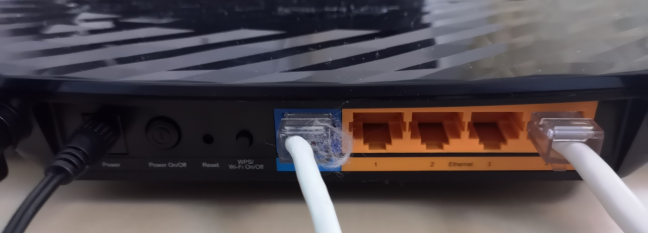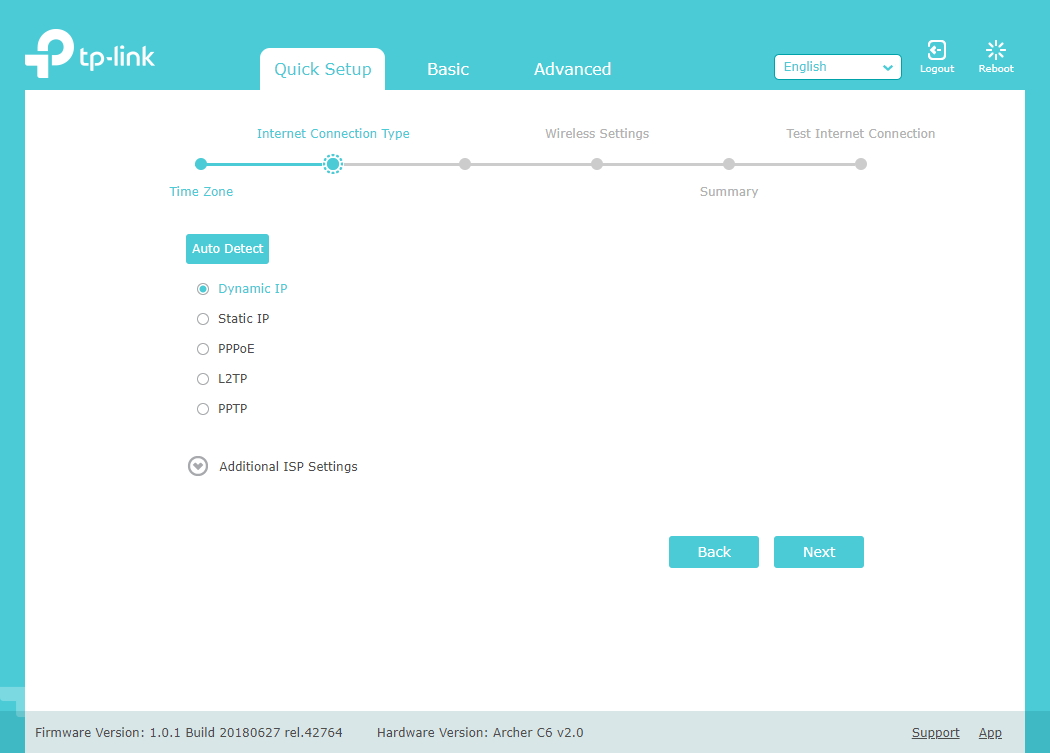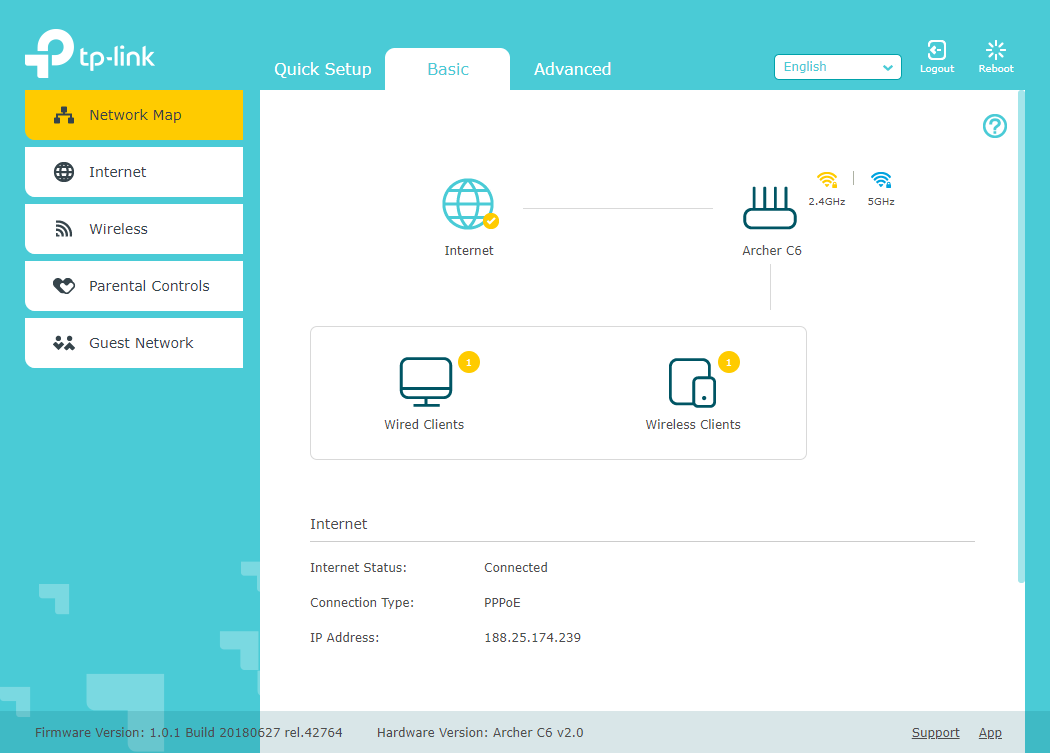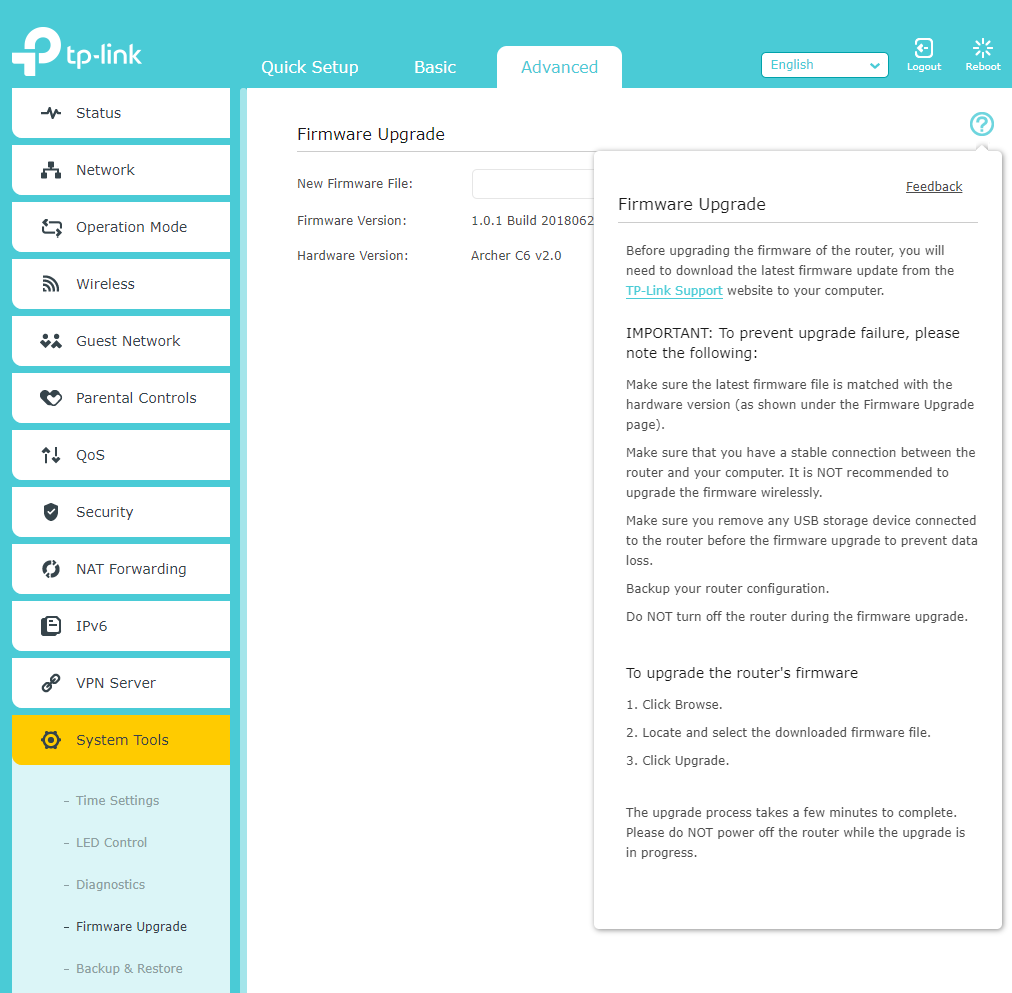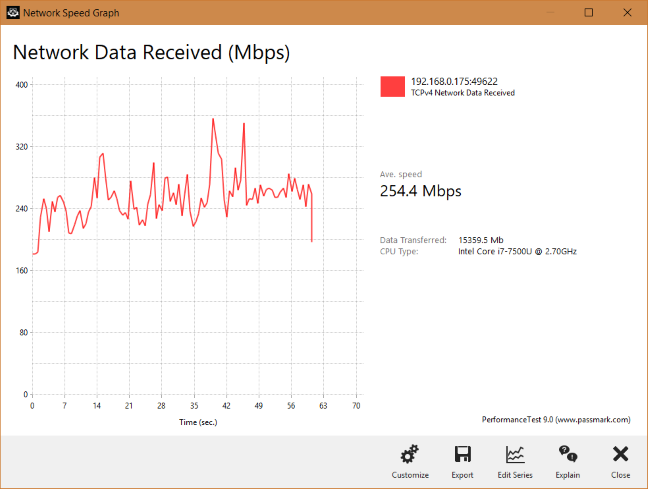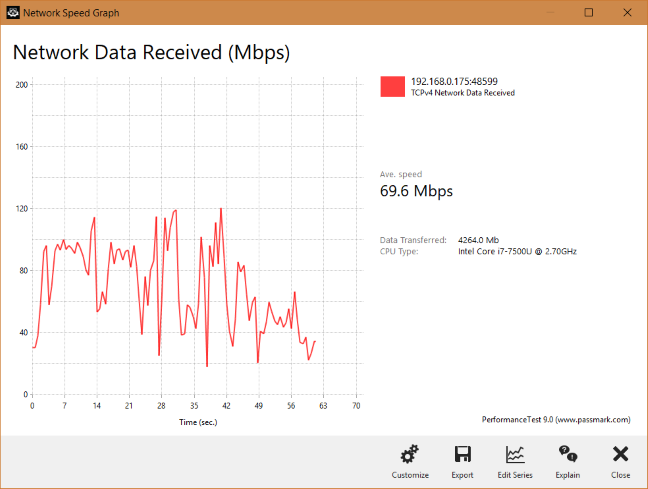TP-Link has launched another affordable wireless router: TP-Link Archer C6. It is the second hardware revision of this model, with support for the 802.11ac Wave 2 WiFi networking standard, and 2x2 MU-MIMO transfers. It also has surprisingly good hardware inside, which should be able to offer a solid wireless networking experience, at a low price. We are the first team in the world to test the new TP-Link Archer C6 v2. If you want to know what it has to offer, and whether it is worth buying, read this review:
TP-Link Archer C6 AC1200: Who is it good for?
This wireless router is a suitable choice for:
- People with small or medium-sized apartments
- Users who desire fast WiFi with support for modern wireless networking standards
- People with a low budget
Pros and cons
Here are the things we like about TP-Link Archer C6 v2:
- Very affordable price
- It is a fast router for its price
- It packs most of the basics people need
- The Help documentation is easily accessible
- It can be administered from a mobile app on your smartphone (but not from anywhere on the internet)
- It can be mounted on walls
There are a few downsides to consider as well:
- The firmware is available only in English, while the mobile app has good multi-lingual support
- It does not automatically check for new firmware versions like other TP-Link routers do
- It does not have a USB port
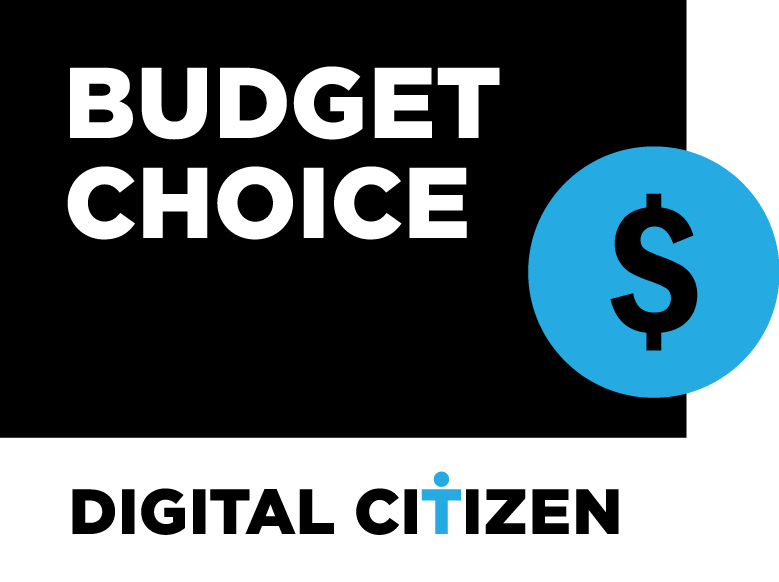
Verdict
The market for AC1200 wireless routers is very crowded. All the manufacturers offer routers that promise to deliver excellent performance at a low price. However, only a few manufacturers can keep this promise and TP-Link is one of them. If you are looking for a low-price router, that is dual-band, with support for the latest wireless standards, and that offers a user experience above the average of other AC1200 wireless routers, you should consider buying the new TP-Link Archer C6 v2.
Unboxing the TP-Link Archer C6 AC1200 wireless router
TP-Link Archer C6 v2 comes in a cyan box with a big picture of the wireless router on the top. On the sides, you have a detailed description of the features and specifications of this router.
The unboxing experience is summarized in the video below:
Inside the packaging, you find the following: the router, the power adapter, an Ethernet cable, the Quick Setup guide, the warranty, the license for the firmware used by TP-Link, and other legal information.
Hardware specifications and design
TP-Link Archer C6 is a shiny wireless router, made of plastic, with a few LED lights on the top for things like Power, the two wireless bands broadcast by the router (2.4 and 5 GHz), the Ethernet ports, the status of the connection to the internet, and for WPS. Also, it has four external antennas which are non-detachable.
TP-Link Archer C6 has a single-core Qualcomm Atheros QCA9563 processor running at 775 MHz, 128 MB of RAM (quite a lot for an affordable wireless router), and 8 MB of storage space for the firmware. This model offers support for the 802.11ac Wave 2 standard, and 2x2 MU-MIMO transfers. It can also work using the older 802.11n/b/g wireless standards. The total theoretical maximum bandwidth is 1167 Mbps, split as follows: 300 Mbps for the 2.4 GHz band, and 867 Mbps for the 5 GHz band.
On the back side of TP-Link Archer C6, you can find five Gigabit Ethernet ports, one of which is used for the connection to the internet. You also have the Power jack and the Power button, the Reset jack, and the WPS button. Unfortunately, there is no USB port on this model.
On the bottom of TP-Link Archer C6 v2, you have two holes for mounting the router on walls, a feature that is going to be appreciated by some users.
The router is not large: it is 9.1 × 5.7 × 1.4 inches or 230 x 144 x 35 mm in width, depth, and height. It is also rather light, weighing 27 ounces or 767 grams.
If you would like to read all the official specifications of this product, go to this page: TP-Link Archer C6 Specifications.
Setting up and using the TP-Link Archer C6 AC1200 wireless router
The setup of the TP-Link Archer C6 is similar to that of many other wireless routers. The quick setup wizard first asks you to create a password for your router. It is a welcome security precaution, and you should not use a password that is easy to guess. It would have been even better if TP-Link allowed us to personalize the username used for administering the router. Then, the quick setup wizard asks you to choose the type of your internet connection, and provide the necessary connection details. It was surprising to see that it does not auto-detect the internet's connection type like other TP-Link routers do.
During the next step, you set the name and the password for the WiFi frequencies that are broadcast by the router. At the end of the quick setup wizard, you are shown a summary of your initial settings, and you can test whether the internet connection is working or not.
After you are done with the initial setup, you can load the administration user interface. As you can see below, it looks good, and it uses calming colors. The settings are split into two tabs:
- Basic - it displays a network map, basic internet and wireless settings, the parental controls, and the guest network settings.
- Advanced - this is the place to go when you want complete control and personalization over your wireless router.
The basic settings are easy to set, even for beginners, and we recommend that you delve into the Advanced tab. It helps you improve the way Archer C6 works, and get the best user experience and performance. One negative aspect that we noticed is that the initial firmware has no multilingual support. Everything is available only in English. Previous AC1200 wireless routers from the same company offered the firmware in seven languages or more. We hope that future firmware for Archer C6 improves this situation. A positive is the Help documentation. It is easy to access and offers detailed explanations about all the settings you see on the current screen.
Another downside that we noticed is that the initial firmware for Archer C6 does not automatically check for new firmware versions, and as a result, the user receives no notifications on this subject. Unfortunately, all you can do is manually check for firmware updates, and perform them yourself. This is not a great approach, considering how few users regularly perform firmware updates for their devices.
The router has a flashy surface that is a magnet for dust and fingerprints. If you place the router somewhere visible, you should dust it from time to time. The LEDs on the top are relatively discreet and do not annoy users. Also, they can be turned off from the firmware.
After we were done setting up the TP-Link Archer C6 v2 router, we connected several devices to the network: two desktop PCs, two laptops, one tablet, several smartphones, an Xbox One console, several smart plugs, one smart bulb, and a wireless printer. They all connected with ease, and we had no problems in streaming media over the network, or in sharing files and folders.
When transferring data through the network, we also looked at the variability of network transfers. Below you can see how a network transfer was performed when we used the 5 GHz wireless network, on a laptop, in a room that was separated from the router by just one wall. We had both a fast average speed and reasonable variability, without any negative drops.
When we moved to a room separated by two walls from the wireless router, the average speed dropped, and the variability increased, but the speed never fell to 0, as sometimes happens with lower quality routers.
Similar trends were noticed when transferring data on the 2.4 GHz wireless band too.
The user experience offered by TP-Link Archer C6 v2 is generally good. Users get most of the basics they need, and its performance is reliable for most apartments and home networks. However, there are a few downsides too, like the lack of multilingual firmware, the lack of automated checks for new firmware versions, and the setup wizard that is a bit less smart than on other wireless routers of the same company.
If you want to see the details about the wireless performance of this router, go to the next page of this review, for detailed measurements and comparisons.


 05.10.2018
05.10.2018