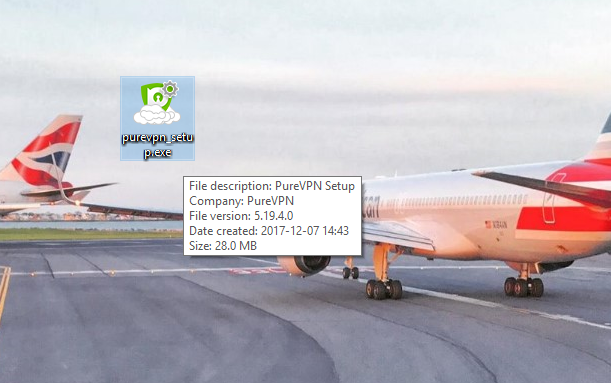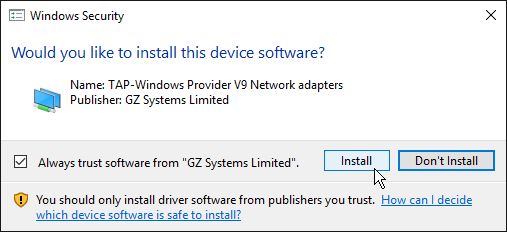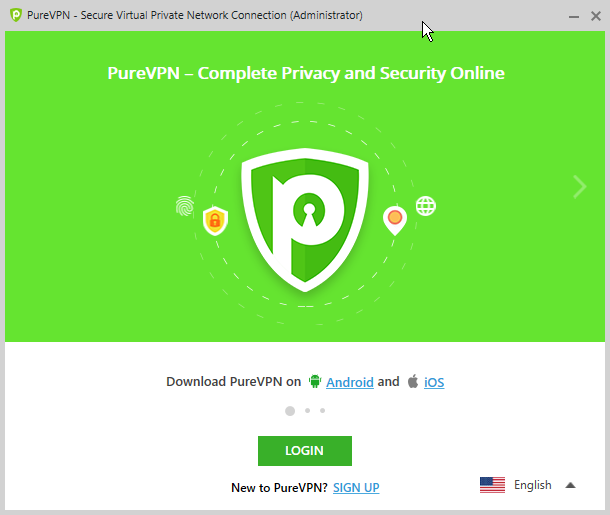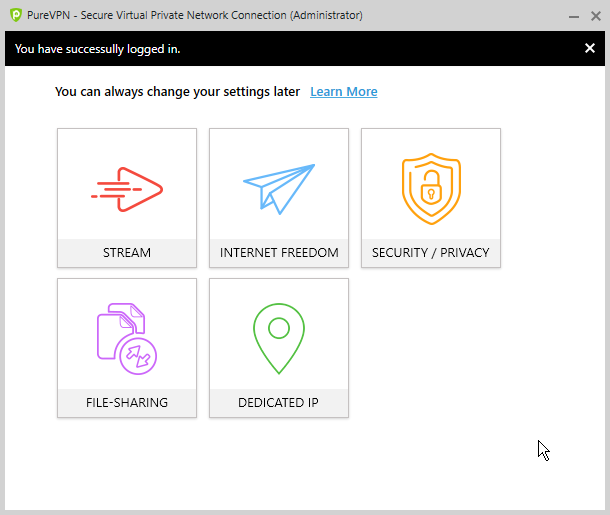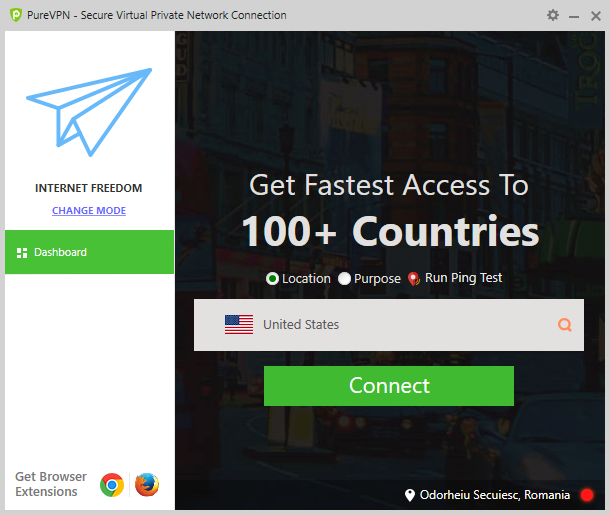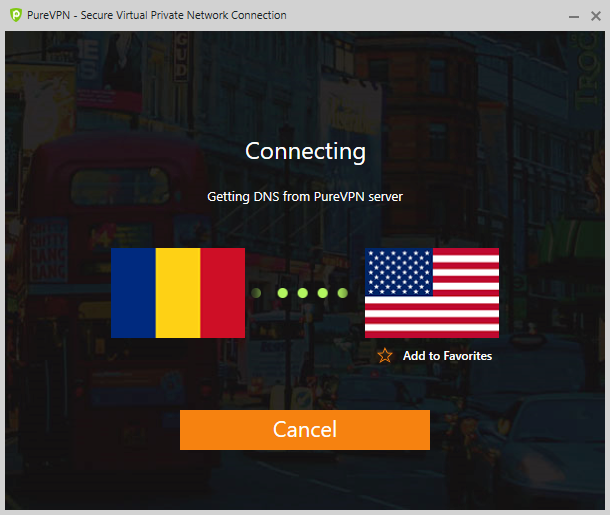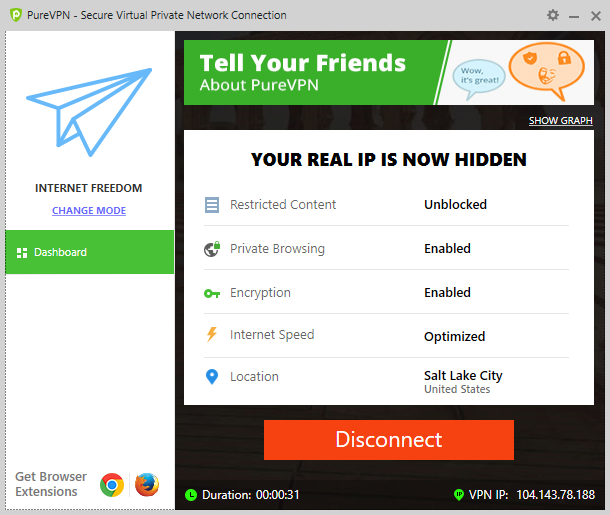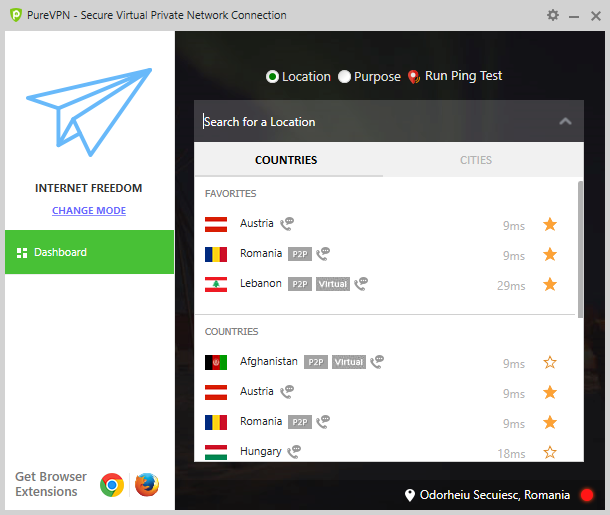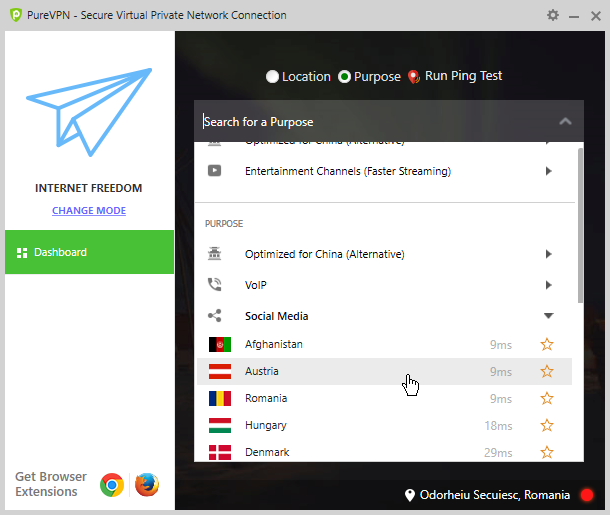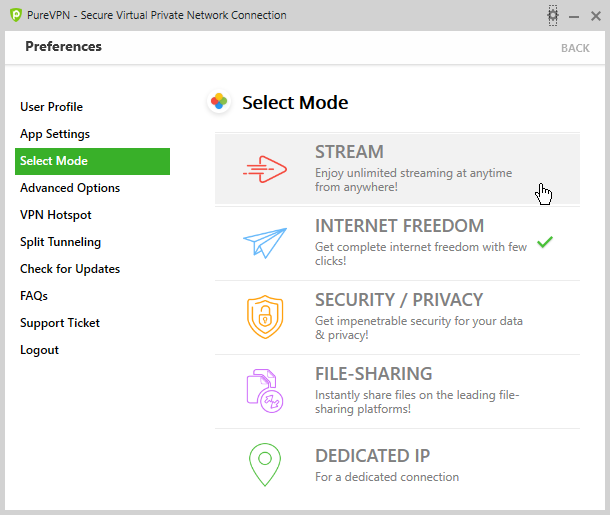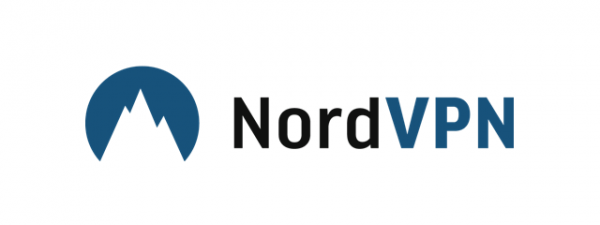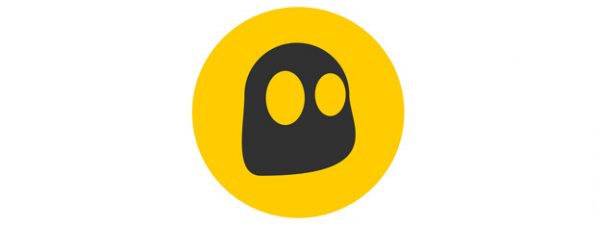No matter what are you using the internet for, safety is essential. Today there are an increasing number of risks, ranging from malware to hackers, spyware, identity theft and so on. While using a good antivirus is essential, using a VPN service to protect your privacy on the internet is highly recommended. There are many services to choose from, PureVPN being one of them. Read this review and see whether it is a good choice for you:
What PureVPN has to offer
PureVPN is one of the oldest VPN service providers on the market. The service was launched in 2007 in Hong Kong. The company is the only well-known one of its kind in Hong Kong, which makes it unique. Also, being based there is an advantage, as the service can operate without the burden of so-called "Big Brother laws," and the company can offer VPN without being bothered by government monitoring. Still, there is a recent case where PureVPN provided logs to the FBI in a criminal investigation case.
You can subscribe to the PureVPN service by choosing one of the three available plans, which differ only in pricing and duration:
- the 1-month plan costs $9.95 per month
- the 6-month plan has a price of $47.70 per 6 months (or $7.95/month)
- the 2-year plan comes in at $59 for two years (or $2.45/month) as a holiday deal
The company offers no free trial version of the PureVPN software; you can buy a 3-day trial account for $2.50, or purchase any of the three plans, which all have a 7-day money back guarantee.
All plans come with the same base features of the PureVPN service. They offer unlimited speed and bandwidth, over 750 servers in 140 countries, P2P support, antivirus, anti-malware, intrusion detection and protection, ad-blocking, app filtering, five simultaneous connections, split tunneling, 256-bit data encryption, compatibility with multiple protocols (OpenVPN, L2TP/IPSec, PPTP, SSTP, and IKEv2), an internet kill switch and DDoS Protection.
PureVPN has dedicated applications for Windows, Mac OS, Android, iOS, Android TV, Kodi, and Firestick, as well as VPN plugins for Chrome and Firefox. It can be manually configured on any operating system that offers VPN support, and you can set it up on many routers as well, thus protecting your entire network. In this review, we are focusing on the PureVPN application for Windows.
As for global VPN server coverage, PureVPN has an impressive list of servers spanning the entire globe and all continents. There are some rare countries covered as well, like Russia, or locations in Africa or South America. Note that some of these servers are virtual servers, which means that they are not physically where they appear to be - these are marked on the PureVPN website and should provide the same VPN experience like the physical servers.
When subscribing to the VPN service, there are many payment methods to choose from: although you cannot pay directly with your credit or debit card, you can use PayPal, Alipay, Cashu, a series of gift cards, cryptocurrencies via CoinPayments and all the payment methods offered by PaymentWall. The possibility to pay in cryptocurrencies means that you can order the service with only an email address and no additional personal information.
Download and installation
To install the PureVPN application on Windows, you have to download and run the 28.0 MB setup file, called purevpn_setup.exe. The installer is straightforward, and the application gets installed in a matter of seconds.
PureVPN might ask you to allow the installation of virtual network drivers (TAP-Windows Provider V9 Network adapters). If asked, choose Install to allow the installation; otherwise, the application will not work.
Note that if you have other VPN software installed, the virtual network adapters might conflict, thus making one or both VPN applications unusable. It is recommended to have only a single VPN client installed on your Windows computer at any given time.
Our first impression of PureVPN is positive: the service offers lots of VPN servers covering the whole world, and you can find servers even in countries where they rarely are available in other VPN services. The installation procedure is simple and fast. There is no free trial available, but there is a 7-day money back guarantee which is useful if you change your mind. Full privacy is guaranteed during purchase if you choose to pay in cryptocurrencies. Although the service has lots of great features, it is not OK that the company keeps logs of user activity.
Using PureVPN on Windows
On the first launch, the PureVPN application greets you with a login screen: to use this service, you need to have an account and log in.
Enter your credentials and click Login to start using the app. If you do not already have an account, click Sign Up to open your browser and create one and purchase a plan.
As soon as you are logged in, you get to see a mode selector interface. PureVPN has five preset modes to choose from, and each of them has a different purpose. These are the following:
- Stream: faster for video streaming and gaming
- Internet freedom: for access to any and all online content, circumventing geographic restrictions
- Security/Privacy: full security against cyber threats and complete anonymity
- File-sharing: dedicated to file-sharing, mostly on P2P networks
- Dedicated IP: if you purchase your IP address from PureVPN, you can use it with this mode
The various modes offer different balances between security and speed. You can read about them on this specific support page.
To connect, you first have to choose a mode: if you do not need the VPN for any specific purpose, just want to connect quickly, you could select Internet Freedom or Security/Privacy for added safety.
Next, click or tap on the big Connect button to connect to a preselected server - this is not necessarily the fastest or nearest one, it is just a default server.
You can see now that the connection is in progress.
Once the connection is established, all the relevant connection information is displayed on-screen. To disconnect from the VPN, click the Disconnect button.
This method connects you to a default VPN server, but in many cases, you will need something more specific: a fast server close to your physical location, or one configured for your particular use case. In each mode, there is a server selector, where you can choose any country, or even city to connect to. Just click the country name to open it.
On top of the list, you can see your favorite servers - click the star near any server to mark it as a favorite. After your favorites, you can see all available servers.
In the Stream and Internet freedom modes, you can also choose a server by purpose. This works the same way as the country/city selector, but here you can see a list of different purposes, which stand for servers configured to be the best for those specific goals. Choose your purpose rather than a country to connect.
You can also choose to Run a Ping Test which measures the data transfer time between your computer and the VPN servers. This value can be helpful to select the fastest possible server. Remember that the lower the ping, the better.
To change mode, click the Change mode link on the main screen. This opens the Select Mode tab of the Preferences, where you can choose one of the five modes.
PureVPN's user interface is a bit cluttered and might seem complicated to use at first. The introduction of five different modes makes things simple if you have some specific purpose in mind, but it might confuse beginners, who just want to connect to a VPN server and start using it. Ping time measurement, server filtering by purpose and the option to save your favorite servers are welcome additional features and make the application easier to use.
Go to the second page of this review to learn about the additional features offered by PureVPN and the results it obtained in our performance benchmarks. You will also find our final verdict for this VPN product.


 12.12.2017
12.12.2017