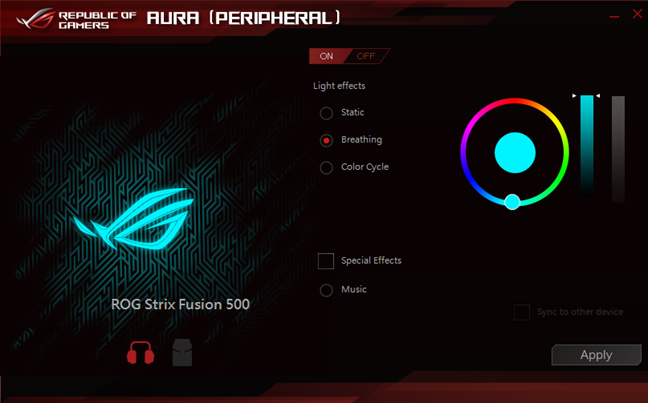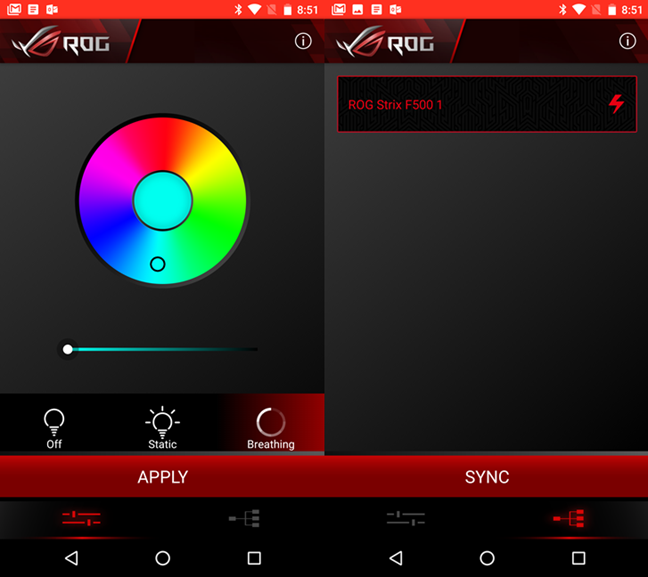We tested a gaming headset that looks impressive and promises a lot of features. It is called ASUS ROG Strix Fusion 500, and it is a gaming headset manufactured by ASUS under their Republic Of Gamers lineup, with RGB lighting, touch controls and, most importantly, a digital-to-analog converter. That is not something you often see in a gaming headset, so we were curious to hear what they sound like. After playing a few games and listening to a lot of music, here is our opinion about the ASUS ROG Strix Fusion 500 headset:
ASUS ROG Strix Fusion 500: Who is it good for?
The ASUS ROG Strix Fusion 500 headset is good for:
- Users who want excellent audio quality and 7.1 surround sound
- People who love the RGB lighting and especially those who also own other Aura compatible devices from ASUS
- Gamers who use to play in teams and like to go to LAN parties, and who want to sync their headsets' lighting effects
Pros and cons
There are many good things to say about the ASUS ROG Strix Fusion 500:
- The sounds are well represented regardless of whether you are talking about bass, mids or treble;
- The audio is of high quality both in games and when listening to music;
- You get two different pairs of ear cups: one made from synthetic leather and the other made of fabric, and they are comfortable to use even for many hours;
- The headset is made of premium materials and appears to be robust;
- They have RGB lighting, and the effects can be synced with other Aura compatible devices, and also with other ASUS ROG Strix Fusion 500 headsets.
Its less positive aspects are:
- The ASUS ROG Strix Fusion 500 is pricey so not everyone can afford it;
- The touch controls are a bit squishy;
- The headset cannot be used with a standard 3.5 mm audio jack, as they can connect only via USB.
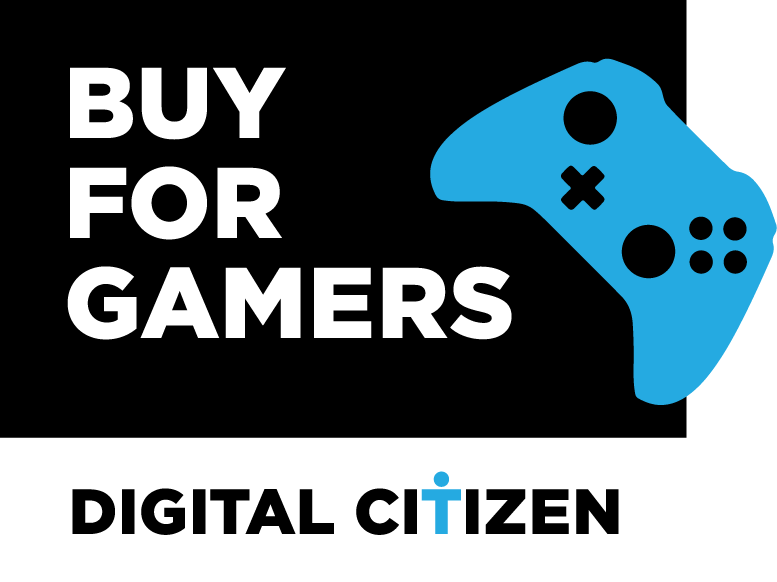
Verdict
The ASUS ROG Strix Fusion 500 is an excellent headset for any person who is passionate about gaming. We love the sound they offer and their premium build quality. We also like their design a lot, and we are sure they will turn heads among your friends. The lighting system is an excellent choice for professional gaming teams who want to personalize their looks when going to tournaments. If you can afford their price, you cannot go wrong with buying the ASUS ROG Strix Fusion 500.
Unboxing the ASUS ROG Strix Fusion 500 headset
The ASUS ROG Strix Fusion 500 headset arrives in a big box made from premium glossy cardboard. The top side of the box features a large picture of the headset, its name and the Republic of Gamers logo embossed in silver font.
On the back of the box, ASUS printed more detailed pictures of the headset and some of its most important features and specifications. For instance, you can see that the headset has RGB lighting areas on its ear cups, touch controls, 50mm drivers and a Hi-Fi grade DAC for excellent audio quality.
To get to its contents, you must open the box by sliding its left and right halves apart. This is a nice touch and makes you feel like you are touching a sophisticated device.
Inside the package, you get the headset, a USB to micro USB cable, two additional textile ear cushions, the quick start guide and the warranty documents.
The unboxing experience you get from the ASUS ROG Strix 500 gaming headset is excellent. You notice right away that you are dealing with a premium device.
Hardware specifications
The ASUS ROG Strix Fusion 500 gaming headset uses drivers made from neodymium magnets and has a large 50 mm diameter. The headphones have an impedance of 32 Ohms and a frequency response between 20 and 20000 Hz.
Probably the most important detail about the ASUS ROG Strix Fusion 500 is the fact that it is a gaming headset with Hi-Fi grade ESS DAC and amplifier, and 7.1 virtual surround sound. The headphones use a high-performance ESS 9018 digital-to-analog converter and ESS 9601 amplifier. Gaming headsets do not usually have a DAC (digital-to-analog converter).
The headset also has RGB lighting on it, which can be synced with other ASUS Aura compatible devices, including with other Strix Fusion 500s. To sync its lighting effects with other Strix Fusion 500 headsets, you must use Bluetooth and the Aura app for smartphones.
The headset officially supports PCs with Windows, Macs and the PlayStation 4, but should work with other operating systems and devices too, as long as they have a USB port. The ASUS ROG Strix Fusion 500 connects to your computer or gaming console via a detachable USB to micro USB braided cable with a length of 6.56 feet or 2 meters.
The microphone is retractable and can be adjusted to the position you prefer. As for its quality specs, you should know that it is unidirectional, it has a frequency response of 50 ~ 10000 Hz and a sensitivity of -39 dB ± 3 dB.
As for its weight, the ASUS ROG Strix Fusion 500 weighs 12.7 ounces or 360 grams, which is not a lot. If you want to check all the specifications and features of this gaming headset, you should visit this web page: ASUS ROG Strix Fusion 500.
Using the ASUS ROG Strix Fusion 500
The ASUS ROG Strix Fusion 500 is a device that looks great and feels like high quality. When the lights are turned off, you could say that it is just another premium gaming headset, but when you turn the lighting effects on, things get even better. The design of the lighted areas and the shape of the glossy plates on its sides make it look like a high-tech device, and that is great.
While using this headset, besides its design, we were impressed by the quality of the materials used for manufacturing it. It has plastic areas, but the plastic is premium grade. The headband is made of metal and is covered with a textile plush that feels comfortable and does not make your head sweat even if your hair has left you for a better world. 🙂
ASUS' attention to details is visible almost everywhere on this headset. For instance, when you are extending the headphones to fit on your head, you can see that ASUS engraved the headband with a pattern inspired by the Mayan culture.
Also to make sure that your experience using the ASUS ROG Strix Fusion 500 is a great one, ASUS bundled an additional set of ear cushions. The default ones that are mounted on the headphones are made of synthetic leather and mesh fabric. Probably because the leather can make your head and ears sweat if you use the headphones for a long time, the additional ear cushions are made of textile materials only. They are as comfortable as the leather ones, but they are a lot better when it comes to letting your head and ears breathe. So, if you know that you are going to enter your favorite game's universe for more than a few hours, you should probably switch to using the textile cushions.
There are only one port and one physical button on the ASUS ROG Strix Fusion 500. You get a micro USB port for connecting the USB cable, and a physical button that turns the 7.1 surround sound system on or off. Close by to the 7.1 sound button, there is also a small pin LED that comes on when the surround sound is enabled.
On the left ear cup, the plate is touch sensitive and allows you to control the headset. There are no indications on what you must do to play/pause media, skip or adjust the volume. It is all done through touch gestures. To play/pause the media, you have to tap on the center of the left ear plate. To adjust the volume you need to swipe up or down, and to skip to the next or the previous track, you swipe forward or backward. It feels like a pro way of doing things, and it can be impressive for a while. However, after the awe is gone, you will probably feel the same as we do: it is not a handy way of doing things. When the headphones are on your ears, and you are playing your favorite game, swiping and tapping on the ear plate is not accurate. For instance, we often found ourselves turning the volume too high or too low, too fast or too slow.
The quality of the sound offered by the ASUS ROG Strix Fusion 500 is excellent, and the Hi-Fi digital-to-analog converter does an outstanding job. As far as our ears can testify, we are thrilled with the quality and resolution offered by the headphones while playing both music and games. It feels like no sound is lost and every sound is as loud as it should be. There are plenty of bass sounds, mids and treble sounds for anyone to like.
NOTE: If you want to test and compare your headphones with others, we recommend that you listen to this playlist on Spotify: Songs To Test Headphones With. The tracks in it are great for checking how sounds are produced on your headphones.
However, when you enable the 7.1 surround sound, the audio quality is not as rich, in our opinion. The mids are less well represented; there are more bass and more treble sounds. However, the good thing about the 7.1 sound is that it is great in games, where the immersion is better with it on. While we had this headset in tests, we used it to play a few games: Skyrim, Dishonored 2, Styx: Shards of Darkness, Resident Evil 7 and Mass Effect: Andromeda. The headphones performed great in all these games. You can hear steps but also guns better, and you can locate threats and enemies a lot easier when you have the 7.1 surround sound on.
In other words, you should probably use the default stereo mode for music and movies, and switch to 7.1 sound when playing games.
We also used the ASUS ROG Strix Fusion 500 on Skype, while playing League of Legends. The microphone did a good job, as our teammates did not complain about not hearing us well. However, we are using mechanical keyboards, and their switches are very noisy. Although the microphone is unidirectional and can provide some noise cancellation, it could not muffle the keyboard Cherry MX Blue switches.
There is one thing that we liked about the microphone: it tucks away nicely on the right ear cup, and when it is retracted like that, it is also automatically muted.
The ASUS ROG Strix Fusion 500 is a top contender in the world of gaming headsets. It offers top-notch sound quality both in games and while listening to music. The design is impressive in a good way, and the build quality is premium. However, the touch controls are not easy to use.
Using the Aura software
The lighting effects on the ASUS ROG Strix Fusion 500 gaming headset can be customized in two ways. You can use the Aura application on your computer, or you can use it on your Android smartphone. We used it on a Windows 10 laptop and a Nexus 6 smartphone which is running Android 7. However, it looks like there is no Aura app for iOS.
In Windows, the Aura app lets you customize and switch between three different lighting effects - Static, Breathing and Color Cycle - and also enable or disable a Special Effect called Music. This effect makes the lighting areas on the headphones turn on and off on the rhythm of the sound.
The Aura app for Android is used to connect the smartphone to the headset via Bluetooth. To make the headset enter into Bluetooth pairing mode, you have to tap the Play/Pause touch area on the left ear cup plate and hold for 5 seconds or more. Then, you have to enable Bluetooth on your Android smartphone and open the Aura app, which should detect the headset. Once the pairing is done, the headset's lighting effects can be customized using the app and can also be synced to other ASUS ROG Strix Fusion 500 gaming headsets.
This feature makes the ASUS ROG Strix Fusion 500 headset an excellent device for gaming teams that play together, as the synced lighting is an excellent way to make your team stand out from the others. Your team's branding, using this headset, will impress others.
The apps available for the ASUS ROG Strix Fusion 500 are simple and efficient. They let you sync the lighting effects with other Aura compatible devices and also with other ASUS ROG Strix Fusion 500 headsets.
What is your opinion about the ASUS ROG Strix Fusion 500?
We like the ASUS ROG Strix Fusion 500 headset: it offers excellent sound quality, it has a beautiful design, and premium build quality. However, it also costs quite a lot. Before ending this review, we would like to hear what your opinion is about it. Use the comments below to share your thoughts about it.


 17.04.2018
17.04.2018