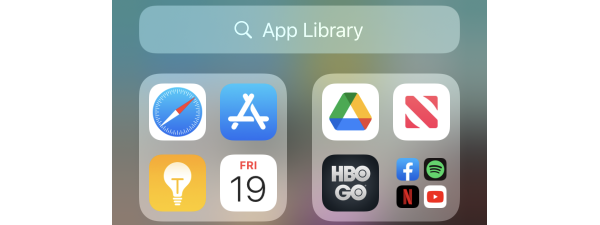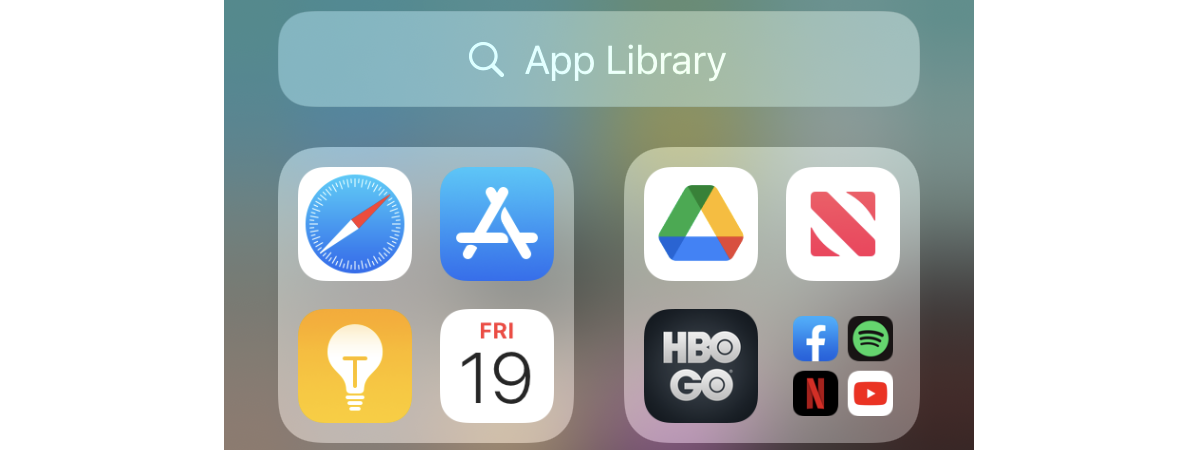
If you’re an iPhone user and use it daily, you might have installed more than just a few apps on it. At a certain point in time, some of them might not work as you want them to, or maybe they just have data that you’d like to erase. Are you thinking about a particular app or game? One that you’d like to start fresh with? How do you reset iPhone apps without deleting anything? Can it be done? Read on and find out:
Can you reset iPhone apps without deleting them?
We’re going to start this article by bluntly saying that no, you can’t reset apps on iPhones without deleting them. The answer to even more specific questions we’ve heard, like “How to reset apps on iPhone 12?” or “How to reset apps on iPhone 11,” is similar: you can, but not without deleting those apps on your iPhone!
Unfortunately, and contrary to what you might think if you’re coming from an Android device, Apple’s iOS doesn’t allow us to delete just the data stored by the apps we’d like to reset.
On the other hand, you can reset any app on any iPhone if you delete and reinstall it. But, this comes with a disclaimer too. If that app stored information in your iCloud space, on Apple’s servers, you might need to delete that data too in order to completely reset it. This usually happens with games rather than other apps.
Now that we know what iOS allows us to do and what it doesn’t, let’s see how to reset apps on iPhones:
Step 1. Remove the app that you want to reset
On your iPhone, locate the app that you want to reset. Tap and hold its icon until the contextual menu appears. Then, select the Remove App option from the menu.
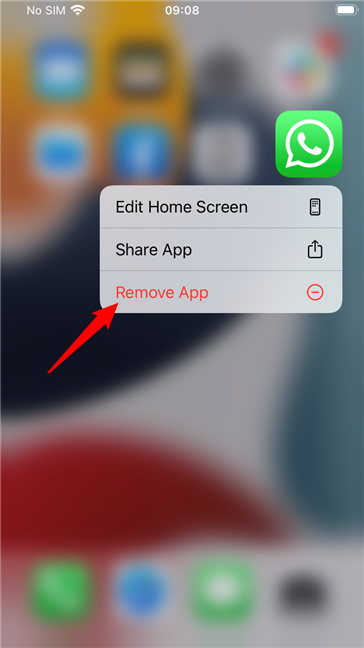
Remove App from the iPhone
Tap the Delete App from the new pop-up menu displayed.
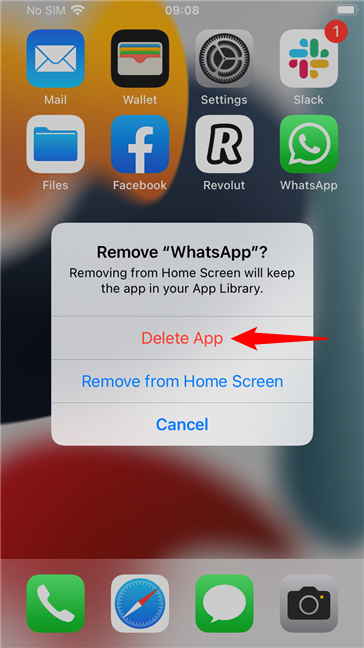
Choose to Delete App from an iPhone
Finally, press Delete one more time.
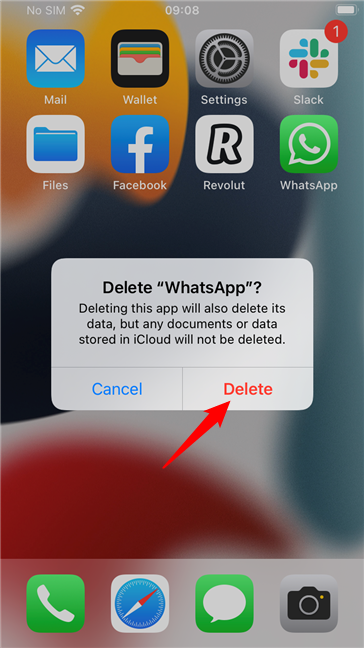
Confirm the Delete process of the app
TIP: There are other ways to uninstall apps on iPhones, too - if you’re curious and want to learn them all, check this roundup article: How to delete apps on iPhone or iPad: 4 ways.
Step 2. Delete the app’s data in iCloud
The next logical step is to download the app from the App Store and install it again on your iPhone. However, before you do that, it would be best also to check whether your app (or game) stored data in iCloud. If it did, to completely reset the app on your iPhone, you’ll need to delete that data too. Here’s how:
On your iPhone, open the Settings app.
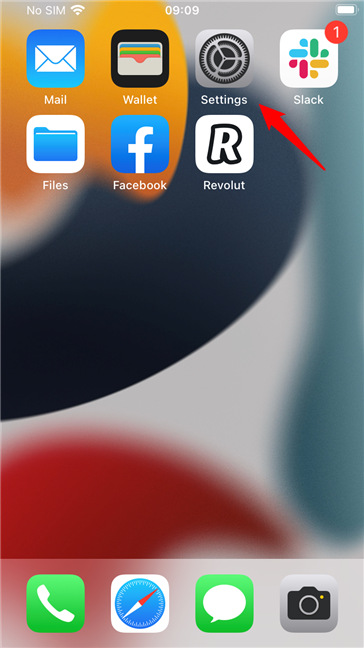
Open the Settings app on an iPhone
Tap on your Apple ID at the top of the screen.
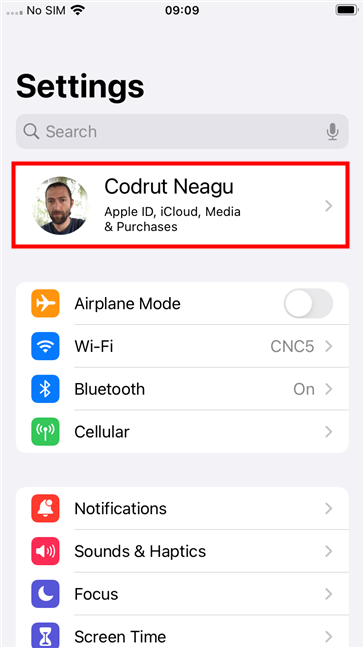
Access the Apple ID on your iPhone
On the Apple ID page, tap iCloud.
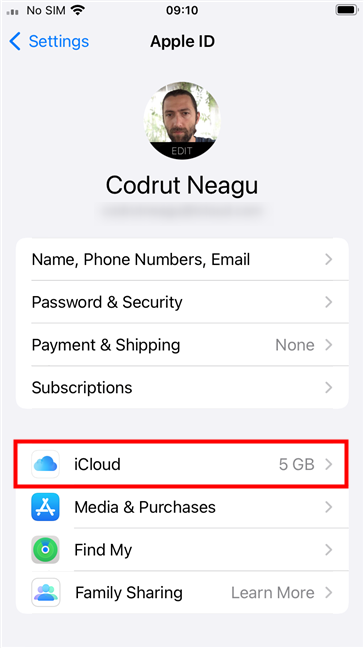
Tap iCloud on the Apple ID page
That brings you to your iPhone’s iCloud dashboard. On it, tap Manage Storage.
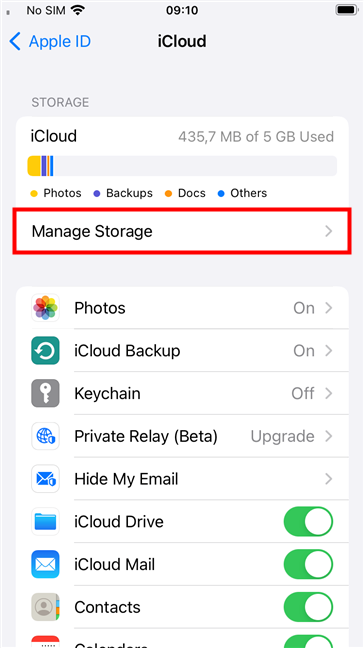
Enter Manage Storage on an iPhone's iCloud page
Scroll down and inspect the app list. If you can’t find the app you want to reset on the list, it means that it didn’t store any data in iCloud, so you can skip to the last step of this guide.
However, if you do find the app on the list, it means it has data saved in your iCloud, data that you must delete to reset the app completely. In this case, tap on the app’s name.
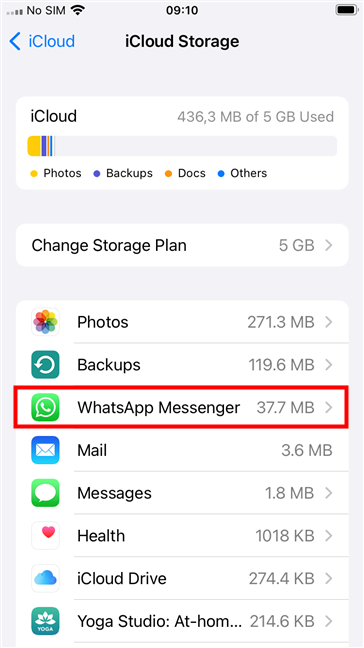
Tap the app to reset on your iPhone
Your iPhone should display a new page for the app you selected. The only thing on it that interests us is the Delete Data button. Press it to remove any data your app might have stored in iCloud.
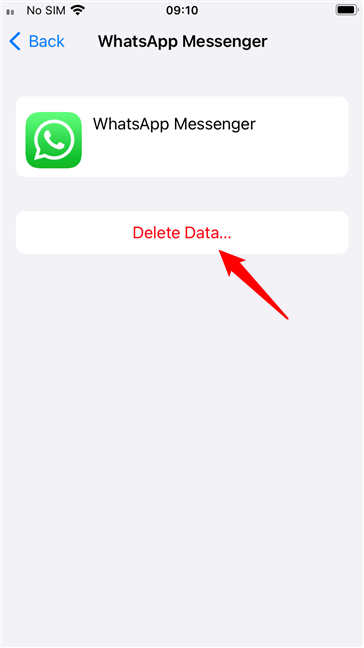
Delete Data of the app from iCloud
Tap Delete once more to confirm your action.
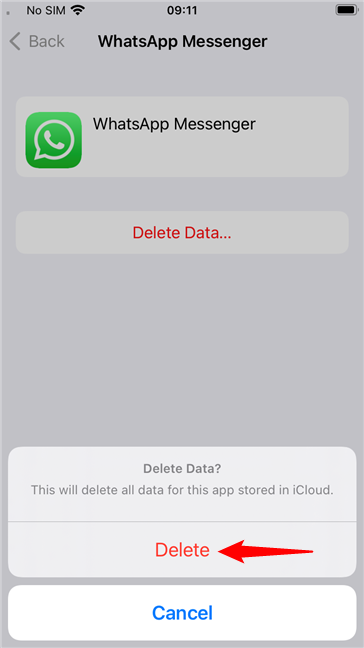
Confirm the delete of the app's data in iCloud
Step 3. Reinstall the app on your iPhone
The last step of the app resetting process on your iPhone is to re-download it from the App Store. Open the App Store on your iPhone, search for the app (or game), and install it again.
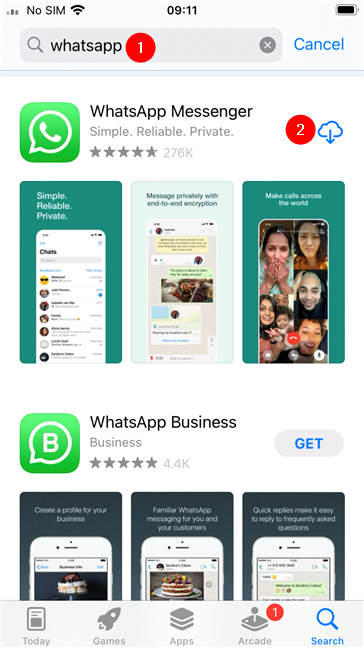
Reinstall the app that was reset on your iPhone
Now, the app is reset and fresh, all its data having been reset from your iPhone.
Why did you want to know how to reset apps on iPhones?
Was there a specific reason why you wanted to reset an app on your iPhone? Did you want to replay a game without any saved progress from the past? Or was it something else? Let us know in the comments section below.


 17.01.2022
17.01.2022