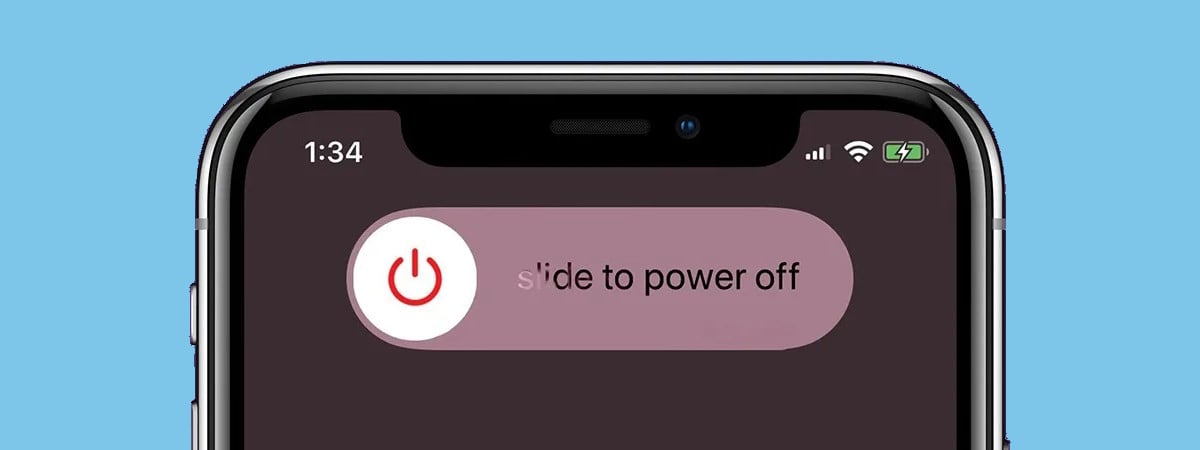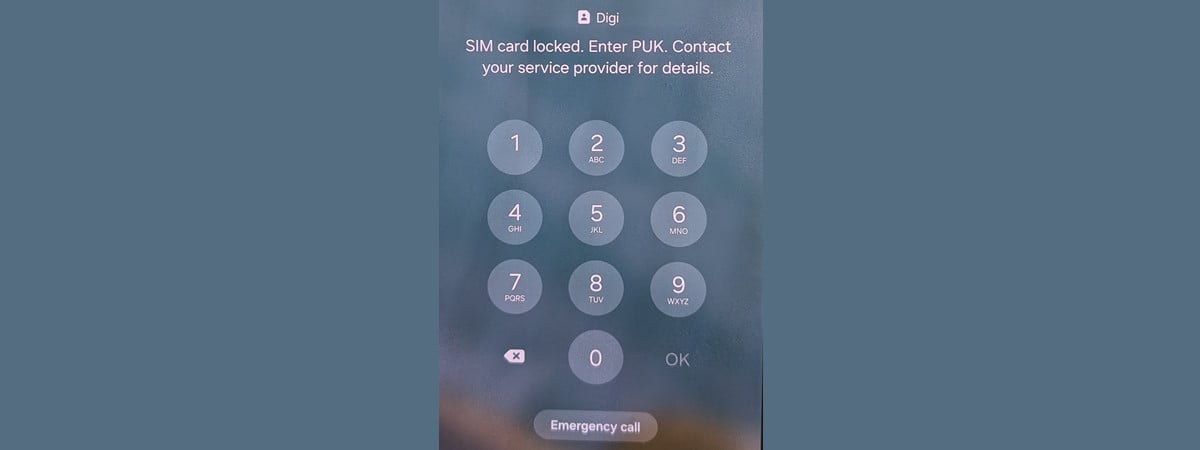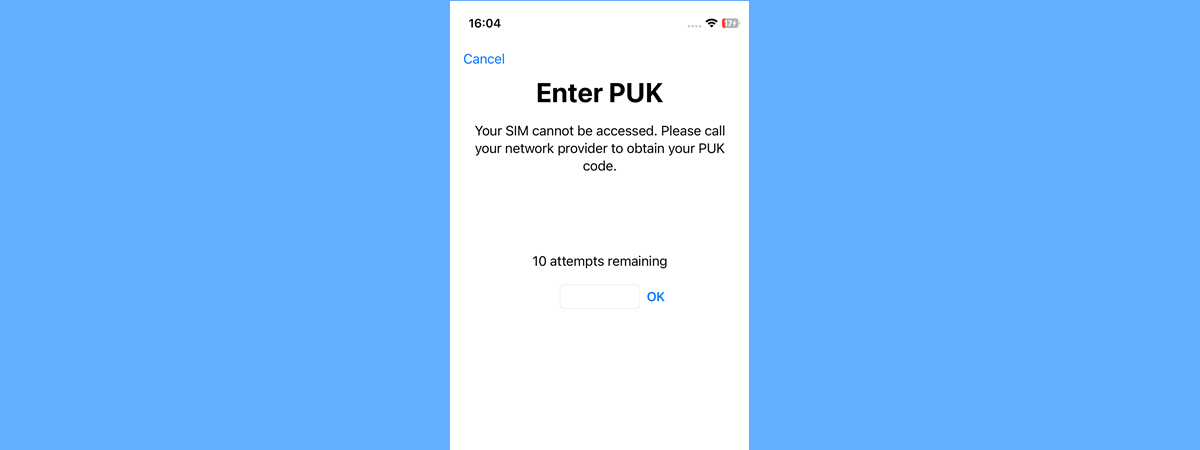
If security is your priority, you may have added and enabled a PIN code for the SIM card in your iPhone to ensure its safety. This means that when you power on your iPhone, it asks you to unlock the SIM card by entering its PIN. But what if you forget its PIN? If this happens, you’ll need to use a PUK (PIN Unlock Key) code to bypass the PIN and set a new one. However, do you know where and how to enter this PUK code on your iPhone? If you need help with this process, read on:
NOTE: For this tutorial, I used an iPhone 12 mini running iOS 17.4. If you have a different iPhone model or another iOS version, things might not look the same, but they should be similar.
What to do if you forget your SIM PIN?
Unless you’ve manually disabled the SIM PIN, your iPhone will prompt you to enter the SIM card’s PIN code each time you power it on. If you find yourself unable to recall this PIN code, the chances to guess it are, at the very best, slim. After three incorrect attempts, your SIM card locks, rendering your iPhone unable to use the SIM.
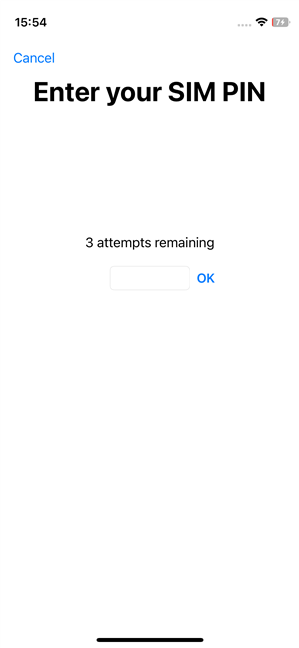
SIM is locked on an iPhone
At this point, your iPhone will prompt you to enter the PUK code. Also known as a Personal Unblocking Key (hence the PUK acronym), and sometimes referred to as a Personal Unblocking Code (PUC), the PUK code is a unique sequence of eight digits associated with your iPhone’s SIM card. It’s a code required when you need to unlock a SIM card whose PIN you forgot.
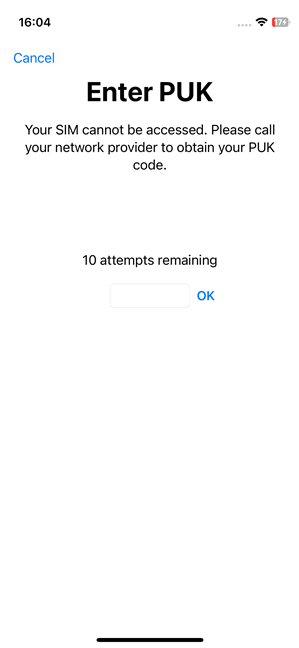
Enter PUK code on an iPhone whose SIM cannot be accessed
You can’t unlock your SIM card without a PUK code. The good news is that you can get this code from your mobile carrier or locate it within your SIM card’s packaging. If you require detailed instructions, here are three ways to find your iPhone’s PUK code.
Where to enter the PUK code on an iPhone?
After three incorrect attempts at entering your SIM card’s PIN, your iPhone will display the PUK screen. If you know the PUK code, this is where you can and must type it.
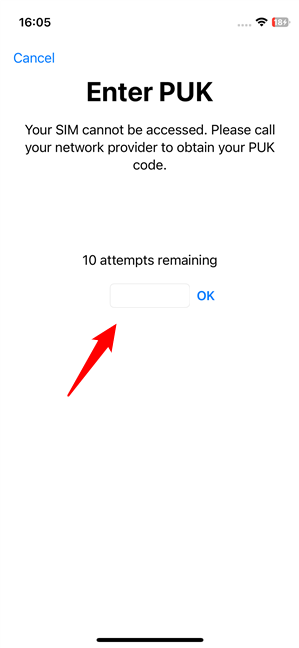
Enter the PUK on an iPhone
If you accidentally close the PUK code screen, the fastest way to return to it is to launch the Phone app and attempt to place a call.
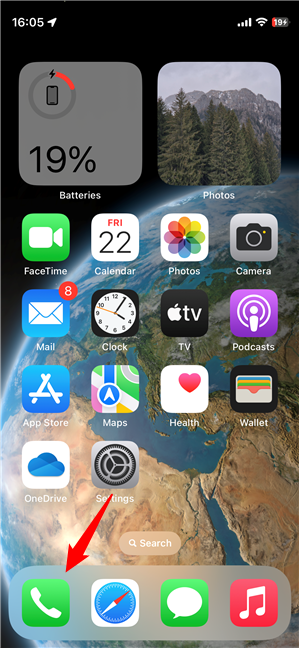
Using the Phone app to call someone triggers the PUK screen
When you initiate this action, your iPhone will attempt to access the SIM card, triggering the reappearance of the PUK screen.
How to enter the PUK code on an iPhone
On the PUK screen, type the PUK code and press OK.
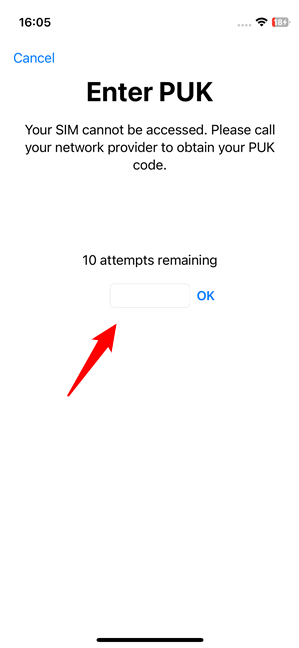
Enter the PUK code on an iPhone
IMPORTANT: Take plenty of care to enter the correct PUK code. Ten consecutive incorrect attempts will render your SIM card unusable, and you will have to ask your mobile carrier to replace it!
If you’ve entered the correct PUK code, your iPhone will bypass the SIM PIN and prompt you to create a new PIN.

Create a new PIN code for the SIM card
TIP: Are you facing a similar situation with unlocking the SIM on an Android smartphone? Here’s a guide on how to use the PUK code to unlock your Android's SIM card.
Following the input of your iPhone’s new SIM PIN code, confirm it and tap OK.
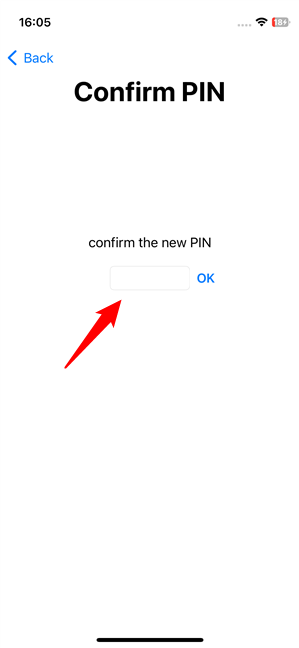
Confirm the new PIN code for the SIM card
Wait for a couple of moments for your iPhone to establish a connection with your mobile network. Once the mobile network icon is displayed in the top-right corner of the screen, the process is complete.
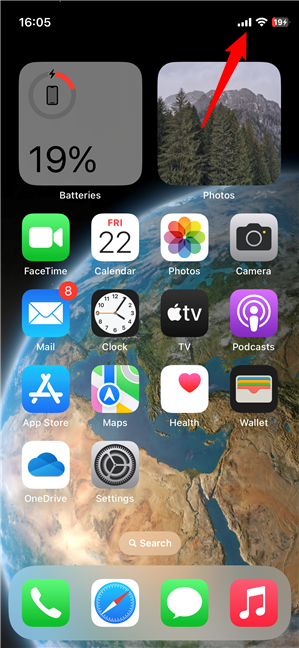
Check to see if the iPhone unlocked the SIM
That was it!
Did you have to use the PUK code to unlock your iPhone’s SIM card?
As you have seen, entering the PUK code to unlock your SIM card’s PIN is a straightforward process, provided that you know the code. Did you manage to successfully recover your SIM card using the PUK code? Did you stumble upon any issues along the way? Feel free to use the comments below to share your experience or ask any questions.


 19.04.2024
19.04.2024