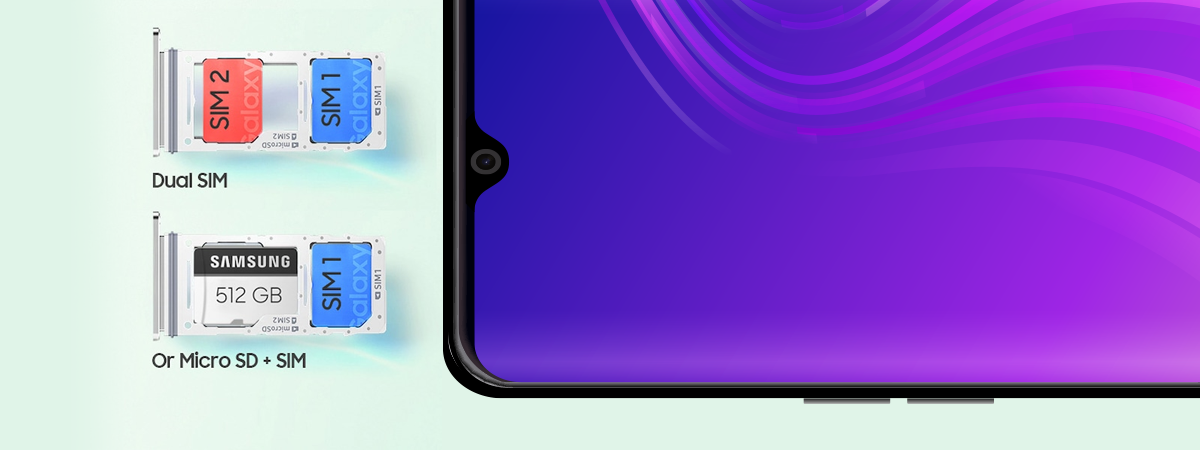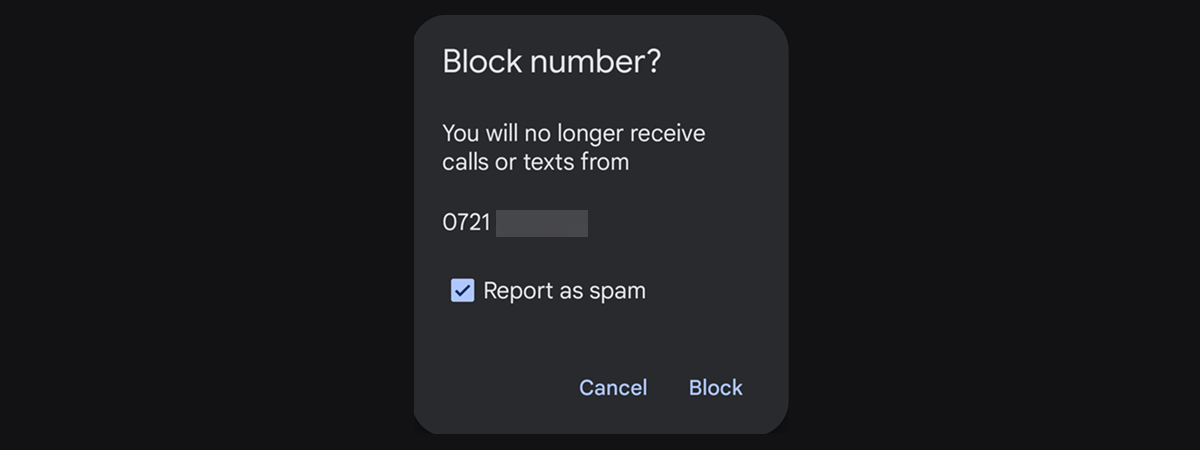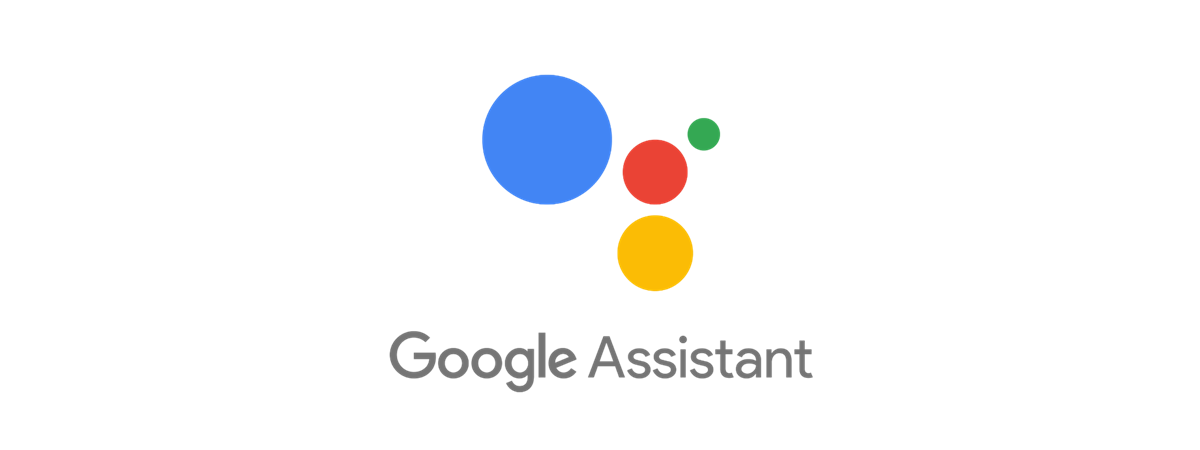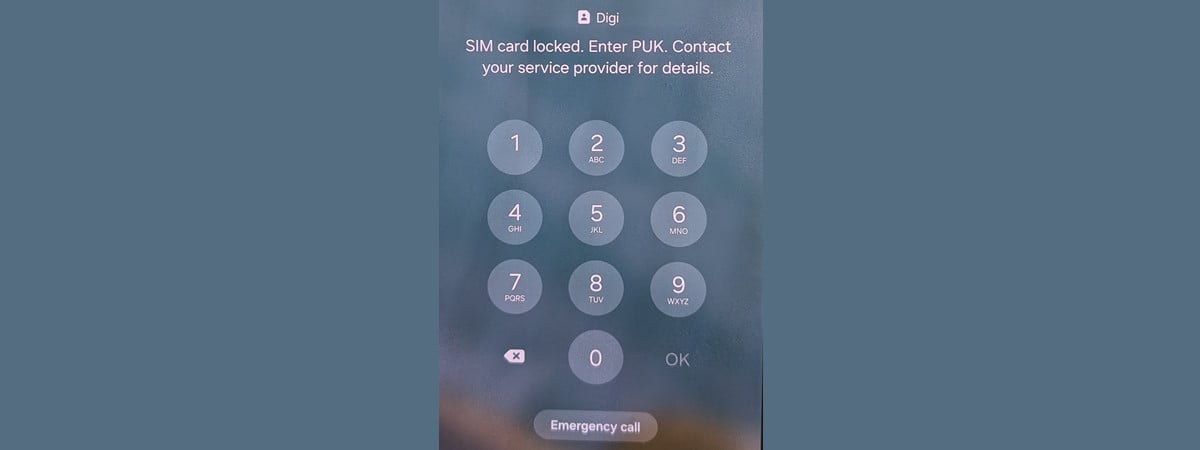
If you’ve forgotten the PIN of the SIM card inside your smartphone, you’ll need to use the PUK code to unlock it. Considering that your SIM card may store personal data, like your contacts, it makes sense that PUK stands for personal unlocking key. In this tutorial, I’ll show you where to enter the PUK code on your Android device and how to reset your SIM PIN. You’ll see how to enter and confirm your desired new PIN code to ensure your SIM is secure again. Here’s how it all works:
NOTE: Since I want to make sure I cover the most common situations, in all the images from this tutorial, you’ll see photos of a Google Pixel phone running stock Android on the left, and photos of a Samsung Galaxy phone running OneUI on the right. However, the process of entering the PUK code is similar on all Android-powered devices, so you should be good to go even if you have a smartphone from Xiaomi, realme, Motorola, OnePlus, OPPO, or some other manufacturer.
First things first: What is a PUK code and where can you find it?
PUK stands for personal unlocking key. It is sometimes also called a PUC - personal unblocking code. If you insert the wrong PIN code three times on your Android smartphone, either when starting the device or when trying to change or remove the SIM PIN, your SIM card becomes PUK-locked.
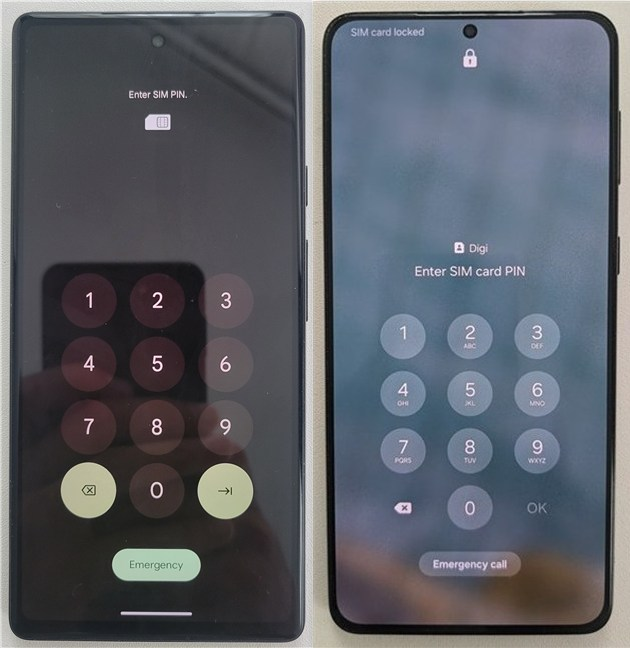
Your SIM card is blocked if you enter the wrong PIN code three times
That is when the PUK code comes in handy, as it’s the only way to unlock your Android’s SIM card, thus preventing you from losing precious data. This code can’t be changed by the user, so if you don’t know it and aren’t sure where to find it, here are a few ways to get the PUK code of your SIM card.
How to use the PUK code to unlock your Android’s SIM card
Inserting the PIN code incorrectly three times in a row disables your SIM card. If you get a message that you must contact your carrier to unlock your device, press OK. Your phone then shows the PUK screen.
On some Android devices, you get a message telling you that “You have 10 remaining attempts before SIM becomes permanently unusable.” In case you’re the owner of a Samsung Galaxy, the message is less frightening but the idea is the same: “SIM card locked. Enter PUK. Contact your service provider for details.” Regardless, you must now insert the PUK code for your SIM and tap the Enter or OK button to continue.
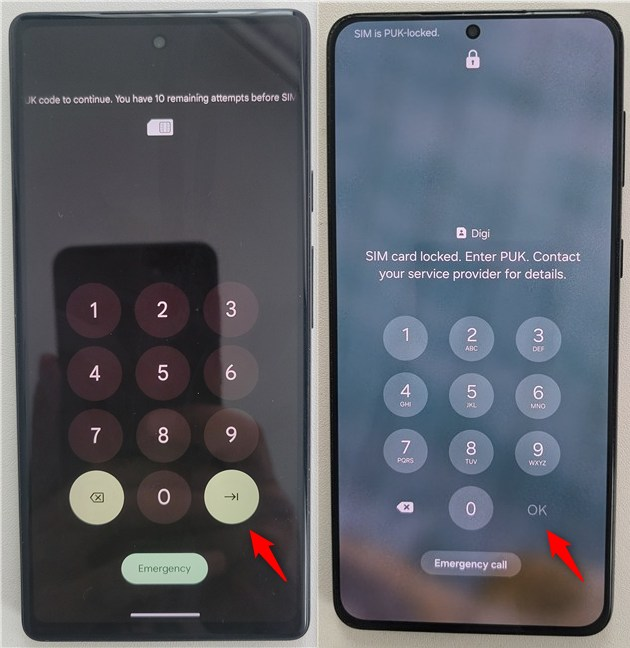
Where to enter the PUK code on Android phones
After you enter the correct PUK code, your Android bypasses the current PIN code of your SIM and asks you to set a new one.
Enter the desired PIN code and tap the Enter or OK button.
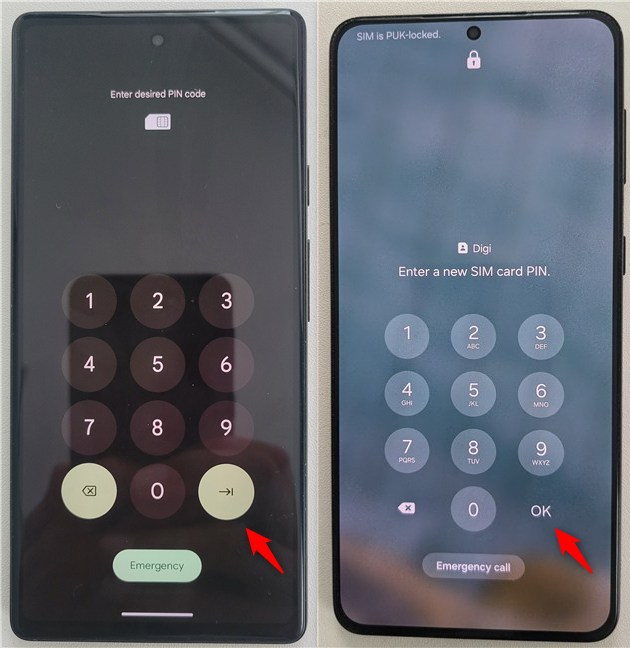
Enter the desired PIN code for your SIM
Confirm the desired PIN code for your Android’s SIM and tap the Enter or OK button once more.
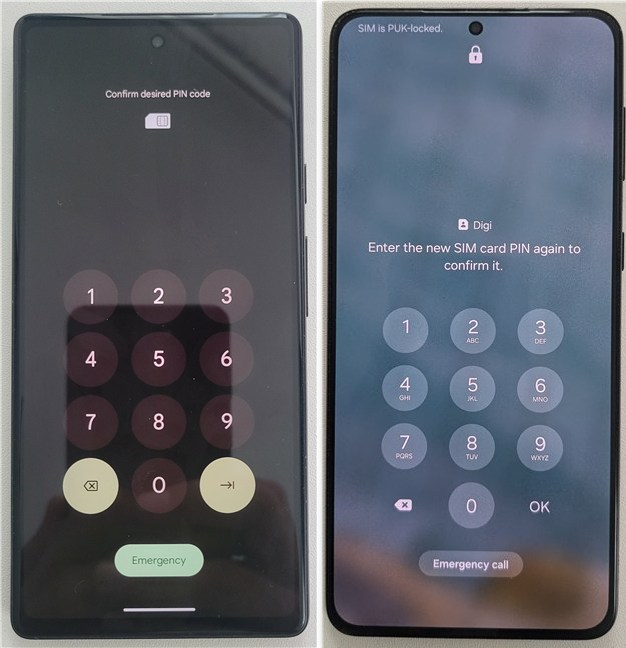
Confirm desired PIN code for the SIM
Your smartphone is unlocked. Wait for a couple of moments until it connects to your mobile network.
When you see your mobile carrier listed on the top-left corner, you are done.
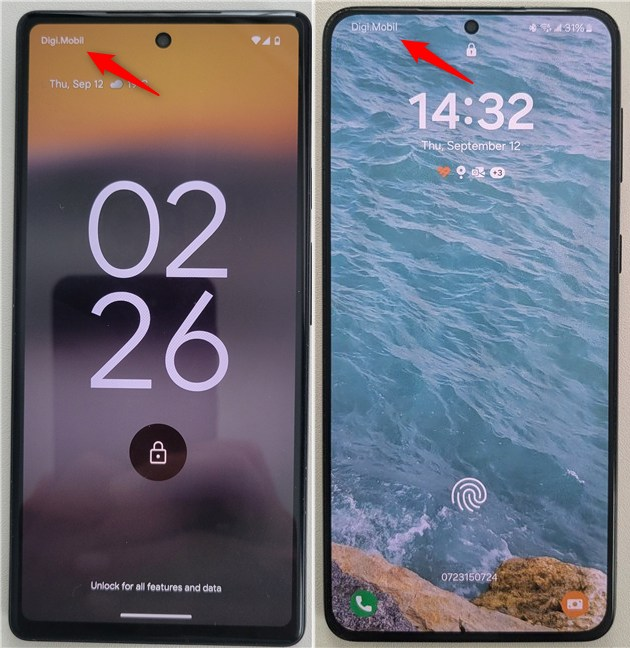
The Android smartphone is unlocked
And that’s all!
Did you stumble upon any issues while entering the PUK code on your Android smartphone?
In conclusion, entering the PUK code on your Android phone is a straightforward process. In doing so, you can restore access to your SIM card if it’s been locked due to multiple incorrect PIN attempts. By following the steps in this tutorial, you should have no problems unlocking your SIM card. Always keep your PUK code in a secure place to avoid complications, and remember to set a new, memorable PIN once your SIM is unlocked. If you run into any issues or have questions, feel free to let me know in the comments section.


 03.10.2024
03.10.2024