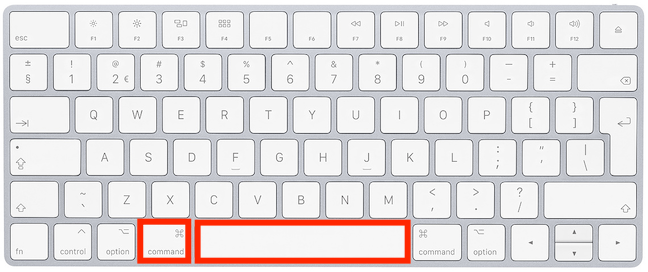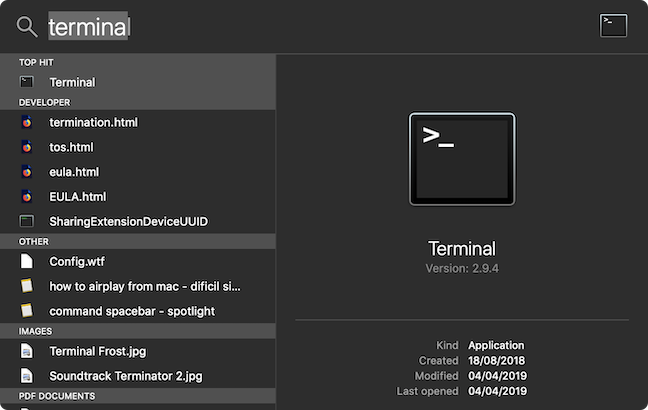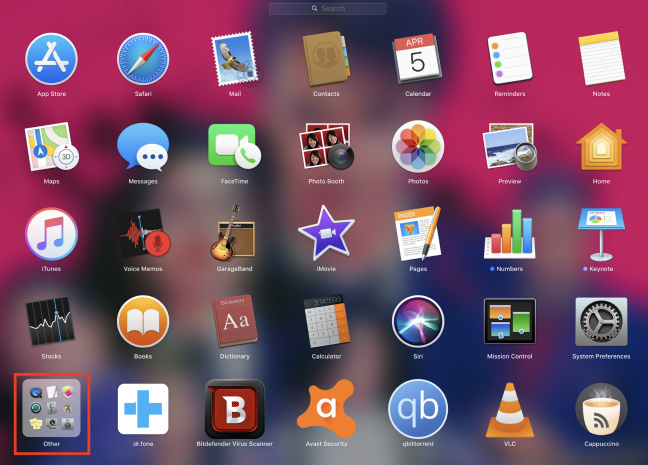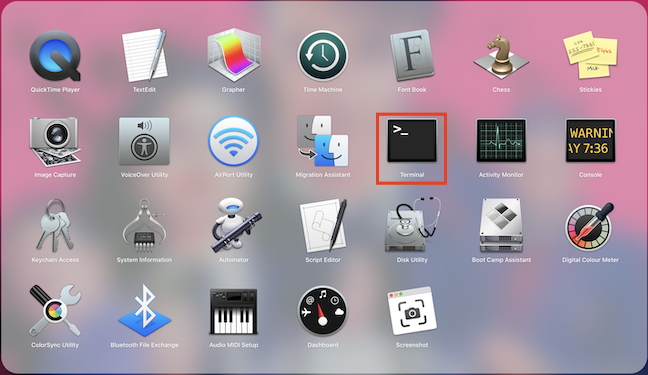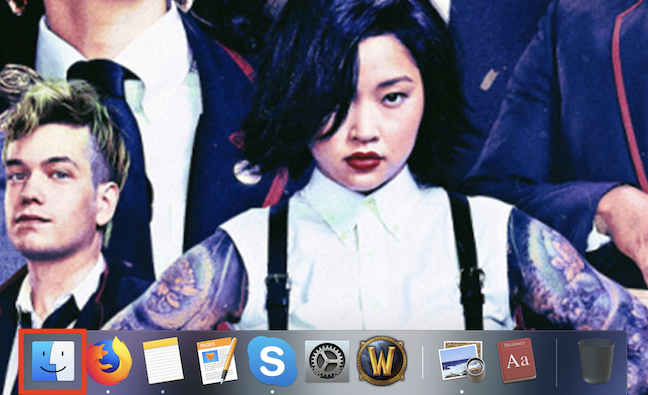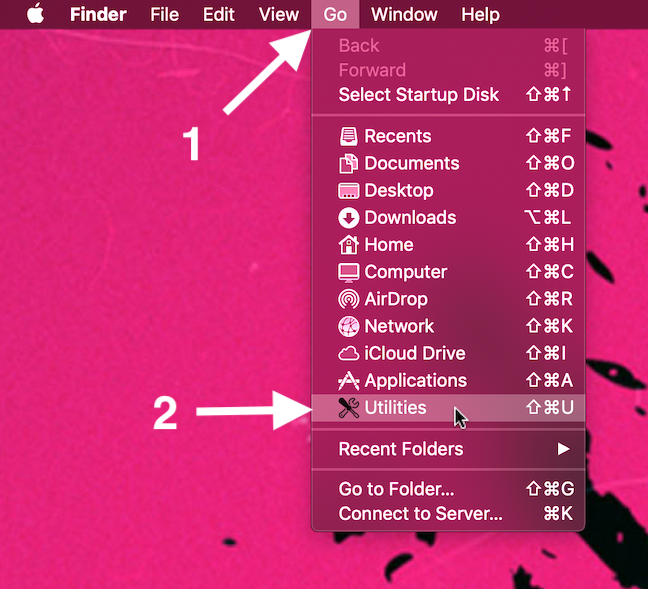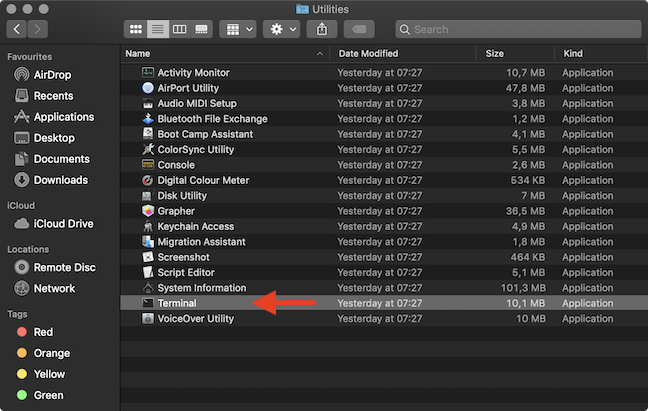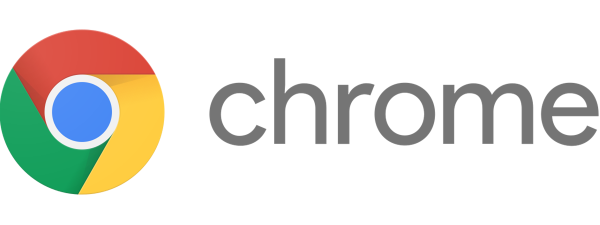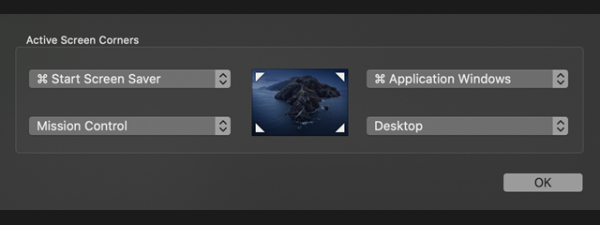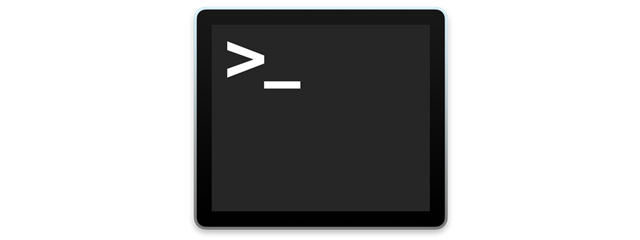
The Terminal app is an emulator used to type commands on your Mac. macOS has a UNIX-based core and the Terminal allows you to travel from the outer world of macOS to the inner world of UNIX. Because this app is mainly used to change settings and to solve technical problems, the average Mac user does not really have many reasons to access it. Since you are here reading this, I assume you either need to use this app or you enjoy tinkering with your Mac. Without further ado, let's go through all the ways you can open the Terminal app:
NOTE: This guide covers macOS Mojave or newer. The features shared in our guide may not work on older versions of Mac OS.
1. Open the Terminal using Spotlight
One of the fastest ways to open the Terminal app is by searching it via Spotlight. To open Spotlight, you can use the default keyboard shortcut Command (⌘) - Spacebar.
Type terminal. Then, you can either double-click or tap the Terminal search result or select it from the results and press Return on your keyboard.
2. Open the Terminal from Applications
Another way is to open your Applications folder. Press the F4 key to do that. Then, go to Other.
Now you see a list of system apps.
Click the Terminal shortcut, highlighted below.
3. Open the Terminal from Finder
Access the Finder from your Dock, at the bottom of your screen.
You can also just click or tap anywhere on your desktop wallpaper. Both methods should bring up the Finder menu in the top. Click Go in the menu and select Utilities or use the default keyboard shortcut Shift - Command(⌘) - U.
In the list of utilities, double-click the Terminal app to open it.
How do you like to open the Terminal on your Mac?
These are all the ways we know for launching the Terminal in macOS. If you know other methods, please share them in a comment below. We are also interested to know why you needed to open the Terminal in the first place, since it is not the most user-friendly app on your Mac.


 09.04.2019
09.04.2019