
Besides personal preferences in terms of genre, story, action, and whatnot, playing games on Ultra settings can be a dream come true for many gamers. This is what makes your favorite game offer the most immersive and amazing experience possible, at least visually. However, getting to that Ultra level of detail is almost always extremely demanding on the hardware, especially on the graphics card you have in your gaming computer. Fortunately, with some thoughtful planning during the assembly of your gaming rig, you can benefit from NVIDIA's Deep Learning Super Sampling (DLSS). This technology helps you enjoy your favorite AAA title on Ultra settings, even on high-definition monitors with 1440p or 4K resolutions. In this article, I’ll tell you how to play any game on Ultra visual settings, and I’ll also show you what you can expect from using DLSS and a high-end graphics card such as the GIGABYTE GeForce RTX 4080 SUPER WINDFORCE 16G. Without further ado, let’s begin:
What is DLSS? How do you turn it on?
DLSS stands for Deep Learning Super Sampling, an AI-based technology created by NVIDIA that allows you to enjoy the highest graphical settings available in your favorite game without taking a significant hit on the frame rate.

DLSS stands for Deep Learning Super Sampling
DLSS’s core feature is Super Resolution, which can improve game performance massively by rendering images at a lower resolution and then using AI to upscale them. Unlike older upscaling methods, DLSS performs this task while still keeping the upscaled images sharp and detailed. This technique is so effective that, depending on the quality mode you choose within a game, frames created with it can look indistinguishable to the human eye from those rendered at full resolution.
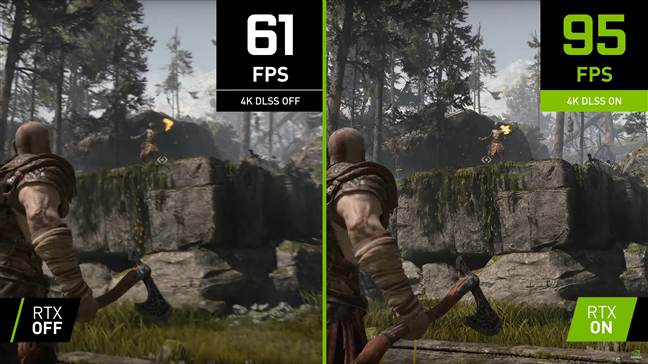
DLSS’s core feature is Super Resolution
NVIDIA’s DLSS tech has evolved constantly over the years, and besides Super Resolution, the latest DLSS 3 and DLSS 3.5 versions also introduce Frame Generation and Ray Reconstruction, further aiding in the increase of gaming performance and frame rates by generating additional frames and improving ray-traced scenes, respectively. However, some features are available only in some DLSS versions, and access to others also depends on the GeForce RTX graphics card you have.
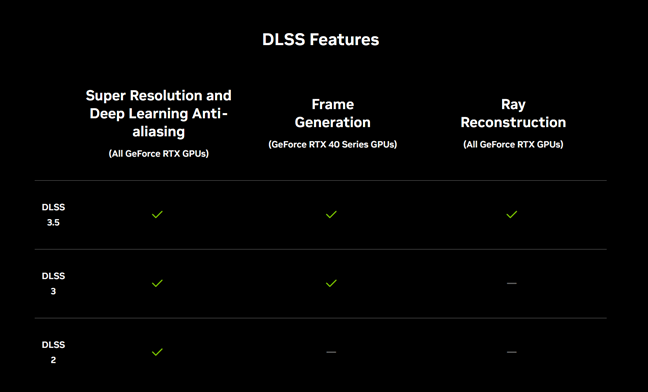
DLSS features present in each version
For instance, Super Resolution and Deep Learning Anti-Aliasing features can be enabled on any GeForce RTX GPU as long as the game supports DLSS 2, DLSS 3, or DLSS 3.5.
Ray Reconstruction, which uses artificial intelligence to create new pixels in ray-traced scenes, is also available for all generations of RTX GPUs. However, your game must support DLSS 3.5, as neither DLSS 3 nor DLSS 2 include it.
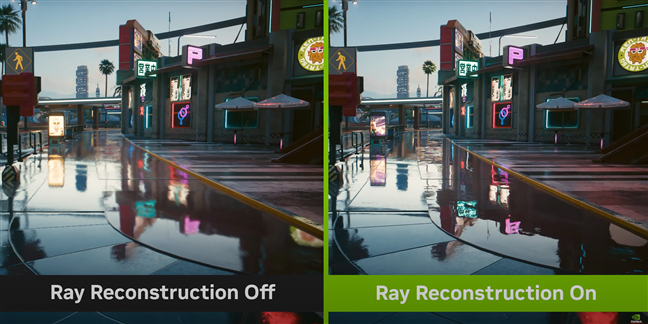
Ray Reconstruction is available in DLSS 3.5
Frame Generation analyzes sequential frames and motion data to render additional frames, having a massive effect on the frame rate. However, in order to benefit from Frame Generation, you need one of the latest RTX 40-series GPUs, such as the GIGABYTE GeForce RTX 4080 SUPER WINDFORCE 16G, as this feature is exclusive to these newer models.
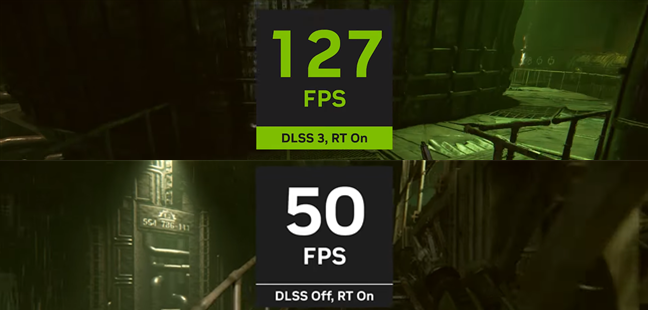
Frame Generation is available in DLSS 3 and 3.5 on GeForce RTX 40 Series GPUs
Configuring DLSS is straightforward: you'll find the DLSS settings in your favorite game’s Video, Display, or Graphics menu. There, you can turn DLSS on or off, select its level (like Quality, Balanced, or Performance), and choose whether you want to use other specific features, such as Frame Generation. Obviously, the options you get depend on the game and the version of DLSS it supports, as well as the GeForce RTX graphics card you have.
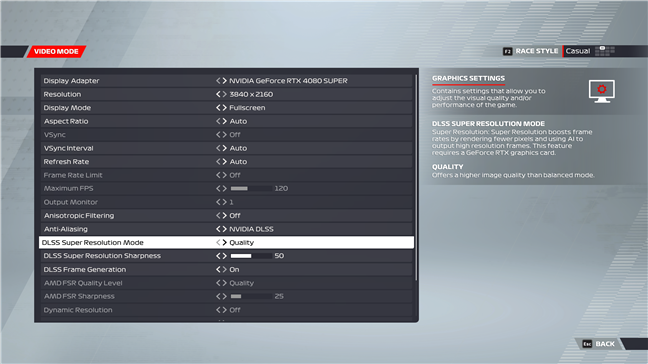
How to enable DLSS in games
If what you’re aiming for is the best performance you can get on Ultra settings, you should use DLSS 3 or DLSS 3.5 in the games where they’re available. As mentioned earlier, these versions of DLSS include Frame Generation, which has a massive effect on boosting frame rates but works only on GeForce RTX 40-series GPUs.
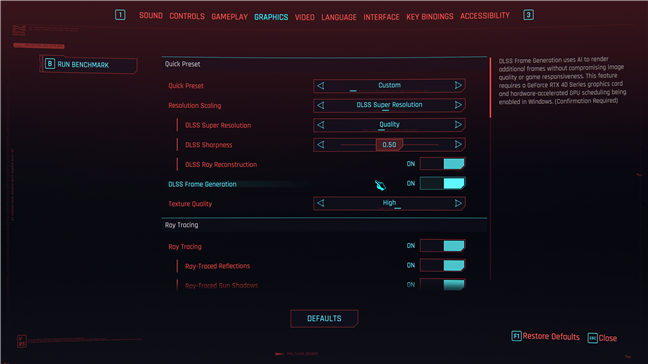
If available, you should use DLSS 3 or 3.5 to play games on Ultra settings
Having said all that, I’ll move on to showing you what to expect from using DLSS on a high-end GIGABYTE GeForce RTX 4080 SUPER WINDFORCE 16G graphics card.
How much does NVIDIA DLSS improve gaming performance?
To get a clearer picture of how many more frames per second (fps) you get when enabling NVIDIA's DLSS, I benchmarked several games on a desktop computer with Windows 11 Pro (version 23H2), equipped with a GIGABYTE GeForce RTX 4080 SUPER WINDFORCE 16G graphics card, an AMD Ryzen 9 7900X processor, and 32 GB of DDR5-8000 memory. This is a high-end GPU based on the Ada Lovelace architecture, designed to deliver supercharged performance with its 2550 MHz core clock and 16 GGB GDDR6X memory. Moreover, the WINDFORCE cooling system allows the card to dissipate heat efficiently and keep its temperatures low.

The GIGABYTE GeForce RTX 4080 SUPER WINDFORCE 16G graphics card
I chose a range of AAA titles known for their demanding system requirements and recorded the frame rates at Ultra graphics settings, with ray tracing enabled where available, in both 1440p and 1080p resolutions. Then, I re-tested the games with NVIDIA DLSS activated on the Quality preset and additional features such as Frame Generation or Ray Reconstruction, as the focus of this article is gaming at Ultra settings, right? 🙂 Here are the results:
F1 22 with NVIDIA DLSS 3 and Frame Generation: Performance improvements of up to 101%
F1 2022 is one of the best car racing games ever, but as it features high-quality visuals, this Formula 1 title needs a powerful graphics card if you want to enjoy it at maxed settings. It supports ray tracing, as well as DLSS 3, and you can enable the Frame Generation feature.
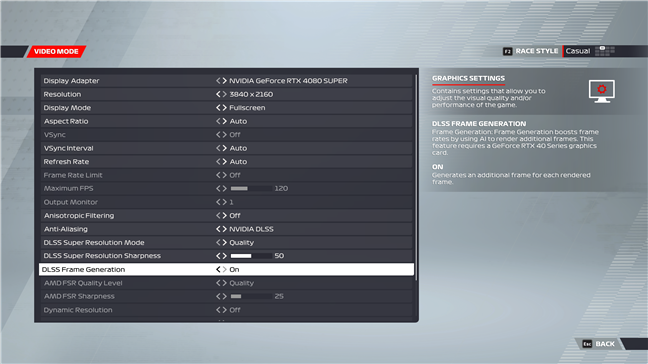
F1 22 supports NVIDIA DLSS 3 and Frame Generation
The GIGABYTE GeForce RTX 4080 SUPER WINDFORCE 16G is a powerful graphics card that offers excellent performance in this game even without DLSS. If you look at the chart below, you can see that it renders an average of 142 frames per second in 1440p resolution and 74 fps in 4K. And that’s with all the ray tracing effects active. However, when testing the game on Ultra High settings with all the DLSS options turned on, the frame rate increases to 268 and 149 fps, respectively. That’s a massive boost of about 89% in 1440p and 101% in 4K!

Gaming performance with DLSS in F1 22
Starfield with DLSS 3 and Frame Generation: Performance improvements of up to 88%
The second game I tested was Starfield, a game with steeper system requirements than F1 22. Though it needs very powerful hardware to run at maxed graphics quality, the good news is that it supports NVIDIA’s DLSS version 3 and Frame Generation, both of which have an impressive effect on the framerate you get.
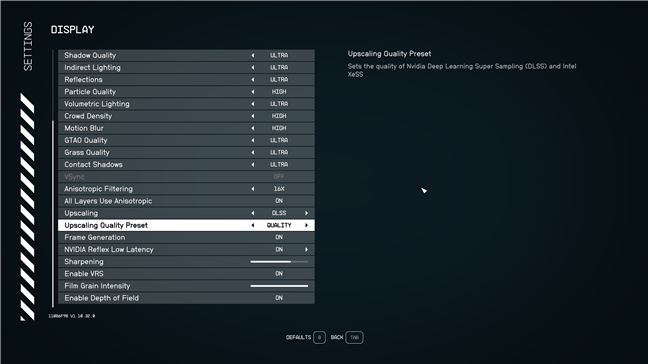
Starfield supports DLSS 3 and Frame Generation
When I benchmarked it on the Ultra graphics settings, I got an average framerate of 75 fps in the 1440p resolution and 52 frames per second in 4K. Turning on DLSS 3 on the Quality preset and enabling Frame Generation increased the number of frames per second to 136 in 1440p and 98 in 4K. The framerate boost is huge, 81 to 88%!
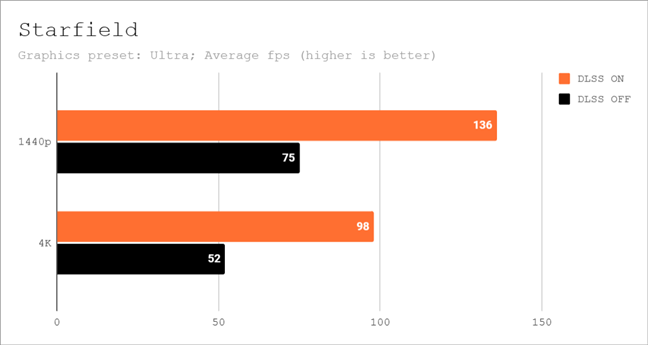
Gaming performance with DLSS in Starfield
Cyberpunk 2077 with DLSS 3.5, Frame Generation, and Ray Reconstruction: Improvements of up to 154%
Cyberpunk 2077 is a gorgeous game that requires powerful graphics cards to run well at maxed visuals and with ray tracing on. But it supports the latest DLSS 3.5, which means you get all the goodies: Super Resolution, Frame Generation, and Ray Reconstruction.
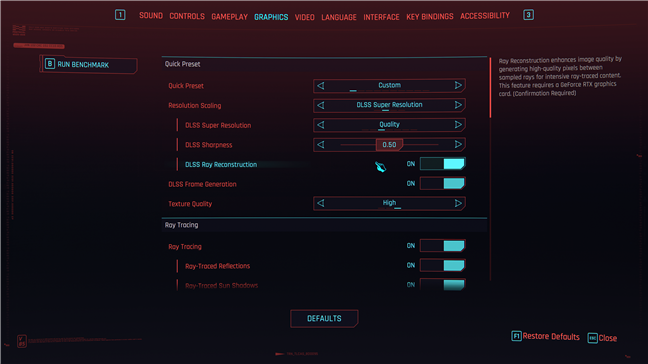
Cyberpunk 2077 supports DLSS 3.5, Frame Generation, and Ray Reconstruction
The game looks breathtaking with ray tracing effects turned on, yet the framerates I got on my computer weren’t as high as I’d wished without DLSS: 62 fps in 1440p and 31 fps in 4K resolution.
With all the DLSS features enabled on the Quality preset, the framerates soared to an average of 158 fps in 1440p and 73 fps in 4K, marking a remarkable framerate boost of more than 154% and 135%, respectively, in the resolutions tested!
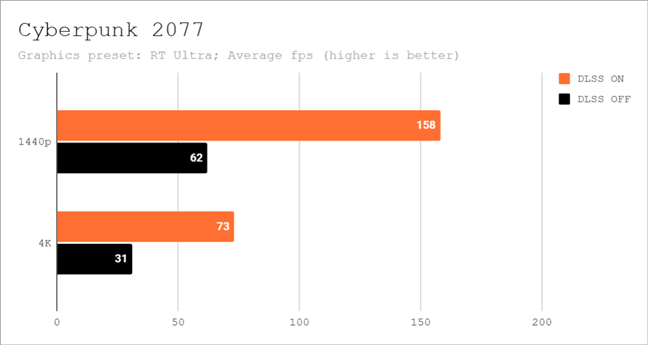
Gaming performance with DLSS in Cyberpunk 2077
The Witcher 3: Wild Hunt Next-Gen Update with DLSS 3 and Frame Generation: Improvements of up to 142%
Next, I benchmarked The Witcher 3: Wild Hunt. Its latest version, Next-Gen Update, added support for ray-tracing effects, but turning them on greatly reduces the computer’s performance. To counterweight that, you can however enable DLSS 3 and Frame Generation.
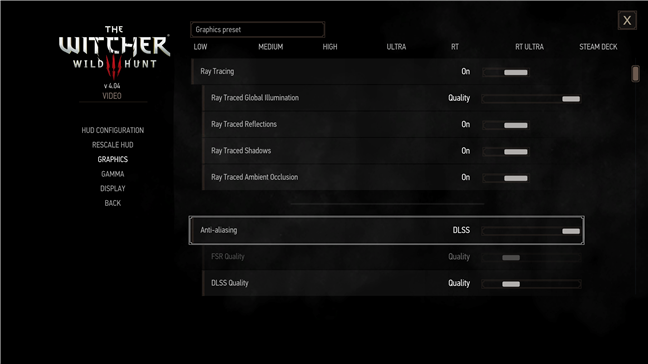
The Witcher 3: Wild Hunt Next-Gen Update supports DLSS 3 and Frame Generation
Without using DLSS, I measured an average framerate of 64 fps when playing on the 1440p resolution, while in 4K, I got an average of 35 frames per second. When I enabled DLSS and Frame Generation, I witnessed the framerates reach an average of 141 in 1440p and 85 fps in 4K, translating into an increase of 120% and 142%, respectively!
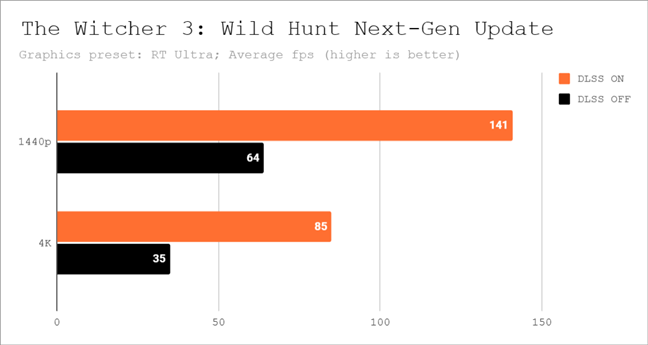
Gaming performance with DLSS in The Witcher 3: Wild Hunt Next-Gen Update
Assassin’s Creed Mirage with DLSS 2: Improvements of up to 33%
The last game I tested, Assassin’s Creed Mirage, has no ray tracing effects, but its system requirements are quite steep in terms of GPU performance. To overcome that and improve framerates, the game supports DLSS but only version 2 which means no Frame Generation.
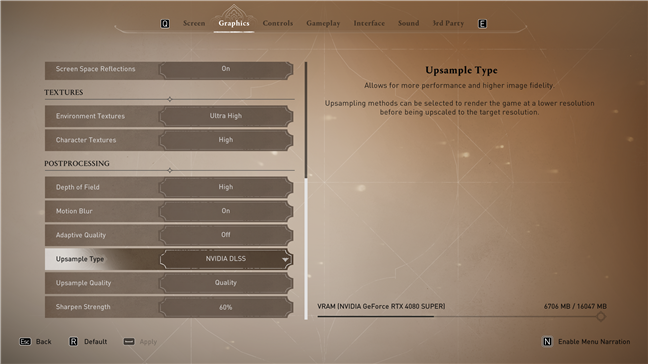
Assassin’s Creed Mirage supports DLSS 2
The GIGABYTE GeForce RTX 4080 SUPER WINDFORCE 16G had plenty of power to run Assassin’s Creed Mirage without DLSS on my test computer. Enabling DLSS 2 meant a small improvement in 1440p resolution, increasing the average framerate by 3%, from 158 fps to 163 fps in 1440p. In 4K resolution, however, the framerate enhancement was notably higher, going from 101 to 135 fps (about 33%).
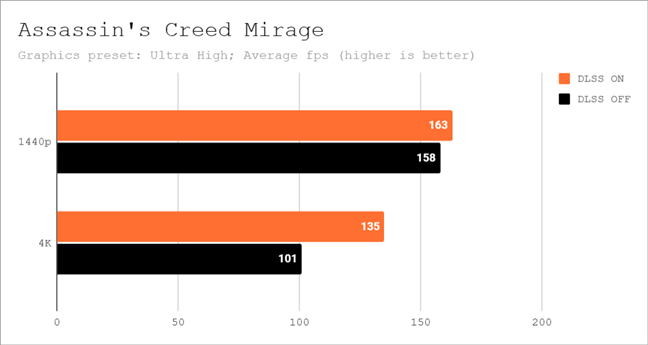
Gaming performance with DLSS in Assassin's Creed Mirage
3DMark NVIDIA DLSS feature test: Improvements of up to 155%
In the end, I was also curious about what 3DMark had to say about the framerate boosts you get with DLSS 3 and Frame Generation on a compatible graphics card such as the GIGABYTE GeForce RTX 4080 SUPER WINDFORCE 16G.
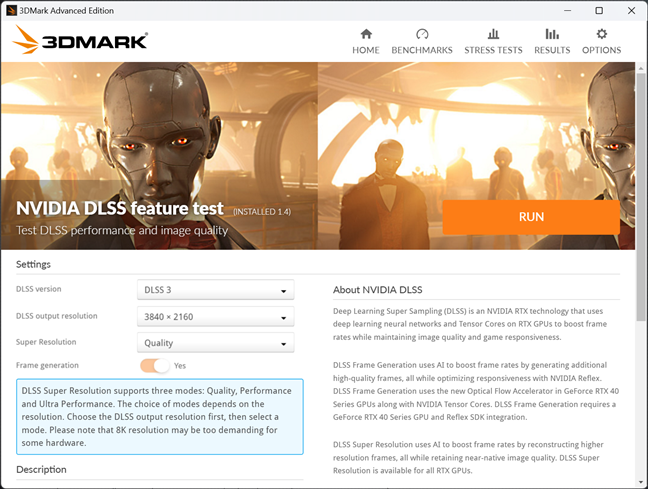
3DMark NVIDIA DLSS feature test
Just like in every game I’ve tested, the results were impressive. In 1440p resolution, enabling the DLSS 3 features meant an increase of over 142%, while in 4K, the fps boost was even higher, 155%!
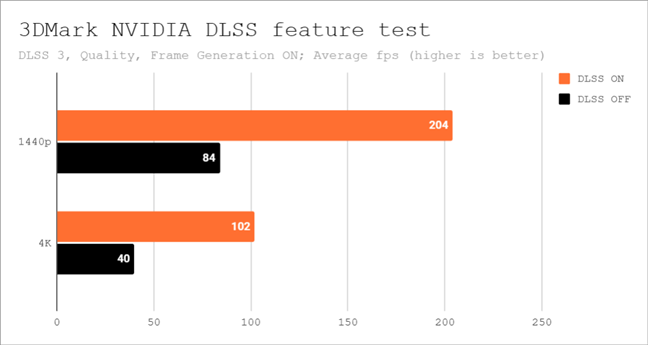
Benchmark results in DLSS in 3DMark NVIDIA DLSS 3 feature test
While the framerate boost is significant in any game supporting DLSS, the increase is massive when you play on higher resolutions. It’s even more breathtaking when you get to play a game that supports DLSS 3 or DLSS 3.5 and enable Frame Generation and Ray Reconstruction. If you’re also armed with a top-tier graphics card like the GIGABYTE GeForce RTX 4080 SUPER WINDFORCE 16G, you’re all set to play any game in Ultra settings on your 4K monitor without having to worry about low framerates.
Are you using DLSS for gaming on your NVIDIA GeForce RTX GPU?
In conclusion, DLSS is quite clearly one of the most powerful gaming tools ever. If you want to push your gaming experience to the limit and play all your favorite games on Ultra settings at high resolutions, you can’t go wrong with an NVIDIA graphics card from the GeForce RTX 40-series, especially not with GIGABYTE GeForce RTX 4080 SUPER WINDFORCE 16G. As you have seen in my analysis, it’s an incredibly powerful beast. 🙂
Now that you know a bit more about DLSS, how it works, and how to enable it, are you going to use it? Do you believe that DLSS 3 is a game-changer technology? And how do you like the performance showcased by the GIGABYTE GeForce RTX 4080 SUPER WINDFORCE 16G graphics card? Let me know in the comments section below. Until next time, happy gaming!



 25.04.2024
25.04.2024 
