
When you ask people what they want from their wireless router or mesh Wi-Fi system, many will tell you they want it to be affordable and simple to set up and use. Mercusys Halo H80X is a dual-band mesh Wi-Fi system that aims to cater to the needs of this specific audience. As a result, its price is one of the lowest I’ve seen for a whole home mesh Wi-Fi system, and configuring it is super easy for anyone, including people without technical skills. But do these characteristics make it the ideal choice for you? Read this review and find out:
Mercusys Halo H80X: Who is it good for?
This mesh Wi-Fi system is a suitable choice for:
- Users who desire an affordable mesh Wi-Fi system
- People with internet connections up to 500 Mbps
- Networks with a moderate number of devices
- Those who don’t need advanced features for their Wi-Fi
Pros and cons
Here are the things I like about the Mercusys Halo H80X:
- Affordable pricing
- Minimalistic design
- Easy to install and configure
- Optimized for the Wi-Fi 6 standard
- Can cover larger locations
Some areas are worth improving, too:
- It has problems handling thick walls on the 2.4 GHz band
- Lacks advanced features and customization options
- No USB port
Verdict
Mercusys Halo H80X has some important strengths: a pleasant design suitable for most homes, a great price that makes it affordable for many, and an obstinate focus on simplicity. While many people will love its user-friendliness, like all things in life, it comes at a cost. The most important being that its performance is not as good as other mesh Wi-Fi systems with similar hardware. Another cost is that its minimalist approach translates into a lack of advanced tools and configuration options, which won’t make it appealing to knowledgeable users who need more than basic Wi-Fi 6 connectivity. Therefore, I recommend Mercusys Halo H80X to people who don’t need advanced networking features, have an internet connection with speeds up to 500 Mbps, and want to provide good wireless coverage for larger living spaces. If you fit into this audience, you will be happy with Mercusys Halo H80X. Other people should look for more expensive alternatives that better fit more complex needs.
Unboxing the Mercusys Halo H80X
The Mercusys Halo H80X is a dual-band mesh Wi-Fi system with Wi-Fi 6 connectivity. It comes in a large red cardboard box with the company name printed on the top and the sides and several pictures of the devices that make up the kit. The company sells the Halo H80X in kits of two or three stations. As you can see, for this review, I received the three-station version, which should provide generous wireless coverage for locations up to 650 square meters or 7000 square feet.

The packaging for Mercusys Halo H80X
On the back and sides of the box, there’s extensive information about the product, its features, and its characteristics. When you open the box, you see several leaflets on top of the units that make up the mesh Wi-Fi system.
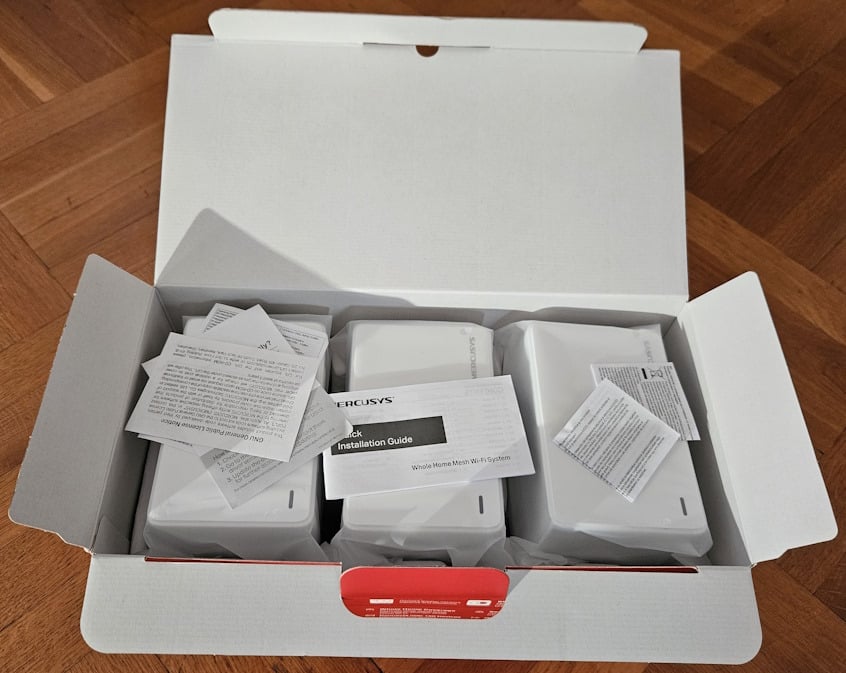
Unboxing the Mercusys Halo H80X
When you take everything out, you find two or three Halo H80X units (depending on the kit you bought), a short network cable, the power adapters for each unit, the quick installation guide, and other leaflets with warranty, licensing, and troubleshooting information.

Everything you find inside the box
The unboxing experience takes a bit of time, as you need to unpack quite a few items. However, the process is simple, and Mercusys provides all the basics required to set up your mesh network. I recommend installing the Mercusys app on your smartphone before getting started.
Hardware specifications and design
At the time of writing, there are three hardware versions for Mercusys Halo H80X: V1, V1.20, and V2. Unfortunately, I have received the older V1 version for testing. Therefore, the technical information and performance statistics I share in this review apply only to the V1 models. I can’t comment on how well the newer V1.20 and V2 versions perform.
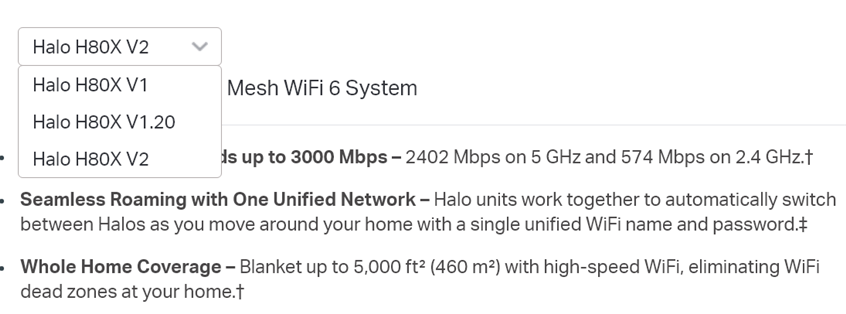
Mercusys Halo H80X is available in multiple hardware versions
No matter which version you buy, the size and design of each unit are the same. One Halo H80X is 5 × 3.2 × 3.3 inches or 128 × 81 × 83.7 mm in size, and it weighs about 281 grams or 9.9 ounces.

Each Halo H80X is tiny and lightweight
On the front of each station, you see the brand name and a small LED. The LED can light up in yellow, blue, white, or red and signal the status of each unit. On the top, discreet ventilation grids help keep things cool. They look rather elegant, don’t you think?

The front features the Mercusys logo
On the back of each unit, you’ll find the Power jack, the Reset button, and three Gigabit ports. All of them can be used for WAN (connecting the Halo H80X to the internet) or LAN connections (connecting your devices to the network managed by the Halo H80X). You might have noticed that there’s no WPS button. Luckily, the WPS functionality can be controlled from the Mercusys mobile app.

The ports on the back
On the bottom of each unit, you have four rubber feet for holding the device into place, some ventilation grids, and a sticker with information about your unit, including the MAC address, the web address for accessing it, and the default network name it uses for the Wi-Fi. Unfortunately, there are no holes for mounting the Mercusys Halo H80X on the walls. This mesh Wi-Fi system was designed for home users who want small, discreet devices that are easy to hide around their house.

The bottom of each Mercusys Halo H80X
Inside each Halo H80X, there’s a dual-core Qualcomm IPQ0518 System on a Chip (SoC) running at 1 GHz, with 512 MB of RAM and 128 MB of storage space. This hardware configuration is similar to the TP-Link Archer AX55 wireless router I tested some time ago.
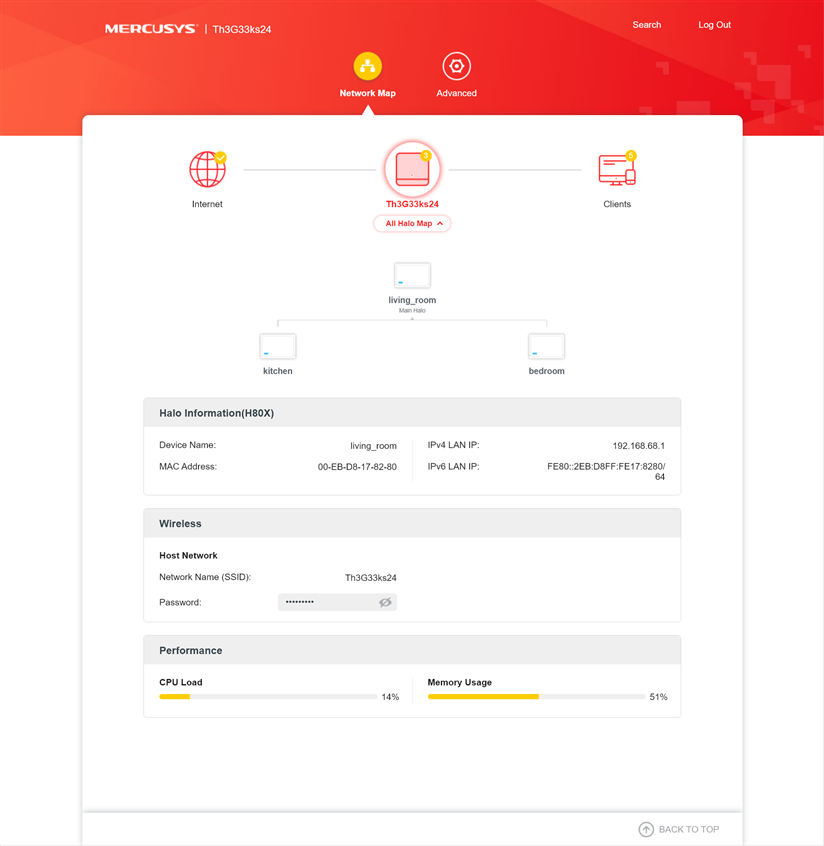
The web interface shows your hardware resource consumption in real time
Mercusys Halo H80X is a dual-band mesh Wi-Fi system without a dedicated wireless backhaul. Its total theoretical bandwidth is split as follows: 2402 Mbps on the 5 GHz frequency band and 574 Mbps on the 2.4 GHz band when using the Wi-Fi 6 standard. Halo H80X offers wireless transfers using 2x2 MU-MIMO, is capable of using secure WPA3 encryption, and offers 160 MHz channel bandwidth in the 5 GHz band.
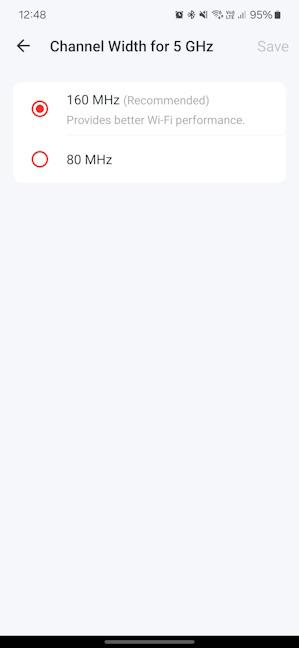
You can set the channel bandwidth to 160 MHz
These are the technical aspects that I consider important for the Mercusys Halo H80X. If you want more technical information about this product, check out its official page: Mercusys Halo H80X.
Setting up and using the Mercusys Halo H80X
Setting up the Mercusys Halo H80X is done through the Mercusys app for Android and iOS. Follow the app’s instructions and add a Mercusys account, and you should be done in just a couple of minutes. One aspect that makes things easier is that you only need to configure the main unit from the kit. Once that is done, all the others connect to it automatically and copy its settings.
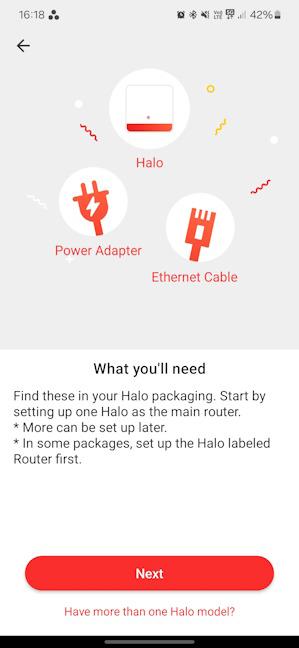
Setting up the Mercusys Halo H80X
The quick setup asks you to enter the details for connecting the Mercusys Halo H80X to the internet and then enter the name and password you want to use for your Wi-Fi. The Smart Connect feature is enabled by default, and cannot be turned off. This means you can use only one network name and password for both bands: 2.4 GHz and 5 GHz. While this is easy for people without technical knowledge, Smart Connect lowers the speed you get over Wi-Fi. It’s also frustrating for technical users who want to set things up their way and are blocked from doing so by Smart Connect being enforced.
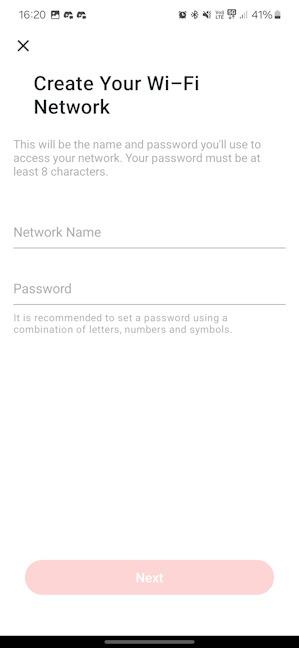
Setting your Wi-Fi name and password
One aspect I appreciated is that the Mercusys app automatically checks for firmware updates and recommends installing them when available. You, too, should install the latest firmware and benefit from bug fixes and performance improvements.
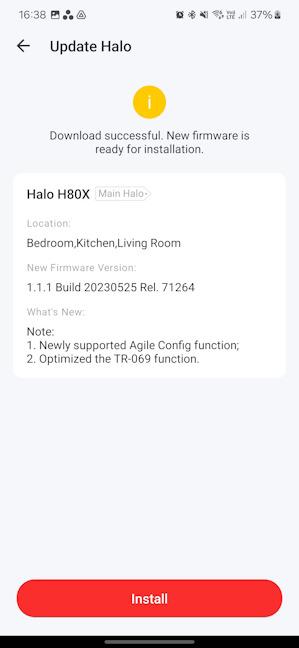
Updating the firmware is a good idea
The Mercusys app is super easy to use and includes very few settings. People without networking knowledge will love its simplicity. They’ll find only a few things that can be turned on and off, most of which are easy to understand. However, knowledgeable users will feel frustrated. That’s because Mercusys doesn’t offer advanced features and tools like those found on mesh systems from other brands. For example, you don’t get any firewall protection for your network, no antivirus, and no VPN server functionality.
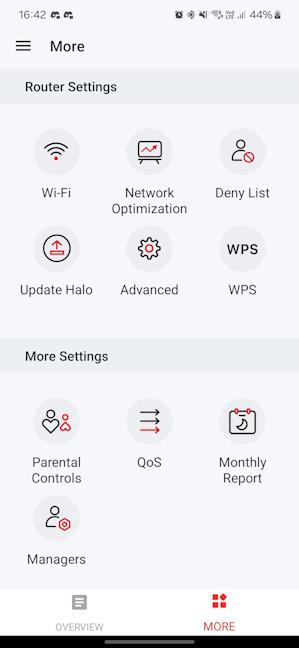
The Mercusys app doesn't include many settings and tools
Even the Quality of Service feature is rather basic and doesn’t allow for advanced configuration. Or you can enable Guest Wi-Fi, but you can’t set any rules for it, like limiting access to your local network, setting specific bandwidth limits, or setting time limits for how long your guests can access your Wi-Fi.
This focus on simplicity is also evident when accessing the web-based administration interface, which has almost no settings you can configure. The only things you can do from it are look for firmware updates, check the system logs, set the time, and check a few system parameters. You can’t change your Wi-Fi settings and choose the protocol you want for each band. You can’t turn off Smart Connect and use different network names and passwords for each frequency band, and you can’t set the specific channels to use for your Wi-Fi. Again, knowledgeable people will dislike this and feel that the manufacturer takes away their autonomy. At the same time, beginners will be happy because they don’t have to fiddle with anything. The mesh Wi-Fi system will do everything for them automatically.
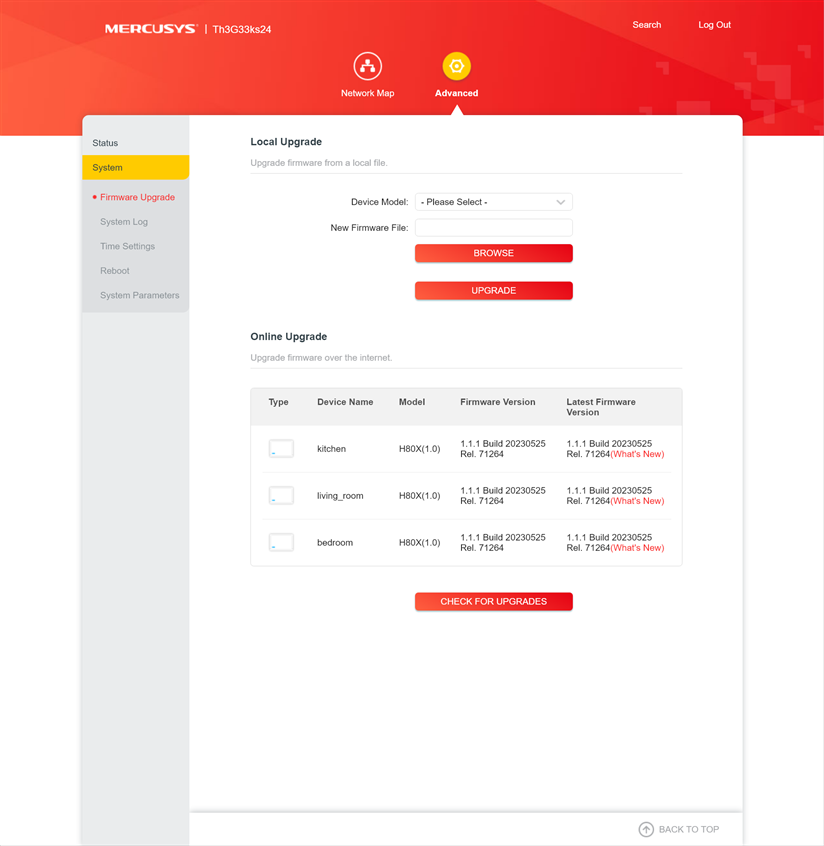
The web interface offers few settings
While letting the system do its thing may seem like a good idea to many users, using the Mercusys Halo H80X has proved the contrary. One important technical aspect is that this dual-band mesh system doesn’t have a dedicated wireless backhaul. It uses a shared backhaul, which lowers your performance over Wi-Fi. Then comes Smart Connect, which lowers Wi-Fi performance even further. As a result, I didn’t reach the high speeds that I had with wireless routers and mesh systems with a similar configuration. To overcome this issue, the solution is to use a wired Ethernet backhaul between the stations and connect them using network cables. Luckily, as soon as you connect the stations through network cables, Mercusys Halo H80X automatically switches to an Ethernet backhaul, and you don’t have to change any settings. However, most people buy a mesh Wi-Fi system because they want to get rid of cables, so I continued my testing using the default shared wireless backhaul.
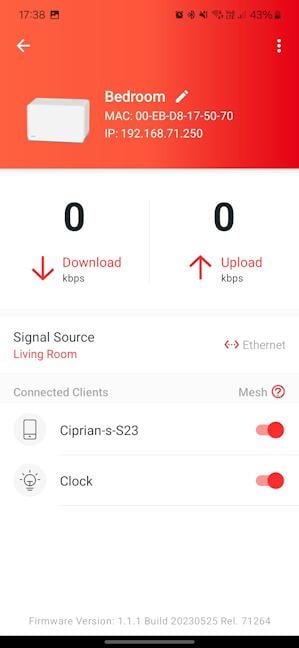
You can use an Ethernet backhaul to improve performance
While the Wi-Fi worked well on the 5 GHz band when using the Wi-Fi 6 standard, my experience with the 2.4 GHz band was sometimes frustrating. Wi-Fi connectivity was good in the room where the main station was placed. However, in the other rooms, where devices were connected to the secondary stations, wireless transfers on the 2.4 GHz band were not always stable. Here's an example of a wireless transfer on my laptop in a room separated by one wall from the main station and connected to a secondary station. As you can see, that wireless transfer had moments when the speed dropped to zero, and the Mercusys Halo H80X had trouble maintaining a consistent throughput.
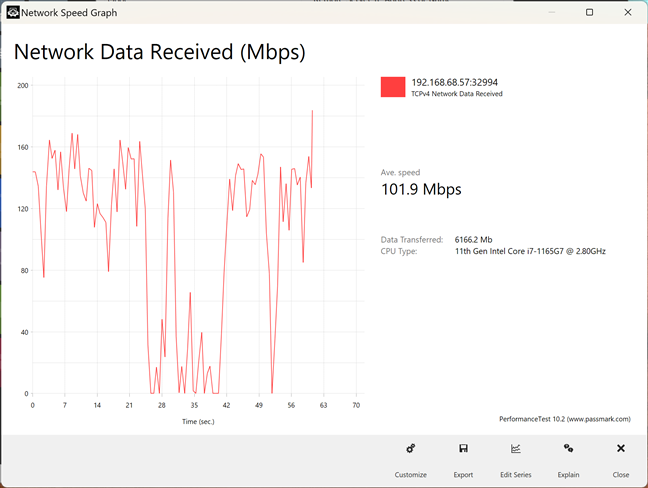
A Wi-Fi transfer on the 2.4 GHz band
In contrast, here’s another transfer made on the 5 GHz band, using Wi-Fi 6, in the same room, on the same laptop. The throughput was much faster and steadier, providing a good user experience.
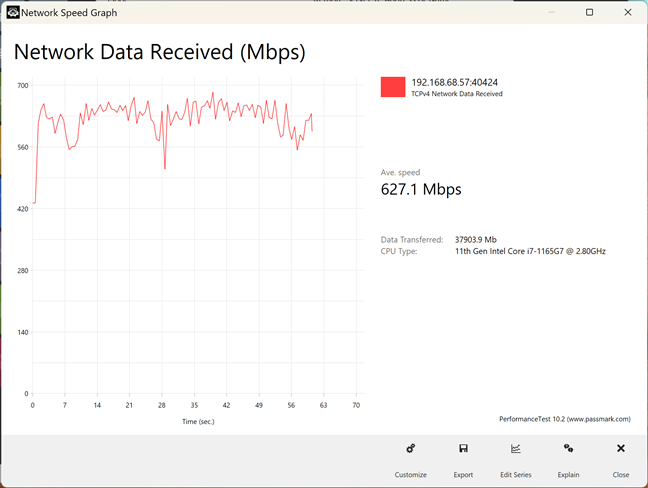
A Wi-Fi transfer on the 5 GHz band
Another problem I noticed was that uploads were rather slow on the 2.4 GHz band, and in some rooms, they dropped to speeds close to 0. This made me want to investigate more, so don’t hesitate to read the next page of this review, where I present detailed measurements and comparisons.


 16.02.2024
16.02.2024 


