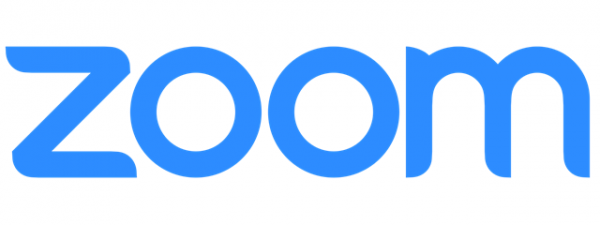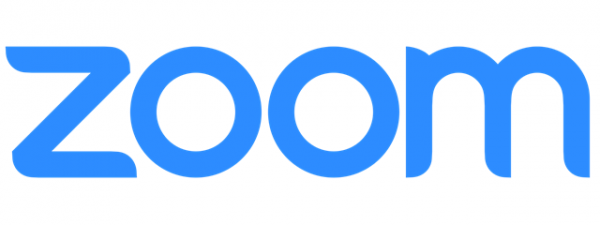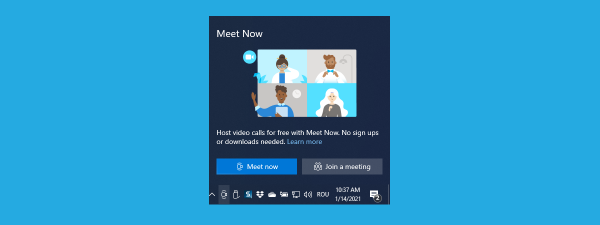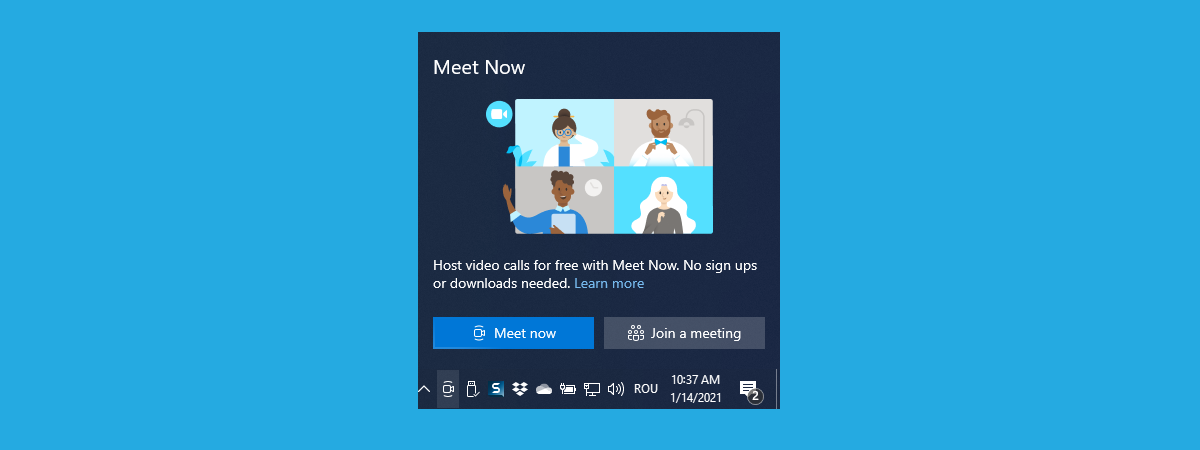
You might have noticed a new icon showing up in Windows 10, next to the clock from the system tray. It is a symbol of a video camera, and if you hover your mouse over it, the tooltip says Meet Now. You may wonder how it got there and whether it is a virus. How did Meet Now get installed on your Windows 10 computer? What does it do? Is it useful? Read this guide and find the answers you seek:
Meet the “Meet Now” icon in Windows 10
Meet Now is a Skype feature released in January 2020, initially visible only when using the Skype app or Skype for Web. Starting with Windows 10 October 2020 Update, Microsoft decided to also roll it out to Windows 10. That’s why you see the Meet Now icon on the Windows 10 taskbar, next to your clock.
The Meet Now icon from Windows 10
This icon can be rearranged, enabled, or hidden like all other icons from the system tray. Read this tutorial to learn how: The Windows 10 system tray – How to show or hide icons!.
How to use Meet Now to start a meeting on Skype
When you click or tap the Meet Now icon, you get access to two options: Meet now and “Join a meeting.”
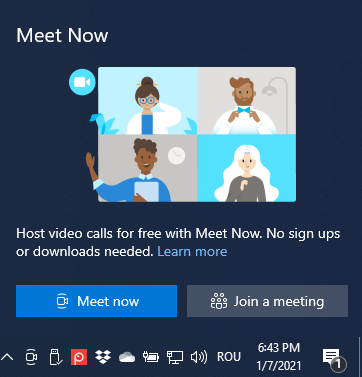
Meet Now options in Windows 10
If you want to start a meeting right now, with up to 99 people, for as long as you wish (calls are allowed to last up to 24 hours each), press Meet now. The Skype app opens on your Windows 10 computer, and it shows a link for your meeting. Copy it, and then send it to others via email, chat, or other media.
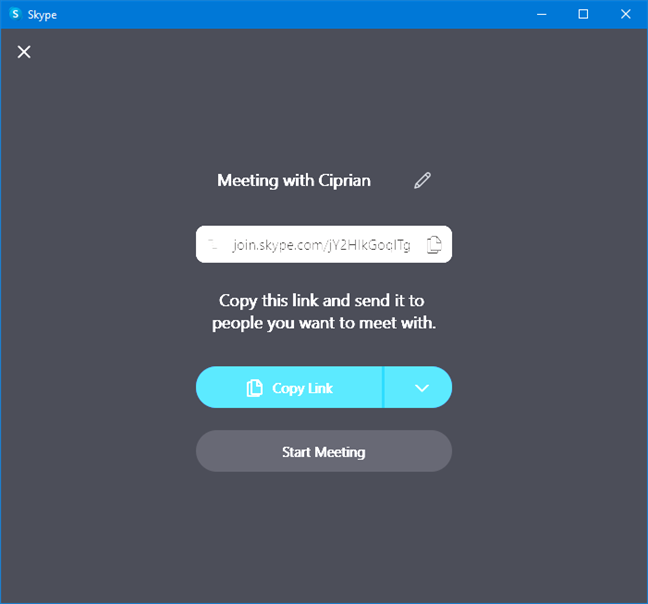
Meet Now generated a meeting link
If you don’t have Skype installed, this action loads Skype for Web in your default browser, where you are presented with similar options.
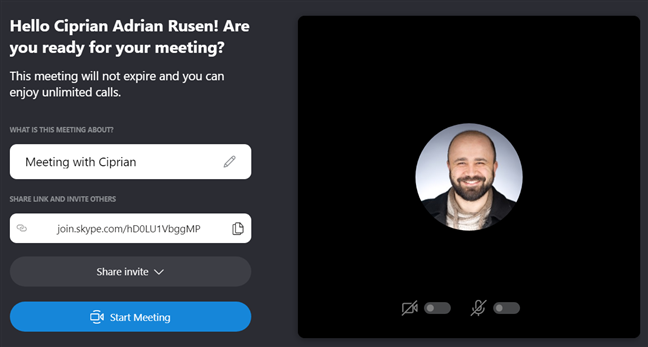
The same meeting link in Skype for web
IMPORTANT: Keep in mind that Meet Now works only in Microsoft Edge, Google Chrome, and Safari. It is not supported in other browsers, like Mozilla Firefox.
After you have sent the Meet Now link to others, press Start Meeting, and wait for them to join.
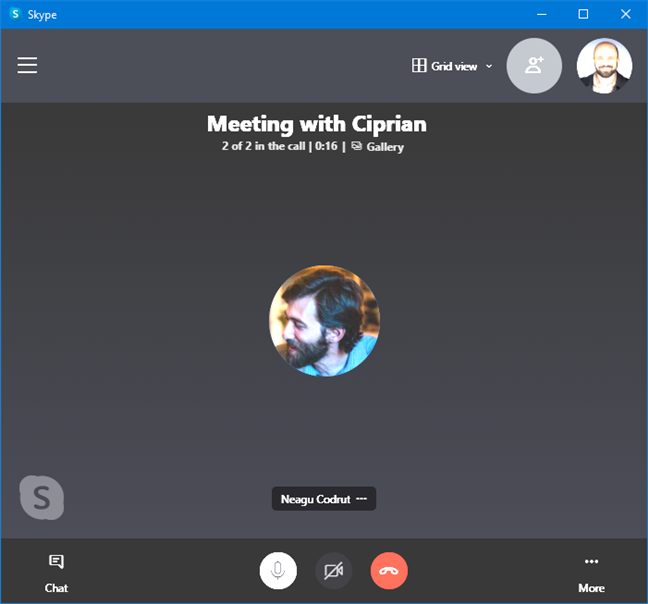
Joining a Skype meeting
You can do everything you want in your meeting, as you usually do on Skype: make audio-only or video calls, share the screen or record your call. All Skype features are available, even if you don’t have a Skype subscription, unlike Zoom and other competing products. Also, your calls can last up to 24 hours, at no cost. Another benefit is that people don’t need a Skype account to join your meeting. They can enter as visitors.
How to join a Meet Now meeting from Windows 10
You can also use Meet Now to join a meeting that was configured by someone else quickly. To do that, copy the join link you have received, click or tap the Meet Now icon, and then the “Join a meeting” button.
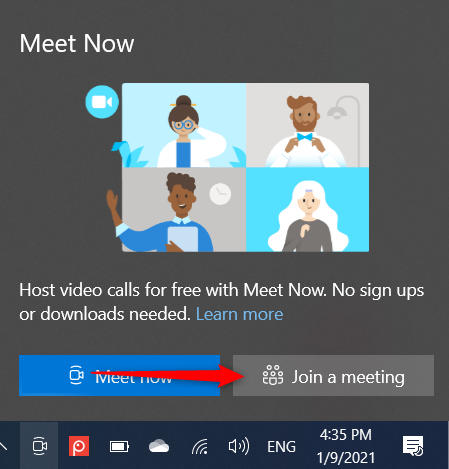
Click or tap Join a meeting
Skype opens a window where you have to paste the link that you received. Then, press Join.
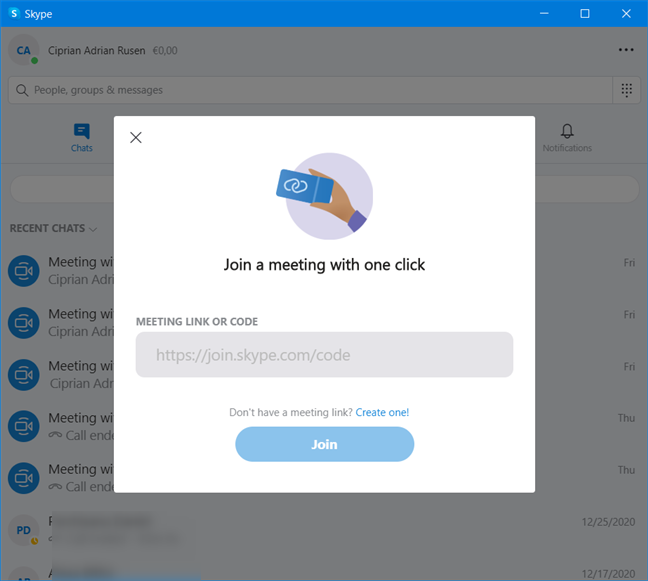
Join a meeting with one click
You are shown details about the meeting that you are about to join. You see the name of the person who organized the meeting, and you can turn on and off the microphone and the webcam. When ready, press Join Meeting one more time.
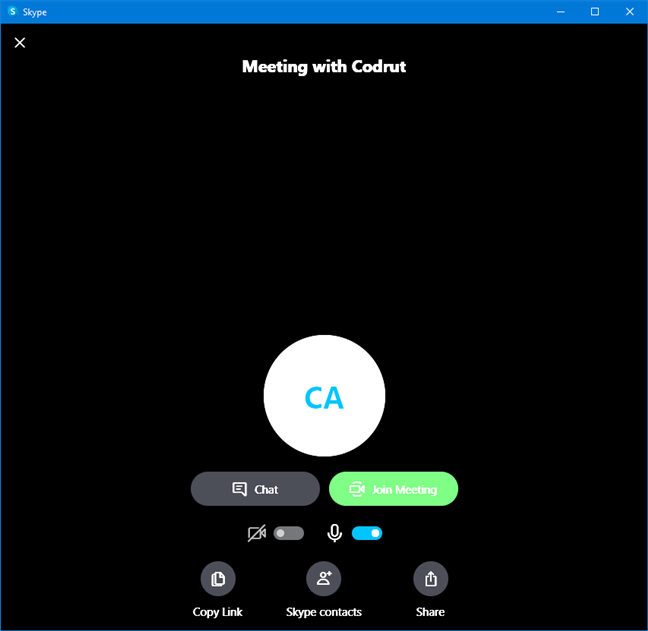
Options for joining the Skype meeting
You have joined the meeting, and you can use Skype and all its features, as usual.
Do you like the Meet Now feature?
Try out the Meet Now feature from Windows 10, see how it works, and let us know what you think. Do you find it useful, or all you want is to have it disabled? Should Microsoft improve it in future updates? Comment below and share your perspective with us.


 14.01.2021
14.01.2021