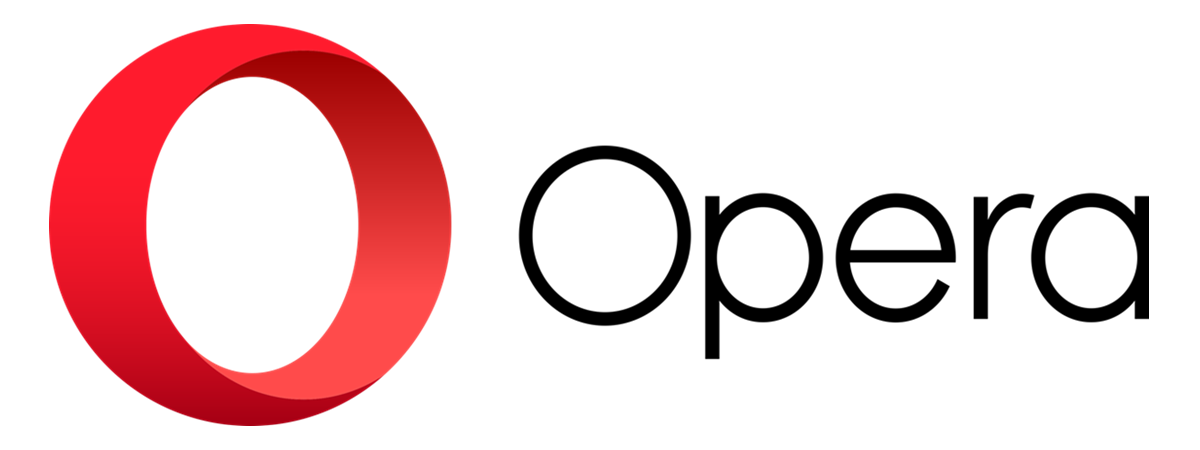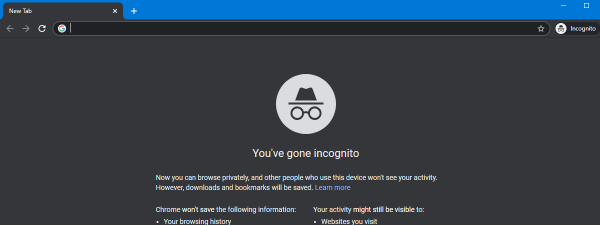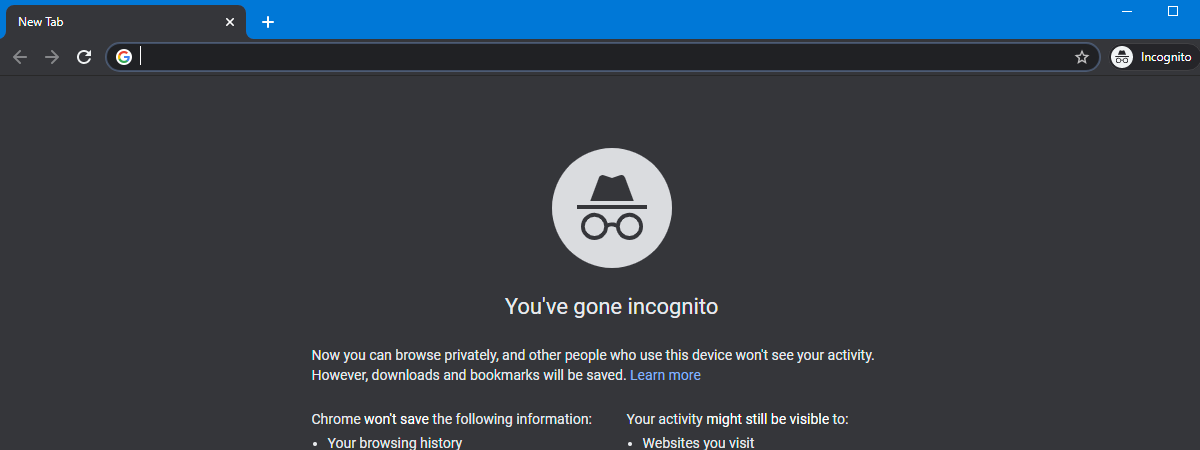
We all want to browse the web as privately as possible, and using dedicated modes like Google Chrome’s Incognito or Microsoft Edge’s InPrivate helps us with this goal. If you’re sharing a device, it makes sense to want to keep some of your browsing history to yourself. Furthermore, knowing how to go incognito as fast as possible could save you precious time. So, if you want to open an Incognito window in Google Chrome with a keyboard shortcut or an Private Browsing window in Firefox, Microsoft Edge, or Opera, read this guide and learn how it is done:
NOTE: Before going ahead with this tutorial, we recommend reading about InPrivate and Incognito. You will understand what private browsing is and how it is different from browser to browser. Also, you will see that this browsing mode may not protect you as much as you think it does.
The Incognito shortcut key for Google Chrome
The shortcut key for opening an Incognito window in Google Chrome is CTRL + SHIFT + N. This keyboard shortcut works in Windows, Linux, and ChromeOS. So all you have to do is open Google Chrome and press this keyboard shortcut.
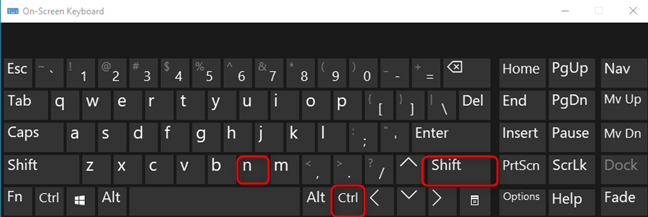
Press CTRL+SHIFT+N in Google Chrome for Windows, Linux or ChromeOS
If you’re using a Mac, press Command ⌘ + SHIFT + N after opening Google Chrome.
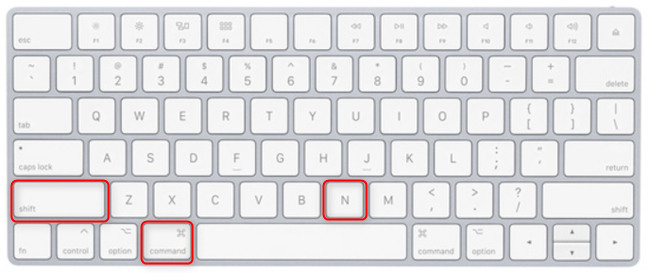
Press Command ⌘ + SHIFT+N in Google Chrome for macOS
You should see an Incognito window just like the one below. It is black, it has the logo of a person in disguise, with a hat and dark glasses, and an explanation in the middle about what it means to browse privately in Google Chrome.
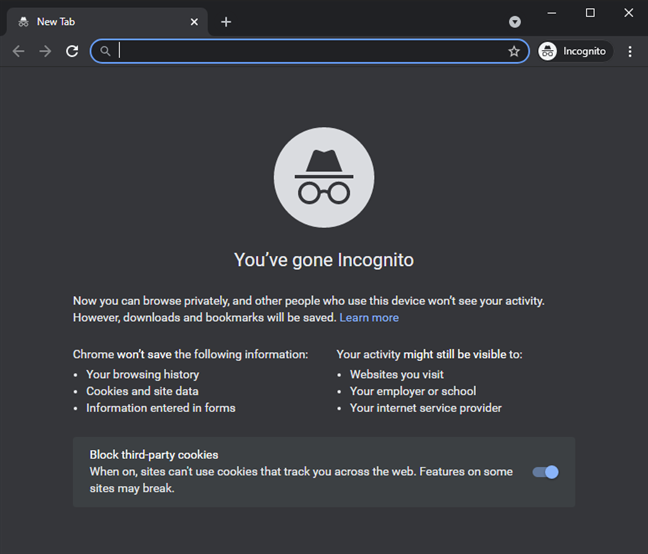
Google Chrome's Incognito window
TIP: If you want to make desktop shortcuts for starting Google Chrome and other browsers in their private browsing modes, read this article on making InPrivate or Incognito shortcuts for Firefox, Chrome, Edge, and Opera.
The shortcut key for Private Browsing in Firefox
First, open Mozilla Firefox and then press CTRL + SHIFT + P regardless of whether you’re using Windows, Linux, or Chrome OS.

Press CTRL+SHIFT+P in Firefox for Windows, Linux, and ChromeOS
If you’re using a Mac, press Command ⌘ + SHIFT + P.
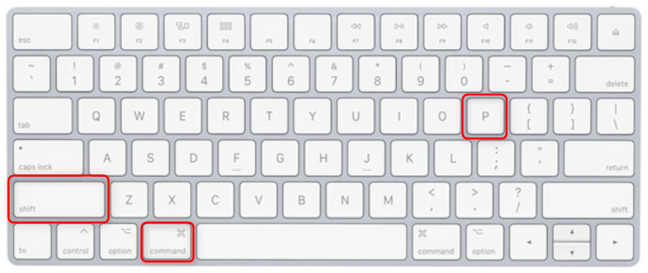
Press Command ⌘ + SHIFT+P in Firefox for macOS
This action opens a Private Browsing window in Mozilla Firefox. You are informed that you are in a Private Window and given some details about what it means. Notice the logo for private browsing that looks like a mask.
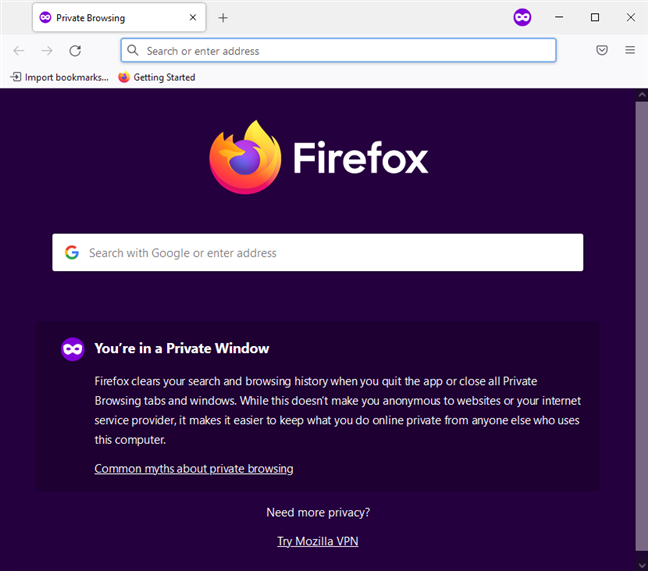
Private Browsing in Firefox
TIP: There are seven ways in which browsers should improve private browsing (Incognito, InPrivate, etc).
The shortcut key for InPrivate browsing in Microsoft Edge
Microsoft Edge uses the same Chromium engine as Google Chrome does. This also means that it uses the same keyboard shortcut for opening an InPrivate browsing window:
- CTRL + SHIFT + N in Windows, Linux, and Chrome OS.
- Command ⌘ + SHIFT + N on a Mac.
This action opens InPrivate browsing in a window similar to the one in the screenshot below. You see information about what InPrivate does and doesn’t do, and you can also perform private searches with Bing.
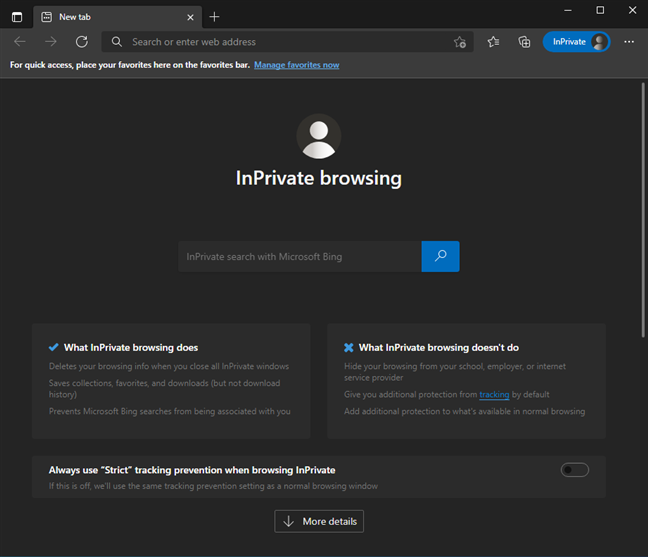
Microsoft Edge InPrivate
Open Opera’s Private Mode with a keyboard shortcut
Opera also uses the Chromium rendering engine, and it has the same shortcut keys for its Private Mode:
- CTRL + SHIFT + N in Windows, Linux, and Chrome OS.
- Command ⌘ + SHIFT + N on a Mac.
The private browsing window from Opera has a logo similar to Google Chrome’s, and it informs you about what this mode does. In addition, you can also turn on the browser’s VPN for additional protection from spying eyes.
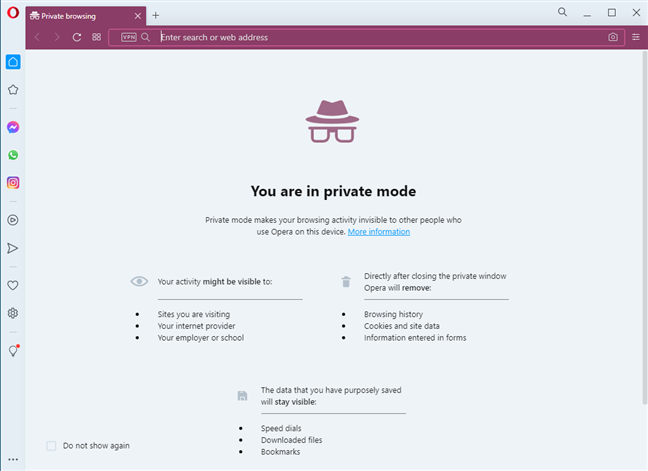
Opera's Private browsing window
Open a new Incognito, Private or InPrivate tab with a shortcut key
If you want to open a new private tab within the same private browsing window, press CTRL + T on Windows, Linux, or Chrome OS. This shortcut keyboard works in all browsers: Google Chrome, Microsoft Edge, Mozilla Firefox, and Opera. Isn’t standardization across web browsers great?
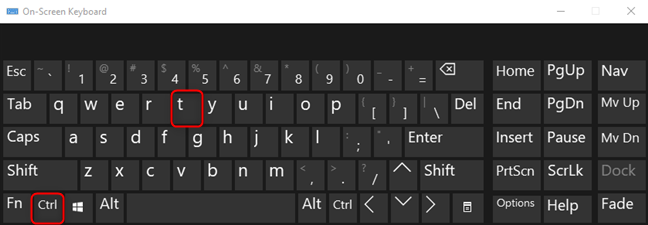
Press CTRL+T on Windows, Linux, or ChromeOS to open a new tab
Similarly, on a Mac, press Command ⌘ + T. This action opens a new tab in your browser’s private window.
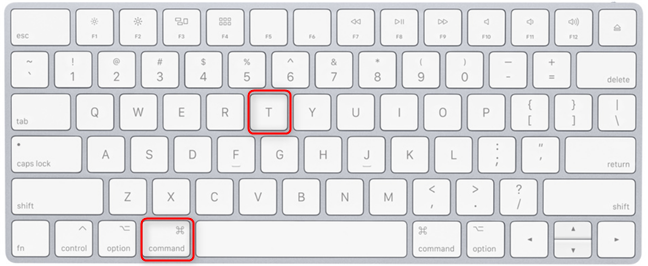
Press Command ⌘ + T in macOS to open a new tab
After pressing CTRL + T in Google Chrome, we now have two Incognito tabs open, as shown in the screenshot below. Try the same in your browser, even if you are not using Chrome.
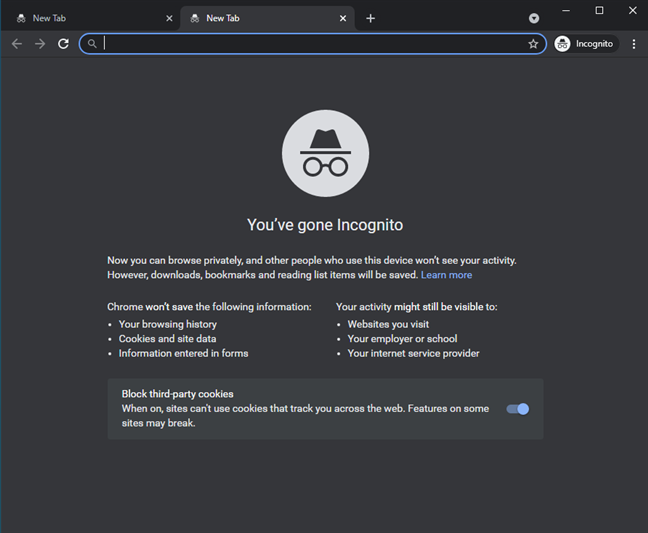
Two Incognito tabs in Google Chrome
Which browser do you like best for private browsing?
We hope that our guide has helped you understand everything you need about going incognito in your favorite web browser with just a shortcut key. Before closing, let us know if you have any questions and which browser you prefer for browsing the web privately. Is it Google Chrome, Firefox, Microsoft Edge, or Opera?


 04.08.2021
04.08.2021