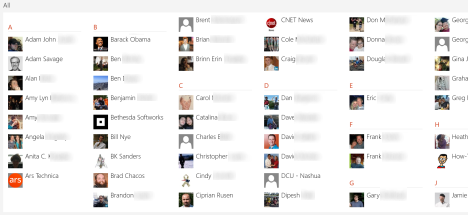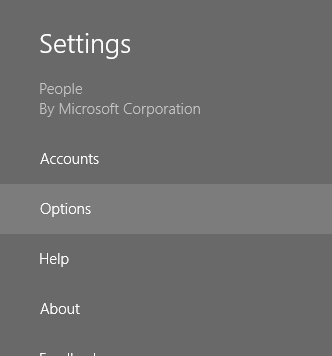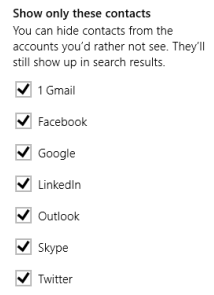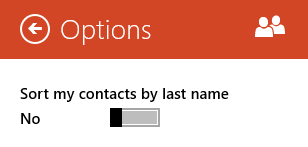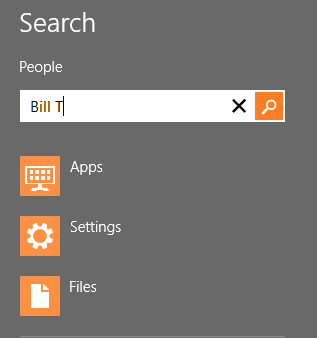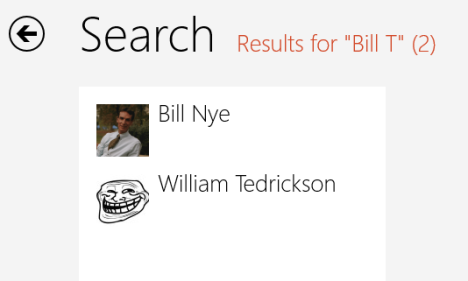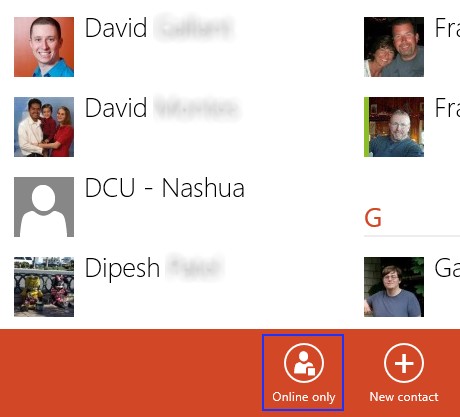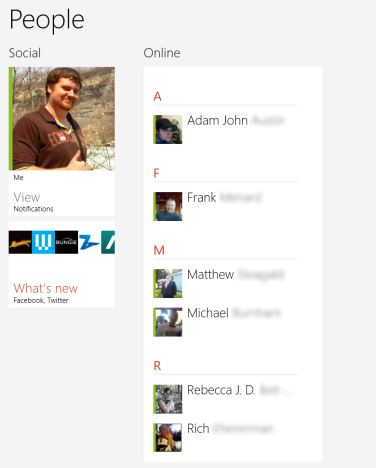After you've added your email and social networking accounts to the People app, you may find that your list of contacts is getting a bit unruly. Even sorted by name and including pictures may not be enough to help you find the person you need quickly. Luckily, the Windows 8 People app has a number of built-in ways to help filter, sort and search through your list which makes finding the person you need simple and fast, regardless of how many contacts you have.
How to Hide Contacts from Certain Accounts
As you know, your People contacts come from linking your email accounts and social networking accounts. While most friends from Facebook and email contacts from work will be useful, you may not want to clog up your list with celebrities, shows and companies that you follow on Twitter. In a situation like this, you can easily remove Twitter, or any other account's, contacts from the list.
To do this, you'll need to access the Charms. Not sure how they work? Take a look at this article: Introducing Windows 8: What are the Charms?
Click or tap "Settings" in the list of Charms.
Select "Options" from the Settings menu.
Read through the list of your attached accounts and deselect any that you don't wish to view contacts from.
The accounts you un-check will be removed automatically from your contacts list. You will still see all of the Notifications and recent activity from the appropriate areas.
How to Sort People Contacts List by Last Name
Now that you've got your contact list pared down to just what you need, you may want to consider sorting it to make finding friends easier. By default People sorts by your contact's first names. While this may seem logical for some, others may prefer a more traditional last name sorting procedure. If this is you, return to the Options menu as described above. Move the slider at the top of the menu to change your sorting preference. Click the arrow to return to the main page.
How to Search your Contact List
Even with certain accounts removed, you still may find that your contact list is too large to find a person quickly. Rather than scrolling through and seeking a specific name, you can take advantage of the built-in search feature to find your friend instantly.
Simple start to type your contact's name from the People main page and the Search bar will automatically open to collect your input.
Click or tap the magnifying lens on the search bar to view your Search results. Click or tap your friend's name to view their page.
How to Hide Offline Contacts
Now that you know how to search and sort your contacts list, you should have no trouble finding a specific person. But, what if you don't have a specific person in mind? Maybe you just want to find someone to chat. For times like this you can hide all of your contacts to show only those who are online.
To do this, right-click or swipe up from the bottom of People's main page. Click "Online only" from the bottom right corner of the menu that opens up.
People will now remove your offline contacts giving you a quick view of your friends who are online and available for your chatting pleasure.
Conclusion
The Windows 8 People app is a worthwhile tool. Not only does it give you the means to collect all of your varied acquaintances from around the Web, but it makes managing this large repository a cinch. With this knowledge, you'll never have to waste time looking for someone's information, you'll be able to bring it up in only a few seconds time.
How do you feel People does with their list management? Do you have any features you wish were included? Give us your opinions or questions below.


 19.11.2012
19.11.2012