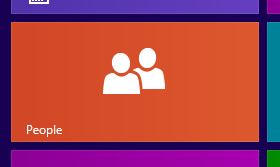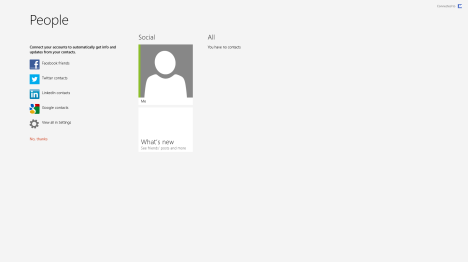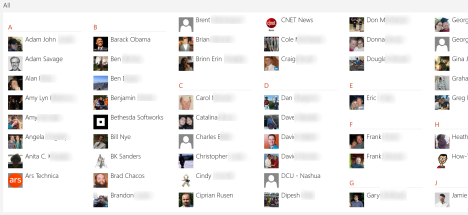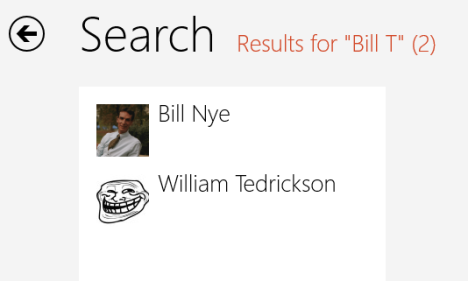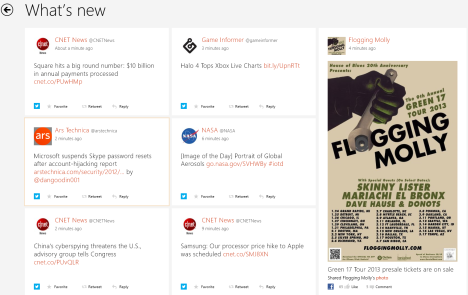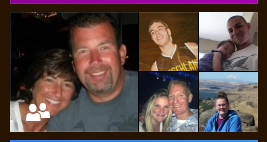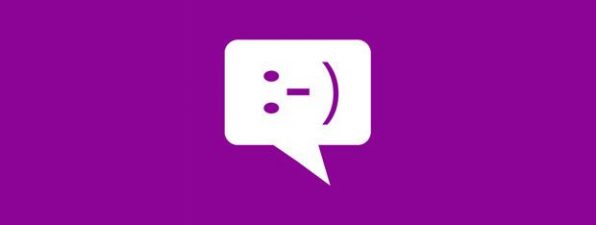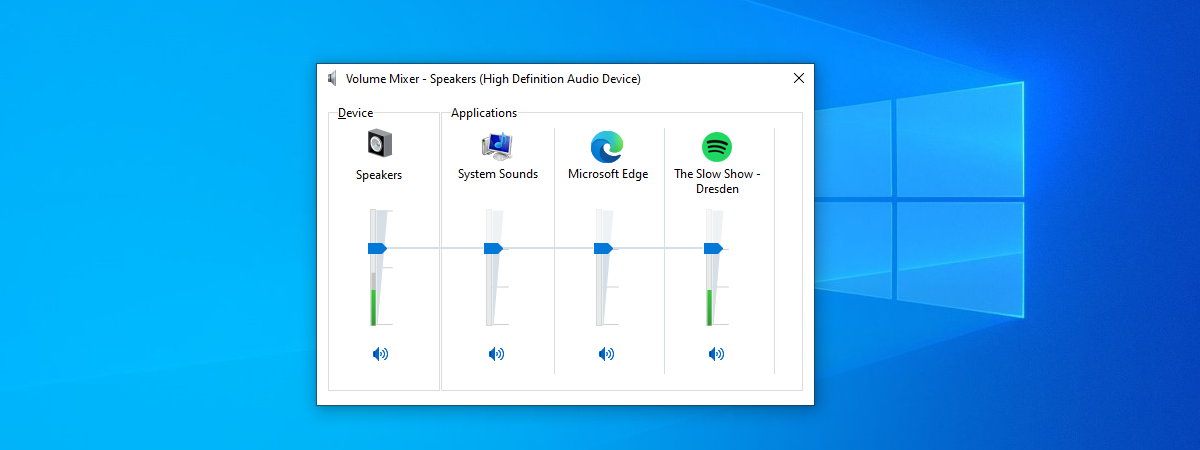Most of our web savvy readers likely have more than one contact list. One for each email account, one for each social networking account and maybe even more. While that may seem like an accomplishment in this digital age, isn't it really annoying? If you have ever tried to email a person only to find that their address is stored in a contact list you don't have access to, then you'll know it isn't fun having your contacts spread out. Windows 8 took a big step to fix things. Introducing the People app - a single interface to aggregate all of your separate contacts from across the Internet. This app means you'll have all of your acquaintances at your fingertips. Read on and I'll show how to use it.
How to Launch the People App
To launch this app, or to launch any app for that matter, you'll need to get to the Windows 8 Start screen. If you don't know where that is or how to get to it, read this article before moving forward: Introducing Windows 8: Seven Ways to Access the Start Screen.
Once there, look for the bright orange tile...it's hard to miss. Click or tap to launch People.
How to Add Contacts to the People App
When you first open the People app, you'll find it isn't much to look at.
In order to get anything out of the People app, you'll need to add contacts. Take a look at these articles for more information: Introducing Windows 8: How to Add & Sync Accounts to the People App and Introducing Windows 8: How to Manually Add and Edit Contacts in People.
Now that you have a few contacts to work with you might start to appreciate what People has to offer.
How to Sort and Manage your Contact List
If your contact list is now a bit unruly, you may find that you'll have use for People's built-in sorting and searching functions.
Take a look at this article to learn more about managing your contact list: How to Sort & Manage Contacts in the Windows 8 People App.
How to Have Fun with People
While People is, in essence, a fancy contact list, you'll find it has a lot more to offer.
To learn how to use this app to get in touch with friends, view your Twitter feed or Facebook timeline or even post social networking updates, read this article here: How to Use the People App to Manage Social Networking Accounts.
How to Activate the People App Live Tile
Now that you've got your People app all set up and you know how to use it, you know it's an exciting tool that's worth your attention. Unfortunately, it's default tile is boring and doesn't reflect that very well. Take a look at this article to learn how to activate People's live tile, this way you can see your friend's pictures instead of an orange box: Introducing Windows 8: What are the Tiles?.
If you're still having trouble with the basic functions of the People app, you may want to consider taking a look at this article to learn more about how to work with Windows 8 apps in general: Introducing Windows 8: 7 Tips for Working with Apps.
Conclusion
Thanks to the Windows 8 People app, you'll never have to deal with the annoyance of not having the contact info you need for a friend. When you want to send an email, the "Send" field links to this app to let you select contacts. When you want to configure an event for your Calendar app, it links to People to select invitees and when you want to send an instant message using the Messaging app, it links to People. Every time you need contact information, your apps link back to this single contact repository making your life easier.
How do you feel about this new People app? Do you feel the convenience of a single contact repository is a great feature or are you nervous about entering your login info for all of your accounts into one place? Let us know what you think below.


 21.11.2012
21.11.2012