
Small form-factor PCs or mini-PCs are attractive to a lot of people. If you don’t do gaming, video editing, or computer-aided design, you may prefer a smaller but still powerful PC on your desk instead of a bulky traditional desktop computer. Intel's NUC line-up has enjoyed excellent success in recent years, and the NUC family has many options at different price-points. Intel NUC10i5FNH is the mid-range model of this family, with many good things going for it. If you want a solid mini-PC with an Intel Core i5 processor, read this review for the NUC10i5FNH:
Intel NUC10i5FNH: Who is it good for?
This small form-factor computer is an excellent choice for:
- People who prefer smaller devices to traditional desktop PCs
- Users who want the latest Wi-Fi 6, Thunderbolt, and Bluetooth 5 connectivity
- People who want reliable performance from their mini-PC
Pros and cons
Here are the things we love about the Intel NUC10i5FNH:
- Tiny size and weight
- Wi-Fi 6 and Thunderbolt ready
- Its performance meets expectations
- Built-in card reader
- Works with 4K displays
- Easy to mount on the back of your monitor
There are a few downsides to consider:
- The price is higher than that of other brands
- No TPM chip for BitLocker encryption
- Could use one more USB Type-A port
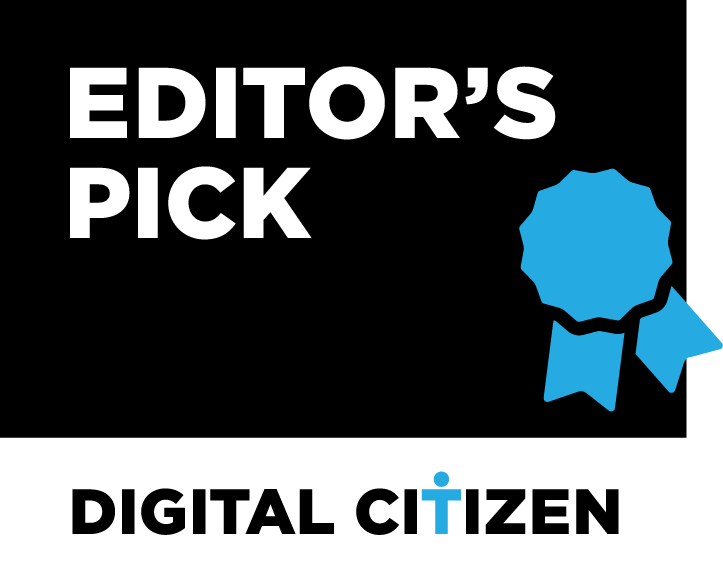
Verdict
As long as you don’t need excellent graphics performance from your mini-PC, Intel NUC10i5FNH delivers on all your expectations. It has an excellent processor, a small form factor that takes little space, plenty of connectivity options, and support for Wi-Fi 6. There’s also a handy card reader built-in for importing pictures and videos from your digital camera. Overall, Intel NUC10i5FNH is an excellent option to consider for anyone who desires a small form-factor PC for their home, office, and especially for those who work from home and have limited space.
Unboxing the Intel NUC10i5FNH
The Intel NUC10i5FNH comes in a small blue box that is similar to all the other NUC devices. You see a picture of the device, its name, and the type of processor it uses.

The packaging used for Intel NUC10i5FNH
You find information about the specific model that you just bought, its product code, and its manufacturer date on the bottom of the box. When you unbox everything, you first see the Intel NUC mini-PC, as expected.

Intel NUC10i5FNH
Then, you find its kit with accessories: a VESA mount for placing the NUC on the back of most monitors, various screws for mounting drives, the quick setup guide, warranty and safety information, as well as the power adapter. As you can see, its size is similar to that of a laptop’s power adapter.

The accessories that come with Intel NUC10i5FNH
Unboxing the Intel NUC10i5FNH is quick and painless. The packaging is simple, and it doesn’t come with any premium extras. Inside the box, you find all the accessories you need to set up your new mini-PC and get started right away.
Design and hardware specifications
As all the other devices in the NUC family, the Intel NUC10i5FNH has a functional design. The focus is not on esthetics but efficiency, ease of access, and use. On the front, you see the power button, an audio jack, and two USB 3.1 ports (one Type-A and another Type-C).

The ports on the front of the Intel NUC10i5FNH
On the sides, you see the ventilation grids that help maintain optimal airflow, and on one of them, there is a slot for SDXC memory cards with UHS-II support.

Intel NUC10i5FNH has a card reader too
On the backside of the Intel NUC, there are plenty of ports: three USB 3.1 Gen2 ports (two Type-A and one Type-C), one Ethernet port (at 1 Gbps), one HDMI 2.0b port, the power jack, and a Kensington lock. The size of the Intel NUC10i5FNH is 4.6 x 4.4 x 2 inches or 117 x 112 x 51 mm in width, depth, and height.

The ports on the back of the Intel NUC10i5FNH
Intel NUC10i5FNH comes with a mobile Intel Core i5-10210U processor that is also commonly found on laptops. It has four cores, eight execution threads, a base frequency of 1.6 GHz, and a maximum turbo frequency of 4.2 GHz. An upside to this mobile processor is its low TDP (Thermal Design Power) of only 15W.
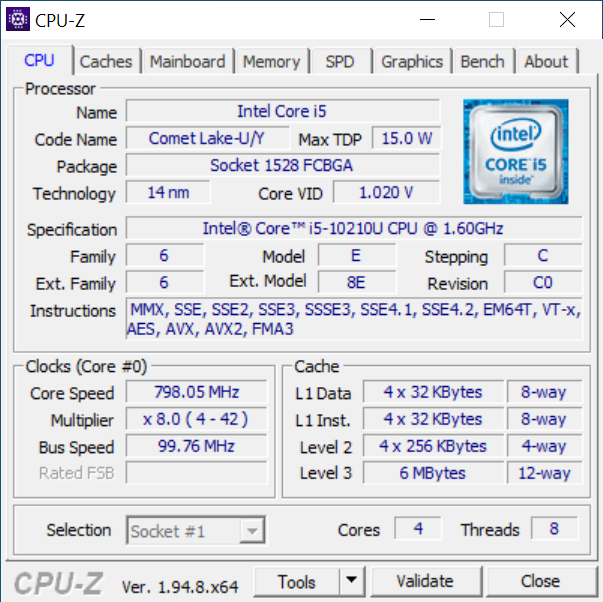
The processor inside the Intel NUC10i5FNH
The Intel NUC devices can be equipped with other processors too, like Intel Core i7-10710U or Intel Core i3-10110U. For more detailed specifications and a comparison between all options, go to this page: Intel NUC mini-PCs.
There’s no dedicated video card inside the NUC. All models come with an integrated Intel UHD graphics chip that is suitable for 4K monitors, productivity, and multimedia consumption, but not for gaming or video editing activities.
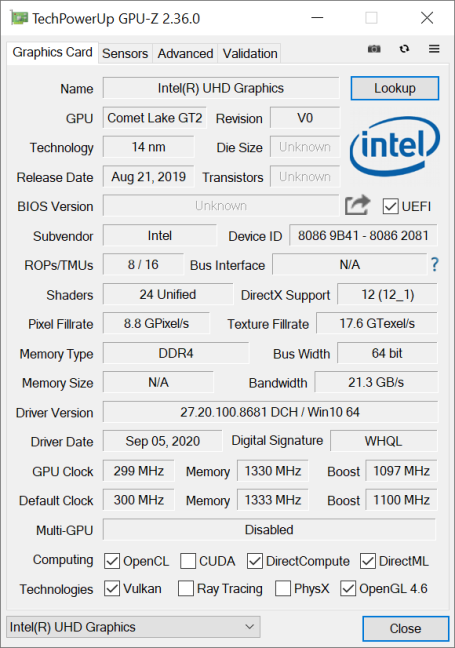
The graphics chip inside the Intel NUC10i5FNH
Intel NUC10i5FNH can be equipped with 16 GB of RAM DDR4-2666 and a 1 TB hard disk. The price changes depending on the hardware components found in your specific model. The unit that we received for testing came with 16 GB of RAM and without a hard disk drive. In the screenshot below, you can see the technical specifications of its RAM. One aspect to keep in mind is that the Intel NUC supports up to 64 GB of RAM, so you can add more if 16 GB is not enough.

The memory used for the Intel NUC10i5FNH
Intel NUC10i5FNH allows users to use one M.2 NVMe SSD drive and two 2.5" SATA III hard drives or SSDs. For more details about the M.2 form factor and NVMe drives, read M.2 vs. NVMe: What is the difference when it comes to SSDs?.
One small downside to the Intel NUC family, in general, is that these mini-PCs don’t have built-in TPM chips for BitLocker system encryption. Some models come with Windows 10 Home preinstalled, and BitLocker is not available for them anyway. The unit that we received for testing did not have a hard disk drive, so we had to install Windows 10 ourselves.
If you want to know more about the specifications of the Intel NUC10i5FNH and the other devices in its family, you can find the full technical sheet here (PDF file download).
Setting up and using the Intel NUC10i5FNH
Before you can use the Intel NUC10i5FNH, you may need to install a hard disk or some RAM, or both. Accessing its internals is easy. All it takes is loosening four screws that are placed on its bottom.

What is inside the Intel NUC10i5FNH
The slots for adding RAM and storage are easy to access and use. Also, inside the packaging of the Intel NUC, you have all the screws you need. In our review unit, we installed a Kingston A2000 NVMe SSD with a capacity of 500 GB that is capable of speeds of 2200MB/s for reading data and 2000MB/s for writing data.

Adding a SSD inside the Intel NUC10i5FNH
In about a minute, the SSD was installed, and we were ready to go. We installed Windows 10 in just a couple of minutes and then started using the Intel NUC10i5FNH. Its performance was satisfying no matter what we did: web browsing, watching movies, Office work, or running a virtual machine. The Windows 10 startup time was fast (31.3 seconds), in line with many laptops with a similar configuration. Apps were snappy, and the operating system always felt responsive during our days of testing.
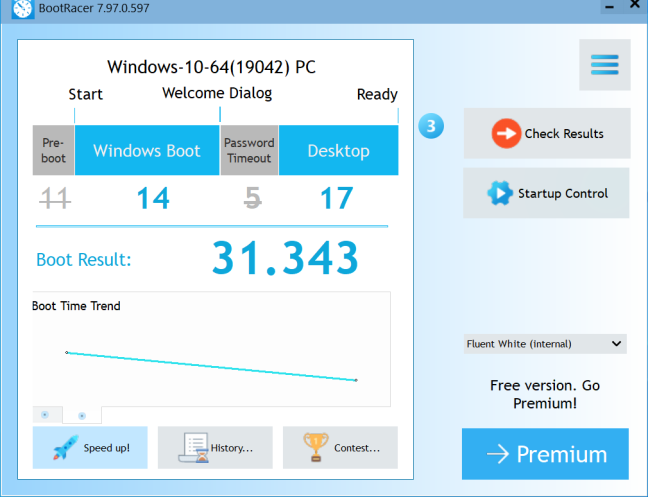
Intel NUC10i5FNH - Boot time
As long as we did not stress the processor inside the Intel NUC, there was almost no noise. And even when we stress-tested the CPU, the mini-PC wasn’t louder than what you would hear when using a laptop with similar hardware. One small downside is that Intel NUC10i5FNH is a dust and fingerprint magnet. After just a day of use, it looked like in the screenshot below. If you want it clean and tidy, you may need to wipe it regularly.

Intel NUC10i5FNH is a fingerprint magnet
We also made a firmware update on the Intel NUC10i5FNH to bring it to the latest version and benefit from the best performance possible before running our standard benchmarks. We enjoyed using the UEFI BIOS of the Intel NUC. It is easy to use, well organized, and good looking.
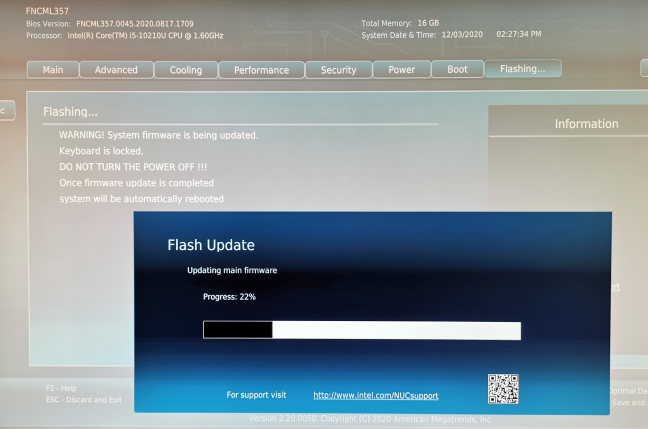
Updating the firmware on the Intel NUC10i5FNH
One downside to setting up the Intel NUC10i5FNH is that you need to manually install all the drivers by yourself. Without them, you won’t enjoy a bug-free experience, nor the maximum performance available. To make this process easier, it is good to install the Intel Driver & Support Assistant (Intel DSA) and then use it to find, download, and install all drivers for all the Intel components inside the NUC. As you will see for yourself, there are plenty of them, and this is the easiest way to make sure you install everything.
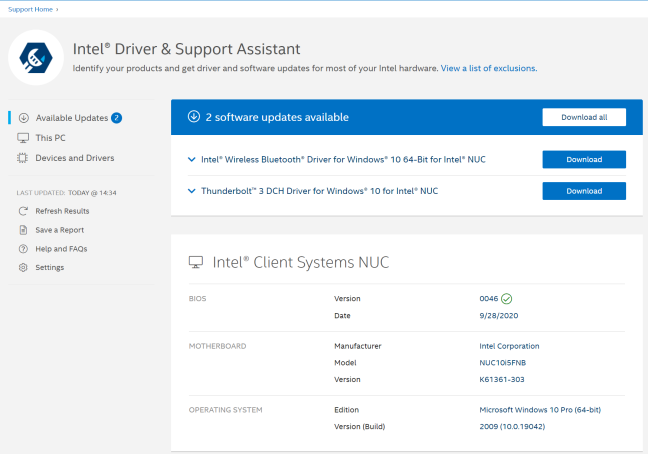
You should use the Intel Driver & Support Assistant
Wireless and Bluetooth connectivity on the Intel NUC10i5FNH are excellent. This mini-PC has an Intel Wi-Fi 6 AX201 wireless network card that works well with the fastest routers on the market. Windows 10 reported a 2.4 Gbps Wi-Fi connection, and we also enjoyed Bluetooth 5 for connecting mobile keyboards, mice, headsets, and more. Since the NUC has only three USB Type-A ports, Bluetooth connectivity may be what you need to connect all the gadgets that you want to this mini-PC.
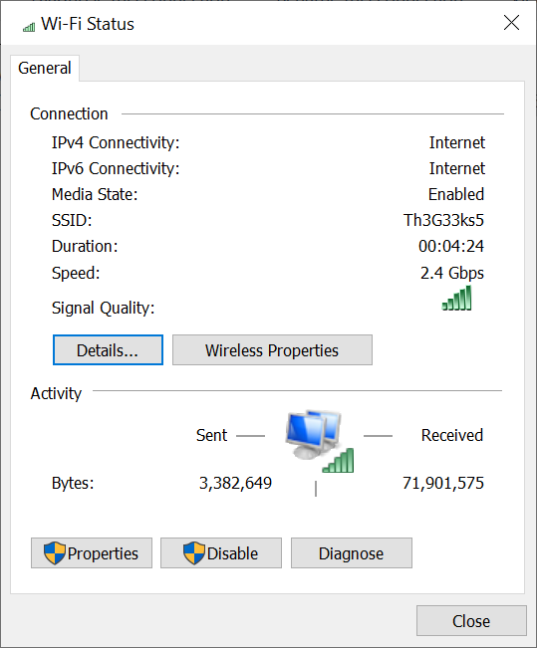
The Wi-Fi on the Intel NUC10i5FNH
Overall, we are pleased with the performance offered by the Intel NUC10i5FNH. It is a mini-PC that’s good for everything except gaming, video editing, or computer-aided design (CAD) - tasks that require a powerful video card. If you want more power, there are enough options to choose from, including NUCs with an Intel Core i7 processor. Also, if you want a smaller price, there are more affordable options with an Intel Core i3.
Performance in benchmarks
To get a better understanding of the performance offered by the Intel NUC10i5FNH equipped with an Intel Core i5-10210U processor, we compared it with a desktop PC with an Intel Core i5-10600K CPU and ran several benchmarks. While the components inside this mini-PC are those of a desktop PC, its processor is that of a laptop. Therefore, the key performance differentiator is the processor used inside the NUC that you buy.
First, we benchmarked the Intel NUC10i5FNH using CPU-Z. In the Single Thread test, its processor had an excellent score of 478 points, only 7% slower than the desktop processor we compared it with.
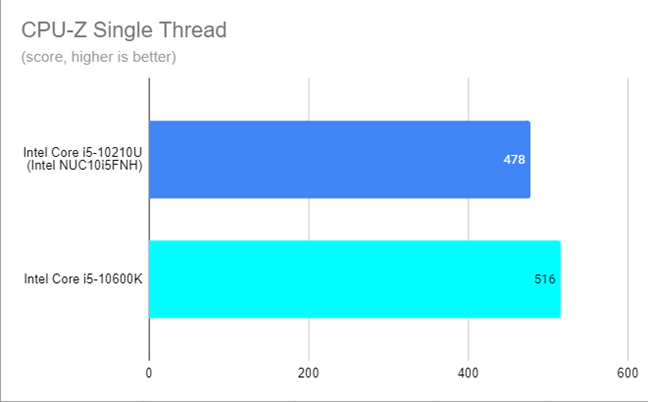
Intel NUC10i5FNH - CPU-Z Single Thread results
In CPU-Z’s Multi-Thread test, the Intel NUC did not benefit from the fewer cores available in its laptop-oriented processor, and it scored a lot lower than the desktop counterpart.
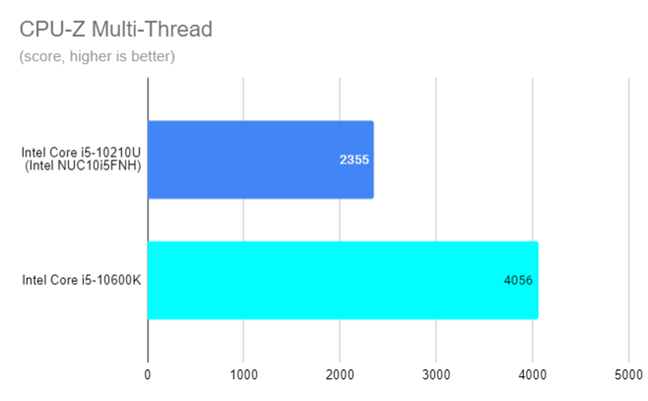
Intel NUC10i5FNH - CPU-Z Multi-Thread results
Next, we ran PCMark 10, a benchmark app that evaluates the system’s performance in regular daily activities. That means web browsing, video conferencing, app start-up times, productivity, and digital content creation. Intel NUC10i5FNH had a score of 3896 points, comparable to that of a mid-range laptop manufactured towards the end of 2019 - the first half of 2020.
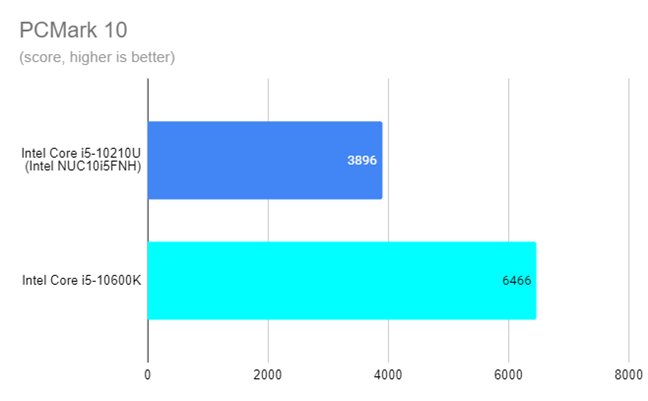
Intel NUC10i5FNH - PCMark 10 results
On the same note – everyday use – we checked how fast the Intel NUC10i5FNH is browsing the web. To do that, we used the JetStream 2 benchmark in Google Chrome, which uses JavaScript and WebAssembly. The higher score you get, the faster your PC is at rendering websites. Intel NUC10i5FNH had a good score, comparable to that of a desktop PC.
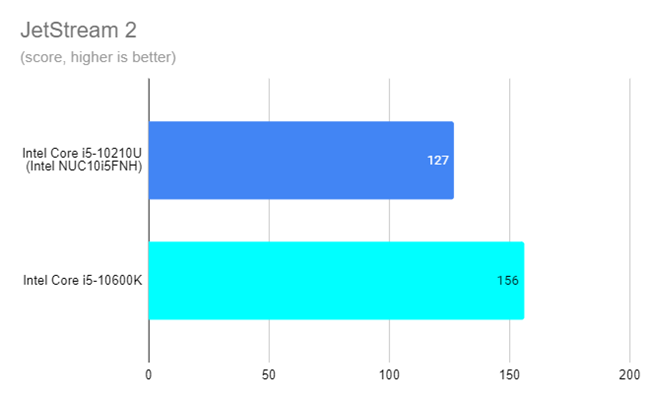
Intel NUC10i5FNH - JetStream 2 results
7-Zip is a file compression app that’s great for checking how fast a processor is. The lower number of cores on the Intel Core i5-10210U processor delivered similar results to those found on laptops and not on desktop PCs.
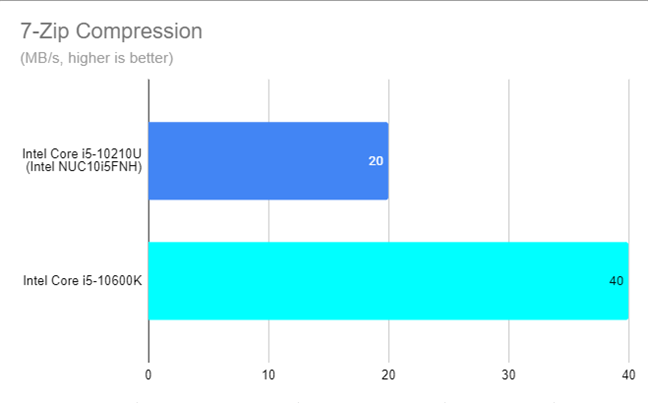
Intel NUC10i5FNH - 7-Zip compression results
The same story was noticed in the decompression test, where a higher number of cores and execution threads delivers a higher score.
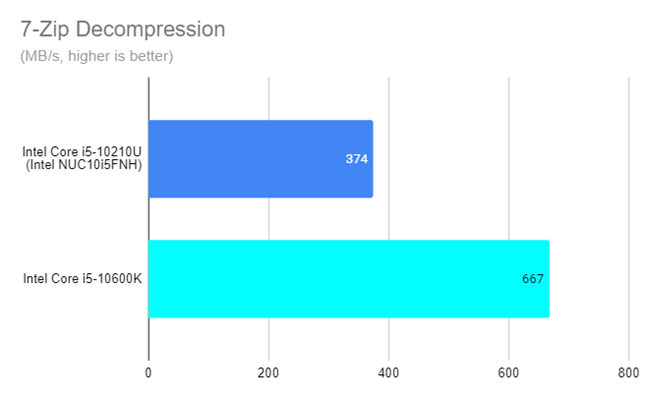
Intel NUC10i5FNH - 7-Zip decompression results
To test the temperatures reached by the Intel Core i5-10210U processor inside the Intel NUC10i5FNH, we ran AIDA64’s stability test. The maximum temperature we saw was 90 degrees Celsius (194 Fahrenheit), and the average temperature was around 83°C. While this result is not great, it is not surprising given the Intel NUC’s size and limited cooling. The upside is that the ventilation system is enough to keep the processor below its maximum operating temperature of 100°C, even when under full load.
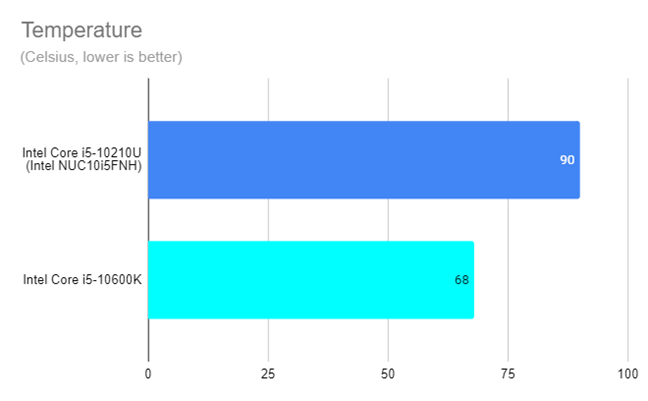
Intel NUC10i5FNH - Maximum CPU temperature
With AIDA64, we also checked how much power the Intel Core i5-10210U processor needs in demanding workloads. We saw a maximum power consumption of just 39 Watts. An excellent result that showcases the energy efficiency of the laptop-oriented processors used inside the Intel NUC.
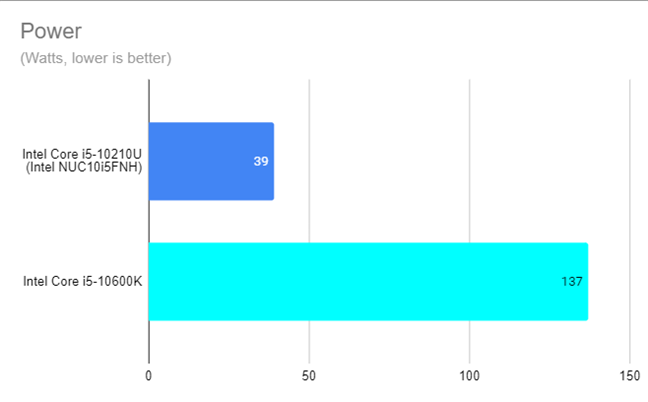
Intel NUC10i5FNH - CPU power consumption
Intel NUC10i5FNH is a solid mini-PC that can do anything with reliable performance as long as you don’t require a dedicated video card. The benchmarks we run confirm that its performance is comparable to that of a mid-range laptop manufactured towards the end of 2019 - the first half of 2020.
What is your opinion about the Intel NUC10i5FNH?
Now you know what we think about the Intel NUC10i5FNH mini-PC, its upsides, and downsides. You also know what to expect from it in terms of performance and the other options available in the Intel NUC family. Before closing this review, tell us your thoughts about it. Also, if you already have it, what has been your experience with it so far? Comment below, and let’s discuss.


 11.12.2020
11.12.2020 


