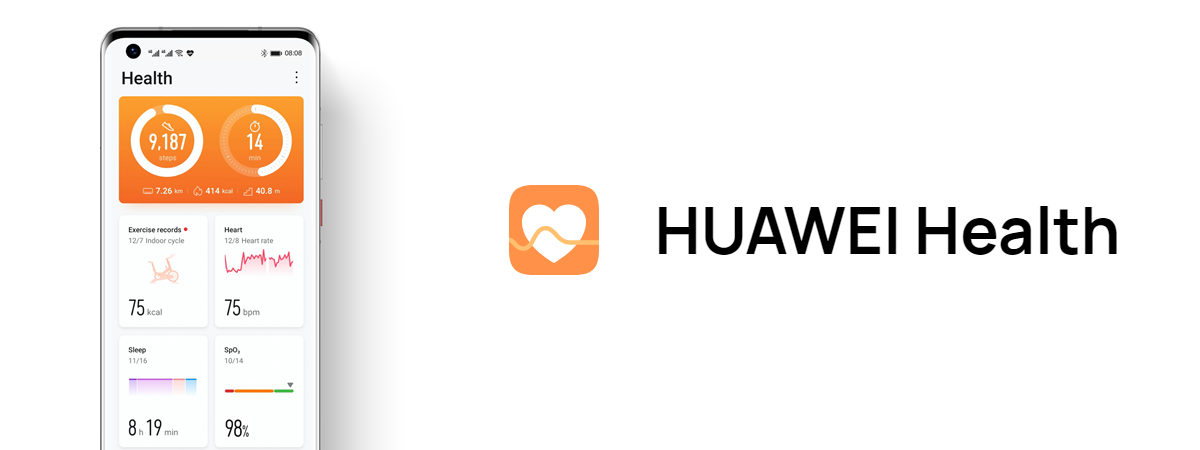These days, I'm testing some of HUAWEI's mesh Wi-Fi systems. They offer whole-house connectivity at very affordable prices. In addition, HUAWEI WiFi Mesh devices also have beautiful designs and a very quick installation process, easy to follow by anyone, including those not skilled in networking. Don't believe me? Read this article and see how fast and simple it is to install a HUAWEI WiFi Mesh 3 - the newest addition to HUAWEI’s line-up of mesh Wi-Fi products:
How to install a HUAWEI WiFi Mesh 3, step by step
First, install the HUAWEI AI Life app on your phone and sign in using your HUAWEI account or create one if you don't already have one. If you own a HUAWEI smartphone, you can find the app in AppGallery, and your HUAWEI account is already on your phone. Then, plug in all the HUAWEI WiFi Mesh 3 nodes and connect the main unit to the internet.

Plug in your HUAWEI WiFi Mesh 3 and connect it to the internet
Once HUAWEI WiFi Mesh 3 is up and ready for setup, open the HUAWEI AI Life app, take your phone near the main unit - the one that connects directly to the internet - and it should let you know it found an unconfigured HUAWEI WiFi Mesh 3 router. Tap Configure. If you don't see this message, tap Add a device.
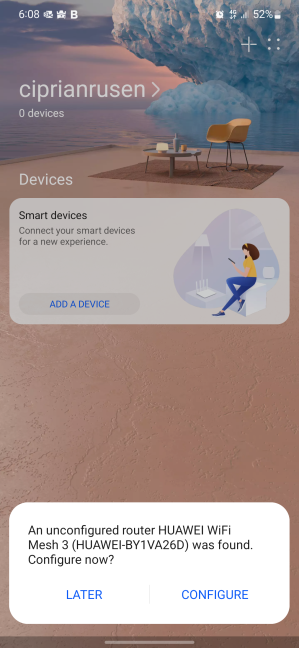
Configure HUAWEI WiFi Mesh 3 with HUAWEI AI Life
HUAWEI AI Life scans the devices around your smartphone and displays any it finds. Tap the Connect button next to HUAWEI WiFi Mesh 3.
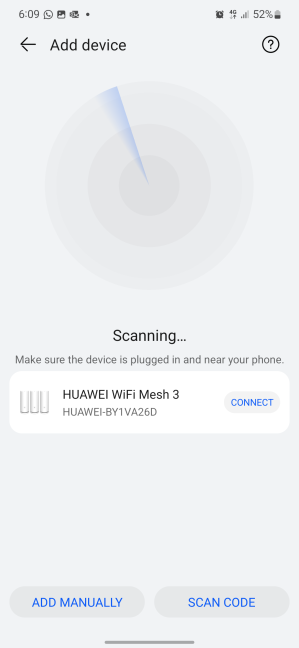
The app is scanning for devices
Next, the app connects to the mesh Wi-Fi system and displays a welcome message. Check that you agree to the license and privacy terms, the user experience program (if you want to), as well as the automatic update of the app and services before you Get started.
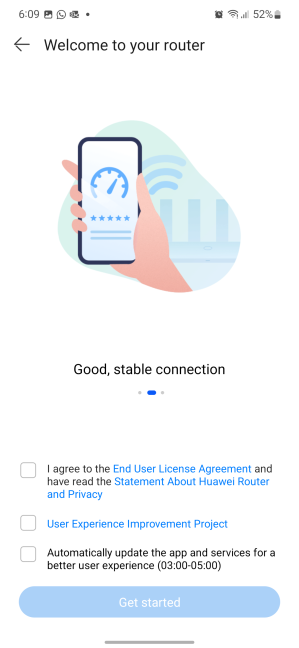
Agree to the terms and conditions of use
HUAWEI AI Life shows you the best way to connect HUAWEI WiFi Mesh 3 to the LAN port of the optical modem provided by your internet provider. See how things should be connected, and if they aren’t, go ahead and fix it according to the instructions shown by the app. Then, tap Next.
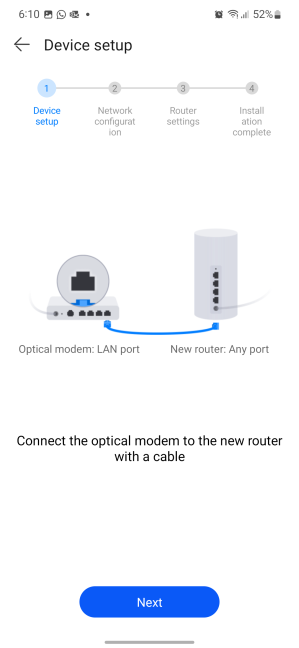
How HUAWEI WiFi Mesh 3 should be connected to the optical modem from your ISP
Then, HUAWEI AI Life tries to detect your internet connection type, and it shares what mode it has discovered as matching. In my case, it was PPPoE, and I had to tap on Internet access mode.

Tap on Internet access mode
I entered the user account and password received from my internet service provider (ISP), so that HUAWEI WiFi Mesh 3 could use them to connect. Do the same and tap Next.
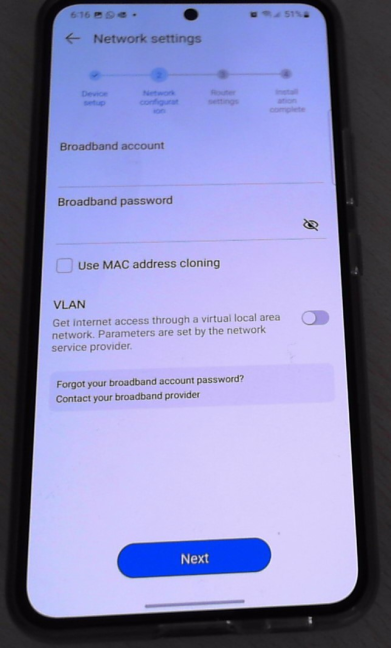
Enter your internet connection details
Next, you need to set a Wi-Fi name and password, which you will use to connect all the devices in your home. By default, HUAWEI WiFi Mesh 3 enables Smart Connect, which gives you only one network name and password for all the radio bands on which it emits its wireless signal.
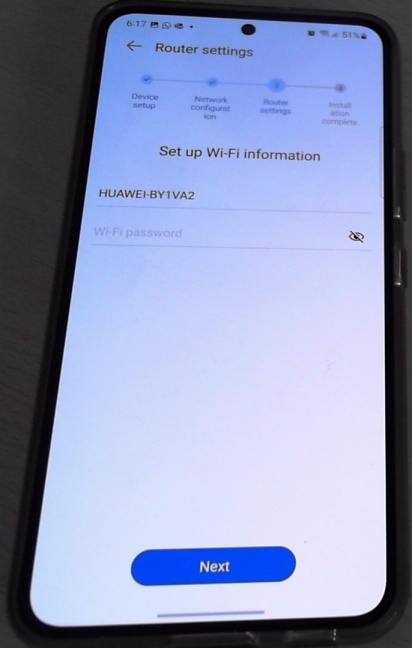
Choose your Wi-Fi name and password
Next, you’re asked to enter the administrator password for HUAWEI WiFi Mesh 3.
I recommend choosing a different password than the one you provided for the Wi-Fi; otherwise, anyone connecting to your Wi-Fi can change the settings used by your HUAWEI WiFi Mesh 3 system. When you’re done entering the required data, tap Next.
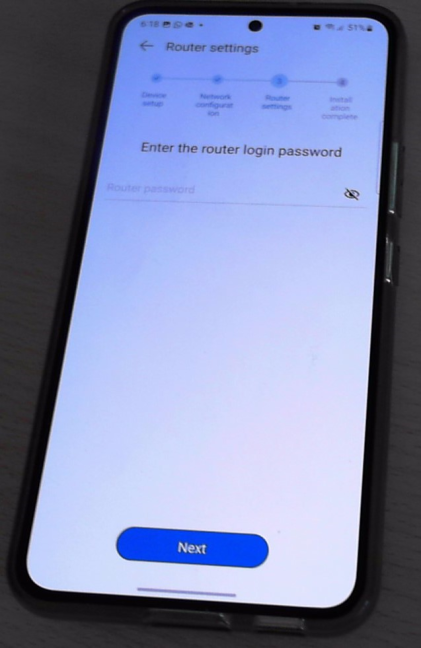
Choose an admin password
You are asked a couple of questions that will determine the way you use your network:
- Backup Wi-Fi 5 network - enables the use of the Wi-Fi 5 standard on the 5 GHz band as a backup for Wi-Fi 6. It is useful only if you have many older devices in your home which can’t detect Wi-Fi 6 networks. Most users won’t need this because they can connect their older devices to the 2.4 GHz band using Wi-Fi 4.
- Save configuration after resets - if you enable this feature, each time you reset your HUAWEI WiFi Mesh 3, your previous configuration is kept, so the reset and reconfiguration process is finalized faster.
- Network configuration IPv4 - you can choose to use IPv4 or IPv6 address for both your network and your internet connection.
Enable the features you want, disable those you don’t, and tap Next.
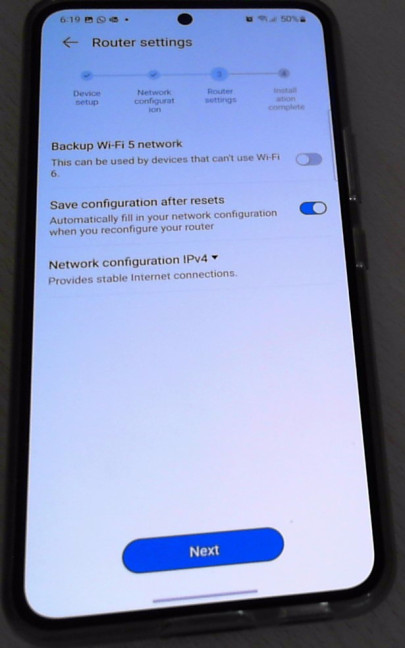
Do you want to use Wi-Fi 5 instead of Wi-Fi 6?
The installation is complete, and you see a summary of your settings. Press Save, and HUAWEI WiFi Mesh 3 will start using them.
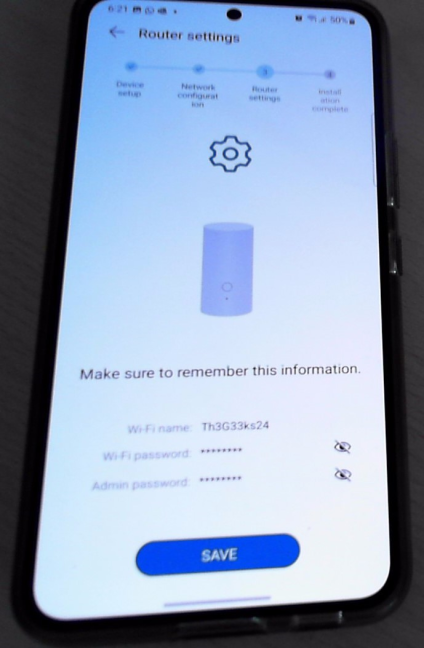
Save your settings
A few seconds later, you are informed that the installation has been successfully completed. Tap on Get started, and you're done.
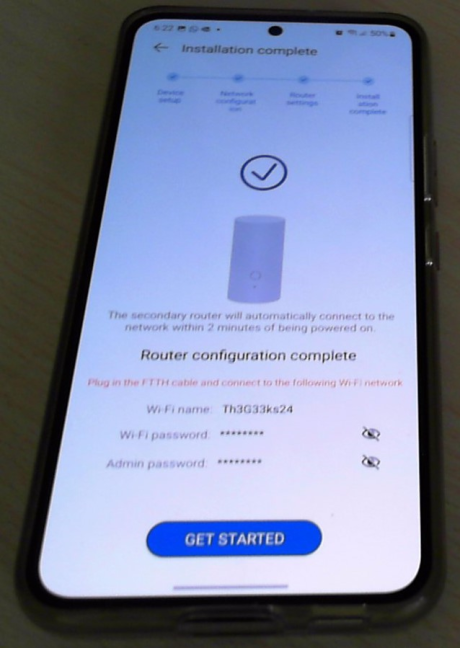
HUAWEI WiFi Mesh 3 is up and running
You can now see HUAWEI WiFi Mesh 3 in the central panel of the HUAWEI AI Life app, where you can manage it in detail.
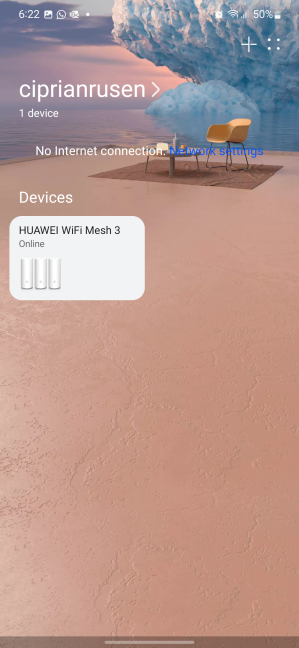
You can now manage HUAWEI WiFi Mesh 3 from HUAWEI AI Life
Are you wondering why I took pictures of the phone screen for some steps instead of screenshots? The HUAWEI AI Life app takes protecting your personal data seriously, so it’s blocking any form of capturing or recording of the data entered on those screens.
What do you think about HUAWEI WiFi Mesh 3?
Over the next few weeks, I'll be writing more about HUAWEI WiFi mesh systems while testing in depth their new HUAWEI WiFi Mesh 3. Until I get back to you with my detailed tests, I'm curious what you think of HUAWEI's mesh solutions. What things do you like about the HUAWEI WiFi Mesh 3, and what questions do you have about it? I'll try to satisfy your curiosity in a future detailed review.



 22.07.2022
22.07.2022