
Wireless network performance
My test apartment is set up similarly to the diagram below. As you can see, I’ve placed the main HUAWEI WiFi Mesh 3 in the largest room, where I spend most of my day. I placed the second station in Room 1 to provide better Wi-Fi in Room 2, where most routers struggle. The third was placed towards the entrance to my apartment. However, using the third station is overkill in a home this small. Two stations are more than enough for excellent Wi-Fi coverage.
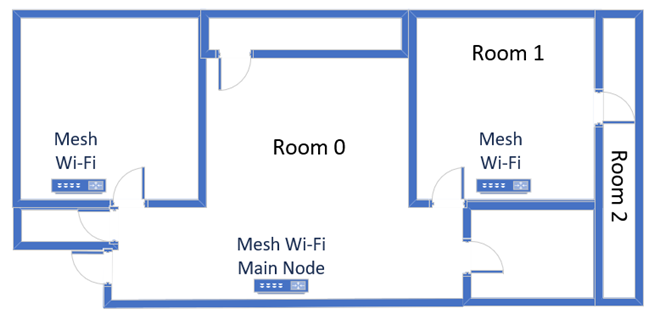
The apartment where I tested HUAWEI WiFi Mesh 3
I evaluate the quality of the wireless network managed by HUAWEI WiFi Mesh 3 through measurements made in three different places:
- I record the maximum speeds when no walls absorb the wireless signal, in the room where the main node is placed.
- Room 1 - is separated by one wall from the main station.
- Room 2 - is separated from the main station by two walls absorbing the wireless signal. Also, the wall between Room 1 and Room 2 is twice as thick as the one between the router’s room and Room 1. As a result, Room 2 can be a difficult challenge for many routers, but it should not be a problem for a mesh Wi-Fi system.
I’ve made all my measurements using a laptop with Wi-Fi 6, running Windows 11 with the latest drivers and operating system updates. I compared the HUAWEI WiFi Mesh 3 with two wireless routers: Xiaomi Mi AIoT Router AX3600 and TP-Link Archer GX90.
How the HUAWEI WiFi Mesh 3 performs on the 2.4 GHz band
I first measured the signal strength using NetSpot. When using the Wi-Fi 4 standard (or 802.11), HUAWEI WiFi Mesh 3 delivered a reasonably strong signal.
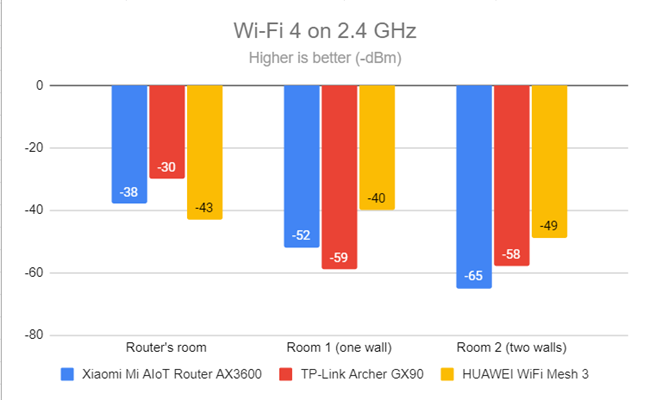
Signal strength on Wi-Fi 4 (2.4 GHz band)
However, when switching to the Wi-Fi 6 standard on the same band, the signal strength was better everywhere. This indicates that HUAWEI WiFi Mesh 3 is optimized for using the Wi-Fi 6 standard, but not so much for using the older standards.
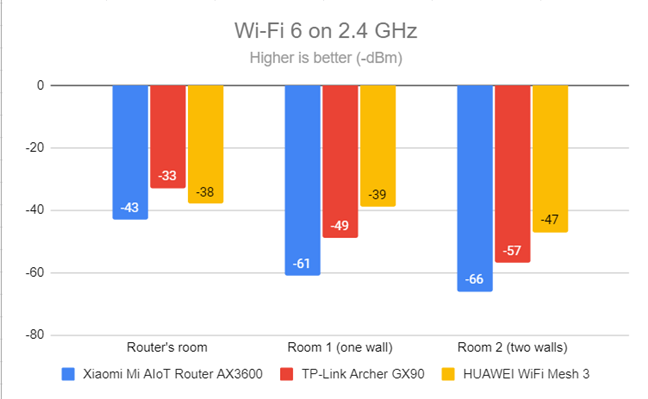
Signal strength on Wi-Fi 6 (2.4 GHz band)
Next, I used the SpeedTest app to measure the maximum speed you get when transferring data to and from the internet on the 2.4 GHz band, using Wi-Fi 4. Downloads were reasonably fast, and HUAWEI WiFi Mesh 3 showed its strength the most in the room furthest from the main station.
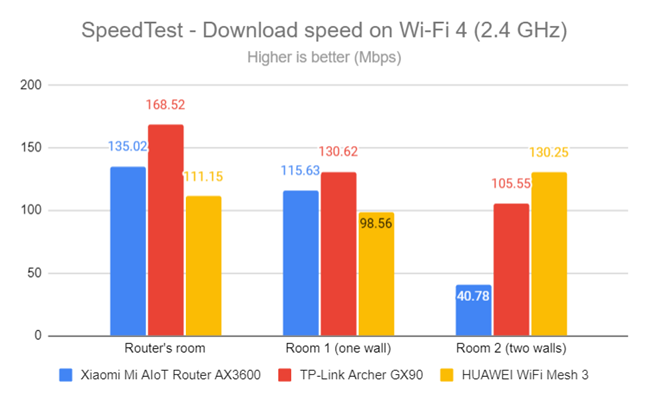
SpeedTest - The download speed on Wi-Fi 4 (2.4 GHz)
Uploads were a lot slower though, as you can see below.
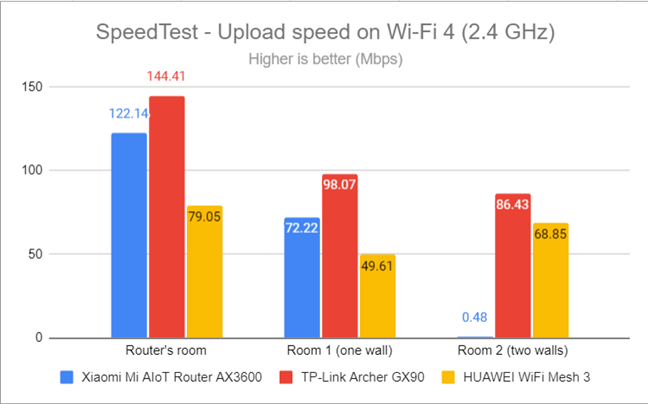
SpeedTest - The upload speed on Wi-Fi 4 (2.4 GHz)
I then switched to Wi-Fi 6 on the 2.4 GHz band and repeated the same measurements. HUAWEI WiFi Mesh 3 was much faster everywhere in my apartment, delivering better download speeds than the routers I’ve compared it to. An excellent result!
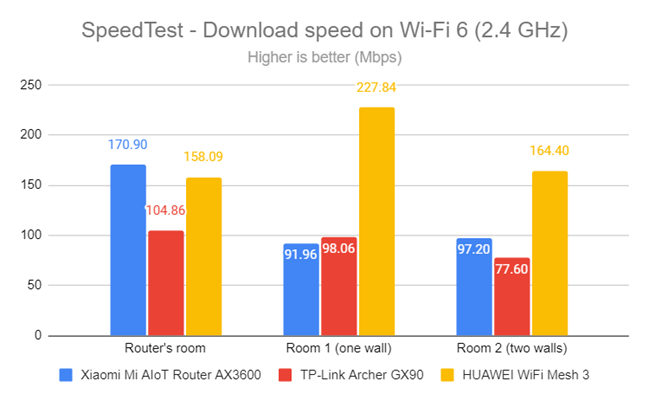
SpeedTest - The download speed on Wi-Fi 6 (2.4 GHz)
Upload speeds also improved to a more satisfactory level.
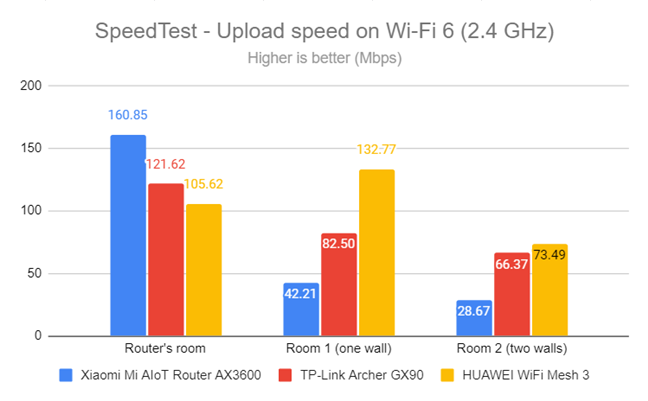
SpeedTest - The upload speed on Wi-Fi 6 (2.4 GHz)
For the next set of measurements, I used the PassMark Performance test to transfer data between two computers connected to the network. This benchmark tells me the average speed I get when transferring data only inside the network and not on the internet. Again, I was connected to the 2.4 GHz band using the Wi-Fi 4 standard. Downloads were pretty fast everywhere in my apartment.
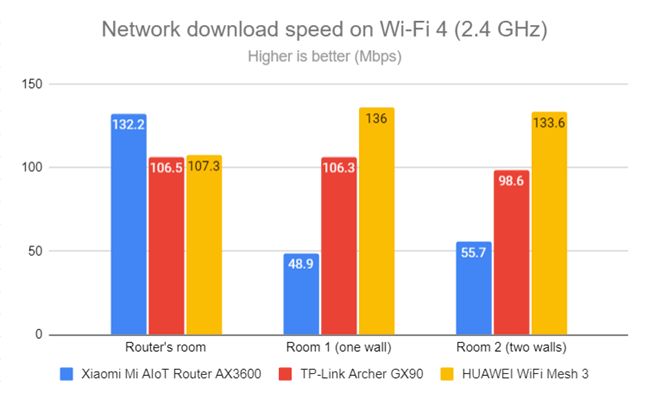
Network Wi-Fi downloads on Wi-Fi 4 (2.4 GHz)
Unfortunately, uploads were relatively slow almost everywhere.
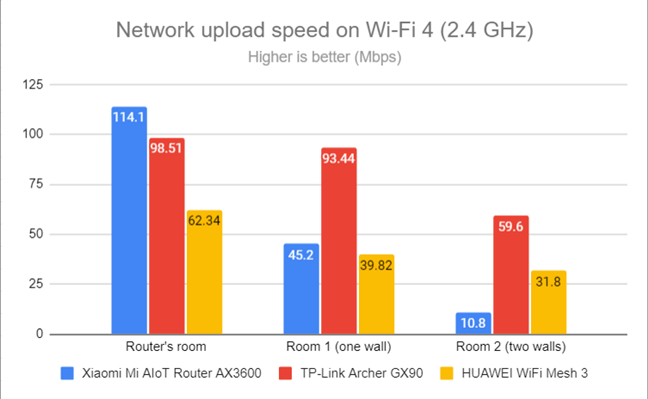
Network Wi-Fi uploads on Wi-Fi 4 (2.4 GHz)
Switching to Wi-Fi 6 on the 2.4 GHz band meant that HUAWEI WiFi Mesh 3 delivered even faster download speeds.
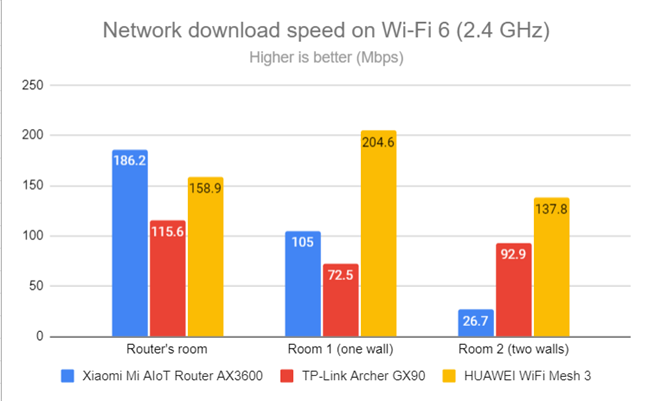
Network Wi-Fi downloads on Wi-Fi 6 (2.4 GHz)
Uploads were faster too when using Wi-Fi 6 instead of Wi-Fi 4, on the 2.4 GHz band.
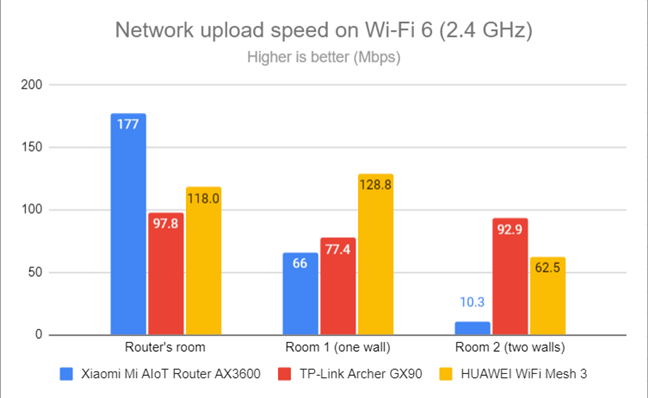
Network Wi-Fi uploads on Wi-Fi 6 (2.4 GHz)
HUAWEI WiFi Mesh 3 offers a large coverage area on the 2.4 GHz band. When switching from Wi-Fi 4 to Wi-Fi 6, you get meaningful improvements in speed and signal strength, which is great. The only downside is that upload speeds tend to be on the slow side when using Wi-Fi 4 on this band.
How the HUAWEI WiFi Mesh 3 performs on the 5 GHz band
I moved on to the 5 GHz band and repeated the same measurements performed on the previous band. I started using the Wi-Fi 5 standard and fired up NetSpot to analyze the signal strength. HUAWEI WiFi Mesh 3 offered good signal strength, especially in the rooms furthest from the main station, which is great.
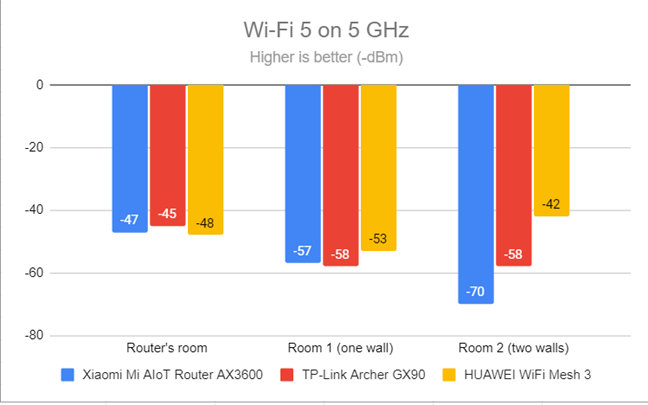
Signal strength on Wi-Fi 5 (5 GHz band)
When using the Wi-Fi 6 standard, the signal strength was slightly lower but still good in all rooms.
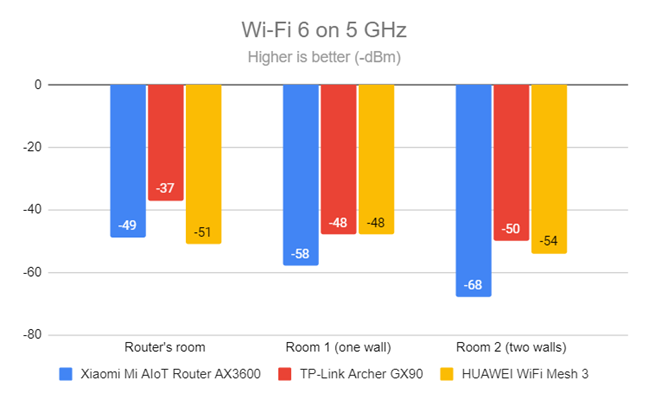
Signal strength on Wi-Fi 6 (5 GHz band)
Moving on, I used the SpeedTest app to see how fast the internet connection is on the Wi-Fi 5 standard. HUAWEI WiFi Mesh 3 delivered reasonably fast download speeds only in the room where the main station was placed. In other rooms, downloads were on the slow side.
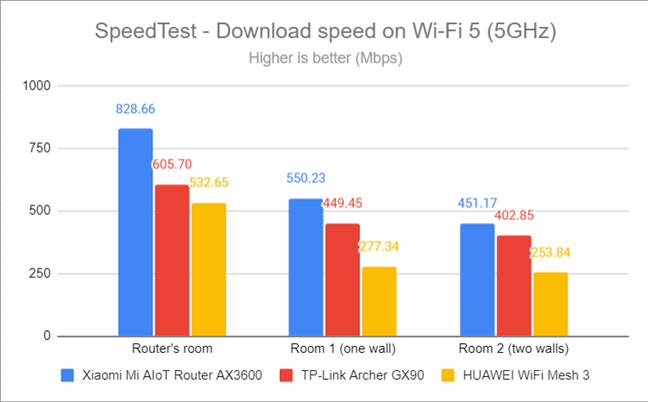
SpeedTest - The download speed on Wi-Fi 5 (5 GHz)
We also noticed the same trend when measuring the upload speed.
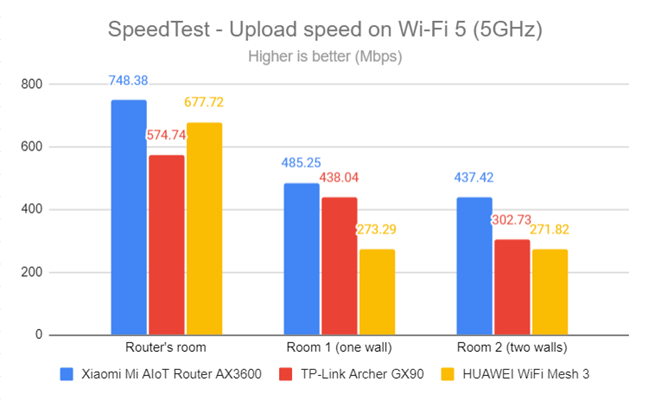
SpeedTest - The upload speed on Wi-Fi 5 (5 GHz)
When switching to the Wi-Fi 6 standard on the 5 GHz band, the download speed improved significantly in all rooms. This further emphasizes that HUAWEI WiFi Mesh 3 was designed to work best with Wi-Fi 6, not the older standards.
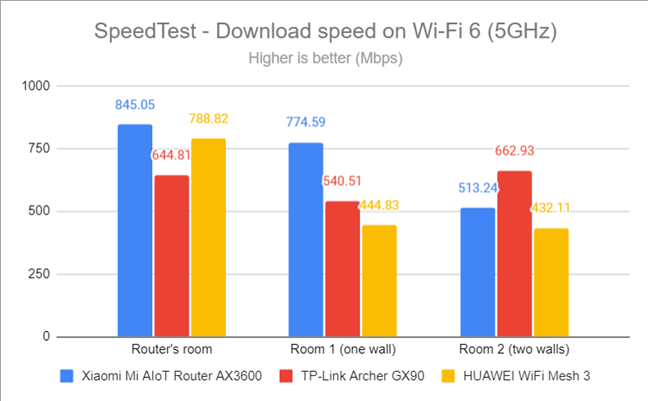
SpeedTest - The download speed on Wi-Fi 6 (5 GHz)
Uploads were also a lot faster on Wi-Fi 6 than on Wi-Fi 5.
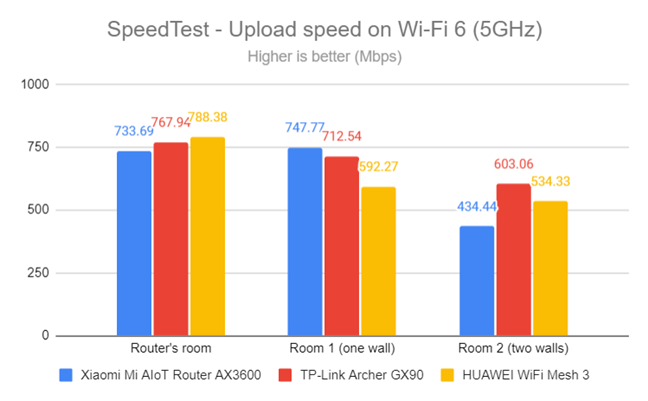
SpeedTest - The upload speed on Wi-Fi 6 (5 GHz)
I switched to the PassMark Performance test and transferred data between two computers connected to the network. The download speed was OK in the room where the main station was placed and relatively slow in the others.
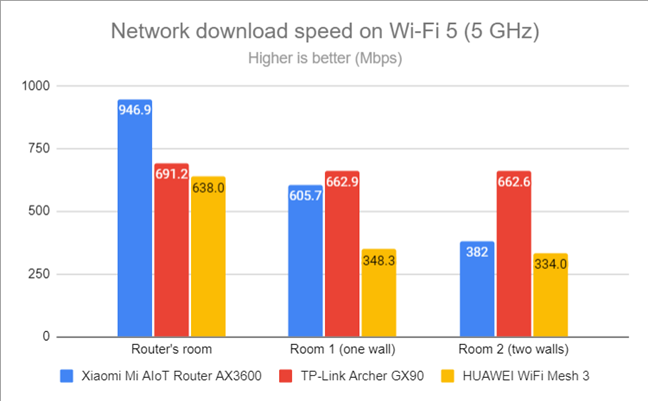
Network Wi-Fi downloads on Wi-Fi 5 (5 GHz)
The same happened with the upload speed too.
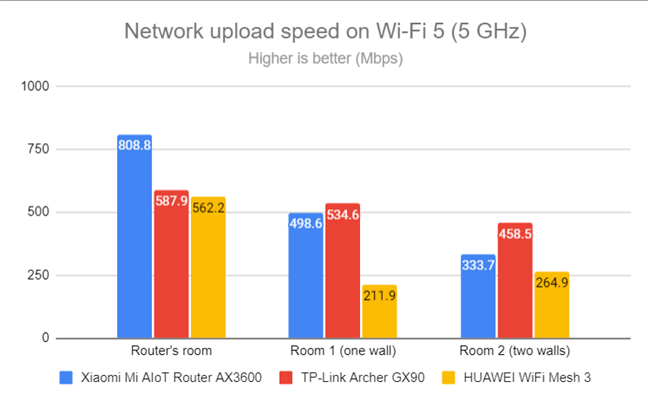
Network Wi-Fi uploads on Wi-Fi 5 (5 GHz)
Switching to the Wi-Fi 6 standard meant that downloads got a lot faster everywhere. I was pleased with the performance I got in all the rooms.
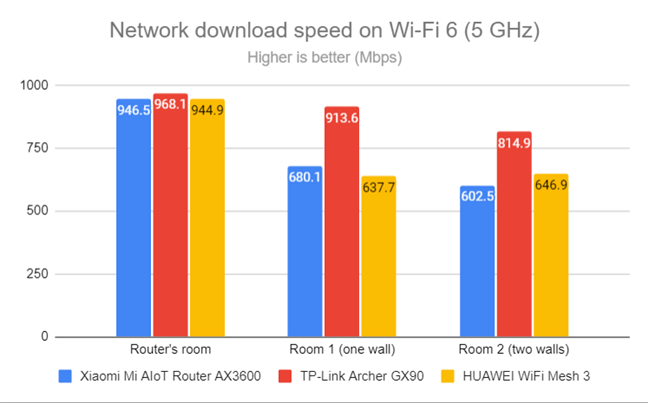
Network Wi-Fi downloads on Wi-Fi 6 (5 GHz)
Uploads were much faster when using Wi-Fi 6 instead of Wi-Fi 5.
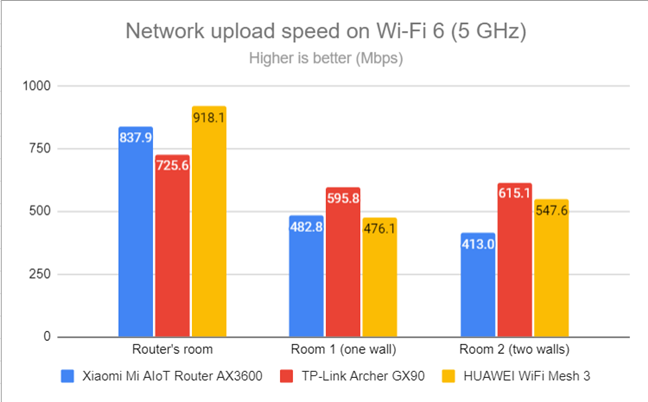
Network Wi-Fi uploads on Wi-Fi 6 (5 GHz)
HUAWEI WiFi Mesh 3 works very well when using the Wi-Fi 6 standard on the 5 GHz band. However, its performance when using the older Wi-Fi 5 standard can be improved, and hopefully, HUAWEI will focus on this aspect in future firmware updates.
Wired network performance
In this section, I evaluate the performance of Ethernet network connections. My internet connection offers a maximum of 1 Gbps for the download speed and 800 Mbps for uploads.
When using SpeedTest, HUAWEI WiFi Mesh 3 got very close to the maximum speeds allowed by my internet provider.
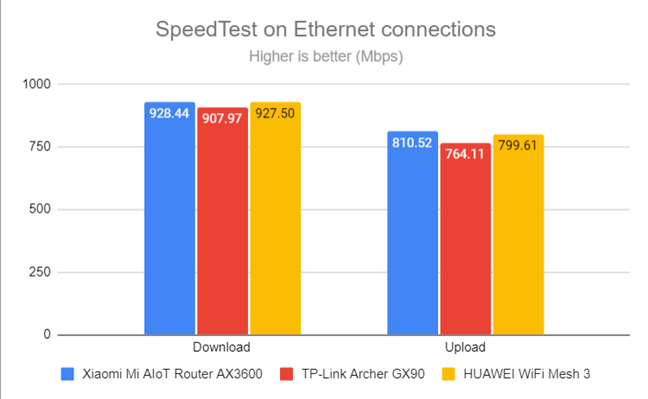
SpeedTest on wired connections
HUAWEI WiFi Mesh 3 delivers solid performance when using Ethernet cables to connect your computers and devices to the network.
Extra features
The firmware on the HUAWEI WiFi Mesh 3 doesn’t have many advanced features like more expensive competitors do. Instead, what you get is the following:
- Smart diagnosis - a collection of Wi-Fi analysis and troubleshooting tools that helps you fix problems when they appear, so that you get stable and speedy Wi-Fi coverage everywhere in your home.
- House layout - in the HUAWEI Ai Life app, you can edit your house layout, specify where you placed each HUAWEI WiFi Mesh 3, create a heat map with the Wi-Fi signal in each room, and then use the map for all kinds of automation.
- Parental Controls - some basic tools that allow you to select the devices used by your children and set a schedule for how much time they can spend online each day. You can also manually set a blacklist of websites your children shouldn’t access. Unfortunately, the blacklist is available only in the web-based interface, not in HUAWEI Ai Life.
- Guest Wi-Fi - you can enable a separate network name and password for your guests, create rules about how long they can use your network, and set speed limits for them.
- VPN - you can set your HUAWEI WiFi Mesh 3 to connect to a VPN server outside your network using the L2TP and PPTP protocols.
- IPv6 - you can enable or disable IPv6 for your network and the internet connection. You can also choose which IPv6 DNS servers to use.
- Wi-Fi Schedule - you can set a schedule for when HUAWEI WiFi Mesh 3 broadcasts the wireless signal. For example, you can have the network turned off when you’re at work.
- Firewall - a standard firewall tool that protects your network from brute force attacks, gateway spoofing, and DHCP server spoofing.
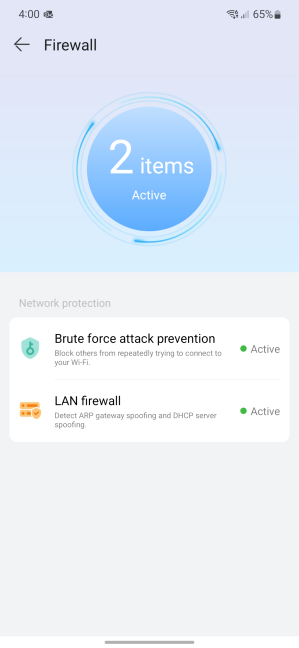
The firewall provides some level of network protection
The feature list offered by HUAWEI WiFi Mesh 3 is not that long, sticking pretty much to the basics. There’s no advanced security, antivirus protection, or cloud-based parental controls like on mesh Wi-Fi systems from other brands.
What is your opinion about the HUAWEI WiFi Mesh 3?
At the end of this review, you know what HUAWEI WiFi Mesh 3 is like, its strengths, and its weaknesses. However, before closing, I would like to know your opinion: do you like what HUAWEI offers with it? Are you considering buying it? Comment below and let me know. Also, if you already use HUAWEI WiFi Mesh 3, don’t hesitate to share your experience.


 09.08.2022
09.08.2022 
