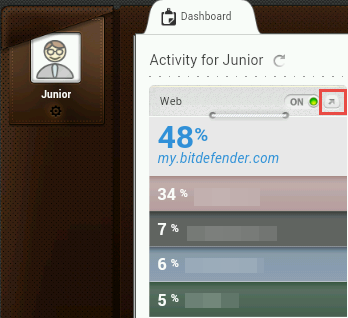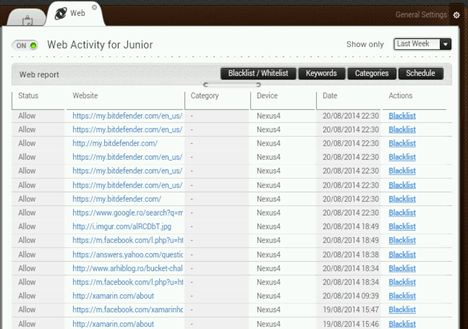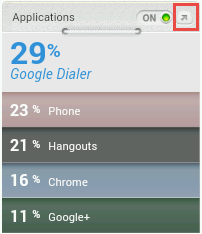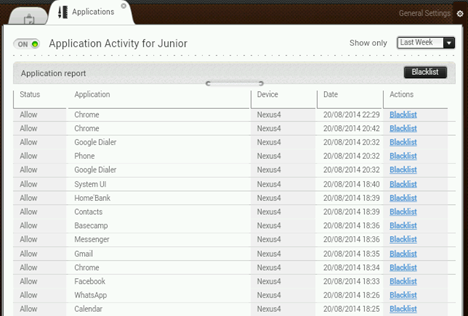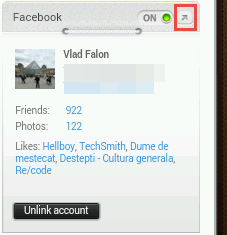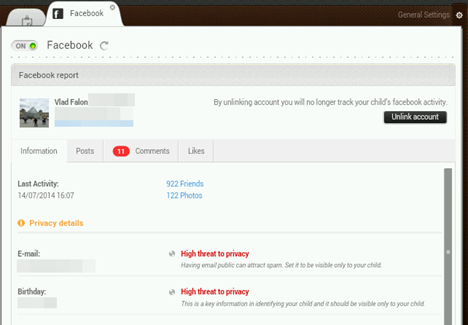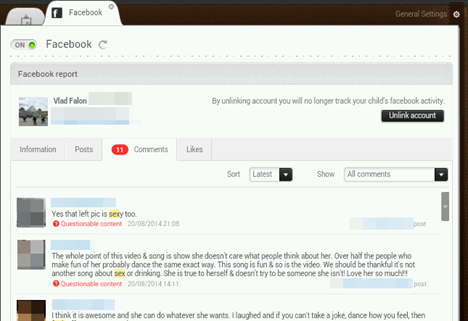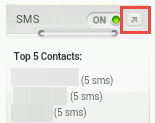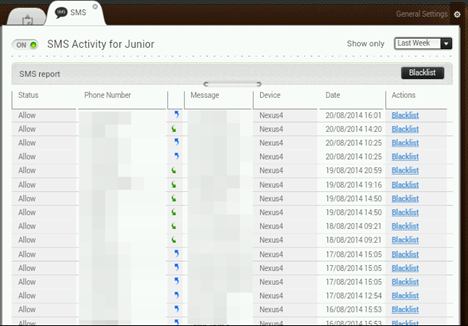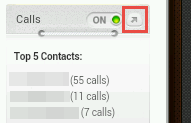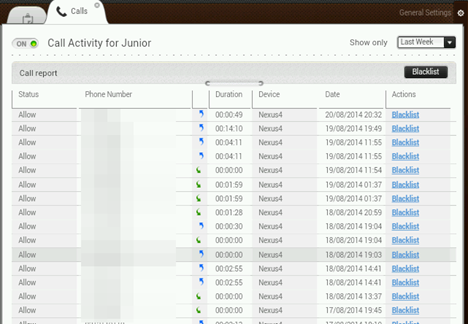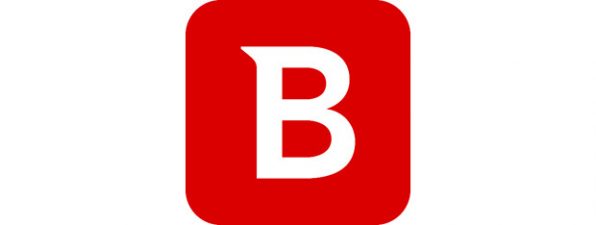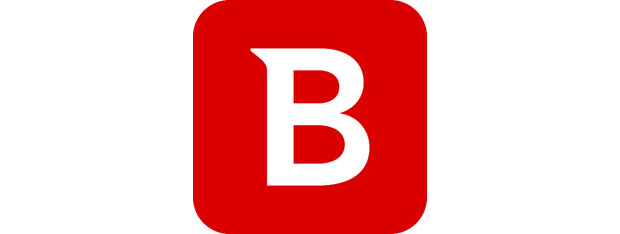
In this article about Bitdefender's Parental Control product we take a look at reports. We will share how to use them, why you should use them and what kind of information they can provide about your child's computing activities. But enough chit-chat, let's get started.
Bitdefender Parental Control reports can be accessed only from a web browser, by logging into the MyBitdefender portal. Once arrived there, select Parental Control.
How to Use the Web Activity Report in Bitdefender's Parental Control
Click the arrow icon in the top-right corner of the Web panel to access the Web Activity reports.
You can now see a detailed report of your child's activities on the web. You will have access to the following information:
- Status - this is the current status for the website that was visited. Possible values include Allow or Block, according to how you have configured each website.
- Website - the address of the website that was visited by your child.
- Category - the category each website belongs to (displayed only if you have previously configured categories for certain websites.
- Device - the name of the device used by your child to access the website.
- Date - the date and time your child accessed the website.
- Actions - the available actions that you can take for each website. If a website is reported as having allowed access, you can blacklist it here.
The information presented in this report helps you analyze your child's online behavior. You will see the websites he or she visits most often and you can take adequate action if your child visits websites that you do not approve of.
How to Use the Application Activity Report
Click the arrow in the top-right corner of the on the Applications section to access the Application Activity reports.
You can now see a detailed report of the applications used by your child. The report will include the following information:
- Status - this is the current status for each application used by your child. Possible values include Allow or Block, according to how you have configured the access.
- Application - the name of the application used by your child. This can be a web browser, a music player, a game and so on.
- Device - the name of the device used by your child to access the corresponding application.
- Date - the date and time your child used the application.
- Actions - the available actions that you can take for each application. If an application is reported as having allowed access, you can blacklist it here.
The information presented in this report helps you analyze the type of applications your child uses. You can then restrict his access to violent video games or inappropriate applications found on the computer or the device that he is using.
How to Use the Facebook Report in Bitdefender's Parental Control
IMPORTANT:To gain access to your child's Facebook activity reports, you need to first link his Facebook account to the Bitdefender Parental Control Facebook app.
Click the arrow icon on the top-right of the Facebook section to access the Facebook Activity reports.
You can now see a detailed report of the activities performed by your child on Facebook. The reports presents information such as the number of Facebook friends, the photos your child has posted or the time of the last recorded activity. It also gives you advice on the privacy level of data like email addresses or personal information such as birthdays.
You can navigate the Facebook reports to analyze the comments posted by your child on Facebook, his posts, likes and you can also see questionable content from your child's friends' comments.
Since Facebook provides an extremely easy way for your child to get in contact with strangers, this report can be exceptionally helpful in analyzing his social networking behavior.
How to Use Bitdefender's Parental Control SMS Report
IMPORTANT: For Bitdefender to be able to record the SMS and calls activity on your child's phone or tablet, you need to install the Bitdefender Parental Control app from the Google Play.
Click the arrow icon on the top-right corner of the SMS section to access the SMS Activity reports.
Here's the data they they will provide:
- Status - this is the current status for the corresponding phone number. Possible values include Allow or Block, according to how you have configured the access.
- Phone Number - the phone number your child exchanged messages with.
- Message - the actual message that was sent or received by your child.
- Device - the name of the device used by your child to send or receive the messages.
- Date - the date and time when the messages were sent or received.
- Actions - the available actions that you can take for each phone number. If a certain number is reported as having allowed access, you can blacklist it here.
This report gives you a great level of visibility of how your child uses his smartphone or tablet, who he talks to and what he talks about.
How to Use Bitdefender's Parental Control Calls Report
To learn more about who your child talk's to on his Android smartphone, click the arrow icon on the top-right of the Calls section. This opens the Calls Activity reports.
Here's what you will learn from them:
- Status - this is the current status for the corresponding phone number. Possible values include Allow or Block, according to how you have configured the access.
- Phone Number - the phone number your child called or was called from.
- Duration - the duration of the call.
- Device - the name of the device used by your child to call or receive the call.
- Date - the date and time when the call was made or received.
- Actions - the available actions that you can take for each phone number. If a certain number is reported as having allowed access, you can blacklist it here.
Conclusion
As you can see, Bitdefender Parental Control reports are quite useful if you are concerned about the safety of your child while he or she is using the computer or his Android smartphone or tablet. We'd like to hear if you've used these reporting features and how well they have worked for you. Do you have any ideas for improvements that the Bitdefender team could use in future updates to this product?



 27.08.2014
27.08.2014