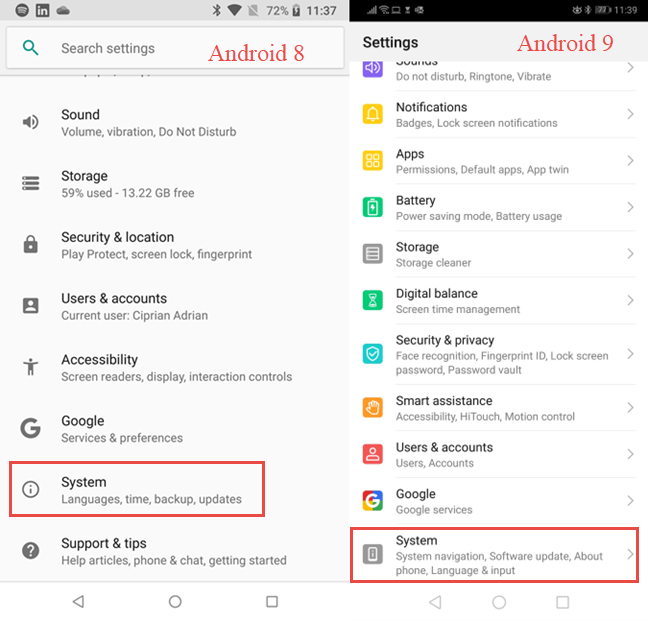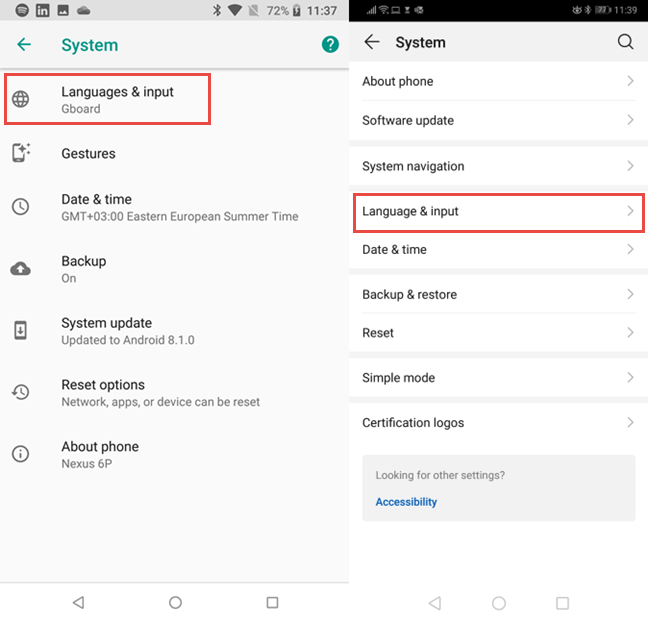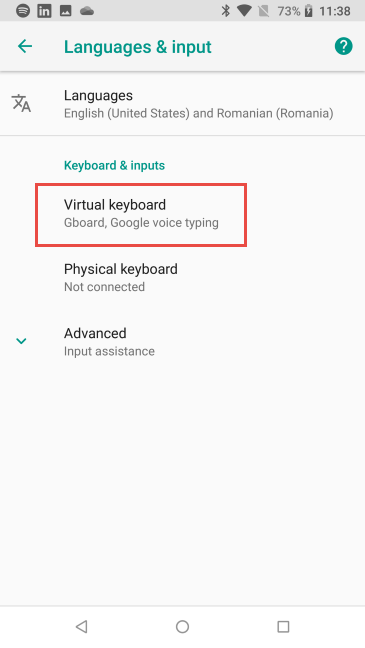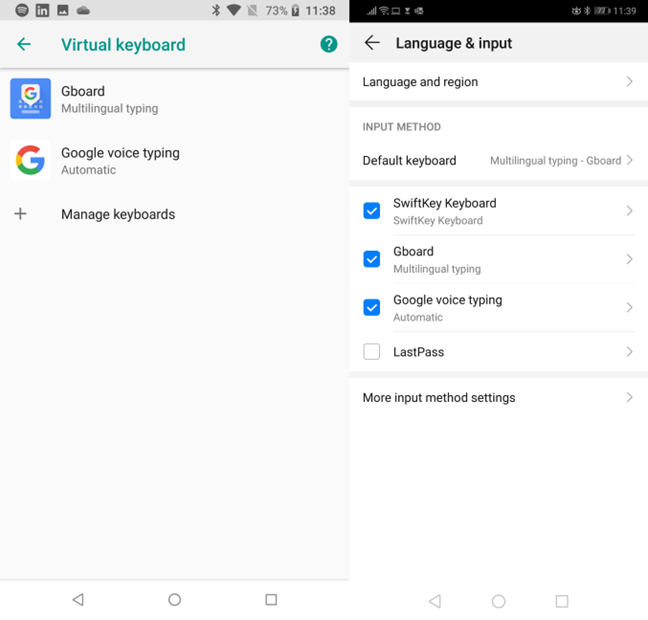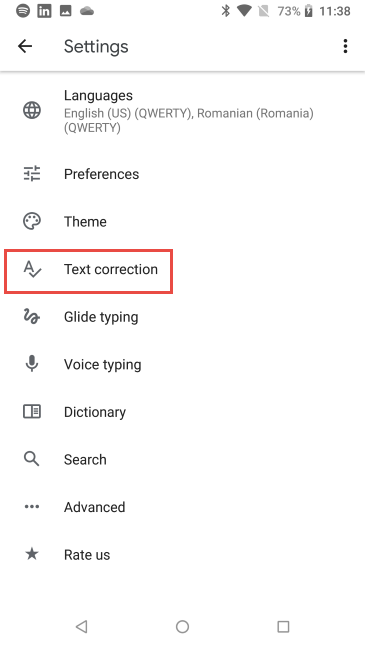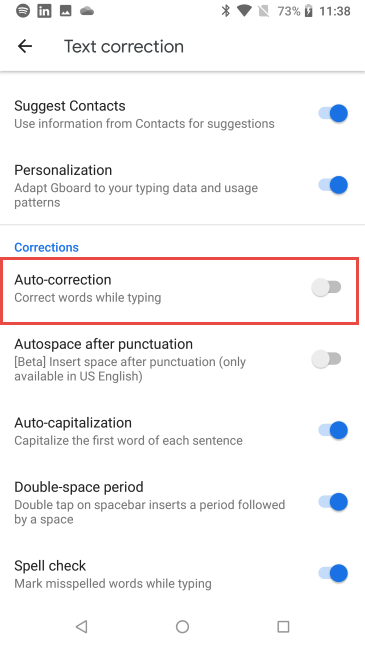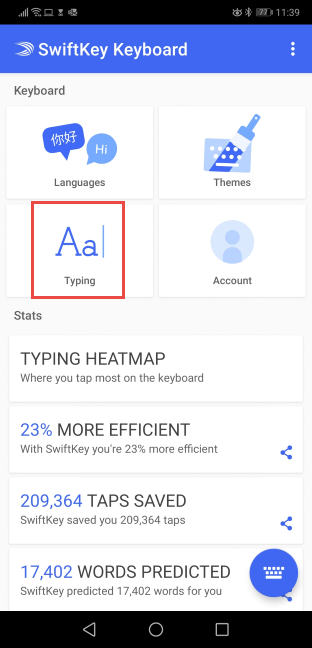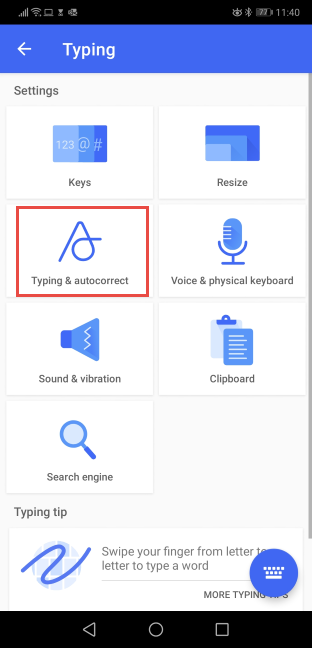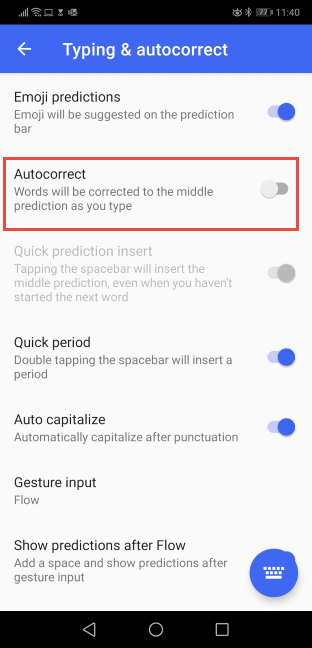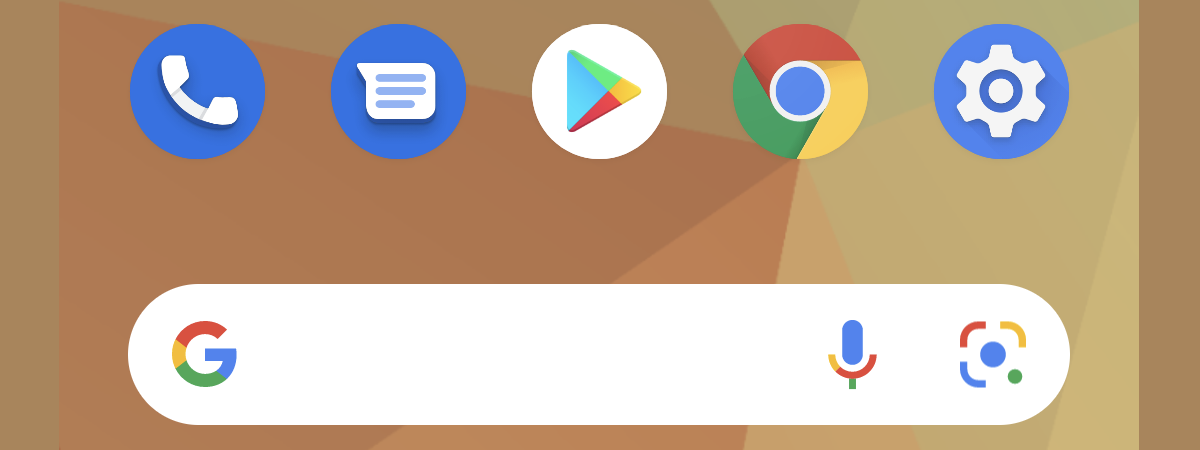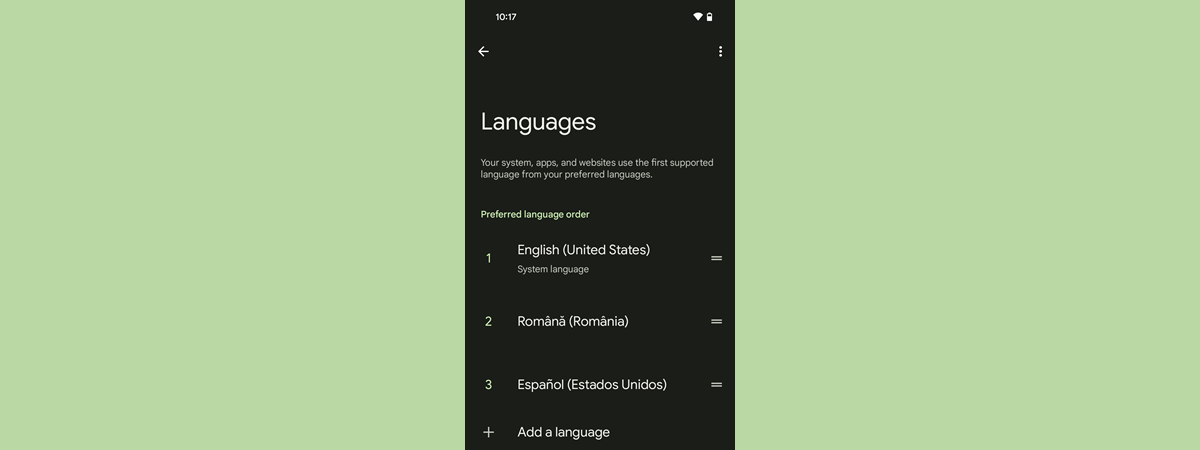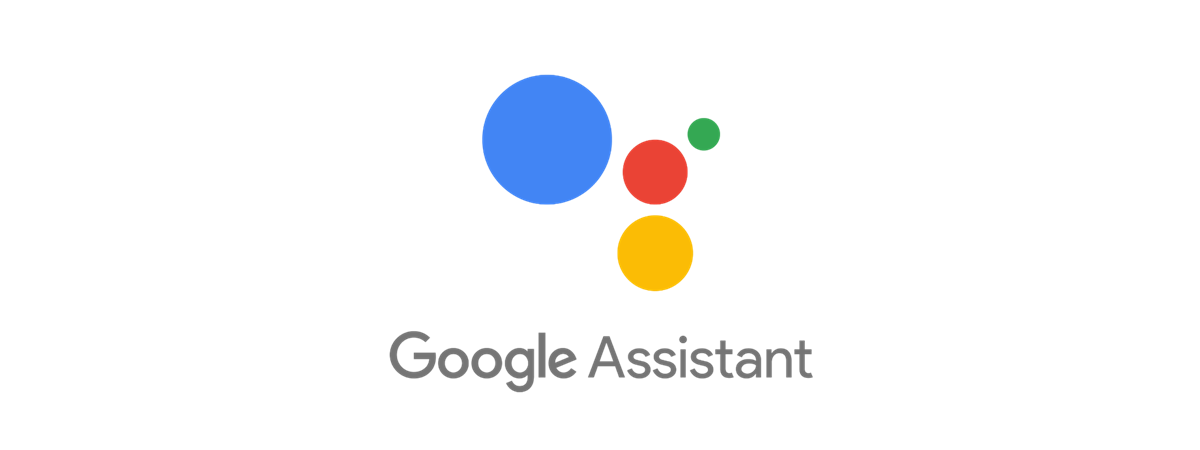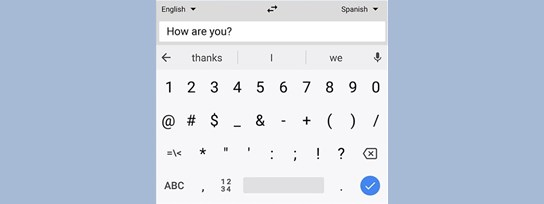
While some users appreciate having the keyboard on their Android smartphones autocorrect what they write, so their text messages contain fewer mistakes, others hate it. If you want to turn off the Autocorrect feature for your keyboard, be it a Gboard (the Google Keyboard) or SwiftKey Keyboard, read this guide and learn how to do it. Our instructions apply to all smartphones with Android 8 Oreo or Android 9 Pie, no matter whether they are from Samsung, Huawei, Xiaomi, Motorola, or another manufacturer. Let's get started:
NOTE: This guide covers smartphones with Android 8 Oreo and Android 9 Pie. In our screenshots, Android 8 Oreo is always on the left, while Android 9 Pie is on the right. If you do not know what version of Android you are using, read How to check the Android version on your smartphone or tablet?
First, find the settings for your Android keyboard (Gboard or SwiftKey)
No matter what keyboard you use on your Android smartphone, you first need to open its settings. To do that, open the Settings app. In both Android 8 and Android 9, scroll down until you find the System entry, and tap on it.
Then, tap Languages & input in Android 8, or Language & input in Android 9. The position of this entry is different depending on the Android version that you use.
In Android 8 Oreo, there is an intermediary step where you need to tap the Virtual keyboard entry. If you use Android 9 Pie, this step does not exist.
You see a list of all the keyboards installed on your smartphone. For most people, this list is going to include one keyboard alongside Google voice typing.
For others, there will be two or more keyboards. Tap the name of the keyboard that you use, to change its settings: Gboard, SwiftKey Keyboard, or something else.
Disable Autocorrect for your Android's Gboard
Google's Gboard is the most used keyboard on Android smartphones. If you use it too, in the Gboard Settings, tap Text correction.
Go to the Corrections section, and disable the switch for Auto-correction. You can also disable other autocorrect features like Auto-capitalization, Spell check, Autospace after punctuation, etc.
When you are happy with your changes, press Back, and resume using your Android smartphone.
Disable Autocorrect for the SwiftKey keyboard
Another popular keyboard that is found on millions of Android smartphones is SwiftKey. For example, on Huawei smartphones, it is installed by default. If you use the SwiftKey Keyboard, tap Typing, in its settings.
Then, tap Typing & autocorrect.
In the list of settings, disable the switch for Autocorrect. You can also disable other similar features that may annoy you, like Auto capitalize or Quick period.
When you are happy with your changes, press Back, and resume using your Android smartphone.
Did you successfully disable Autocorrect on your Android smartphone?
In this guide, we covered the two most popular keyboards for Android smartphones. Before closing, let us know where you managed to do what you want and whether you are more satisfied with using the keyboard without Autocorrect turned on. Comment below and let's discuss.


 14.10.2019
14.10.2019