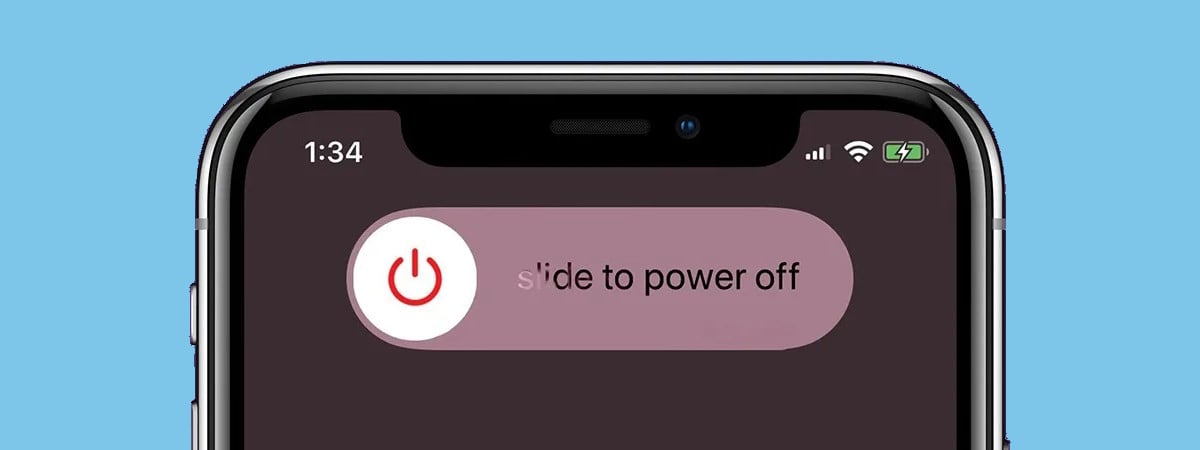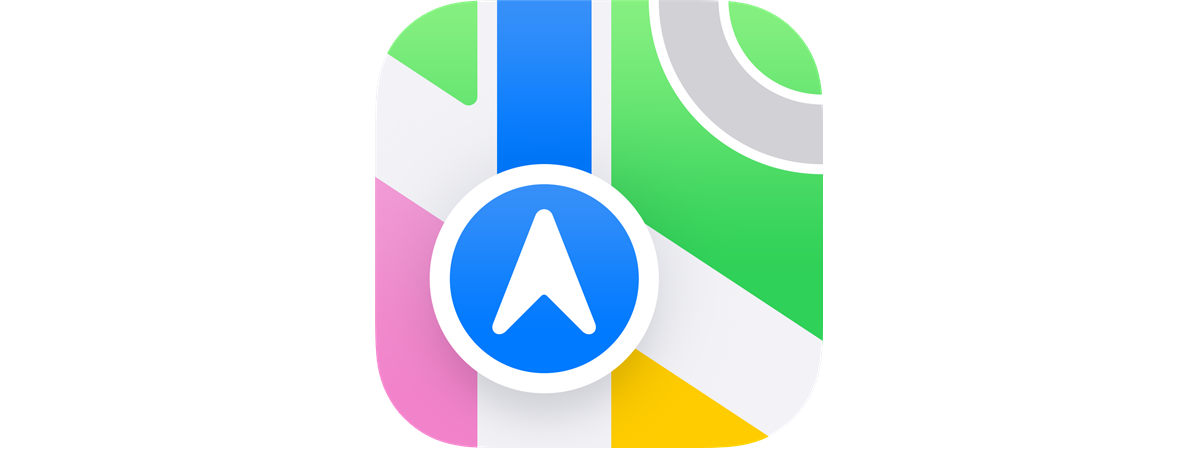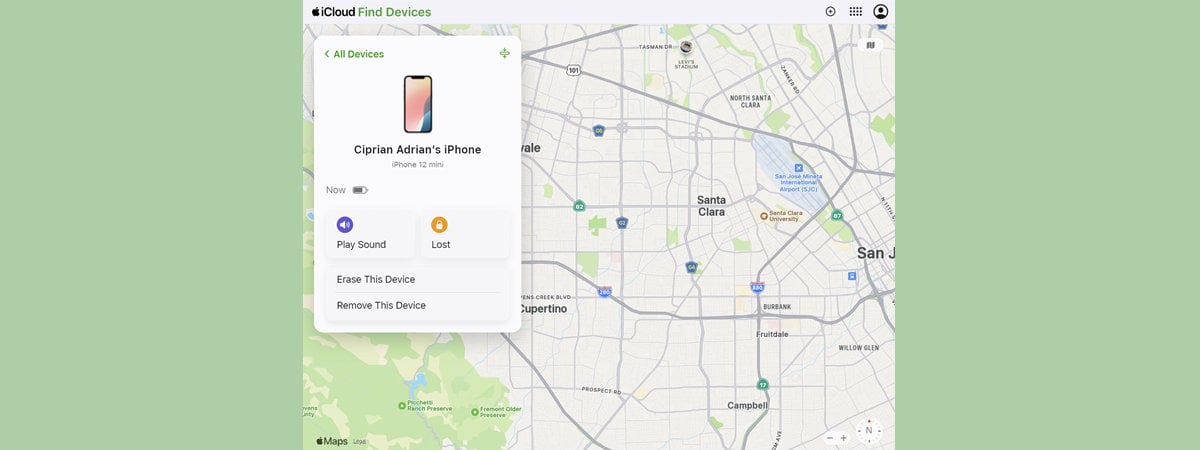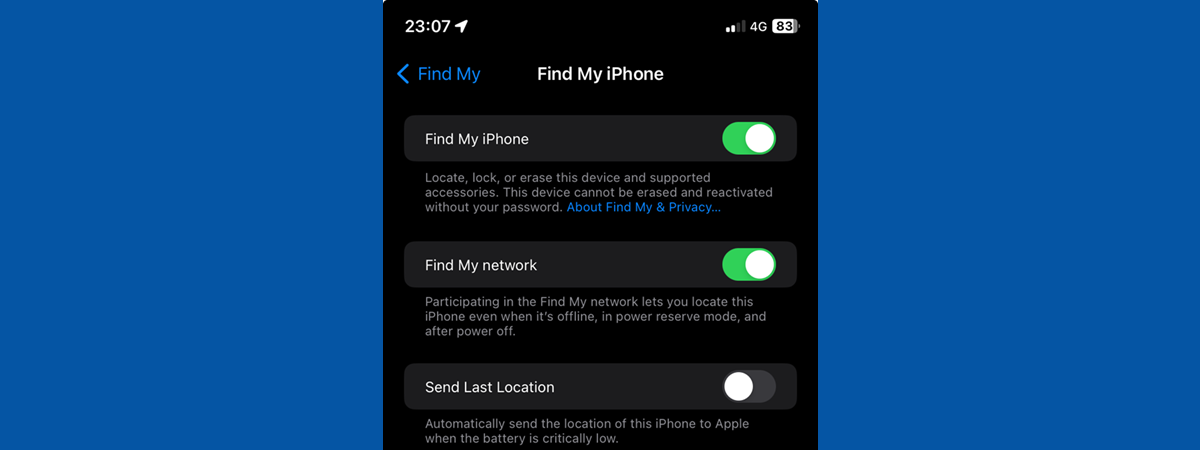
Are you wondering how to turn off Find My iPhone? This built-in feature can come in handy when you lose your iPhone, not to mention when someone steals it from you. However, although its benefits are undeniable, some people might want or have to turn Find My iPhone off for various reasons. In this article, I’m looking at some of those reasons. Then, I’m going to show you how to disable Find My iPhone. If you want to learn how to do that, read on:
What is Find My iPhone? Should I turn off Find My iPhone?
Find My iPhone is a feature developed by Apple, designed to help you track the location of your iPhone. In order to do that, Find My iPhone uses information collected from your iPhone’s GPS and Wi-Fi chips, which it automatically sends to Apple’s servers.
Unless you share it with others, the location of your iPhone is available to you exclusively, as all the data is encrypted and can be accessed only using your Apple ID. However, some people don’t really trust Apple with this kind of personal information. If you’re one of them, and you think Find My iPhone may be a feature that affects your privacy, you probably want to turn it off.
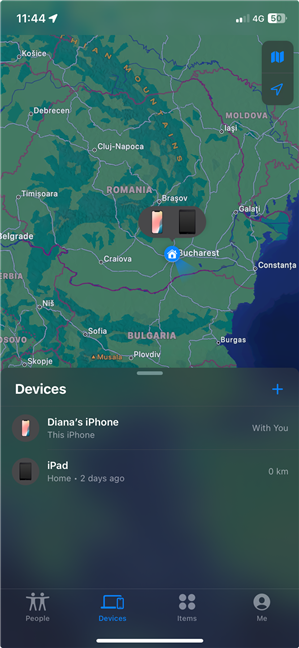
The location of my iPhone and iPad in the Find My app
There are also times when you should disable Find My iPhone, regardless of how you feel about it: when you send your iPhone to an Apple Repair Shop and when you’re selling it.
In the first situation, Apple actually requires you to turn off Find My iPhone, so that its service department can have unrestricted access to your iPhone while fixing it. In the second situation, when you’re selling your iPhone or giving it away, you should disable Find My iPhone to allow its new owner to use their own Apple ID account for tracking the iPhone.
Regardless of your reasons, here’s…
How to disable Find My iPhone
The first step to turn off the Find My iPhone feature on your device is to open the Settings app. Find the Settings icon on your Home Screen and tap it.
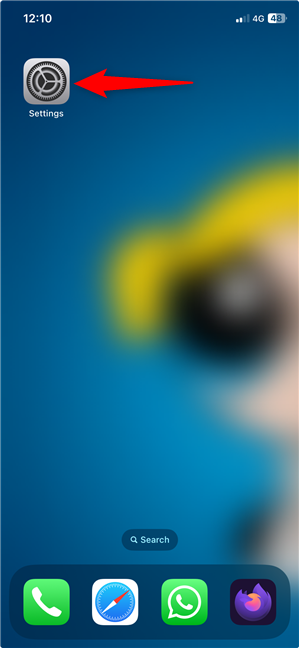
Opening the Settings app
In the Settings app, tap your Apple ID profile at the top.
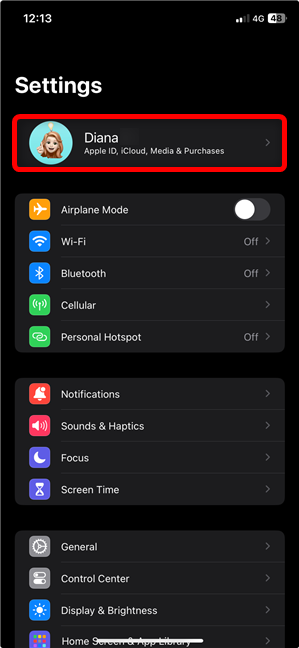
The Apple ID entry in an iPhone's Settings
Then, you get to a screen called Apple ID. On it, locate and tap the Find My entry.
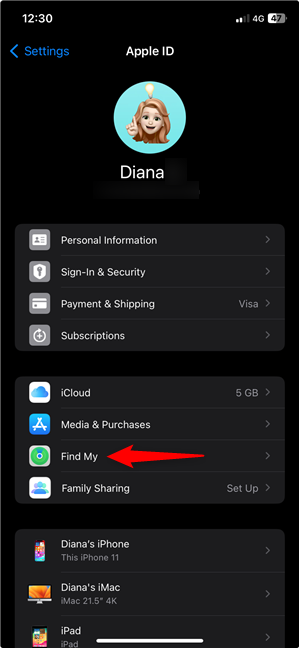
Access the Find My settings on an iPhone
On the Find My screen, the first thing you see is the Find My iPhone entry, together with its current status. Tap it to continue.
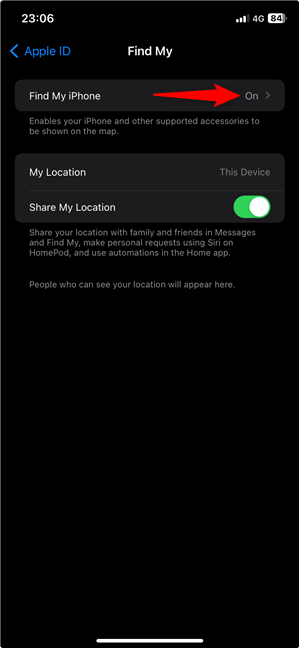
Where is Find My iPhone in Settings?
The switch at the top of the next screen controls if Find My iPhone is enabled or disabled. Tap the switch to turn it off.
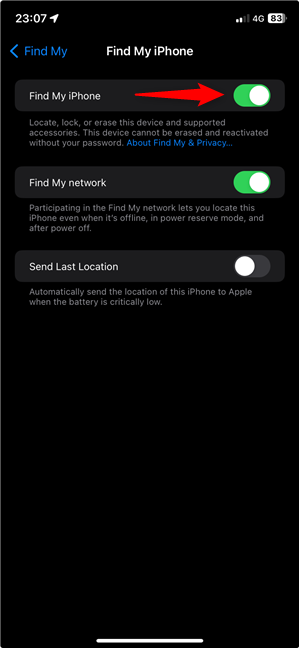
The Find My iPhone switch
If you want to continue and turn off Find My iPhone, you must enter your Apple ID Password. Type it in the Password field, and then press done on the keyboard or tap Turn Off in the upper-right corner.
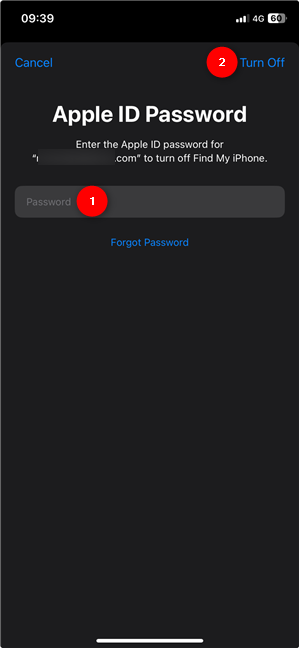
How to turn off Find My iPhone
TIP: You can’t turn off Find My iPhone without the password. If you forgot it, you can tap the Forgot Password link and try to recover it.
If you entered the correct password for your Apple ID, you are now returned to the Find My iPhone screen, where you can see that this feature is disabled. As a result, the other options on the Find My iPhone screen are not even displayed anymore.
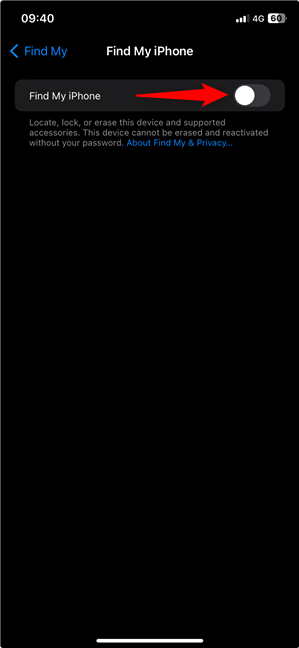
Find My iPhone is disabled
Additionally, when you turn off Find My iPhone, Apple also sends you an email message letting you know about it. The message also tells you that “your Apple ID and password will no longer be required for someone to erase, reactivate and use your iPhone.”

Apple also lets you know via email that Find My has been disabled
That’s it!
Why did you turn off Find My iPhone?
Now you know just how easy it is to disable the Find My iPhone feature. Why did you want to do it? Was it because you wanted to sell or give away your old iPhone? Are you concerned about your privacy and don’t want Apple tracking your iPhone? Let me know in the comments section.


 25.09.2024
25.09.2024