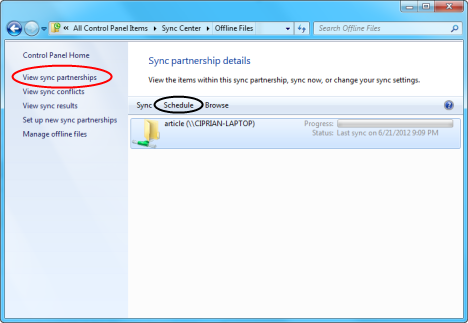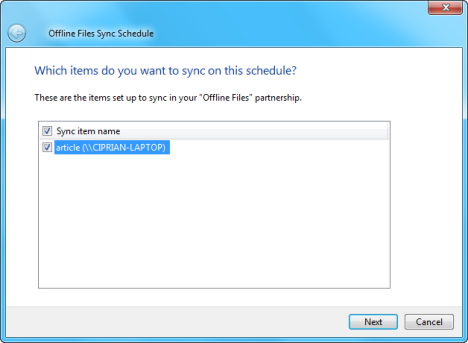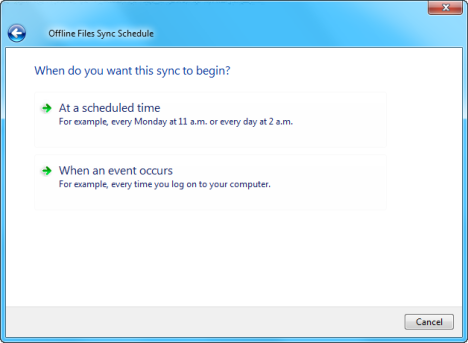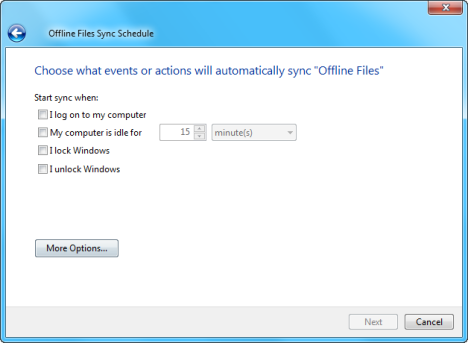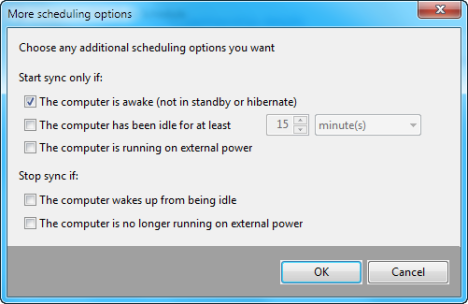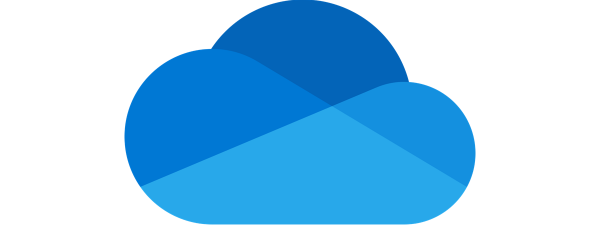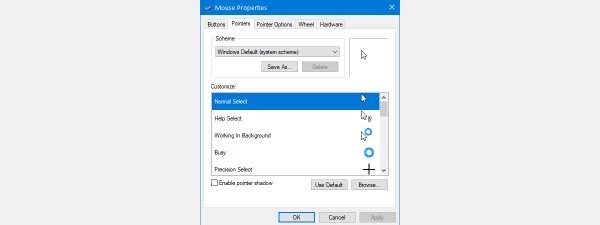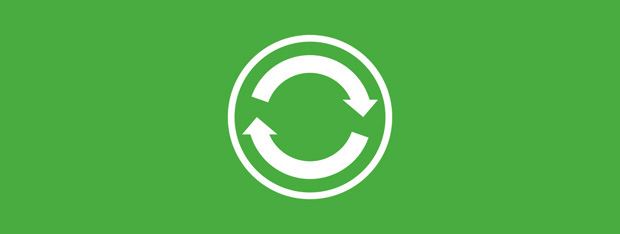
Did you know that you can set the Offline Files feature in Windows 7 to synchronize network folders on a schedule set by you? I didn't know either, until very recently. Therefore, in this tutorial I will share how to schedule your sync partnerships and have network folders synced when you want to.
Viewing Sync Partnerships
First, you need to access the network folders synchronized by Offline Files and the Sync Center.
Open the Sync Center and click on "View sync partnerships". Now, you see a list with the partnerships that have been set so far: the network folders being synchronized and where those folders are found.
Select the network folder for which you want to create a schedule and press the Schedule button.
This opens the Offline Files Sync Schedule wizard.
Press Next and you are asked how you want the sync to begin.
You can choose to schedule the sync at a specific time or when an event occurs.
Scheduling Options
If you select the first option - "At a scheduled time", you can set the exact day and time when the sync begins and how often it is repeated.
If you select the second option - "When an event occurs", you can set the events when the sync is performed.
You have plenty of options to choose from:
- Sync when you log in to the computer;
- Sync when the computer is idle for a specified time;
- Sync when you lock or unlock Windows.
A press on the More Options button, provides additional options, including conditions for when to stop the sync process.
Conclusion
As you can see from this tutorial and others we have published about Offline Files in Windows 7, this feature is surprisingly versatile. If you want to learn more about it, don't hesitate to read the tutorials we recommend below.


 13.07.2012
13.07.2012