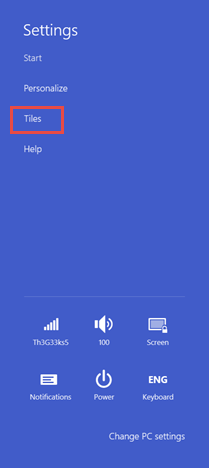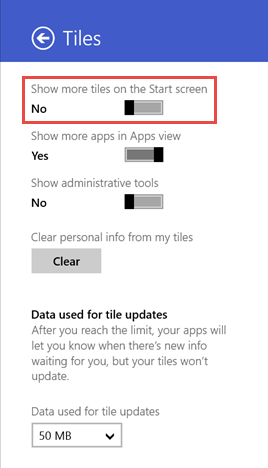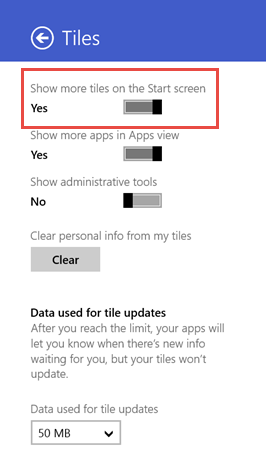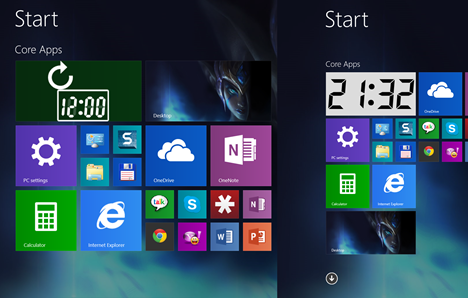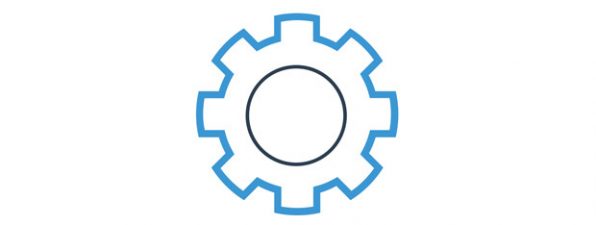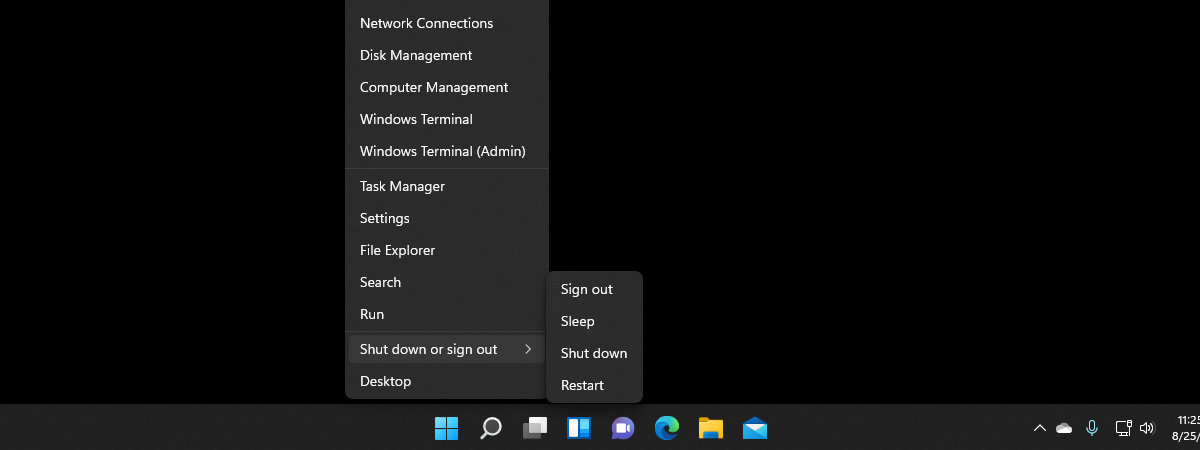If you have a high-definition tablet or hybrid with Windows 8.1, like the Surface Pro, you may want to have more tiles on the Start screen so that you don't have to scroll a lot in order to access all your main apps and desktop programs. Luckily, Windows 8.1 has a setting that allows you to do this. However, it is available only on devices with touch screens and not on classic desktop PCs. Here's how it works:
Setting Windows 8.1 To Display More Tiles On The Start Screen
In Windows 8.1 go to the Start screen and then open the charms. Click or tap Settings, followed by Tiles.
Here you have several settings related to how tiles are displayed on the Start screen. Look for the switch that says "Show more tiles on the Start screen".
Set this switch to Yes.
Your setting is saved and applied.
Having More Tiles On The Start Screen
Below you can see how the tiles on the Start screen look with the default settings applied (on the left) and with the new setting applied (on the right).
As you can see, there is more space available for tiles as they are smaller than when using the default settings.
Conclusion
We hope that you have found this guide useful. If you are looking for other tips and tricks about using the Start screen, read the articles recommended below.


 19.11.2014
19.11.2014