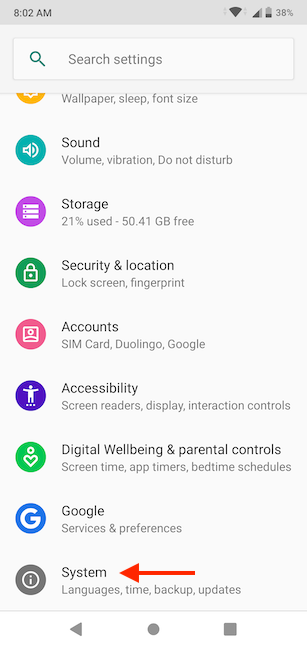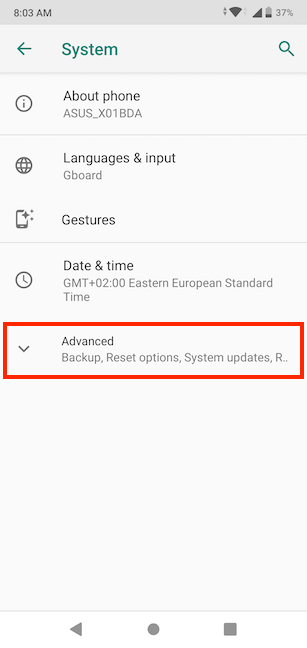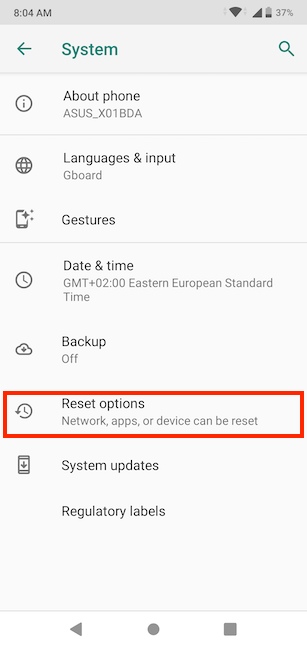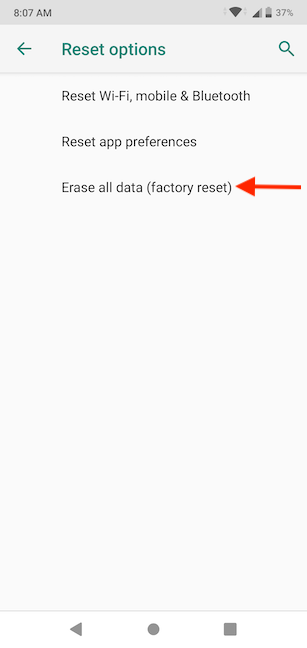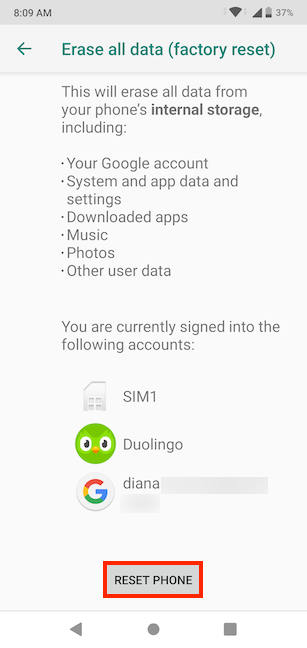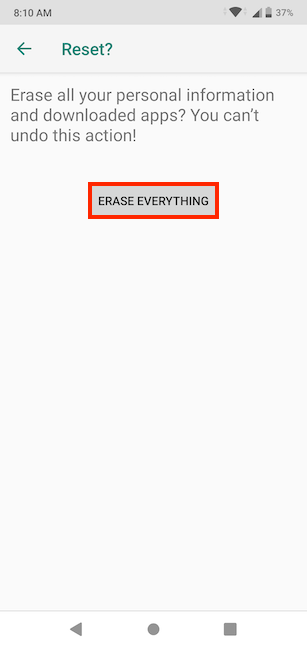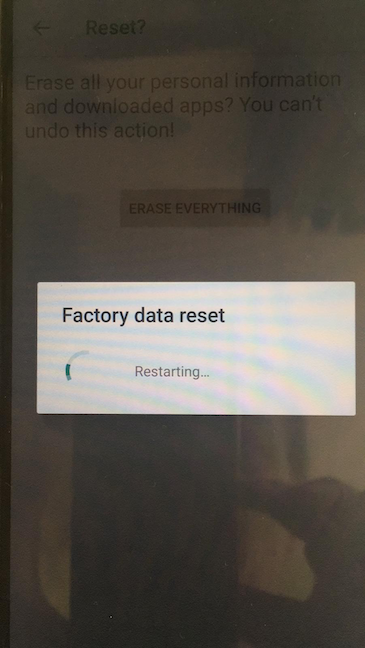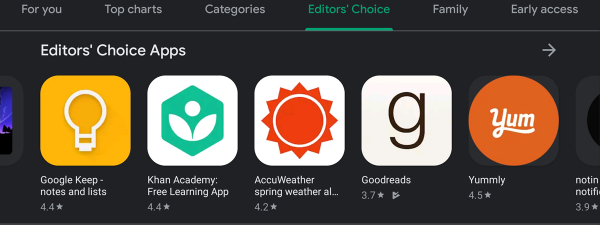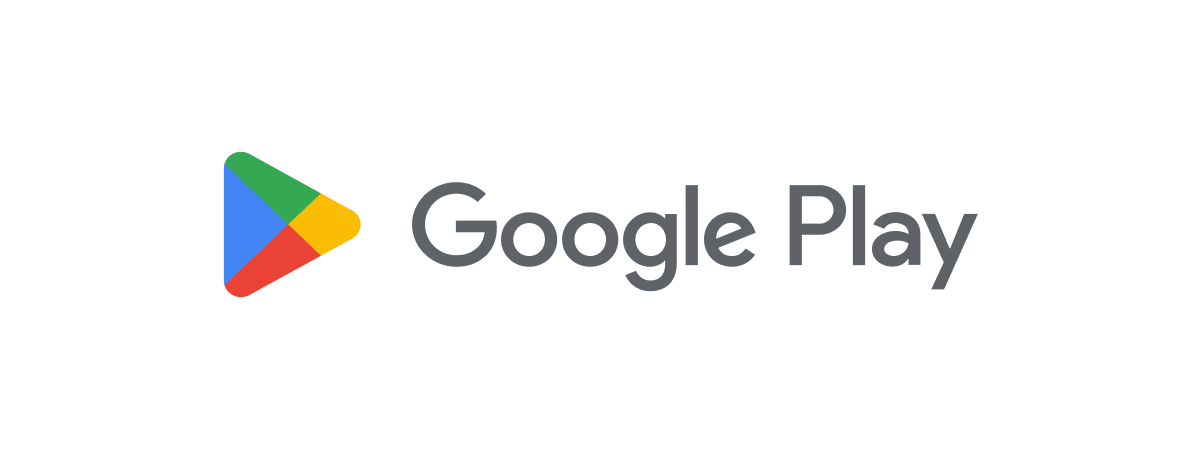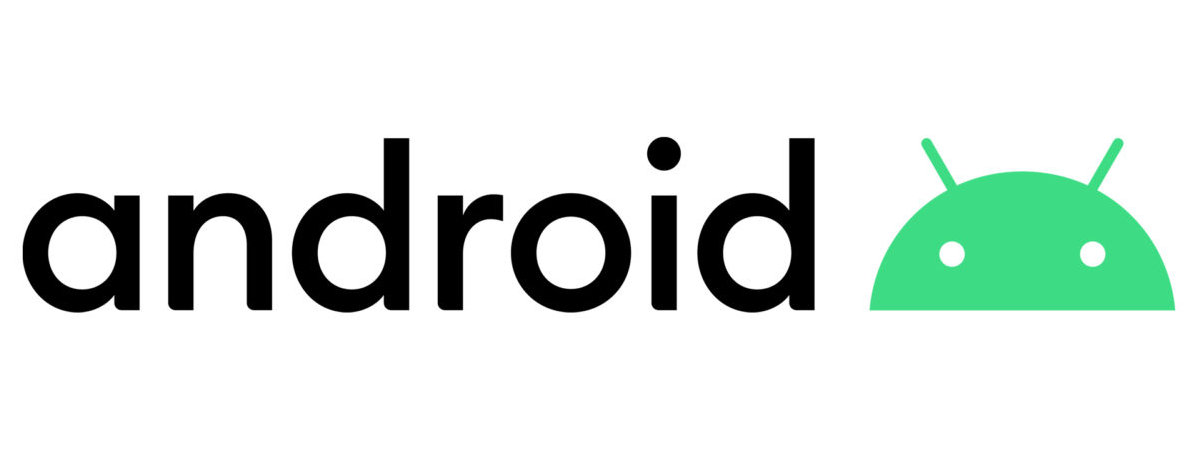
You might come across situations where you need to know how to factory reset your Android tablet or smartphone. If your device is malfunctioning, restoring the default factory settings could fix the issue. It is also a good idea to perform this reset before setting up any pre-owned Android device, to ensure a clean operating system and the complete removal of any data left over from former users. This guide explains what happens when you choose to return to the default factory settings on your Android device, while also illustrating how to factory reset your Android phone:
NOTE: For this tutorial, we used an ASUS ZenFone Max Pro device running Android 9 Pie. The procedures are similar on all Android-powered devices, so you should be good to go even if you have a smartphone from Samsung, Motorola, OnePlus, or some other manufacturer. If you do not know your Android version, read How to check the Android version on your smartphone or tablet.
What happens when you reset your Android to its default factory settings?
A factory reset, also called a hard or a master reset, can fix some of your Android's issues and improve its overall operation. If Android lags or apps keep crashing, factory resetting it might be a good last-resort type of solution. Whenever an Android device changes hands, it is also recommended to reset it to its default factory settings and start with a clean operating system.
When you perform a factory reset:
- All the data and apps found on your Android smartphone or tablet are wiped. This includes both system and downloaded apps, as well as personal files like the pictures you took with the device and the music you stored on it.
- All the user accounts found on your Android smartphone or tablet are deleted.
- All your Android device's settings are restored to their defaults.
- Your Android operating system is reset.
The result of a factory reset is a device that acts as new from a software, settings, and data perspective. When you start an Android device that was reset to its default factory settings, you are taken to the configuration wizard, where you get to configure the device anew. You should perform this reset any time you wish to give your Android device away, to ensure others don't get access to your user accounts, personal data, files, and apps.
How to factory reset your Android
Open Android Settings, scroll down, and tap on System.
Tap Advanced to reveal more options. On some devices, such as Huawei smartphones, you don't have to tap Advanced to see the Reset options on this screen.
On the next screen, access Reset options.
Tap on "Erase all data (factory reset)" to begin resetting your device.
You are informed about the effects of a factory reset on your Android.
At the bottom, you see a list of the accounts signed in on the device - we started learning a new language, so our Duolingo account is also listed. Tap Reset Phone to continue.
NOTE: Depending on your device, if you use a PIN code, you might be asked to provide it, to be able to continue.
The next screen is the point of no return, and you are informed that "You can't undo this action!".
Note that some phones, such as those from Huawei, might also provide you a final option to back up all your data before proceeding with the factory reset. If you are sure resetting the device is the way to go, and you don't want to back out of the procedure, tap the Erase everything button.
The next screen appears briefly, indicating that the reset process began.
Your Android device restarts, deleting all your data, accounts, and apps and resetting the operating system to its defaults. When the reset is over, the configuration wizard is shown, allowing for a fresh configuration of the Android device.
TIP: If you want to set up your Android device anew, you might also be interested in learning How to set up a Google account on an Android device or everything about Android Home screen customization in 6 easy steps.
Why did you factory reset your Android device?
We sometimes decide to reset our devices if they are lagging, and we feel they don't offer the best performance anymore. The Android reset process is easy, and afterwards, your device is as new. What about you? Why did you feel a factory reset was the best choice for your Android device? Let us know in the comment section.


 06.04.2020
06.04.2020