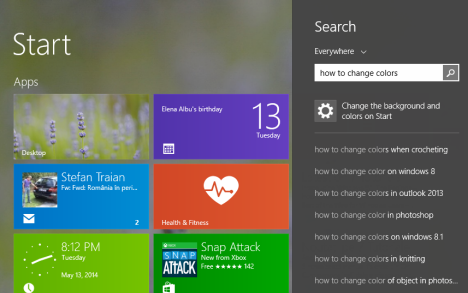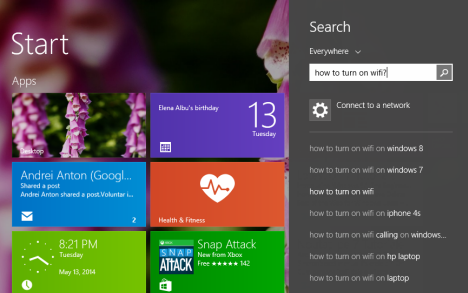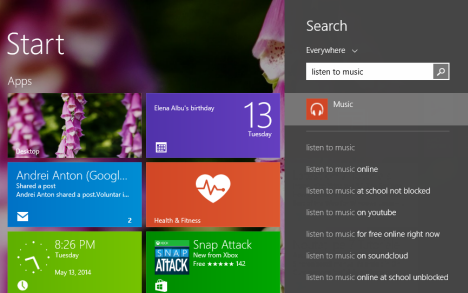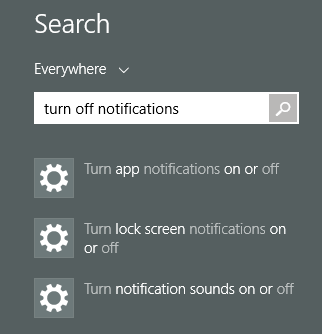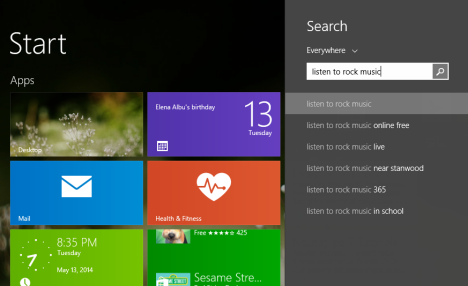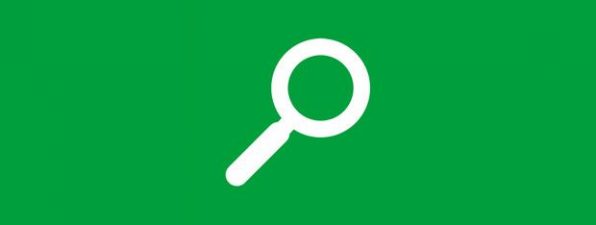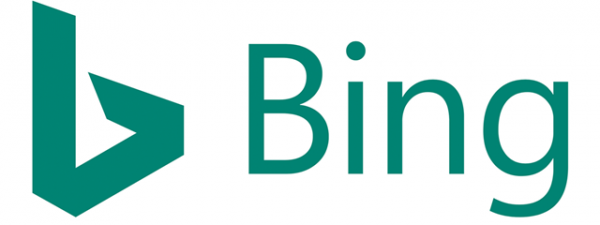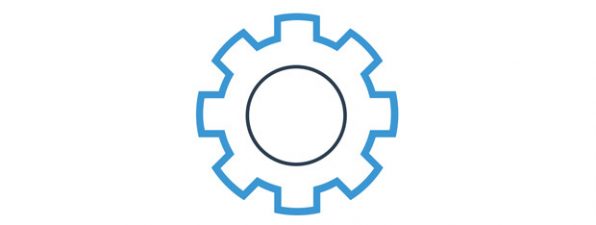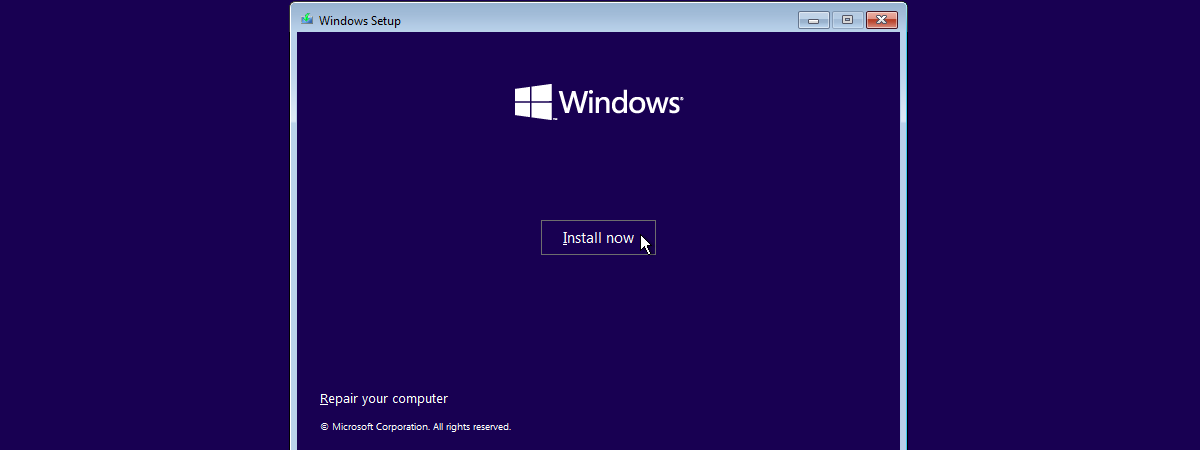With the release of Windows 8.1, Microsoft has introduced a new way of searching, named Smart Search. It is designed to make search easier and better for users. When performing a search, the list of results includes not only local results like your own files and apps but also results from the Internet, provided by Bing. In a very recent update that is distributed via Windows Update, Microsoft has made their search algorithms better by adding a new feature: the capability to understand natural language searches or, in technical terms, "Natural Language Understanding". Let's see what this means and how you can benefit from it in Windows 8.1.
IMPORTANT: Before you go ahead and experiment with what is shown in this tutorial, please make sure that your Windows 8.1 installation is up-to-date. You should not have any important updates left to install.
What Is Natural Language Understanding?
When performing a search on our devices or on the Internet, we use search keywords to find what we are interested in. For example, you enter the name of a file your are looking for on your computer or you type the name of your favorite band when you want to find information about it.
Natural Language Understanding is the process of separating the important keywords from a natural context and using them to return appropriate search results. Take for example the following sentence: "I want to cook something new tonight". A natural response would be to display new dinner recipes and not those that you have viewed in the past. Natural Language Understanding strips this sentence from its non-relevant terms like "I" or "to" and uses the relevant terms, their synonyms and their expected use and tries to provide better search results. It's a rather hard task to do for programmers but it provides a better search experience for users.
Natural Language Understanding in Windows 8.1
First, I would like to remind you that Smart Search returns results from your files, installed apps, system settings, contacts, the Internet and apps from the Store. If you would like to learn the basics about how it works, please read this guide: Introducing Windows 8.1: How Does Search Work & How to Use It?.
Due to this new Natural Language Understanding capability, you can now use sentences when searching for something. While experimenting with the new way of searching in Windows 8.1, I have learned that some searches were correctly understood by the operating system and I received the correct search results while others were not, even if they felt "natural" to me.
How to Perform Natural Language Searches in Windows 8.1
Let's assume that you search for "how to change colors". Writing this on the Start screen or when using the Search charm, immediately returns the link for "Change the background and colors on Start".
What if you want to learn how to turn on the wireless on your laptop or tablet? It's as simple as asking Windows 8.1 "how to turn on wifi?". The search result displayed is "Connect to a network".
In case you want to listen to music, search for "listen to music" and Windows 8.1 will suggest that you to launch the Music app.
If you would like to learn how to remove the apps installed in Windows 8.1, type "how to remove apps" and Windows 8.1 shares the appropriate link.
When you don't want to be bothered by all kinds of notifications, search for "turn off notifications" and Windows 8.1 displays all the notifications that can be turned off.
Unfortunately Microsoft has not published a complete list with the types of natural language searches that work in Windows 8.1. Therefore you will have to experiment and learn more on your own.
Some Natural Language Searches Won't Work in Windows 8.1
As I mentioned before, there are some natural search queries that don't work, even if you expect them to work. In a previous example, I have searched for "listen to music" and Windows 8.1 pointed me to the Music app, which is great. However, if you perform more complex searches like "listen to rock music", Smart Search fails to provide meaningful results. In this example, I expected Windows 8.1 to give me the option to load a playlist containing all the music that contains the "rock" tag. In return, I received only some suggestions for searches on the Internet.
The same problem is encountered if you say that you want to listen your favorite band, for example.
Conclusion
These enhancements to the Smart Search feature are promising and they do provide helpful search results in some scenarios. I expect Microsoft to continue to improve its search algorithms and increase their effectiveness in dealing with natural language searches.
But until the next important update, I would like to ask you to experiment and see how Smart Search deals with your own natural language searches in Windows 8.1. Also, please share your findings and impressions after using this feature.


 14.05.2014
14.05.2014