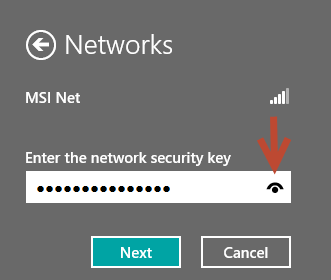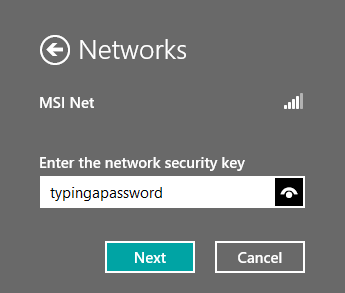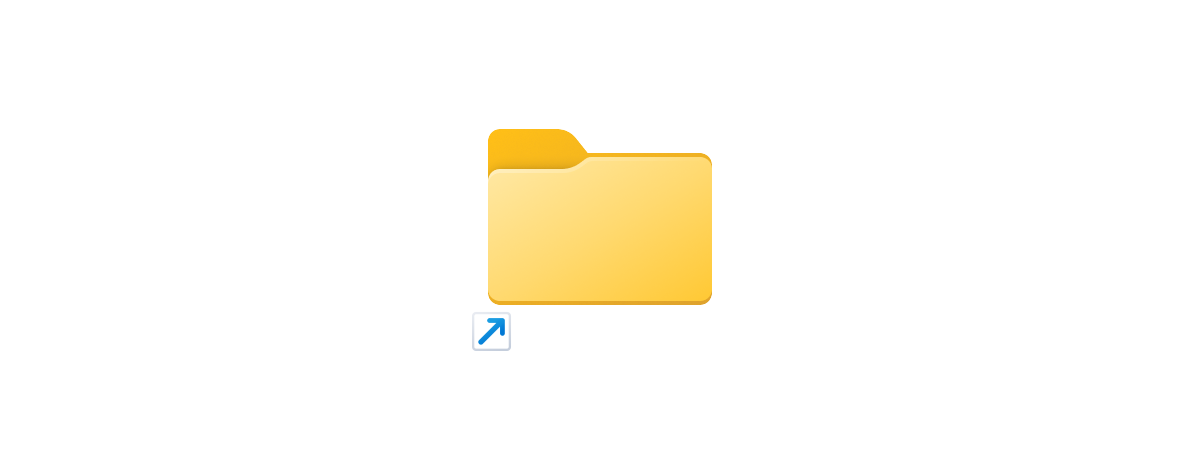When using Windows 8, you encounter all kinds of scenarios in which you are asked to enter one password or another. And, as all operating systems do, Windows 8 masks the passwords you enter with bullets, so that they cannot be read by someone standing nearby. A useful security precaution. But, what if you want to double check what you just typed, to make sure it is correct. How do you temporarily reveal the password you just typed, before submitting it?
If the program or feature asking for a password is using the Modern user interface in Windows 8, a special sign is shown as soon as you start typing. It resembles an eye and it shown everywhere: when you type the password of a wireless network you want to connect to, when you type your password or PIN to log into Windows 8, you change the password in PC settings, etc. But it doesn't show up unless you start typing.
Click or tap the eye symbol and the password is revealed for as long as you keep it pressed.
When you stop pressing it, Windows 8 shows bullets again, instead of the characters you just introduced.
Obviously, this tip works in all editions of Windows 8 and all kinds of devices, from tablets to hybrids, to normal PCs.
If you are looking for other useful tips about Windows 8, don't hesitate to check our recommendations below.


 12.04.2013
12.04.2013