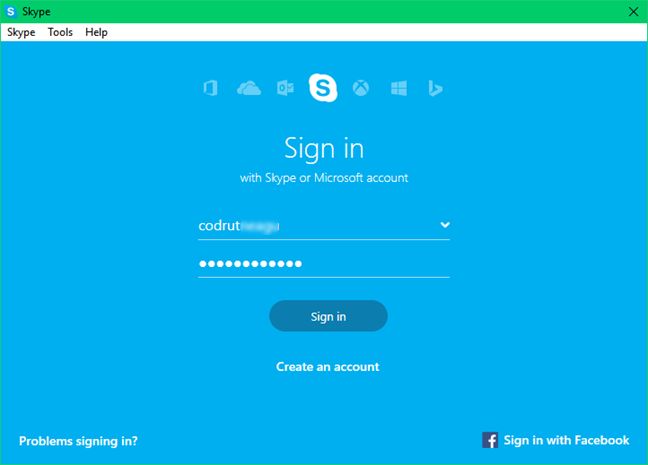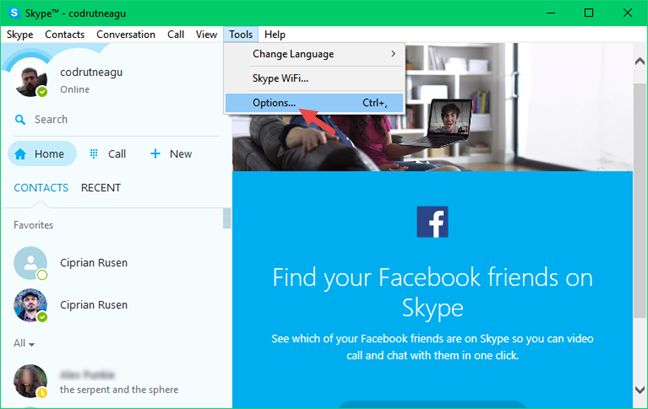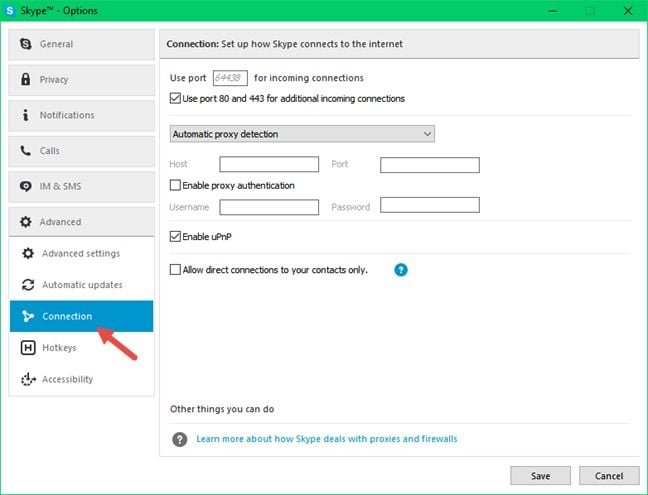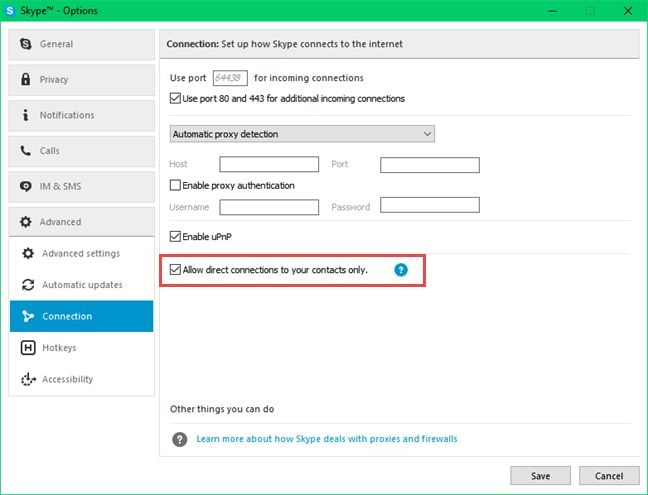While being the most widely used voice and video chat service in the world, Skype has suffered for a very long time from a really annoying security hole. If not set properly, Skype leaks your IP address. This was Skype's Achilles' heel and, even though Microsoft patched many security holes during the last few years, they didn't patch this one. Recently, all the new versions of Skype that get released by Microsoft are set to hide your IP address by default. If you want to know which is that special setting that protects your privacy in Skype and you want to make sure that it's set to hide your IP address from unwanted prying eyes, read this tutorial:
Why would you want to set Skype to hide your IP address?
Although Skype is the most widely used voice & video chat service in the world, it has been leaking private information about its users for a very long time. Many people, especially gamers, fell prey to attackers who were able to find their IP addresses because of the security holes found in Skype. And it's not even complicated. the Internet is full of shady websites that call themselves "Skype resolvers". All you need to do is enter the Skype name of the person whose IP address you want to find.
Once someone knows your IP address, he or she can use it to launch denial-of-service attacks on you. As a result of such an attack, you will be unable to browse the Internet normally. If you are a gamer and you are attacked while you are playing an online game, you will most likely be disconnected from it. It's obviously not something you'd want, especially when playing multiplayer games like League of Legends or DOTA 2.
Fortunately, Microsoft has decided to change the way Skype is configured by default. All the new versions of Skype, be them PC or mobile, are set to hide your IP address by default. Which means that nobody can find your IP address just by knowing your Skype username.
If you are using an outdated version of the Skype app, we strongly recommend that you update to the latest version available on the official Skype website.
Then, make sure that the option called "Allow direct connection to your contacts only" is checked. This is the setting that hides your IP address from prying eyes. Read the next section to see how to do that.
How to set Skype for Windows to hide your IP address
The first step for setting Skype to hide your IP address is to launch the Skype client and connect to your account.
Once you've logged in, click or tap on the Tools menu from the top of the window, and then click or tap Options.
In the Options window, open the Advanced section and select the Connection settings in the menu on the left.
On the right side of the Options window, you will see a setting called "Allow direct connections to your contacts only". If you want Skype to hide your IP address from unknown people, check this setting.
Don't forget to click or tap Save to apply your new setting.
Conclusion
From now on, no unwanted person can find your IP address just by knowing your Skype username. However, even if Skype hides the IP address from people you don't know, it can still establish direct connections to people you know and are part of your contacts list. If you are still randomly kicked out of your favorite online game and you suspect that your IP address was leaked by Skype, then you have probably been pranked by a good Skype "friend". 🙂


 09.03.2016
09.03.2016