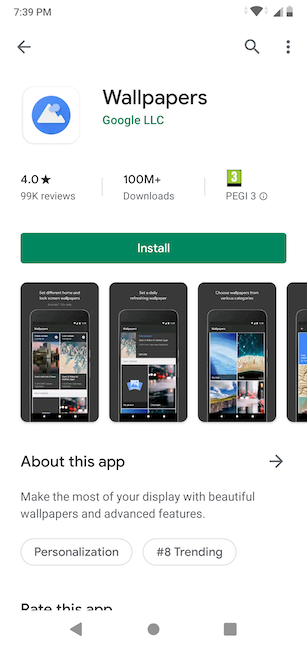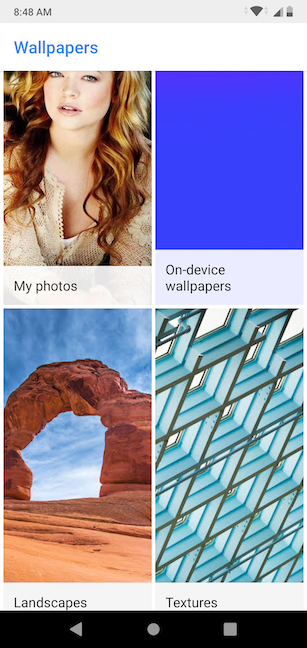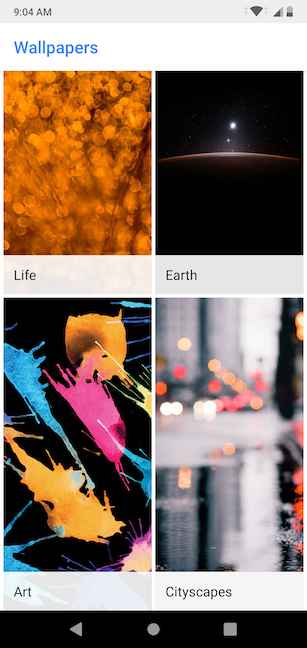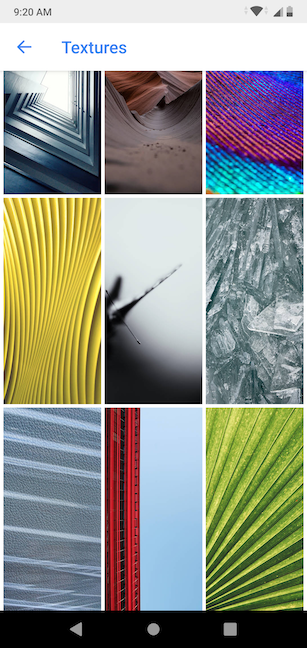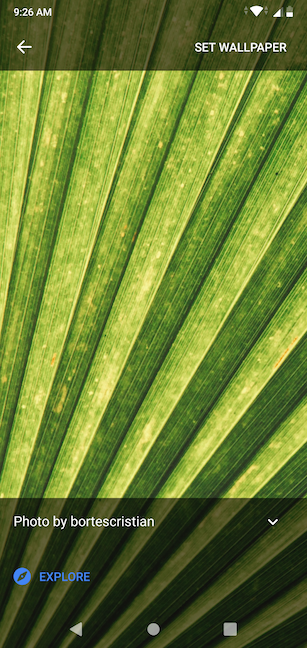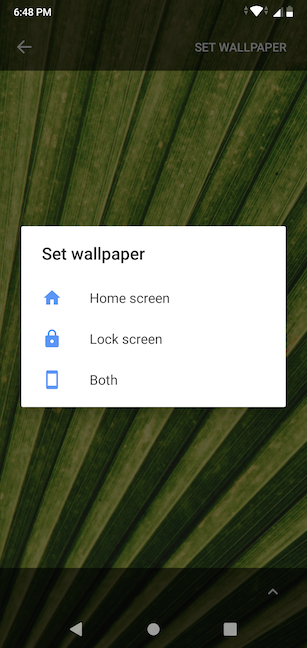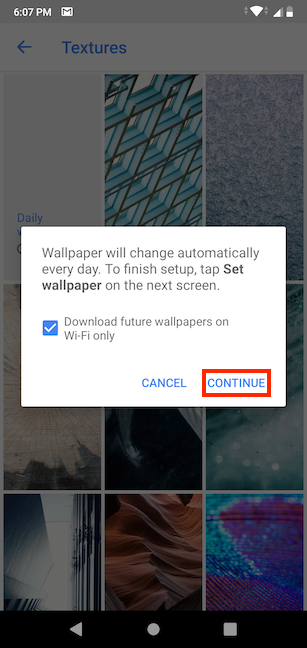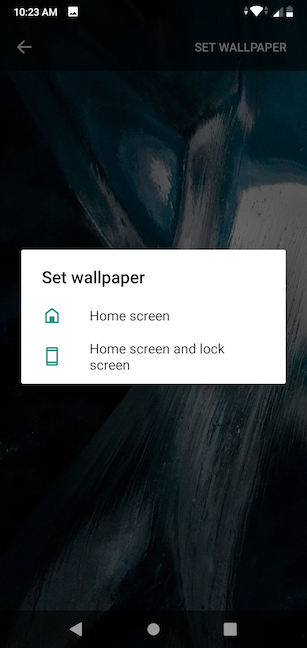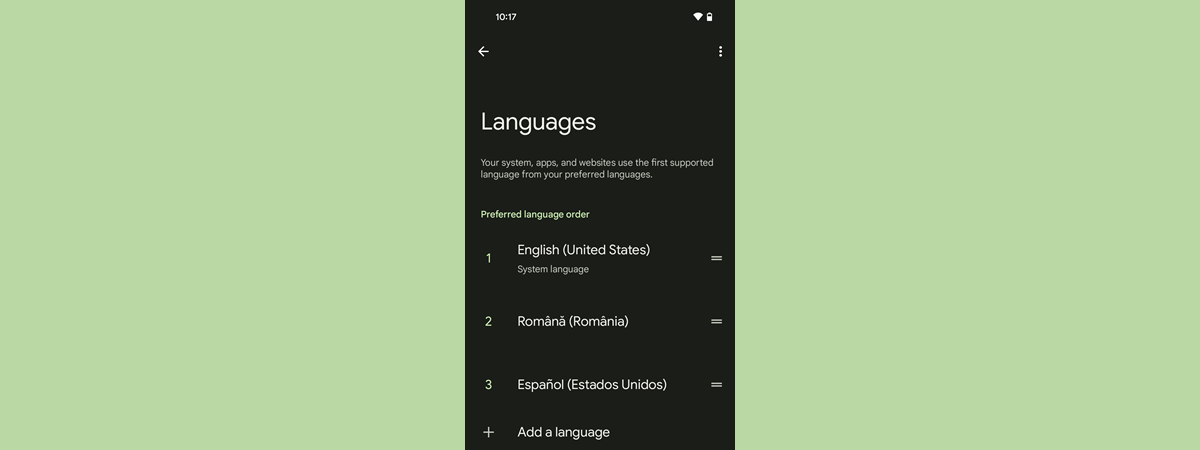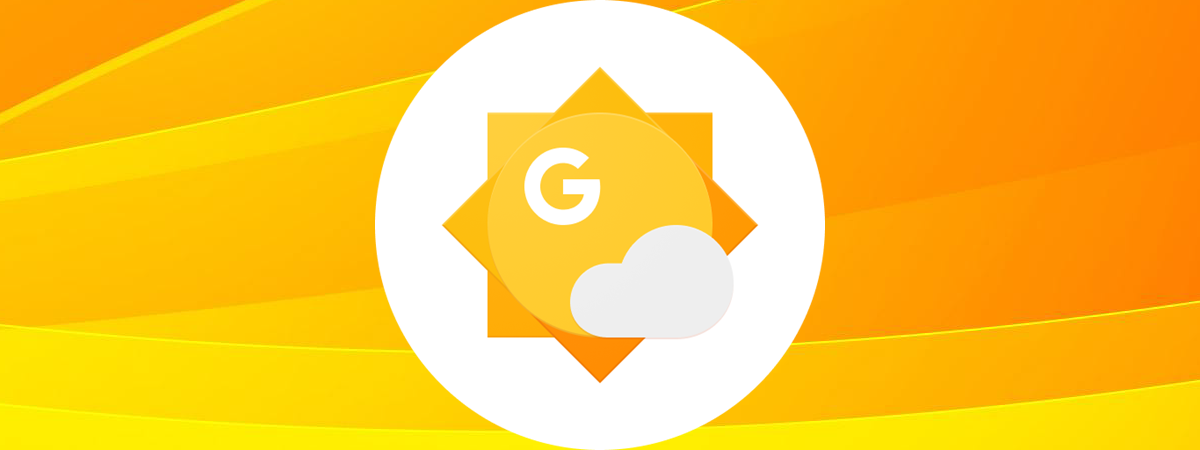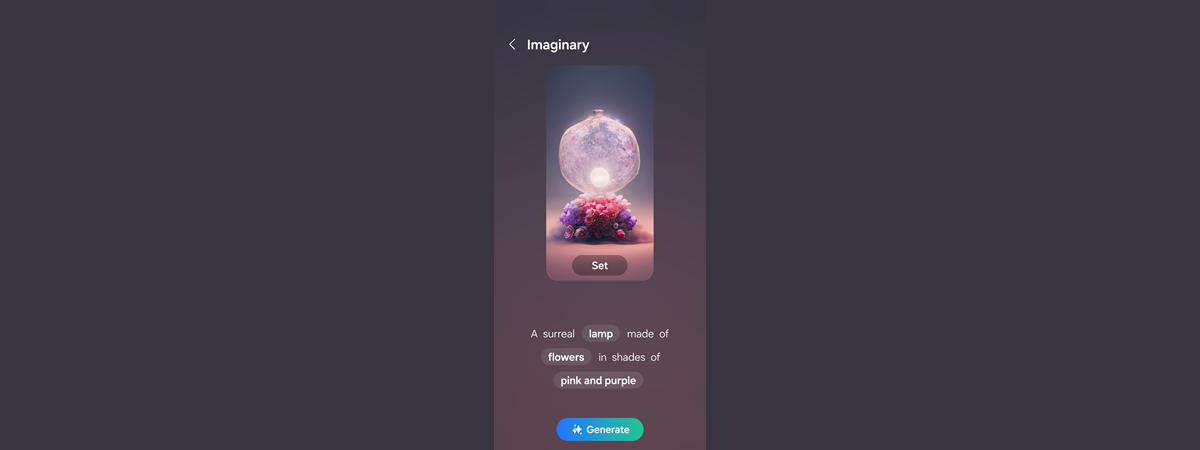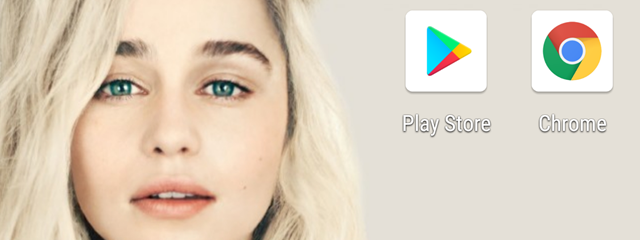
With Google's Wallpapers app, you can get a new wallpaper for your Android device every day, for free. If you get bored easily by the images on your Home and Lock screens, but can't find the time to change them, or if you want to be surprised daily by your wallpaper app with pictures from your favorite categories, then this is the app for you. Here's how to find the Wallpapers app, use its images as background, and set it up to get you fresh wallpapers for your Android each day:
NOTE: For this tutorial, we used an ASUS ZenFone Max Pro device running Android 9 Pie. The procedures are similar on all Android-powered devices, so you should be good to go even if you have a smartphone from Samsung, Huawei, Xiaomi, or some other manufacturer.
First things first: Install the Wallpapers app from the Google Play Store
The Wallpapers app is available for free in the Google Play Store, offering you easy access to several amazing collections of images. To begin, either open the Play Store and search for it, or access the page of the Wallpapers app directly. Then, tap on Install to get it on your Android smartphone or tablet.
After you install it, open it from its Google Play page or the All Apps screen.
How to use the Wallpapers app to set a custom wallpaper
Wallpapers gives you access to its breathtaking gallery of images, while also bringing all your pre-existing wallpapers together in one app. On top of the regular folders (in our case - My photos, On-device wallpapers, Live wallpapers, Wallpapers), when you open the Wallpapers app, you can also browse its constantly-updated collection of images.
Scroll down to see the nine categories the app has to offer: Landscapes, Textures, Life, Earth, Art, Cityscapes, Geometric shapes, Solid colors, and Seascapes. Our favorite images are under Textures and Life, but you can tap to browse each category and find photos that fit your preferences and style.
New wallpapers are constantly added to the app, so every now and then, we check our favorite categories for amazing fresh photos. Tap on an image that catches your eye to get a better look.
When you open the image in full screen, its author is displayed at the bottom.
Tap on the Set wallpaper option in the upper-right corner, if you want to use the photo as your current wallpaper.
You now have to decide if you want the wallpaper displayed on your Home screen, your Lock screen, or Both.
TIP: There are other ways to set a custom wallpaper on your Android, and we cover them all in 4 ways to change the wallpaper on your Android smartphone.
How to use the Wallpapers app to get a daily wallpaper
The greatest thing about the Wallpapers app is by far the Daily wallpaper feature. You can have the app change your wallpaper with another image from the same category every 24 hours. To set it up, open your favorite of the nine categories that come with the app (Landscapes, Textures, Life, Earth, Art, Cityscapes, Geometric shapes, Solid colors, or Seascapes), and tap on the Daily wallpaper button on the top left.
You are informed that the "Wallpaper will change automatically every day." Leave the box checked if you want to "Download future wallpapers on Wi-Fi only," thus ensuring you don't get unexpected data charges. Then, tap on Continue.
Next, the app takes you to one of its available wallpapers from the chosen category. Press on the Set wallpaper option from the upper-right corner.
You can now choose if you want to have a new daily wallpaper on both your "Home screen and lock screen," or if you would like to enable the feature for your Home screen only.
You can now close the Wallpapers app and enjoy a new wallpaper every day on your Android smartphone or tablet.
TIP: To learn other ways of customizing your Android's Home screen, read 7 ways to personalize the home screen of your Android smartphone or tablet.
What other categories would you like to see?
As time goes by, we noticed that Google's official Wallpapers app keeps getting updated with both new images and new categories. We can't wait for new collections of stunning images and cannot help wondering what they'll be. What about you? Do you like the current categories? Are you also excited to see what comes next? What other wallpaper categories would you like to see? Leave us a comment with your preferences below.


 20.01.2020
20.01.2020