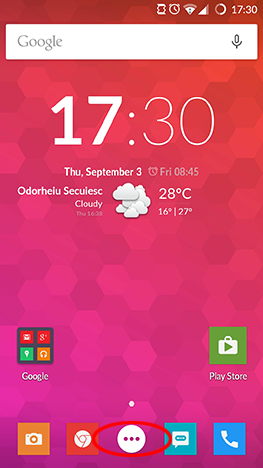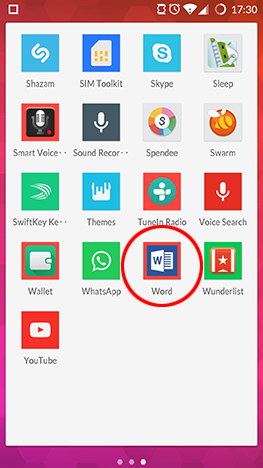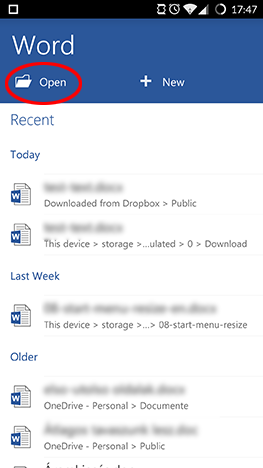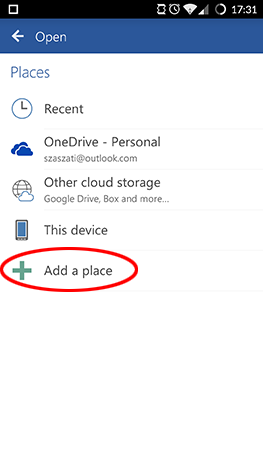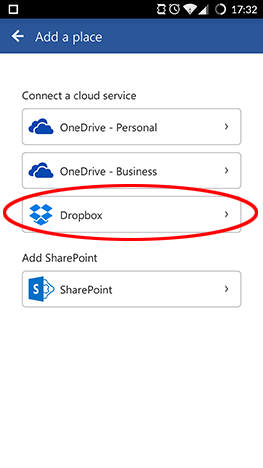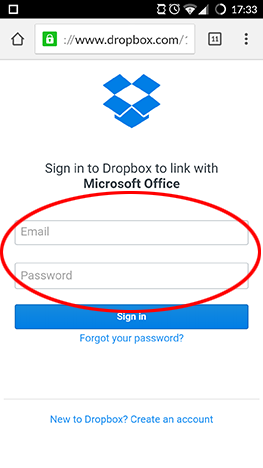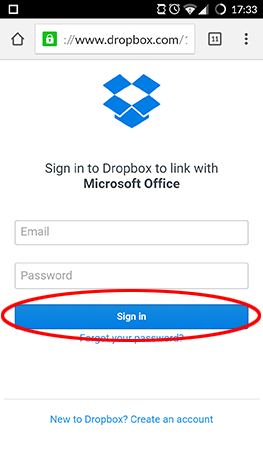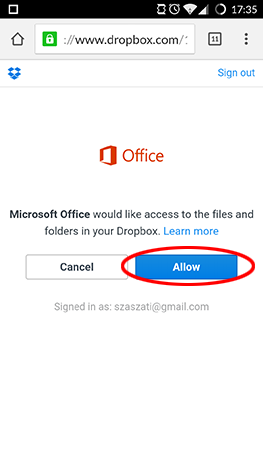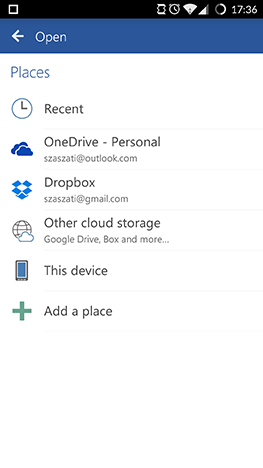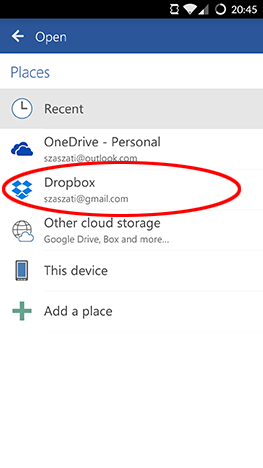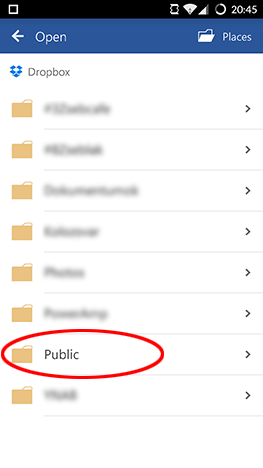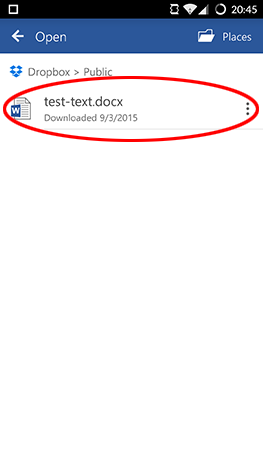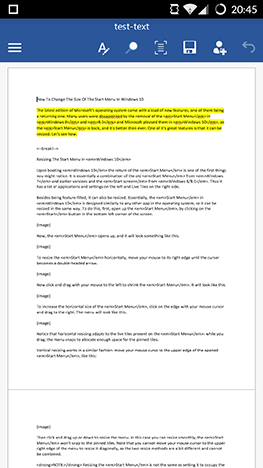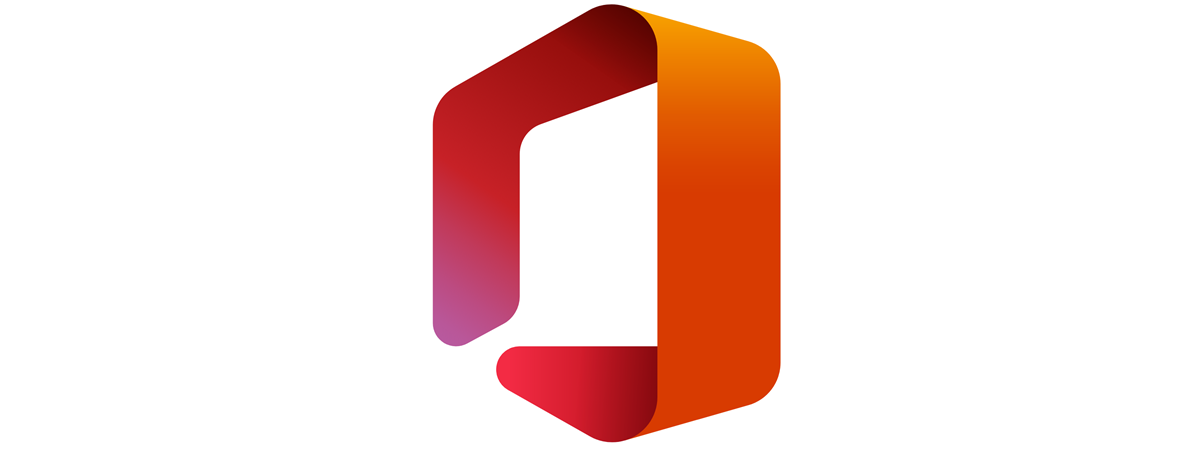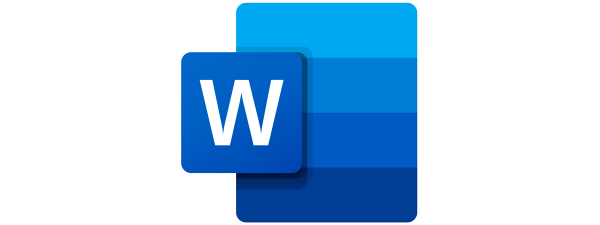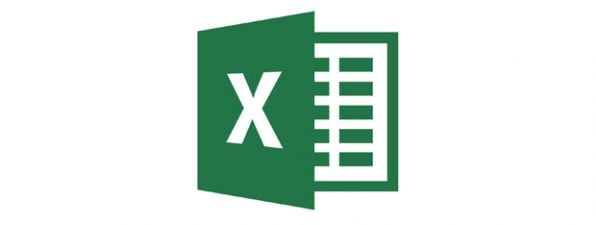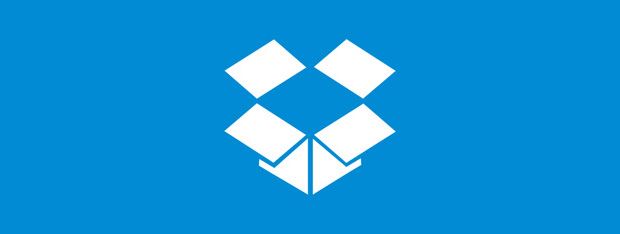
If you like free stuff (and who doesn't?) you surely know a couple of cloud-based file storage services that let you upload and keep your files in sync across many devices. The best-known of these is probably Dropbox, which connects with Microsoft Office for Android as well as a number of other apps and services. Also, Dropbox lets you access and edit your files in the cloud, so you don't need to move them to another place. Let's see how you can link your Dropbox account with the Microsoft Office apps for Android: Word, Excel and so on.
Get A Dropbox Account
If you want to connect your Dropbox account to Microsoft Office apps on Android, you probably already have a Dropbox account. If not, you can get an account for free at the Dropbox website. In order to connect to your account, launch a Microsoft Office app on your Android device: the procedure is the same for all Office apps and we'll now use Word to demonstrate.
Start The Microsoft Office App You Want To Use
First, tap the All apps icon on the home screen - the one that looks like a grid of dots.
Look for the app's icon and tap it to launch the application.
How To Connect To Dropbox From Microsoft Office For Android
Now tap on Open.
On the next screen tap "Add a place".
Then tap Dropbox to start the connection process.
The Dropbox website will open in your device's default web browser. Enter your credentials (your Dropbox email address and password) in the Email and Password fields.
Tap Sign In to connect to your account.
You will need to confirm the connection: tap Allow on the next screen to connect your Dropbox account to Microsoft Office for Android.
That's it, your Dropbox account is now connected! You will be taken back to the Open screen in the Microsoft Office app you were using.
NOTE: Your Dropbox account is now connected to all Microsoft Office apps, so you need to go through this procedure only once, in one of the apps.
How To Open Documents Stored On Dropbox From Microsoft Office For Android
Once you're done connecting your Dropbox account and taken back to the Open screen, just tap Dropbox to access your files there.
Then navigate to the folder where the file you want is stored.
Finally, tap the file's name to load it.
That's it, you can start editing your file - in this case, a Word document.
Conclusion
Dropbox is a great service that lets you store your files in the cloud and keep them in sync across all your devices. Fortunately, Microsoft Office apps for Android fully support it, so you don't have to migrate your documents anywhere else if you are already using Dropbox. Keep reading our Microsoft Office for Android series to learn all the features these apps have to offer and be sure to ask all your questions in the comments section below.


 09.09.2015
09.09.2015