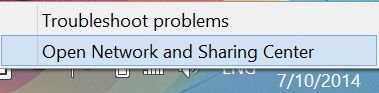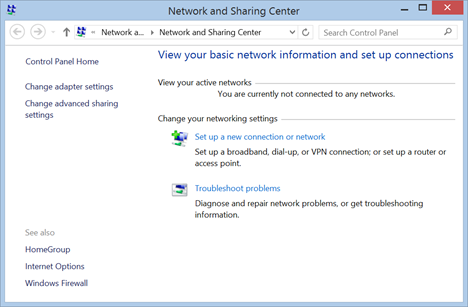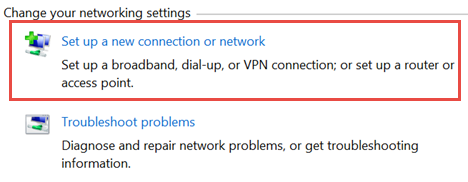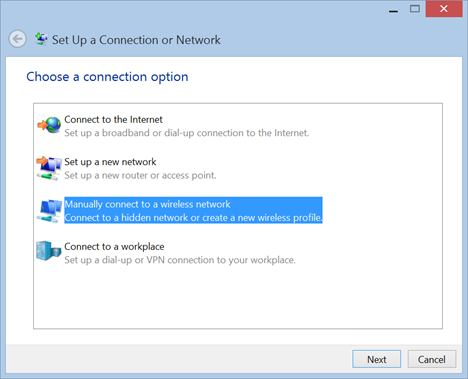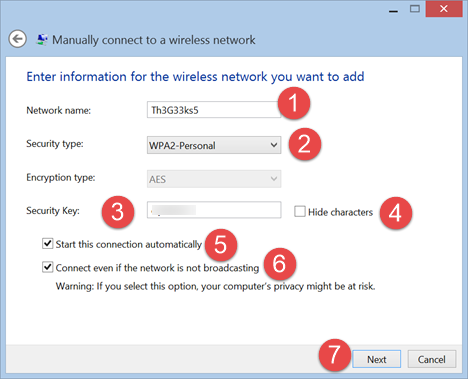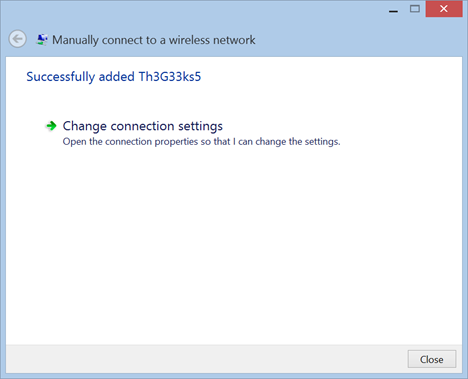While connecting to a broadcasting wireless network in Windows is a very simple process, the same can't be said of a hidden network. By not broadcasting its SSID (service set identifier), or network name, a hidden network is not visible in the list of available networks you can access from your computer. You'll need to know the SSID, as well as all of the other security information before you can connect. Read on for step-by-step instructions for connecting to a hidden network in Windows 8 and Windows 8.1.
Get Your Wireless Network Details
When connecting to a broadcasting network, much of the network configuration is done for you automatically. All you have to do is enter a password. When connecting to a hidden network you'll need to gather all of the information and enter it in manually. Before you even try to connect, you'll need to gather some important information.
Access your router's configuration menu, which can typically be done by entering its IP address in your browser's address bar.
Select the wireless settings section and take note of your network's name (or SSID) and security type. If your network uses WEP, check the WEP key. If you're using WPA-PSK or WPA2-PSK, take note of the Pre-shared key. If you aren't using any kind of security, you'll only need the SSID.
NOTE: The aforementioned security types are those most likely to be found in home networks. WPA, WPA2 and 802.1x are most often found in corporate networks, where an admin would be handling the configuration.
Before trying to connect, make sure that you are in the area of the wireless network you want to connect to.
Access the Network and Sharing Center
There are a number of ways to enter the Network and Sharing Center. The fastest method on the Desktop is to right-click the networking icon in the system tray and click "Open Network and Sharing Center."
All the other ways of accessing it are detailed in this guide: What is the Network and Sharing Center in Windows?.
How to Connect to a Hidden Wireless Network
Once you find your way to the Network and Sharing Center, click or tap "Set up a new connection or network."
Select "Manually connect to a wireless network" and click or tap "Next."
Enter the security information for your network in the spaces provided, as follows:
- Enter the SSID in the network name field.
- In the security type field choose the type of security used by the wireless network you want to connect to. Some routers may name this authentication method. Depending on the security type you choose, Windows may or may not ask you to select the encryption type.
- In the security key field, enter the password used by the wireless network.
- If you don't want others to see the password you type, check the box that says "Hide characters".
- In order to connect to this network automatically, you should check the box that says "Start this connection automatically".
- You should also check the box that says "Connect even if the network is not broadcasting".
Once you have entered all the information that was requested from you, press Next.
You are notified whether Windows has successfully added the wireless network. Press Close and you are done.
If the network is in the area, Windows automatically connects to it. Check your network icon in the system tray. It should depict a series of full bars to show your connection strength.
Troubleshooting Connection Issues
Even if you followed the instructions provided above carefully, issues can arise. If you find yourself unable to connect to your network of choice, and you're sure the security information you entered is exactly correct, check out these articles for troubleshooting information.
- Troubleshoot Internet Connection Problems over a Wireless Network - Windows can diagnose and solve many simple connectivity issues using its own troubleshooter. This article details how to access the tool.
- Troubleshoot Wireless Network Connection Problems by Yourself - If you'd rather do your own troubleshooting, this article provides a series of flowcharts that can help. Answering a few questions can help you find the cause of your networking troubles.
- How to Delete or Forget Wireless Network Profiles in Windows 8.1 - If you find yourself unable to connect to a previously functioning network, you may have an issue with your network profile. Check out this tutorial the learn how to delete the troublesome profile and get connected.
Conclusion
You'll notice that the procedure for connecting to your hidden network is much more complex than simply connecting to a broadcasting network. In case you are wondering whether or not it is worth the effort, that is a matter of debate. Hiding your SSID does cloak the network from unskilled hackers and freeloaders, but it wouldn't even slow down an experienced hacker. In the end, if hiding your SSID makes you feel more secure, go for it. But no matter what you choose, make sure to use a secure password and encryption.


 10.07.2014
10.07.2014