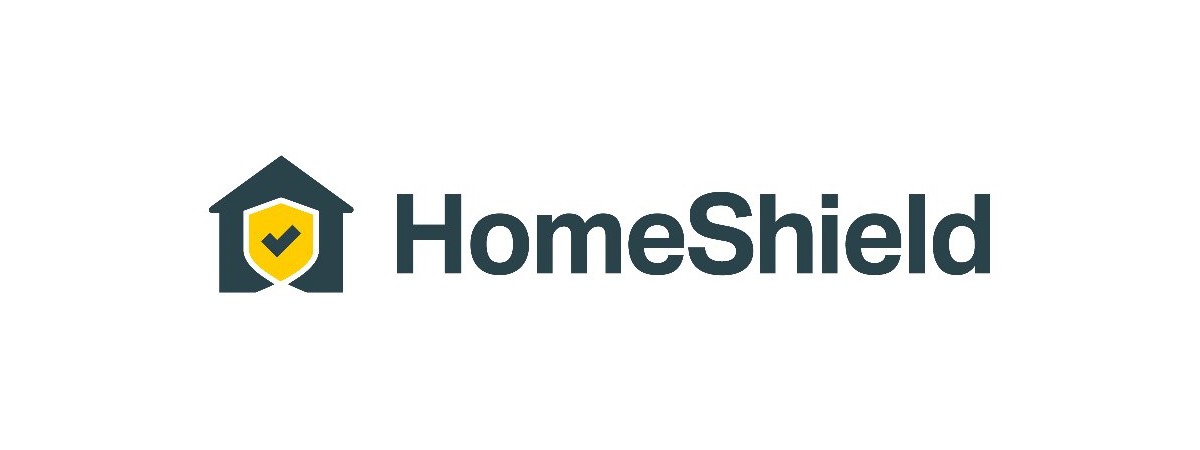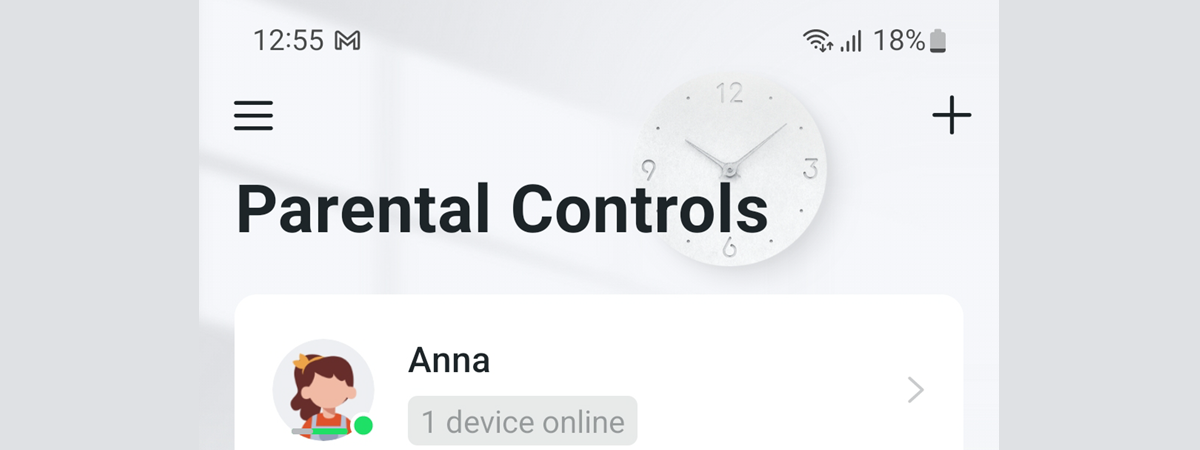What do you do when a guest asks for internet access? Do you give them the name and password of your wireless network without considering the negative consequences? It’s not a great choice, as you can expose yourself to security and privacy issues. What if the device your friend uses is infected and scans your network for vulnerabilities to infect it? Or what if this guest actually wants to hack into your network and do things you don’t want? Well, if you have a TP-Link Deco mesh system, here’s how you can safely provide internet access to your visitors without exposing your network devices to unnecessary risks:
IMPORTANT: To install and configure a TP-Link Deco system, you need the Deco app. It is available for free for both Android and iOS. Install it, log in to your TP-Link account, and configure your Deco system.
The right way to grant guests wireless access on a TP-Link Deco
In the Deco app, tap the More button at the bottom and then Guest Network.
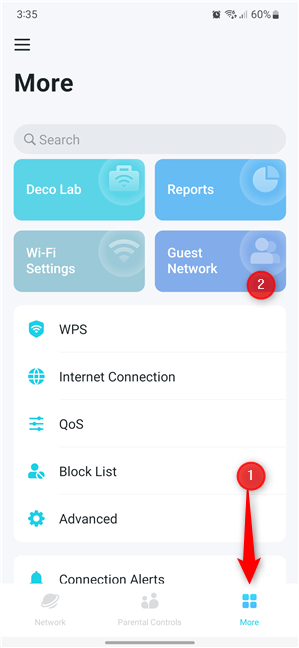
Press More > Guest Network
The Deco app informs you that the Guest network allows visitors to access the internet without revealing your home network. This is a very good thing, as they can’t see or access devices on your network and hence can’t hack or steal data from your network. To create such a network, tap the Turn On Guest Network link.
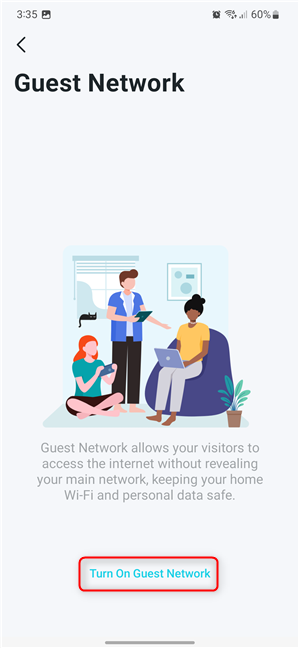
Press Turn On Guest Network.
The Deco app asks you to enter a password for the guest network. Choose a different password from the one used by your Wi-Fi and tap Done. It would be best to choose a password that includes different characters: lowercase, uppercase, digits, and special characters (!, @, etc.).
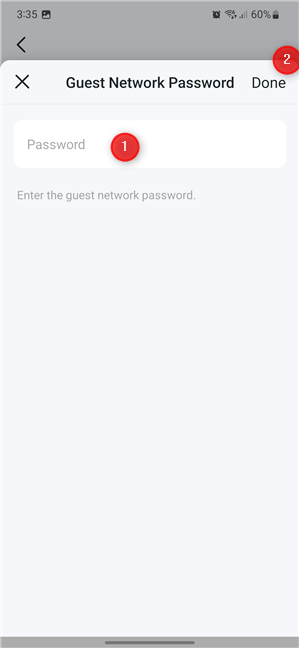
Type in your password and tap Done
Next, on the Guest Network page, you can see the network name, the password you just entered and other settings TP-Link’s Deco app selected for you by default.
The guest network name is your Wi-Fi name with _Guest added at the end. If you want a different name, tap on it and enter a new one.
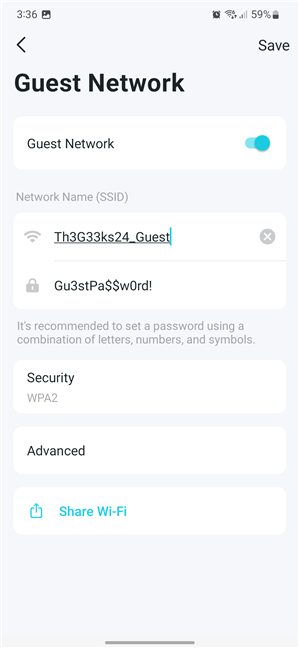
Guest Network settings
Furthermore, the default setting for Security is WPA2. This is a slightly older standard for password encryption and wireless communications. It’s best to tap on Security and select WPA3 or WPA2/WPA3 Personal for extra security.
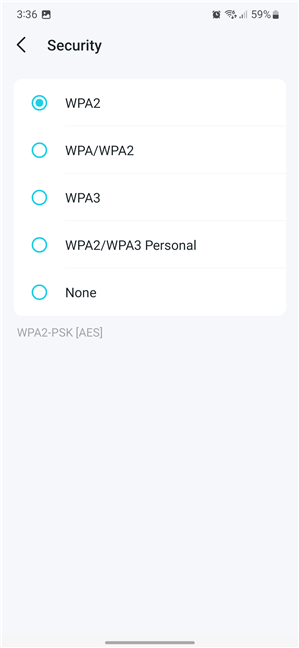
Select the type of security you use
By default, the wireless guest network is broadcast on both Wi-Fi bands: 2.4 GHz (slower but with a higher range) and 5 GHz (faster but with reduced coverage). If you don’t want your guests to get the fastest connection, thus leaving more bandwidth for your own devices, on the Guest Network screen, tap Advanced.
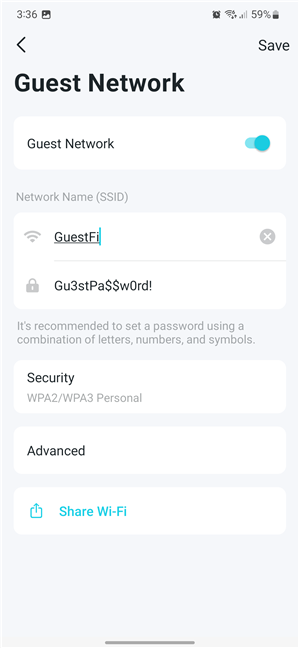
Tap Advanced
Then, tap Band and select 2.4 GHz Only.
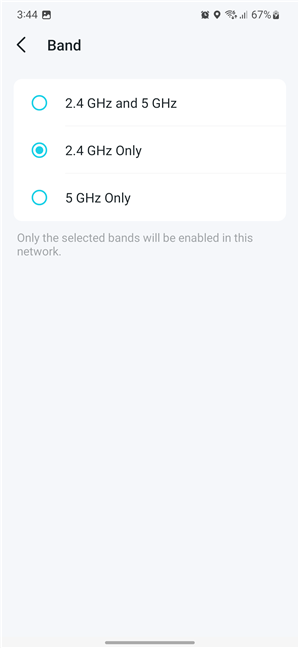
Choose the band over which the guest network is broadcast
Go back by tapping the upper-left arrow. At the end, don’t forget to hit Save, and your settings are used to create the guest wireless network. In a few seconds, your TP-Link Deco will start broadcasting it. You can then give your guests the network name and login password, and anyone who connects to it has internet access without being able to interfere in any way with your network and devices.
What’s the name of your guest network?
From a security and privacy perspective, it’s a great idea to have a separate Wi-Fi network just for guests. In addition, you can also have fun with the name and password you use for it, to get your guests laughing when you give them internet access in your house (and some ideas for you: You GUESTed it!, Why did you come over?, Uninvited Wifi, Wi-Final Destination). Feel free to play around a bit with the settings shown in this article, and then leave a comment telling us the name you use for your Guest network.



 21.12.2022
21.12.2022