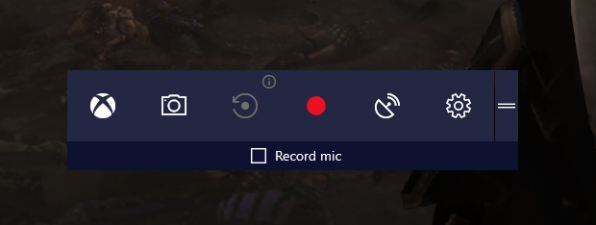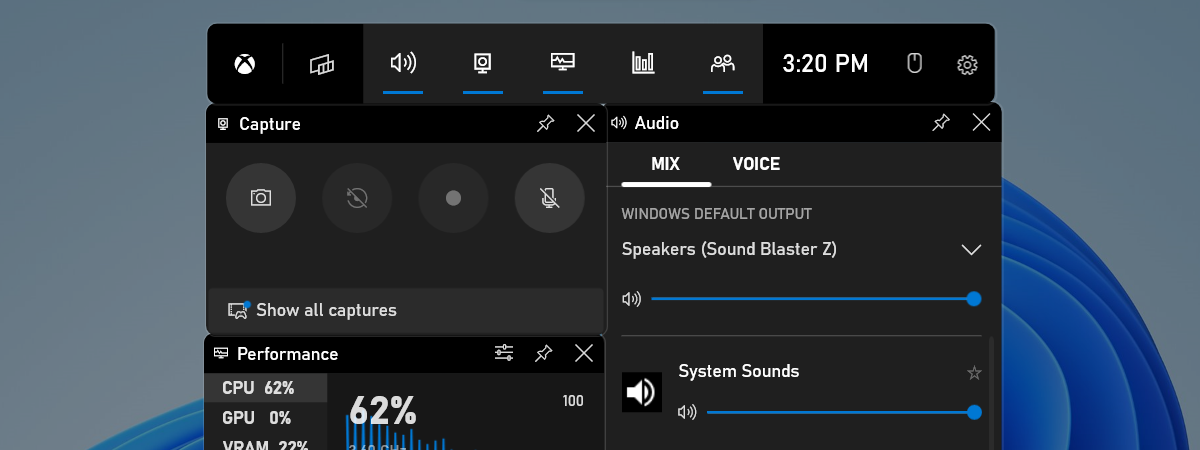
Game Mode is available to all users of Windows 11 and Windows 10. It aims to make these operating systems the best ever for gamers, smoothing the gameplay experience across all types of computers and devices. It does not matter whether your PC is the most powerful in terms of hardware or if it is an older, slower PC. Game Mode prevents system background activities such as Windows updates or notifications from apps during gameplay, all to offer a more consistent gaming experience. In this guide, we explain what Game Mode is and what it can do for gamers:
What is the Game Mode from Windows?
Game Mode was created to help boost performance in games, regardless of your computer’s age or hardware configuration. According to Microsoft, it was designed to do two things: increase the frames per second you get in games and offer a more consistent gaming experience. You can view more information in this presentation video that Microsoft released back in 2017:
What does “consistent gaming experience” mean? Microsoft says that it is about avoiding extreme slowdowns and frustratingly low framerates. If you are a gamer, you certainly know what this is all about: you play a game, and it runs smoothly for some time. Then comes a fight with the boss at the end of the level you are on, and the framerate drops, the game becomes less responsive, and you lose the fight because your Windows computer could not handle things well. That is not a positive ending, is it?

Playing a game on a Windows 11 computer
That is where Game Mode steps in and tries to squeeze every bit of performance from your Windows computer. When enabled, Windows prioritizes processor and graphics card resources to your game. Game Mode can also stop Windows Update from installing driver updates or showing notifications during gameplay. Hopefully, that might be enough to keep the frame rate stable and provide you with a more “consistent gameplay experience.” Game Mode is not designed to increase the highest framerate on high-end hardware.
What does Game Mode do for gamers in Windows?
Together with the Xbox Game Bar app that’s also part of Windows 11 and Windows 10 by default, Microsoft also offers you additional tools that can make your gaming experience better. Among other things, the Game Mode and the Xbox Game Bar allow you to record your gameplay, access and control things like the sound volume, chat with your friends, monitor your computer’s performance, or play music from Spotify. Windows lets you do all that and more by using the Xbox Game Bar and a set of overlays that you can open directly from your game, without having to switch between your various apps or go to your desktop.
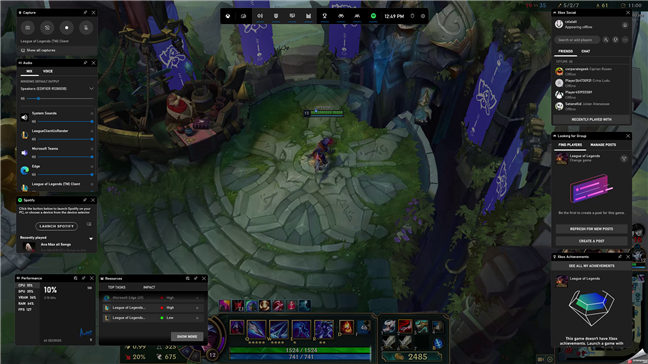
The Xbox Game Bar overlay shown in a game
If you want to know more about all the things you can do with the Xbox Game Bar in Windows while playing your favorite games, read this article.
How to make sure that Game Mode is enabled in Windows
Both in Windows 11 and Windows 10, Game Mode is enabled by default. However, if something happened or you’ve changed the Game Mode settings and don’t know how to turn it back on, you can enable Game Mode back from the Settings app. In Windows 11, open Settings (press Win + I on your keyboard), select Gaming on the left sidebar, head to Game Mode on the right and then enable the Game Mode switch.
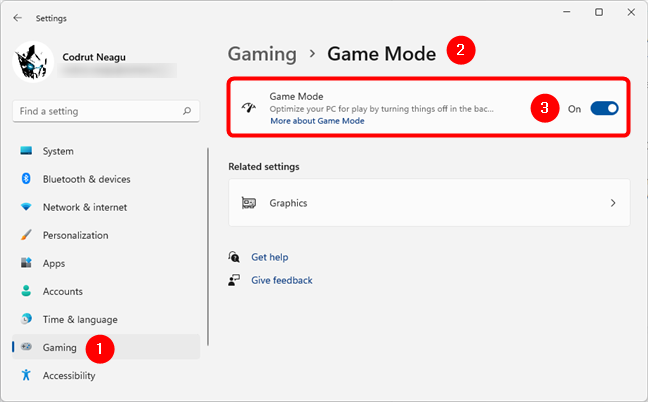
How to enable Game Mode in Windows 11
In Windows 10, launch Settings (Win + I), open the Gaming category, select Game Mode on the left sidebar, and enable the Game Mode switch on the right.
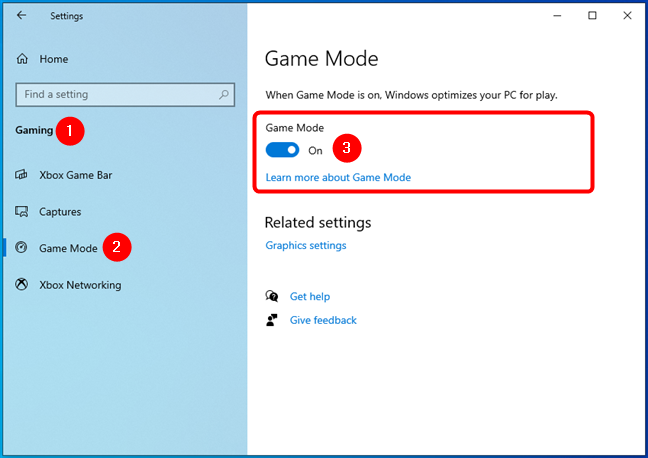
How to turn Game Mode on in Windows 10
The limitations of Game Mode in Windows
Although Game Mode is an excellent feature for gamers, it has a few limitations. The first is that, even if the Game Mode feature is enabled, some games might not be automatically recognized by Windows. Unfortunately, Microsoft does not provide a public list of games that support Game Mode, so there is no easy way to tell if your favorite game is on that list.
To make sure that Windows uses Game Mode in your favorite game, you can follow these steps. Also, in certain situations, the Xbox Game Bar might fail to start although you are pressing the right key combination on your keyboard, which, by default, is Windows + G. If you stumble upon this issue, try following the steps we described here: Xbox Game Bar is not working. 3 ways to fix it in Windows.
Game Mode on or off? Thoughts on gaming performance improvements
When we tested Game Mode using several video games and different test systems, it has rarely improved gaming performance for us. Its real-life performance is a mixed bag, so you might see tangible improvements only in some games and on a limited number of systems.
To learn more, we’ve made this analysis which can help you get a clearer idea of whether it’s worth using Game Mode or not in Windows: Game Mode in Windows 10: Testing real-life performance in modern games. Furthermore, other websites like PC Gamer, LaptopMag, and PCGamesN found similarly mixed results on using Game Mode in Windows.
Do you enjoy Game Mode, and did it improve your gaming experience?
While, in theory, Game Mode is a useful feature, in practice, it is difficult to say how significant its positive impact is. However, the additional tools that come bundled as part of the Xbox Game Bar are useful. Did you try Game Mode and the other gaming features in Windows? How well does Game Mode work for you in the games you play? We would love to hear about your gaming experience in Windows 11 and Windows 10.


 02.11.2021
02.11.2021