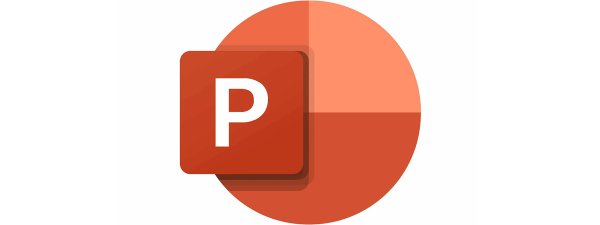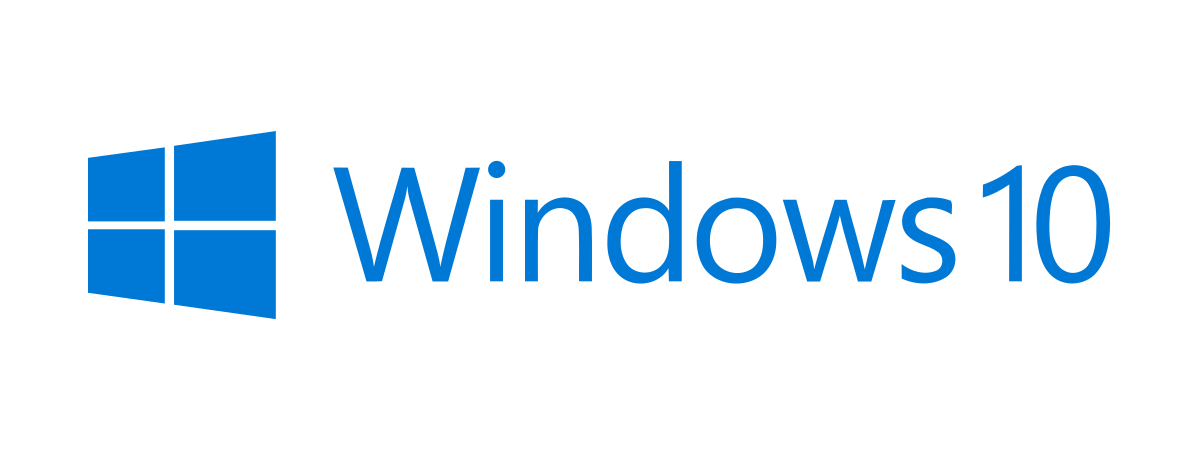
Windows 10 is the most widely used PC operating system in the world right now. Obviously, it’s a good idea to keep a USB memory stick, a DVD, or an ISO file with the Windows 10 setup handy. You may need it for various reasons, whether it’s reinstalling Windows 10 on your laptop or assisting friends in trouble, when their computers malfunction. Or, why not, even for upgrading a very old Windows 7 or Windows 8.1 computer. If you want to know how and where to download Windows 10, don’t worry. Here are three ways to get Windows 10 for free and legally, regardless of whether you need to download a 64-bit or 32-bit full version:
1. How to download Windows 10 from Microsoft using the Media Creation Tool
The best option to obtain Windows 10 is to use a small program that Microsoft provides to everyone for free: the Media Creation Tool. This small application allows you to download Windows 10 as an ISO file or to create a DVD or a USB drive with Windows 10 on it. You can download the Media Creation Tool from the Windows 10 website.
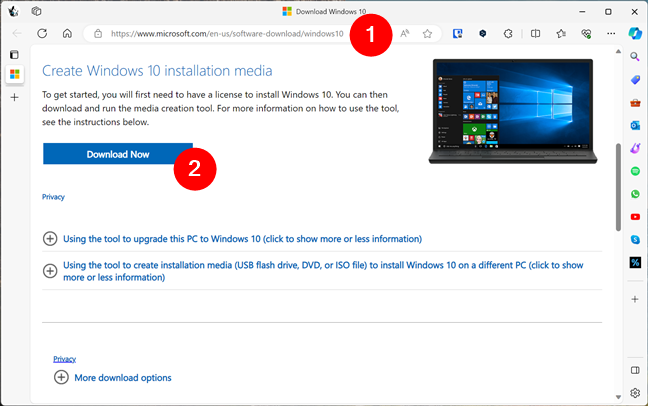
Get a Windows 10 download for free, with Media Creation Tool
The app provides a straightforward and user-friendly interface. It allows you to choose between 32-bit or 64-bit versions of Windows 10 and includes different editions like Windows 10 Pro and Home. For more guidance, you can check out our tutorial: Windows 10 Media Creation Tool: Create a setup USB stick or ISO.
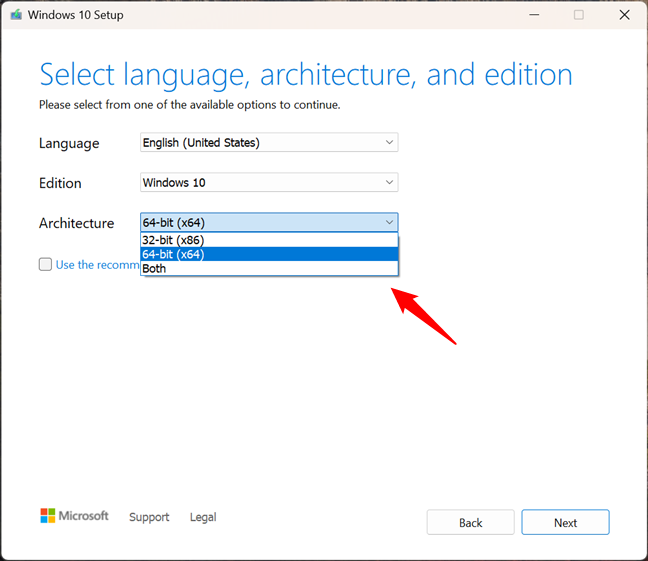
How to download Windows 10 32-bit or 64-bit
Download: Media Creation Tool.
2. How to get Windows 10 free (full version) with Rufus
Using Rufus is another great way to download Windows 10. Rufus is a handy application that allows you to create bootable drives from image files. What many don’t know, however, is that you can also use it to download operating systems, including Windows 10. To get the most recent version of the software, visit the Rufus website.
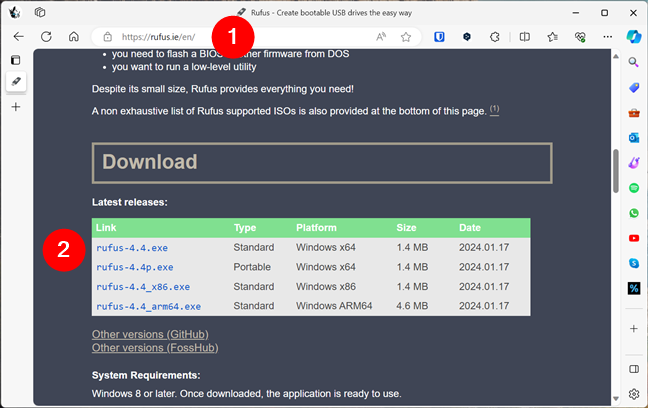
Get Rufus to download Windows 10
Once you get Rufus on your computer, run it and make sure you allow it to check for updates. Otherwise, you won’t be able to download Windows 10.
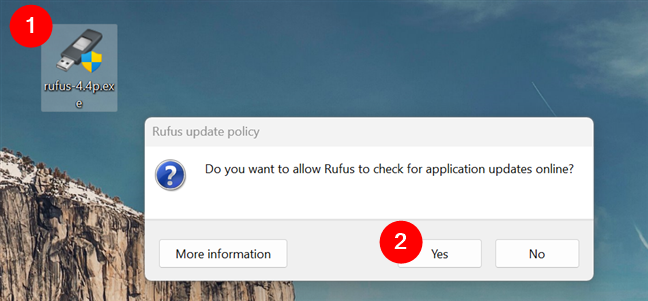
Let Rufus check for updates
Then, click or tap the small arrow next to the Select button.
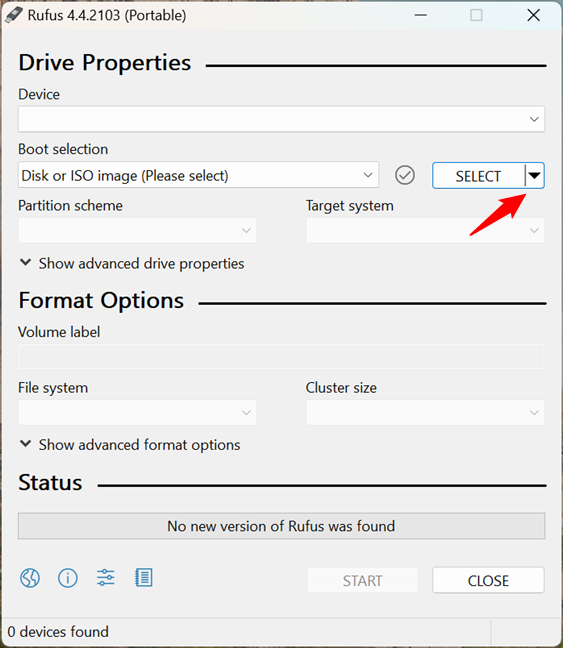
Click the small arrow next to Select
This opens a small menu with two options: Select and Download. Choose Download instead of the default Select option.
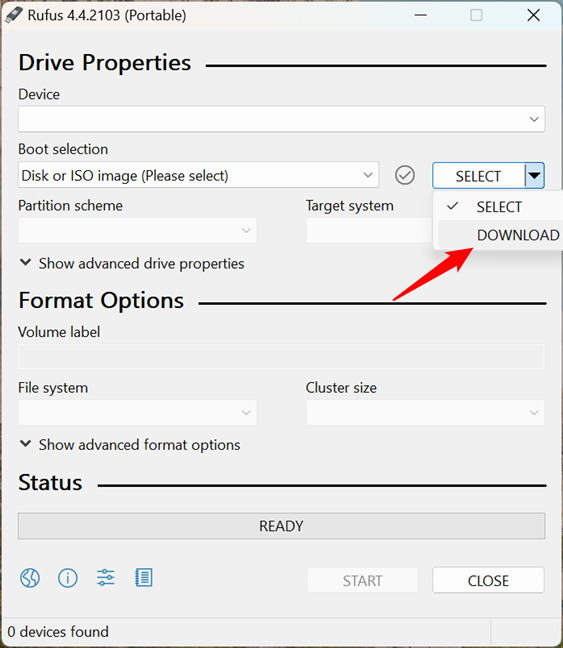
Choose Download in the options list
That will initiate a small wizard where you can tell Rufus that you want to get Windows 10. Choose it from the Version list and click or tap on Continue.
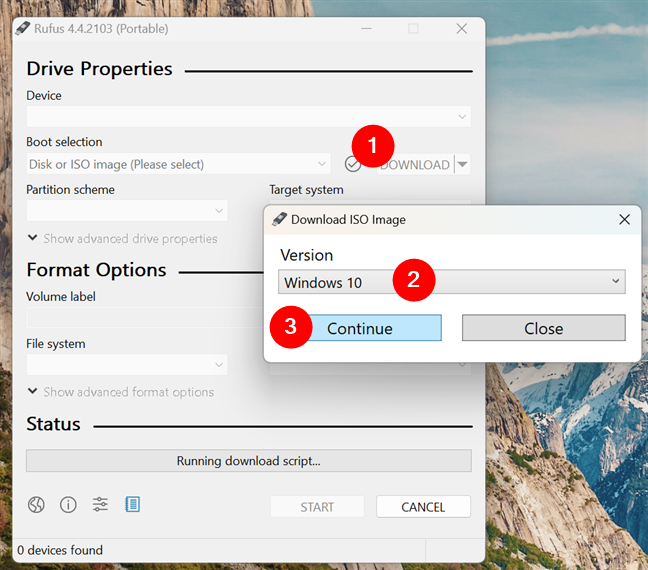
Select Windows 10 and Continue
The next steps of the Download ISO image wizard in Rufus are as clear as they can be. All you have to do is select the options you prefer and click/tap Continue to move on to the next ones.
You can choose the Release (there’s only one option here at the time of writing: version 22H2 v1), then select what edition (Home, Pro, and Education are all inside the same ISO), what language, and what architecture you want to download (Windows 10 64-bit or 32-bit). In the end, you get to download the full version of Windows 10 by pressing the Download button.
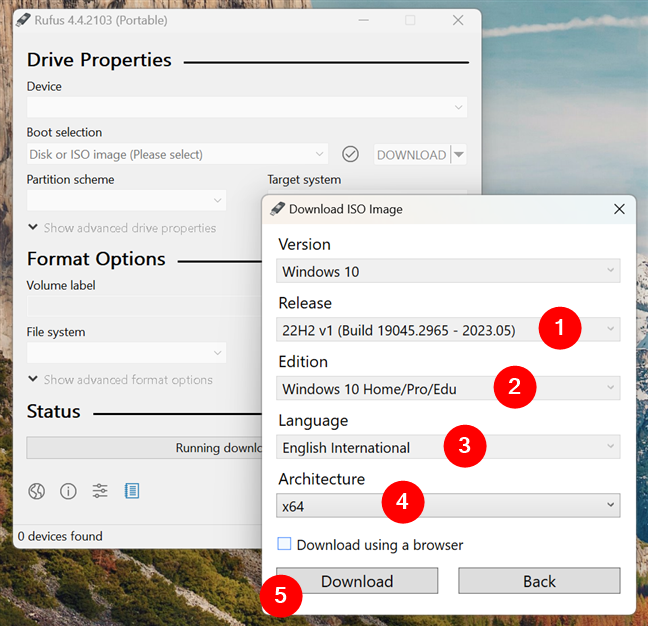
Customize the Windows 10 download
TIP: If you’re interested, here’s what the latest version of Windows 10 is, and how the Windows 10 editions are different from each other.
Once you press Download, you’re asked where you want to save the Windows 10 ISO file. Select a location on your computer, choose a name for the ISO or leave the default one, and click or tap on Save to begin downloading it.
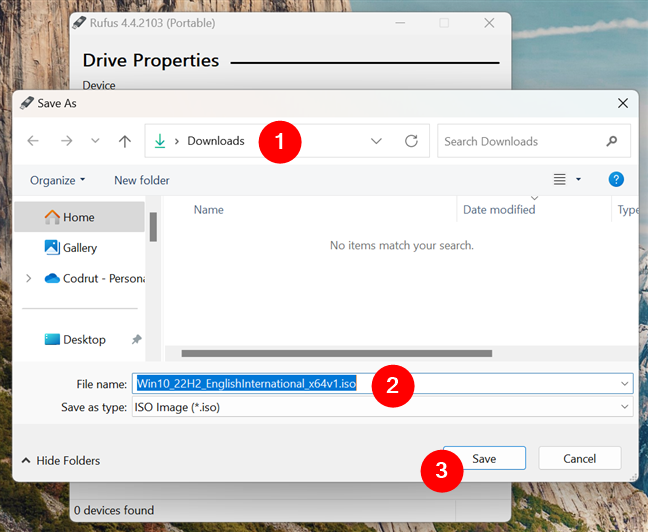
Choose the location where to save the Windows 10 ISO
Rufus then starts downloading Windows 10 on your PC. While the process is running, you can monitor its status at the bottom of the window.
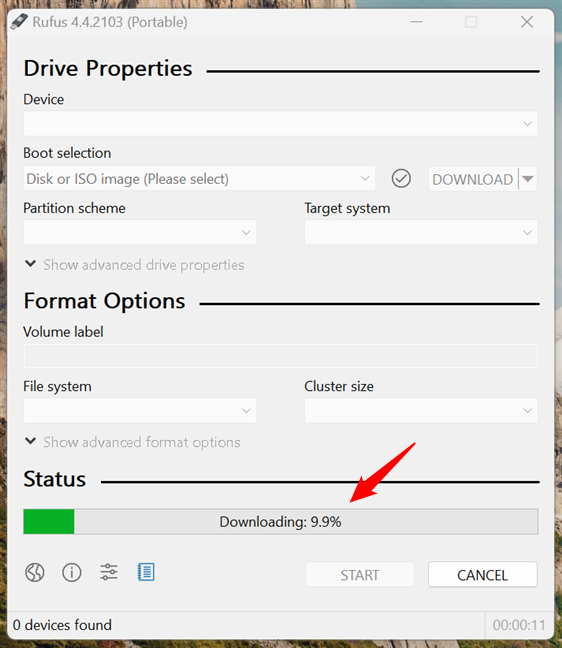
Downloading Windows 10
When the download is over, you’ll find the Windows 10 ISO file saved in the location you specified earlier. Then, you can use it to create a bootable DVD or USB memory stick with the Windows 10 setup. If you need help with that, check out this guide: How to make a bootable USB drive with Windows, Ubuntu, or FreeDOS.
Download: Rufus.
3. How to get a Windows 10 download from a safe site, like Softpedia
The third method I can think of is to get a Windows 10 ISO from websites that offer software downloads. However, this option has the highest risk because many of these websites are not trustworthy, and some may even hide malware in the downloads they provide. Sadly, most of the big download sites that are reliable, such as FileHippo, CNET, and MajorGeeks, don’t have direct links for downloading Windows 10 ISO files. The only website with a good reputation that I found offering direct downloads for Windows 10 ISO files is Softpedia. Go to it, look for Windows 10, and you should see the download options in the first results.
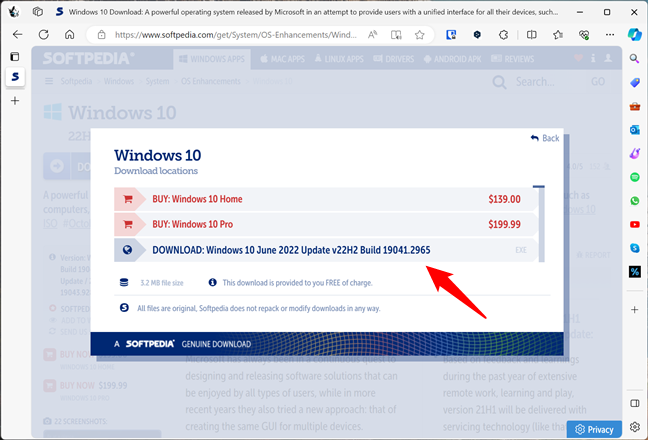
The Windows 10 download page from Softpedia
Download: Windows 10 on Softpedia.
What is your favorite way to download Windows 10?
If you want to get Windows 10 for free, legally, and without any risks, these are the options you have. Do you have any other suggestions on how to download Windows 10? Which method do you like the most? Do you use the official Media Creation Tool from Microsoft, or do you prefer Rufus when creating a Windows 10 USB memory stick? Let me know in the comments section below.


 06.02.2024
06.02.2024