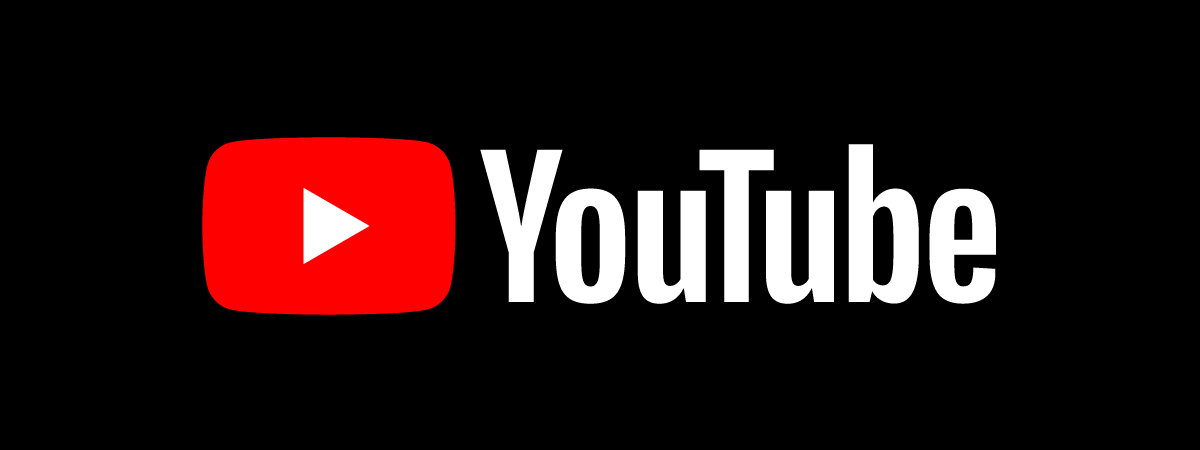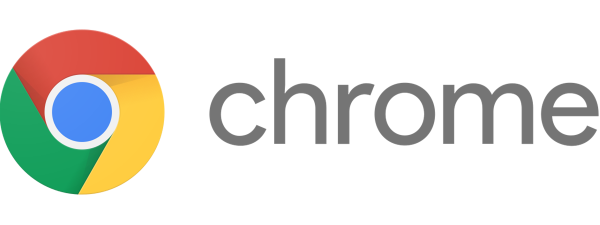The Dark Mode feature offered by many websites, apps, and even operating systems like Windows, allows you to experience these in darker colors than usual. This can theoretically help reduce eyestrain, as well as increase battery life for your device. Facebook, too, has a Dark Mode, and enabling it is quite easy if you’re using its desktop website or its mobile apps for Android or iPhone. In this guide, I’ll show you how to make Facebook use Dark Mode and how to switch back if you’re not really into it. Without further ado, let’s get started:
How to set Facebook’s Dark Mode on the desktop site
Facebook.com has a Dark Mode, and enabling it is quite easy on the desktop site. However, it’s of the utmost importance to note right from the start that this method is exclusive to the desktop version of the Facebook website. If you open the mobile Facebook website (m.facebook.com), you won’t find the settings I show in the next paragraphs of this section. If you want to learn how to turn Dark Mode on or off in the Facebook app on an Android device or on an iPhone, skip to the next sections of this guide. With that being said, here’s how to turn Dark Mode on or off if you’re using Facebook’s desktop website:
On the Facebook desktop website, click or tap on your Account button in the top-right corner of the page.
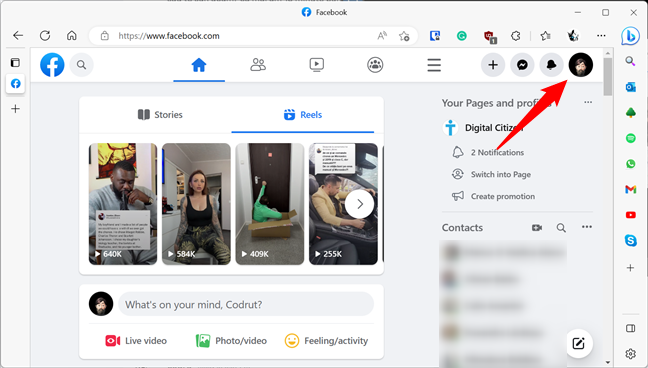
The Account button on the Facebook desktop website
In the menu displayed, choose Display & accessibility.
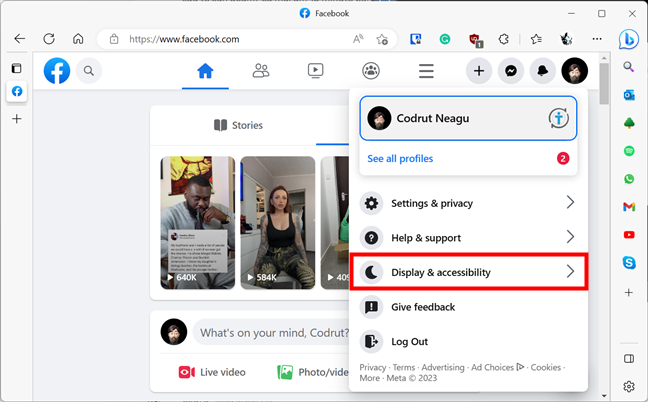
Select Display & accessibility on Facebook's menu
A series of settings are shown: the first one among them is Dark Mode, allowing you to “Adjust the appearance of Facebook to reduce glare and give your eyes a break.” Note that, by default, Dark Mode is turned Off.
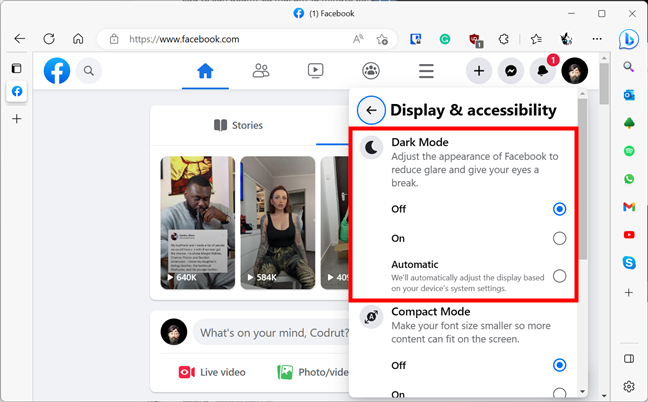
The Dark Mode options on the Facebook desktop website
In order to put Facebook on Dark Mode, check the On box. In an instant, Facebook turns dark.
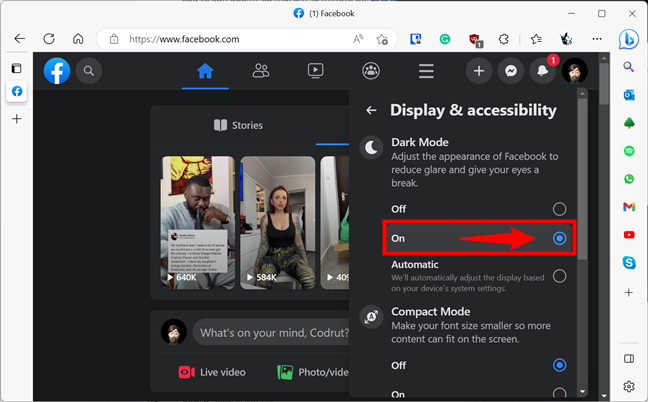
How to turn on Facebook's Dark Mode on the website
How do you turn off Dark Mode on Facebook permanently? Follow the same steps, but instead of selecting On or Automatic, choose Off under Dark Mode in the Display & accessibility settings. As soon as you do that, Dark Mode goes away. Well, at least until you decide you’d like to give it another try. 🙂
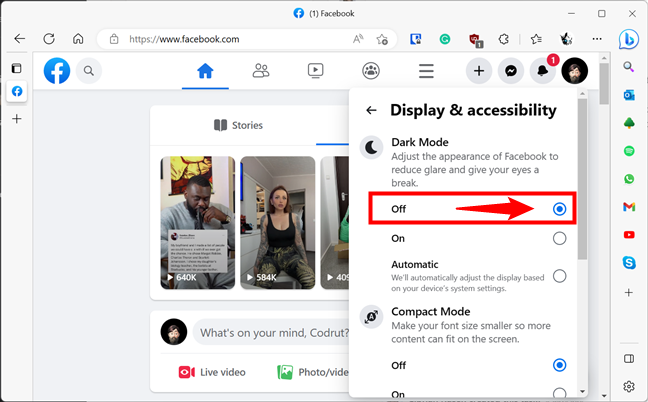
How to turn off Facebook's Dark Mode on the website
There’s also a third alternative option: if you’d like to have Facebook automatically enable Dark Mode, depending on your system settings, select the Automatic option. If you choose that and set your computer to use a dark theme, Facebook’s desktop website will also switch to Dark Mode. If your computer uses a light theme, Facebook will disable Dark Mode too.
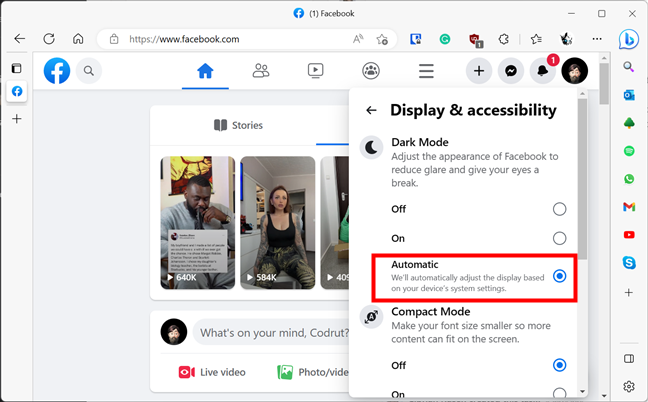
How to set Facebook's Dark Mode to Automatic
TIP: If you’d like to know how to enable Dark Mode on your Windows PC, read one of these two guides, depending on your operating system: How to turn on Dark Mode in Windows 11 and Windows 10 Dark Mode: How to turn it On and Off.
How to enable or disable Facebook’s Dark Mode on Android
If you use the Facebook app for Android, open it and tap the hamburger button in the top-right corner of the screen.

The hamburger Menu button in Facebook for Android
On the next screen, scroll down to the bottom and tap the Settings & privacy entry.
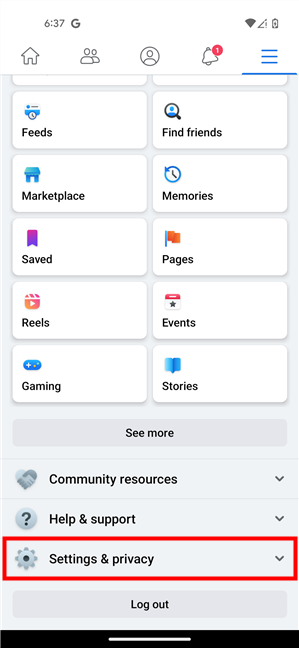
Head to Settings & privacy
In the list of options under Settings & privacy, locate the Dark mode button and tap on it.
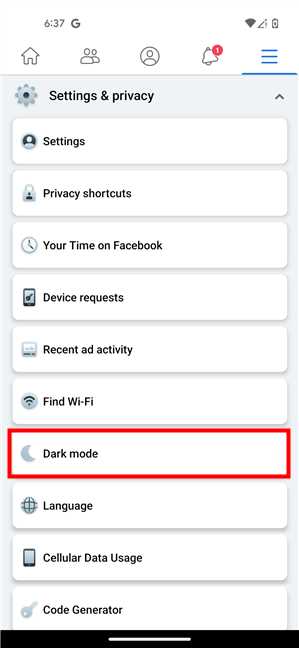
Tap Dark mode in Facebook for Android
Then, you can configure Dark Mode for the Facebook app. By default, it should be Off, meaning that Facebook never uses Dark Mode on your Android smartphone.
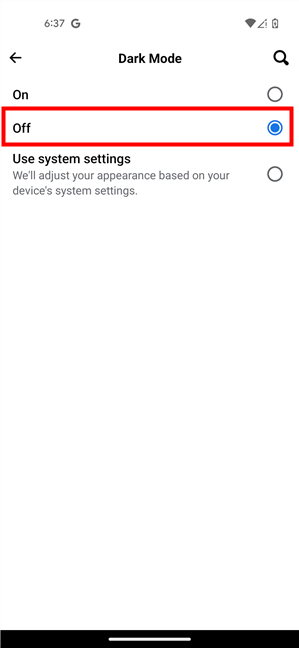
Dark Mode turned off in Facebook for Android
If you want to make Facebook dark, you can tap the On option, and the setting is applied immediately.
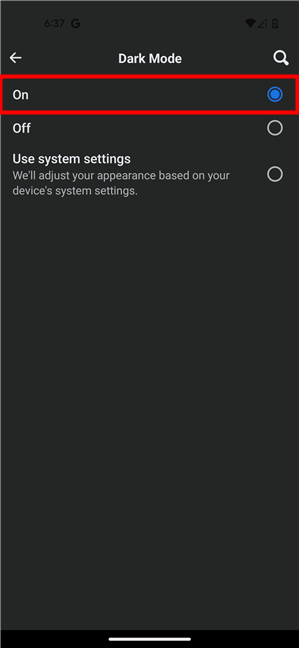
How to turn Dark Mode on in Facebook for Android
Should you prefer to turn Dark Mode on and off automatically, choose the “Use system settings” option. This will apply the Dark Mode settings used by the Android operating system on your smartphone or tablet.
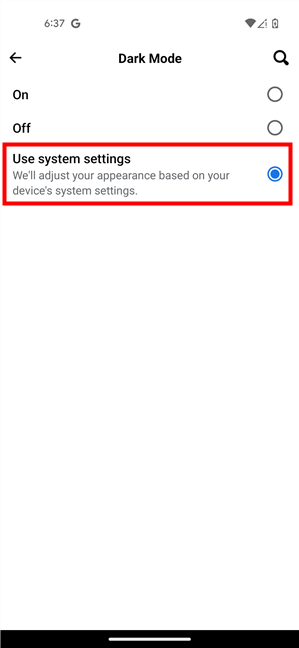
How to configure Dark Mode to use Android's settings
TIP: If you’re wondering how to configure Dark mode on your Android smartphone or tablet, check out this tutorial: How to turn on Dark mode on Android in 3 different ways.
How to turn Dark Mode on or off in Facebook for iPhone
If you own an iPhone, enabling or disabling Dark Mode for Facebook is easy. Start by opening the Facebook app on your iPhone, and then tap the Menu hamburger button in the bottom-right corner.
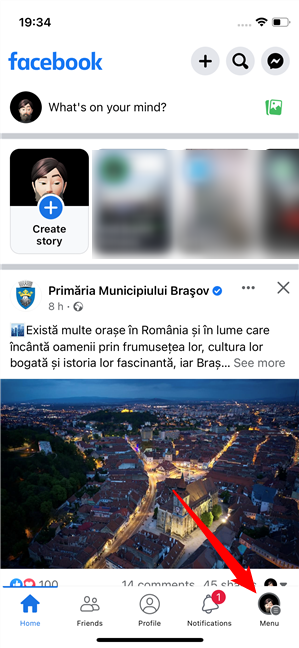
Tap the hamburger Menu button in Facebook for iOS
Scroll down to the “Settings & Privacy” section and tap on it to expand it.
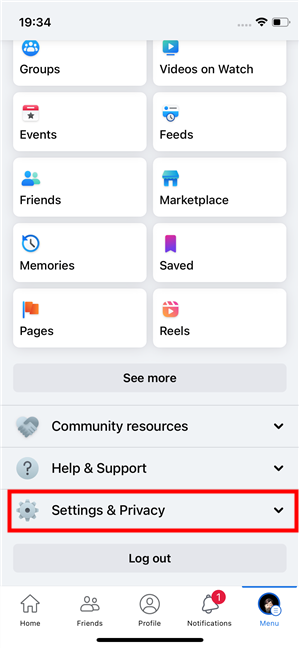
Go to Settings & Privacy
Then, find the Dark Mode entry and tap on it.
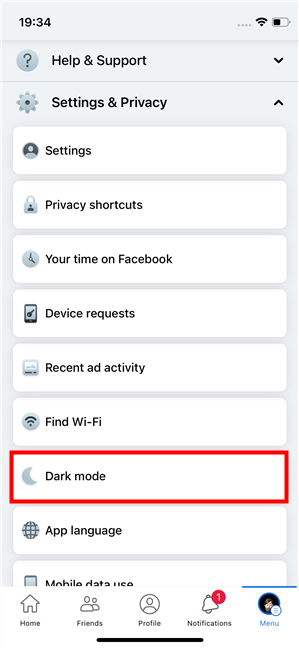
Tap the Dark mode entry
By default, the Dark mode for Facebook should be turned off on your iPhone.
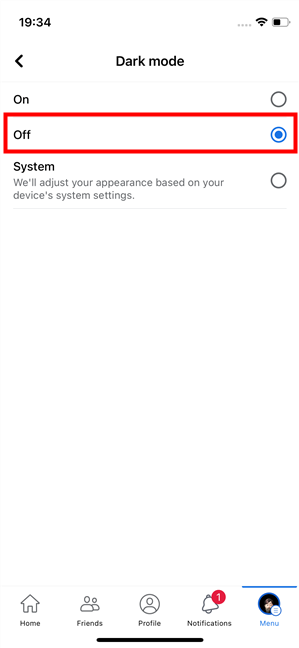
Facebook's Dark mode turned off
To enable Facebook’s Dark Mode in iOS, all you must do is tap the On option. The setting is applied immediately, and the Facebook app changes from light to dark.
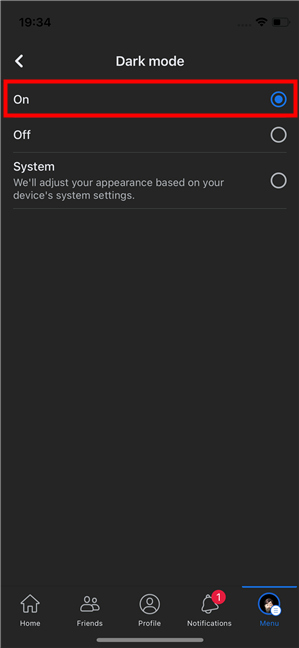
Turning Dark Mode on in Facebook for iPhone
The third available option for Dark Mode is to have the Facebook app use your iPhone’s System settings. If you select it, Facebook will apply the Dark Mode according to the settings used by your iPhone.
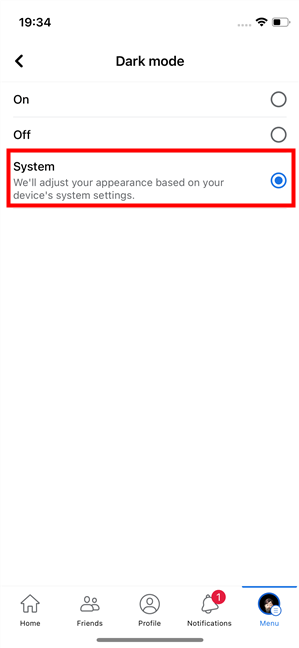
Enable Dark Mode in Facebook on an iPhone in accordance with the System settings
TIP: If you don’t know how to make your iPhone go dark, check out this guide: How to enable the Dark Mode on your iPhone.
Is there a Facebook Dark Mode for iPad?
This is a question I’ve seen often on the internet, so I decided to do a bit of research to find out the answer. Unfortunately, there is no Dark Mode for Facebook on iPad, as the Facebook app for iPadOS is outdated, to say the least. Although many, many people complained about it on many websites and forums online, including on Reddit (there are over 360 comments on this subject!), Facebook’s mother company, Meta, doesn’t appear to have any plans on introducing Dark Mode in iPadOS. Moreover, they didn’t even bother to give a statement on why this feature isn’t on their to-do list. That, even if a couple of years have passed since Facebook supports Dark Mode on both iOS and Android, as well as on the desktop website.
Do you use Facebook’s Dark Mode?
As you’ve seen, enabling Dark Mode for Facebook is easy as long as you use this social network on an Android or iPhone. The same is true if you browse Facebook’s desktop website. However, there’s no light at the end of the tunnel if you had hoped to enable Dark Mode on the mobile website or on an iPad. Before leaving, do let me know: is the Dark Mode something you like and use? Does it disappoint you that there’s no Facebook Dark Mode on iPad? Use the comments below to share your thoughts.


 03.04.2023
03.04.2023