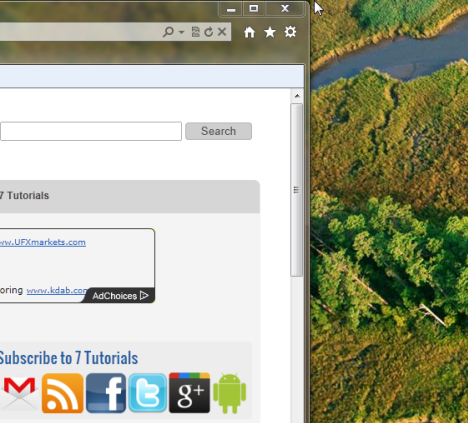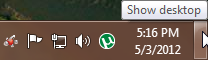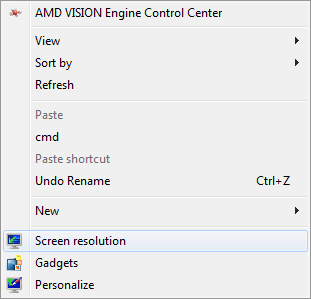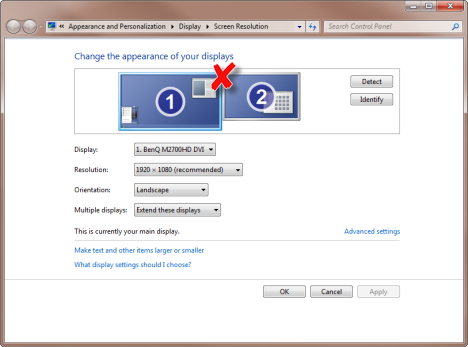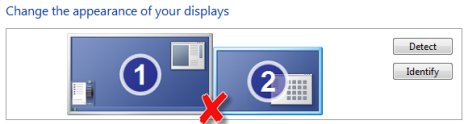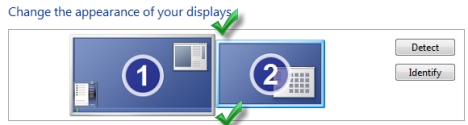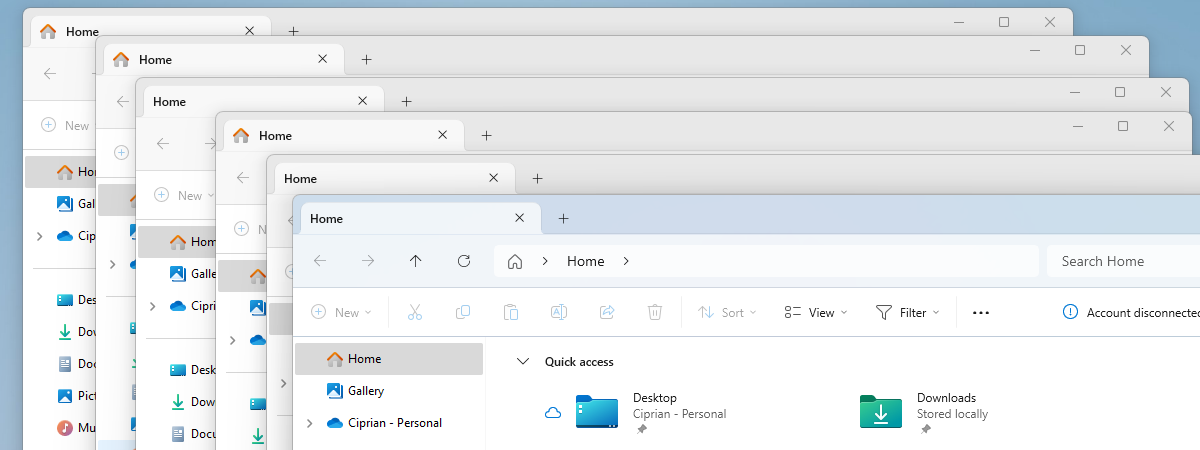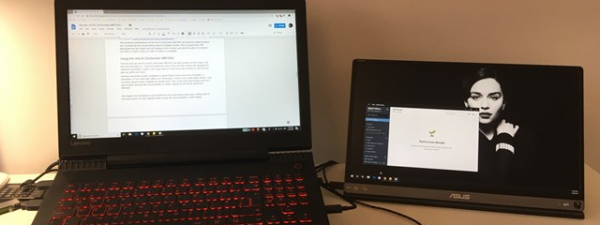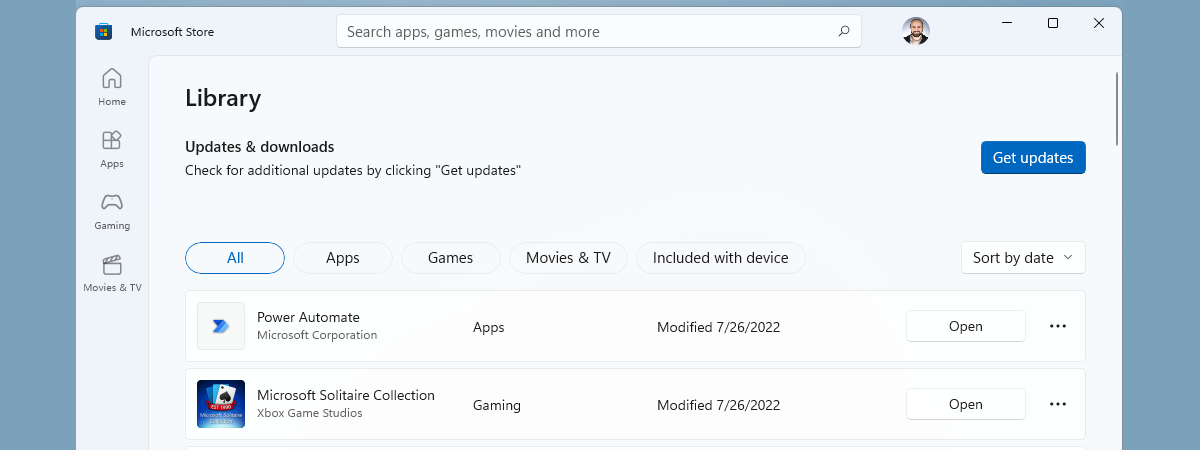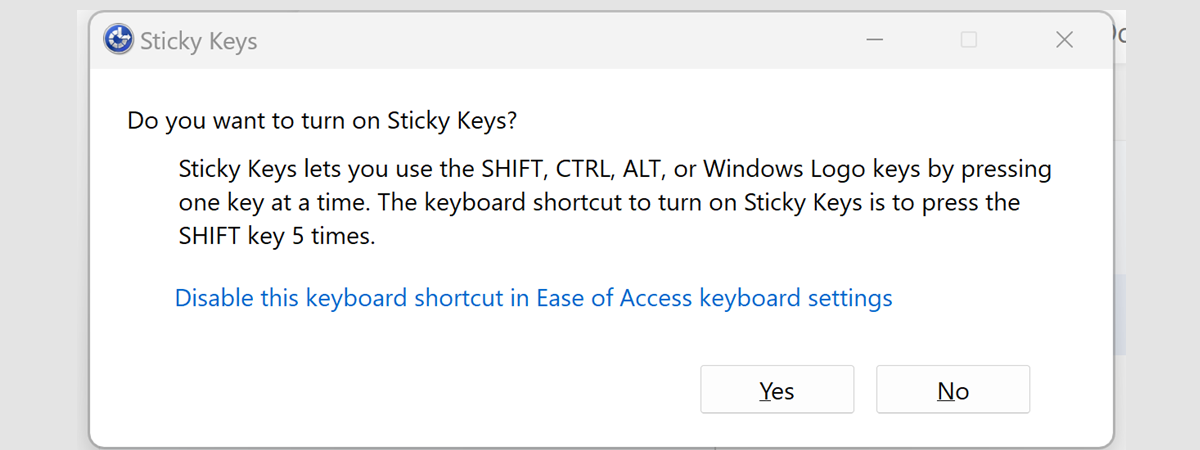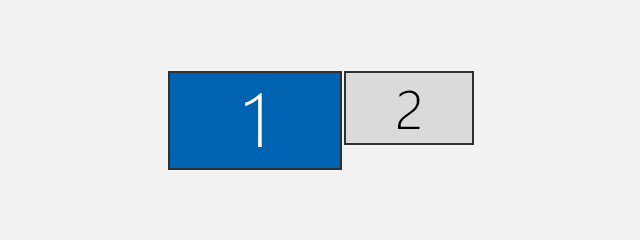
Having a dual-monitor configuration gives you a pretty good productivity improvement but introduces a few annoyances you don't have when working on a single monitor. For example, it is more likely for your mouse cursor to slip to the second screen when all you want to do is close the active application window or press the Show Desktop button on the taskbar. How do you fix this? We've got a solution inspired by a discussion on Reddit.
The Problem - The Mouse Cursor Slipping
To make sure people understand the problem we are talking about, let's share it with the help of some screenshots:
I have my browser open and I want to press the little X button on the top-right, to close it. If i move too quickly, the mouse drifts to the top-left corner of my second monitor and I can't close the browser.
The same can happen with the "Show desktop" button on the bottom-right and the mouse pointer slipping to the second monitor.
The Solution - Change the Monitor Position, in Windows
This can be fixed from the Screen resolution panel. To access it, right click somewhere on your desktop and select Screen resolution.
The Screen Resolution panel is opened and your monitors are shown. If you look carefully, you can see that both monitors are aligned at the top. The top-right corner of the main monitor continues with the top-left corner of the second monitor. That's why it is so easy for the mouse to drift to the second screen when going to the top-right corner of the main monitor.
The idea is to select with the mouse the second monitor and drag it to another position, so that the top-right corner of the main monitor is no longer placed near the top-left corner of the second monitor. Now, if you look at this arrangement, you quickly notice that I will have issues pressing the "Show desktop" button on the bottom-right corner of the main monitor.
For my setup it is best to arrange the second monitor somewhere in the middle, so that the top-right and bottom-right corners of my main monitor are not connected with the second monitor.
What if your monitors have the same size?
Then, things get trickier. Analyze your habits and learn what you are more likely to click: the Close button on the top right or the "Show desktop" button on the bottom right. Then arrange the second monitor in a position that doesn't create any slipping/drifting for the thing that you do more often.
Conclusion & Credits
I hope you found this tip useful. If you have other ideas on how to fix this problem, don't hesitate to share it.
Before we close this article, we would like to give credit to the Reddit community for being the source of the idea for this article. The discussion we stumbled upon by chance is the following: LPT: Dual monitors? Set the left-most one slightly higher to prevent "slipping" onto the other screen when looking for the close button.


 04.05.2012
04.05.2012