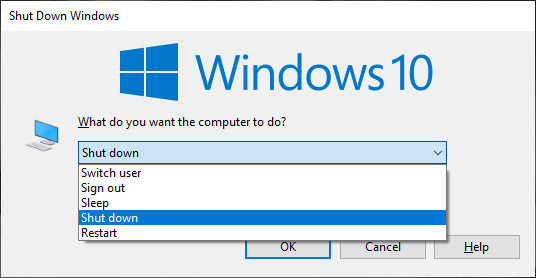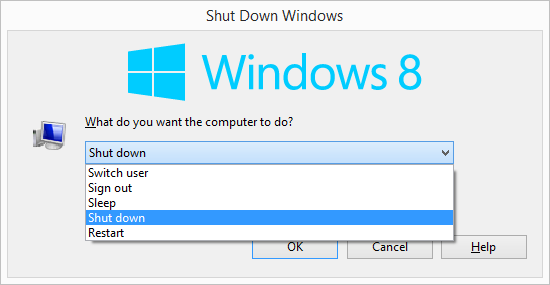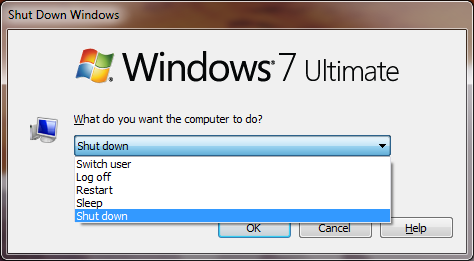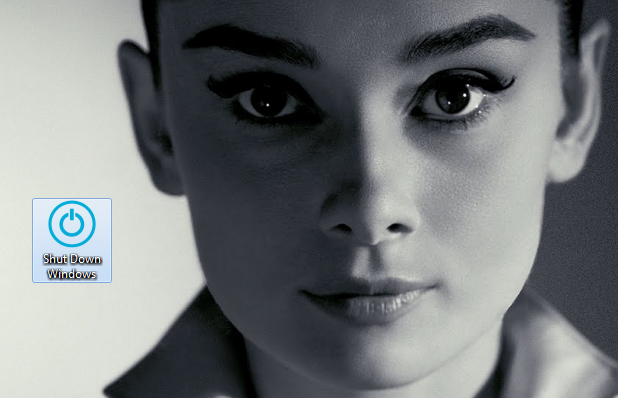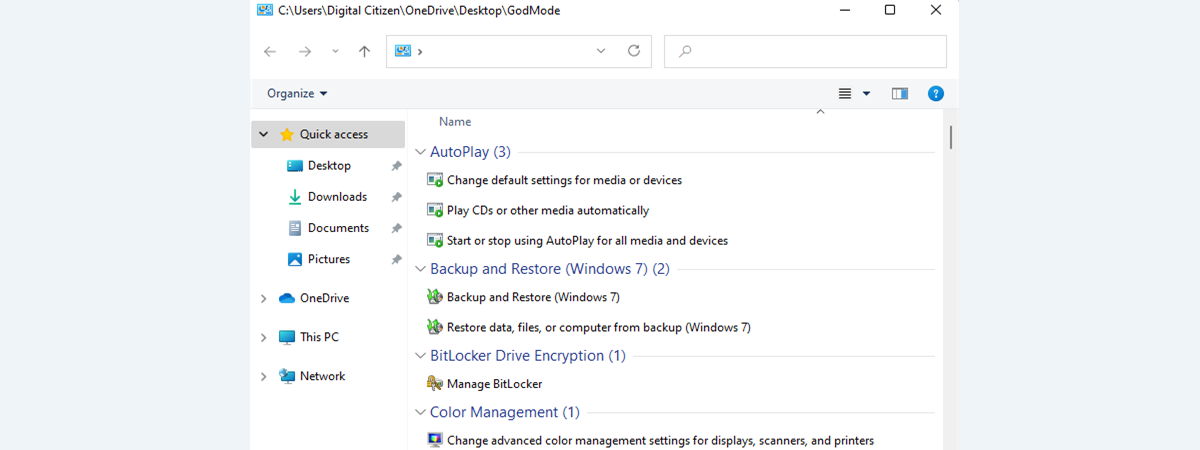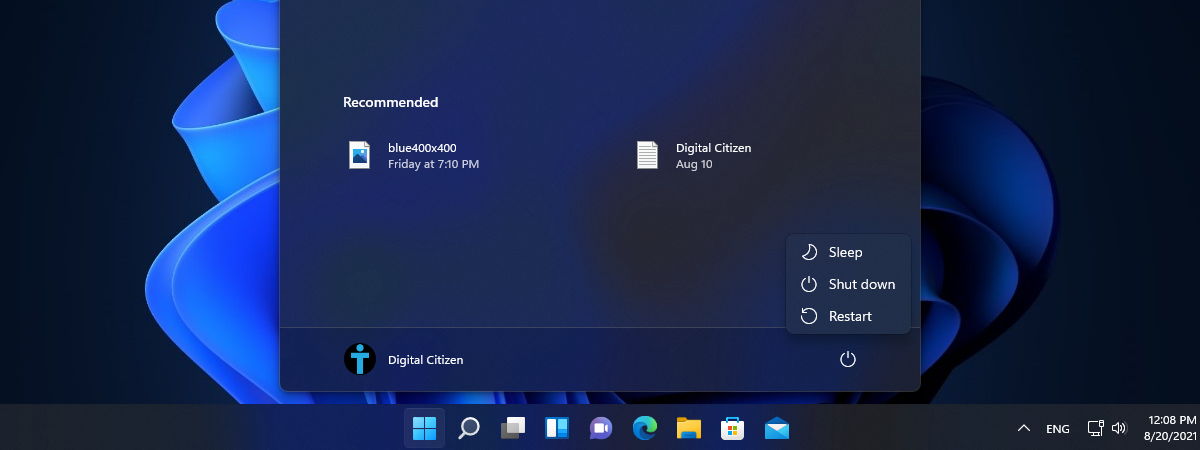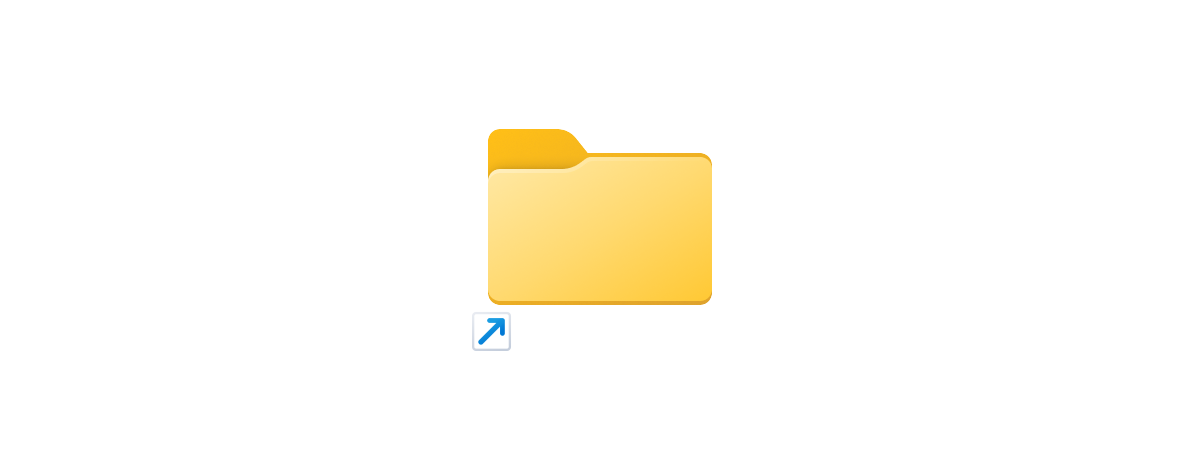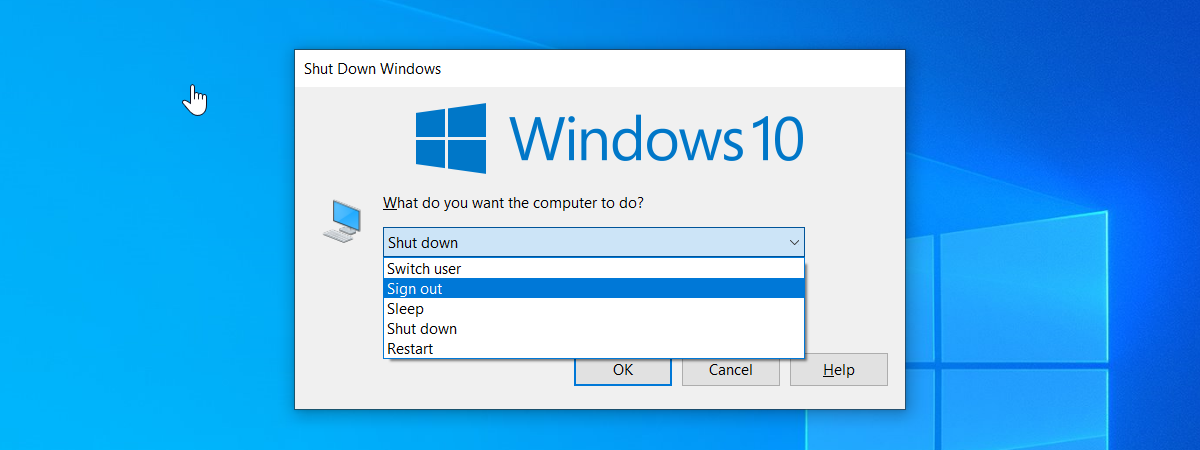
Do you want a shortcut that opens the "Shut Down Windows" menu, so that you can quickly shut down or restart your Windows computer or device? Based on requests from our readers, we have created this shortcut for you to use on any Windows computer. It works on Windows 10, Windows 8.1 and Windows 7. Here is how to use it and how to download it:
CREDIT: We would like to thank Milan Benes, one of our readers, for asking us to work on this shortcut. Due to his request and help with testing, we managed to create and make this file available to all our readers.
"Shut Down Windows" in Windows 10, Windows 8 and Windows 7
If you want to get the shortcut, scroll until the end of the article for the download link. Before we get there, you should know that the "Shut Down Windows" window is one of several ways to shut down your Windows system. When you press Alt + F4 keys on the keyboard while you have the focus on the desktop, a window pops up with a drop-down menu in the middle. This window is named "Shut Down Windows."
The "Shut down" option is selected by default. If you click or tap the drop-down arrow, the full list of options becomes visible with the following options in Windows 10 and Windows 8.1:
- Switch user - save the existing user session and change the active user in Windows
- Sign out - end the existing session in Windows and display the login screen
- Sleep - put the Windows system in sleep mode
- Shut down - stop the Windows system completely
- Restart - shut down and then start Windows again
The options in Windows 7 are the same except that the order is a bit different and the Sign out option is called Log off.
Download the shortcut for "Shut Down Windows"
As described in the previous chapter, you can open the "Shut Down Windows" window by using the Alt + F4 keys on your keyboard when you have the focus on the desktop. This is what the executable file we have created is doing. It first puts the focus to the Windows desktop, and then sends the Alt + F4 keys to open the "Shut Down Windows" window.
The file you download from our link below is the zipped version of the executable file that we created for you. Read this tutorial to learn How to unzip a file in Windows (with built-in tools). You can unzip the file and place it on your desktop. This is what it looks like:
Download Link: Shut Down Windows
Did you find this shortcut useful?
Try the file that we created and let us know whether it works well for you, in a comment below. Also, for more useful downloads and tips, check the articles recommended below.


 05.12.2018
05.12.2018