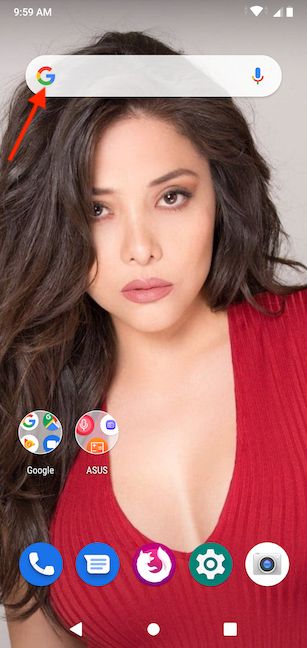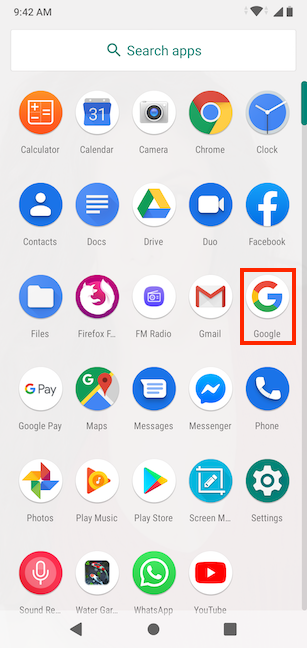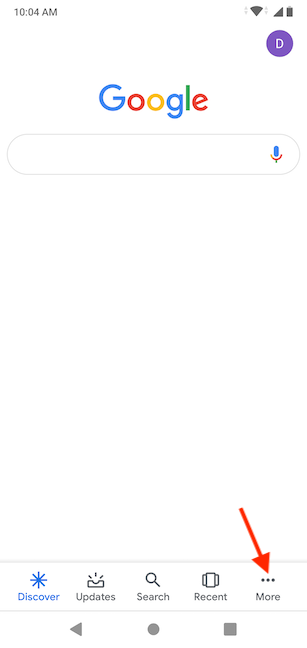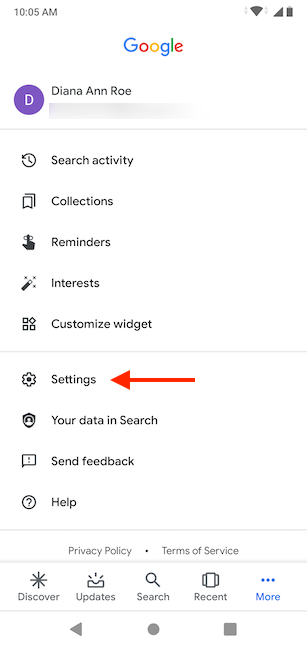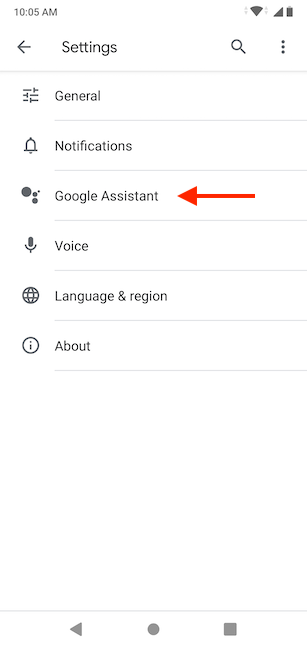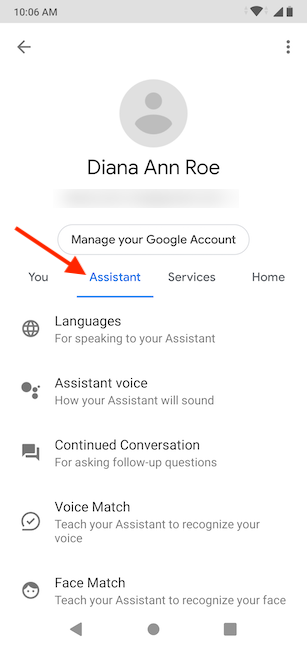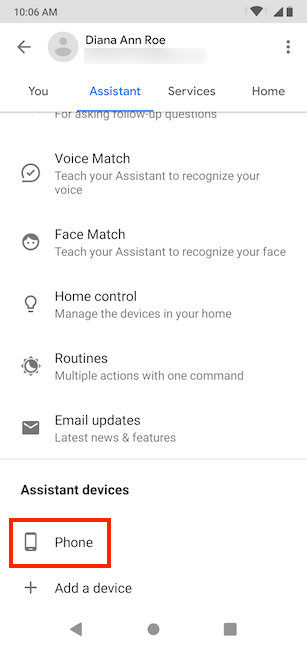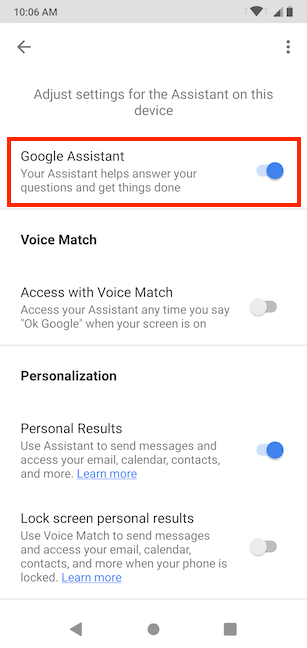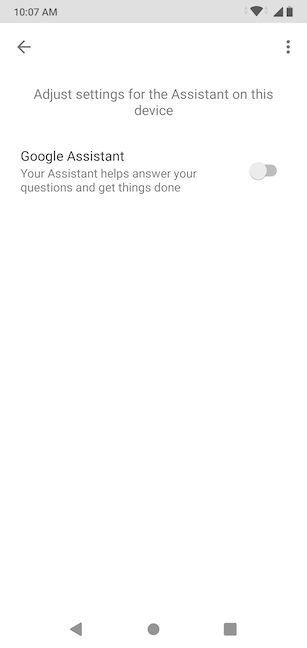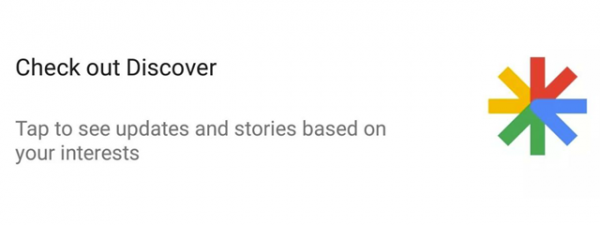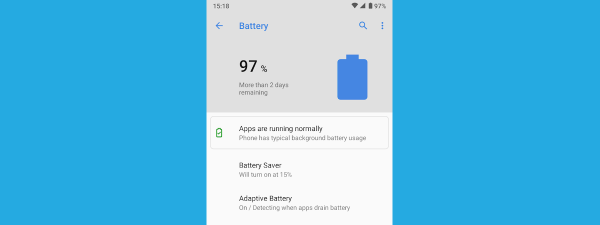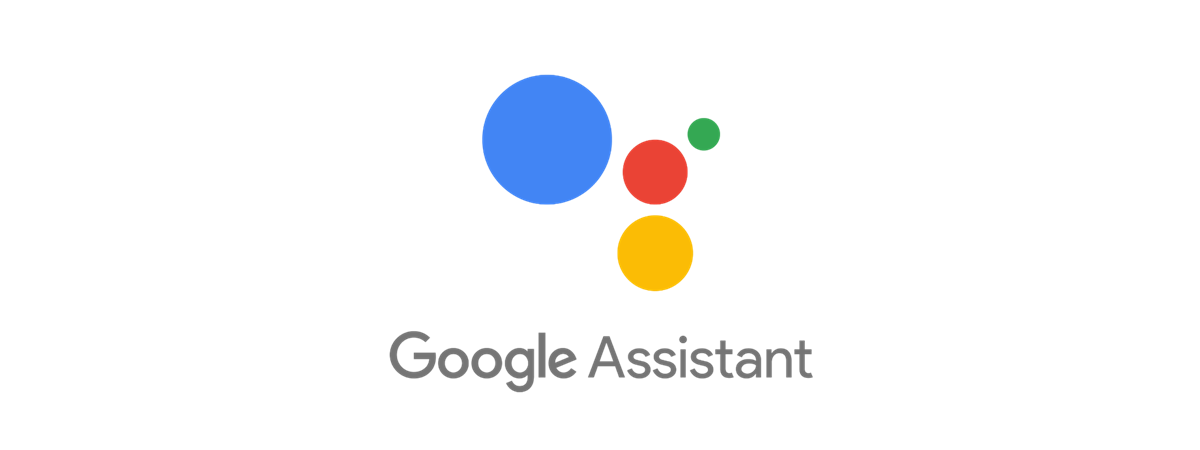
Although Google Assistant can come in handy on your Android smartphone, some of us can't disable it fast enough. Whether you don't feel like having your devices listen to your every word, or you simply had enough creepy moments when Google Assistant answered unprompted, it's useful to be able to turn it off sometimes. This tutorial shows you how to disable Google Assistant on your Android smartphone or tablet. The process is pretty straightforward, so let's get started:
NOTE: For this tutorial, we used an ASUS ZenFone Max Pro device running Android 9 Pie. The steps involved are the same, even if you have a smartphone from Samsung, Huawei, Motorola, Nokia, or some other manufacturer. If you do not know your Android version, read How to check the Android version on your smartphone or tablet.
How to turn off Google Assistant on Android
Turning off Google Assistant on your Android smartphone is not a complicated process. The first thing you need to do is open the Google app. You can do so by tapping on the Google logo in the Search bar, on your Home screen.
You can also access the Google app easily by tapping on it from the All Apps screen.
The Google app opens.
Tap on the More button in the lower-right corner.
Access Settings by tapping on it.
In the Settings menu, tap on Google Assistant.
Tap on the Assistant tab.
Scroll down to the Assistant devices section, and tap on Phone.
The next screen allows you to "Adjust settings for the Assistant on this device." The option you are looking for is at the top, and it is called Google Assistant. Tap on it.
The switch is turned off, and all the other settings disappear from the screen.
Congratulations! You have successfully disabled Google Assistant on your Android smartphone.
Why did you disable Google Assistant on your Android?
I personally follow a strict code to make Skynet's job harder when the time comes. This prevents me from allowing any devices to listen in on my day to day activities. 🙂 What about you? Why did you disable the Google Assistant? How long until it started to annoy you? Let us know in a comment below.


 15.01.2020
15.01.2020