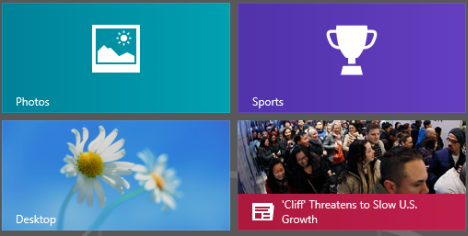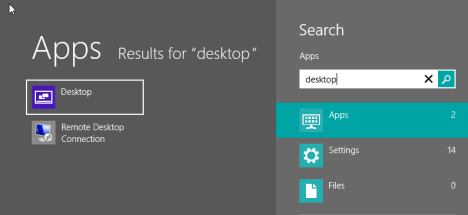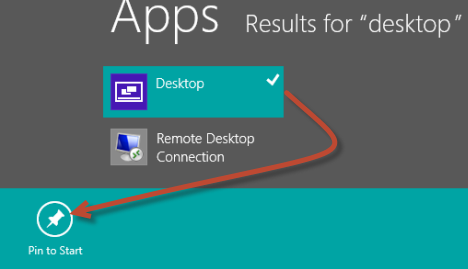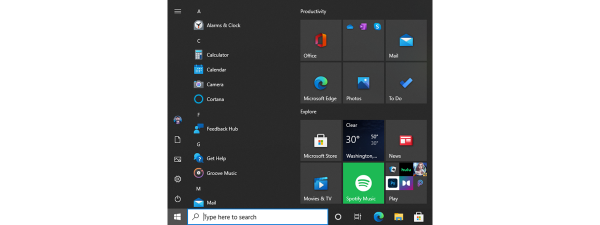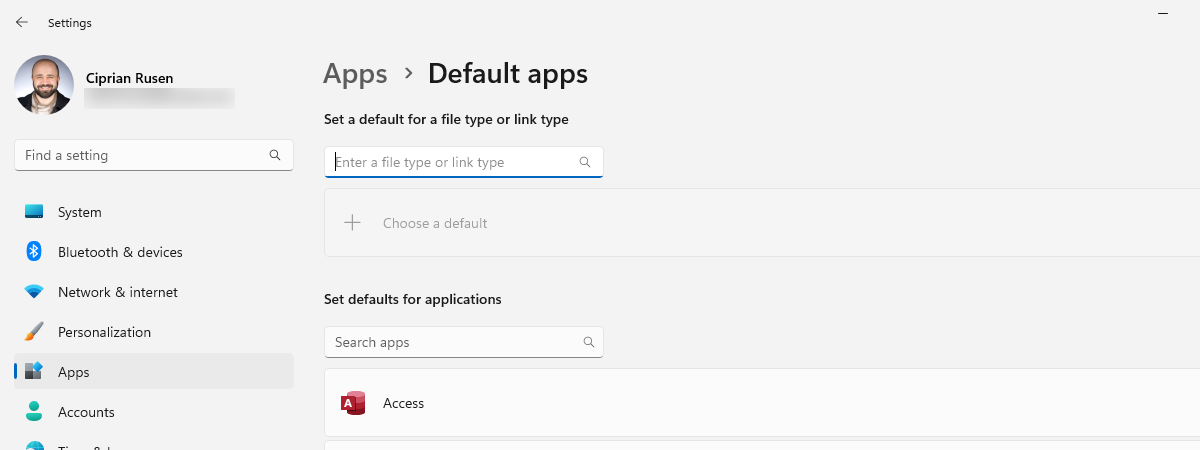It can happen that your Desktop tile is gone missing from the Start screen. Accidents happen and you will want to have it back. Fortunately, Windows 8 makes it easy to add its tile back to the Start screen. Here's how:
How to Add the Desktop Tile to the Windows 8 Start Screen
The Desktop tile shows your current wallpaper and, by default is found on the Start screen, placed somewhere highly visible.
If you can't find it anywhere, the procedure for adding it back is quick and painless. While on the Start screen, type the word "desktop". Windows 8 displays a few results. The first should be the Desktop.
Right click or press and hold on it, to select it. Then, click or tap "Pin to Start".
The Desktop tile is back on the Start screen but not in its original position. Scroll the Start screen to the right until you find it. Then, drag it to a more visible position.
Conclusion
If you are looking for more tips about working with tiles and the Start screen, don't hesitate to read the articles we recommend below. Also, if you have any questions about this article, don't hesitate to leave a comment.


 27.11.2012
27.11.2012