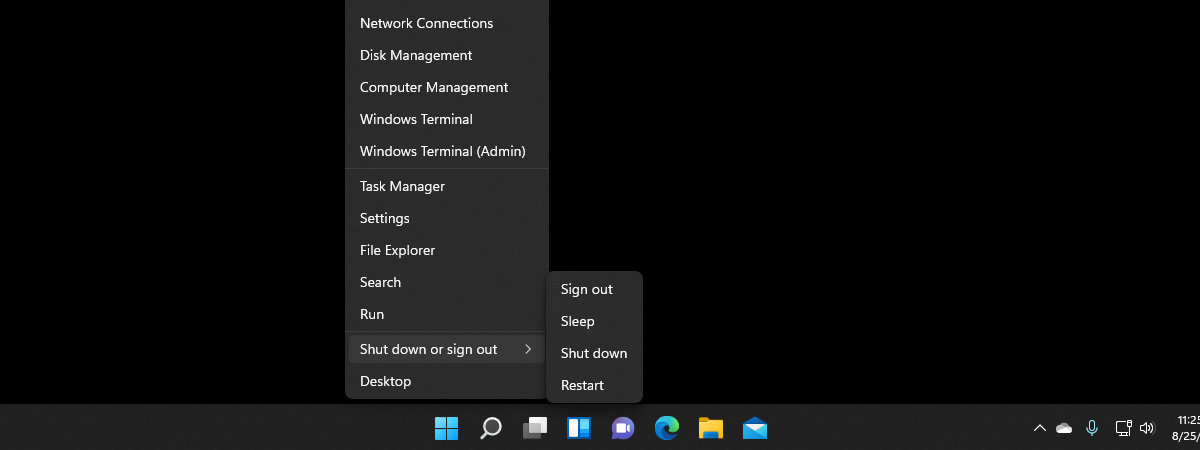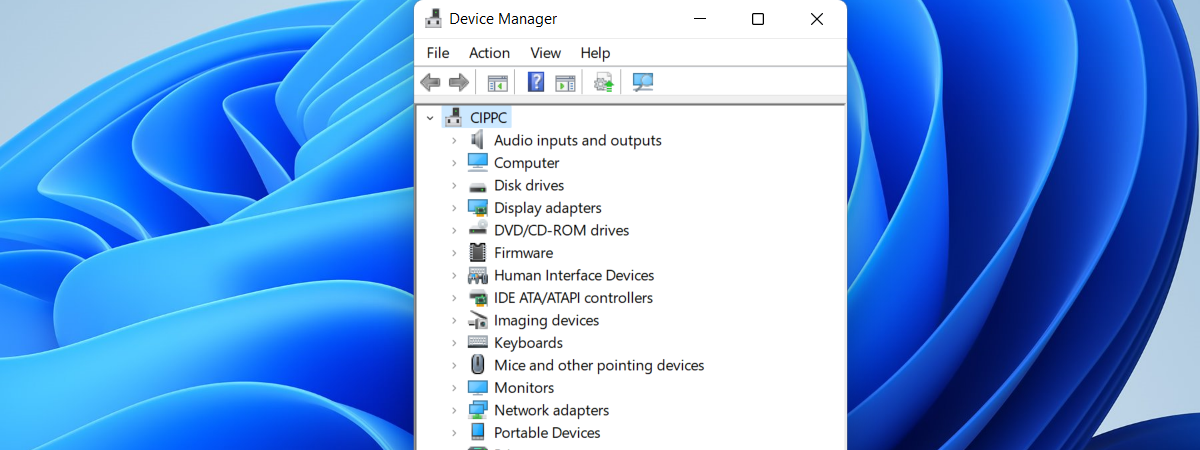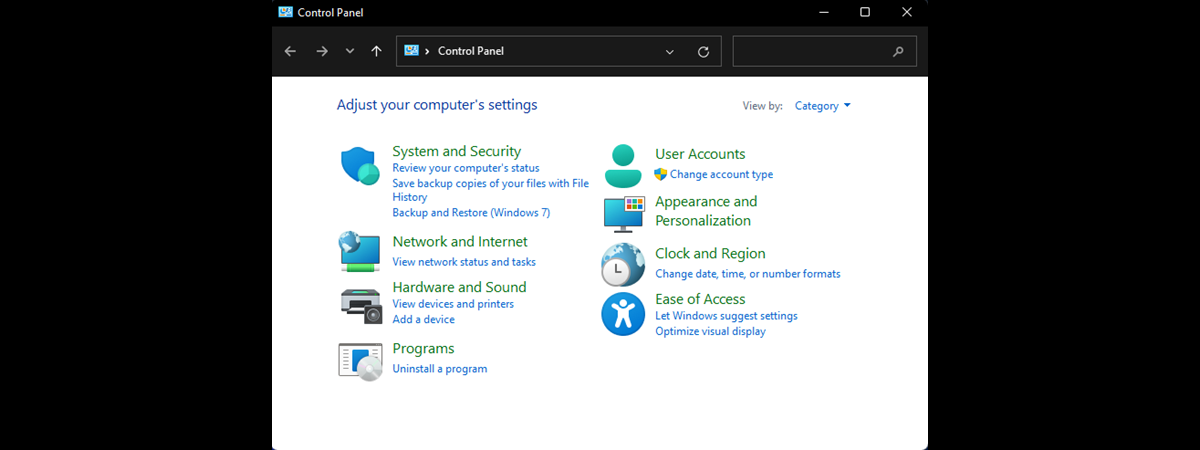
The Control Panel has long been one of the most frequently used features in Windows. It remains an essential tool even in Windows 10 and Windows 11, although its significance dwindles with each major Windows update. While the Control Panel has seen several usability improvements over time, some users still prefer the classic view that was standard in older versions like Windows XP. If you’re among those who like a more traditional layout, you probably want to know how to switch the Control Panel to the classic view. If you’re a modernist but still need to use this old tool, you may prefer to learn how to display the Control Panel in category view style instead. Either way, read on - I’ll show you just how easy it is to do both:
A few words on the evolution and decline of the Control Panel since Windows XP to Windows 11
In Microsoft’s ancient Windows XP operating system, the Control Panel was the main hub for system settings, offering a classic view that listed all options. It was a Control Panel without a Search function, where navigation was often cumbersome.
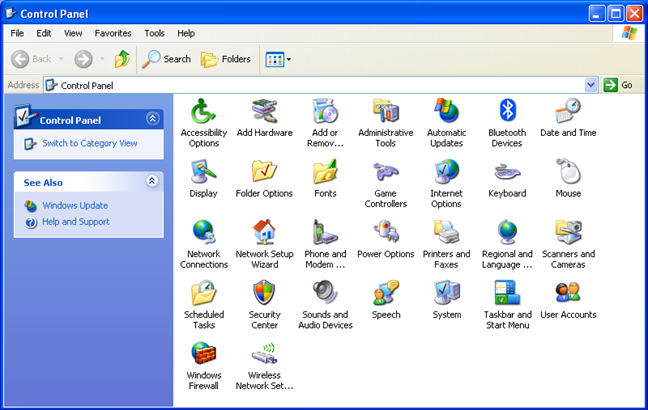
Windows XP's Control Panel
Windows 7 brought significant usability improvements, including a refined Category view and a Search box, which made it easier to find the settings you were interested in.
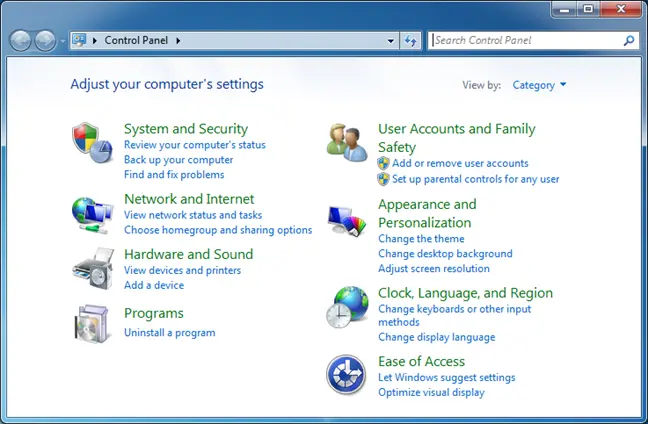
Windows 7's Control Panel
In Windows 10, the Control Panel started to decline in prominence as Microsoft introduced the more modern, touch-friendly Settings app.
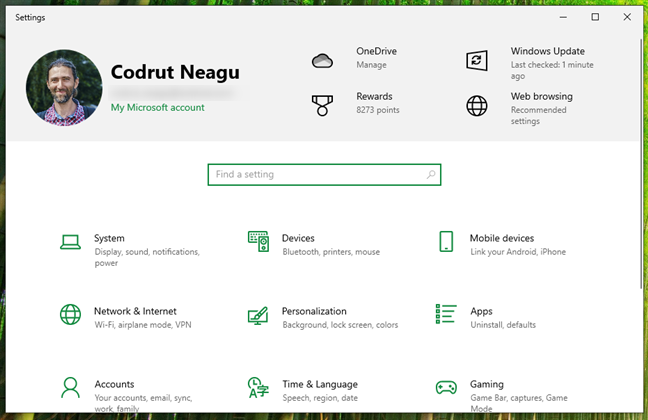
The Settings app in Windows 10
By the time Windows 11 was launched, the shift became more pronounced, as most system settings have been moved to the Settings app.
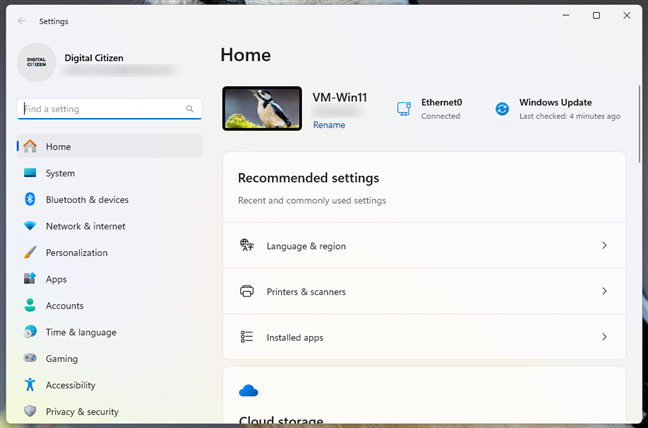
The Settings app in Windows 11
While many would be tempted to say that the Control Panel is now branded as legacy, the reality is that it still remains essential for getting access and changing some settings in Windows.
Sure, its role has diminished significantly but you still need to get to the classic Control Panel from time to time.
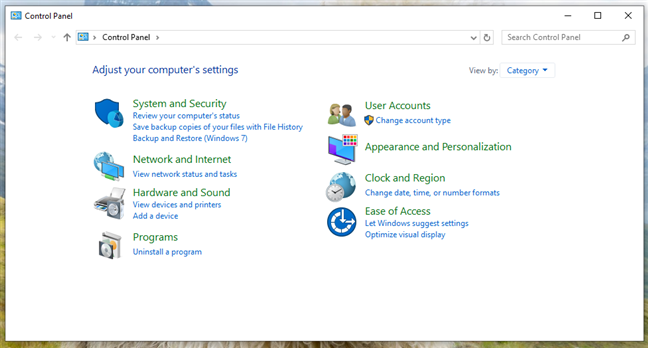
Control Panel in Windows 10
And although the Control Panel in Windows 10 and Windows 11 is a tad more modern and user-friendly, some users still prefer the classic list view reminiscent from the Windows XP era. Fortunately, switching back to that simpler classic view layout is easy. Here’s…
How to display the Control Panel in category or classic view style
Regardless of whether you're using Windows 10 or Windows 11, you can switch views by accessing the View by drop-down list on the right side of the Control Panel. The default view is set to Category, but you can switch to classic view with either Large icons or Small icons. Both these options resemble the classic view from the Windows XP Control Panel.
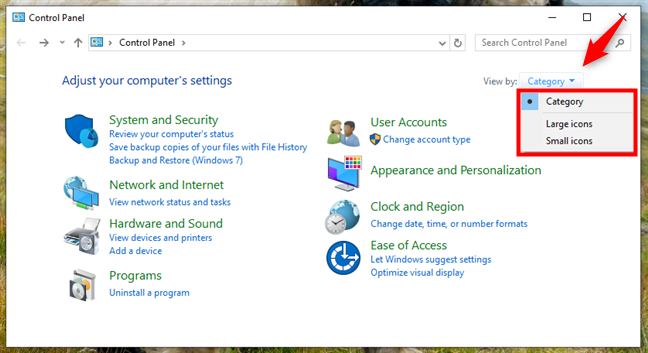
How to display Control Panel in Category or classic view style
The Large icons view displays bigger icons for all the Control Panel items, while Small icons condenses the list, requiring less scrolling to see all options.
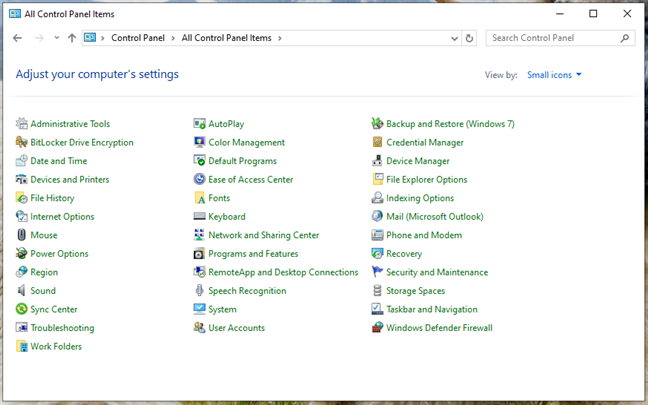
Control Panel in classic view (large or small icons)
To display the Control Panel in category view style again, do the opposite: choose Category in the View by menu from the top-right area of the window.
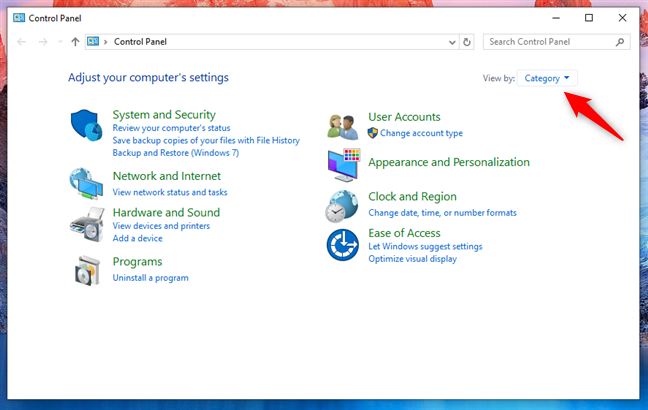
How to display Control Panel in Category view style
That’s it!
Do you still need Windows’ old Control Panel?
While Windows XP and Windows 7 are now outdated, insecure, and less user-friendly compared to Windows 10 and Windows 11, the Control Panel remains a tool that you may need to use from time to time. If you prefer a traditional classic view over the category style, now you know how to make the switch. I wonder: What do you still need the Control Panel for? Is there a certain setting you need to change often, and Microsoft hasn’t moved it yet to the Settings? Let me know in the comments below, and if you have any questions, don’t hesitate to ask.


 27.08.2024
27.08.2024