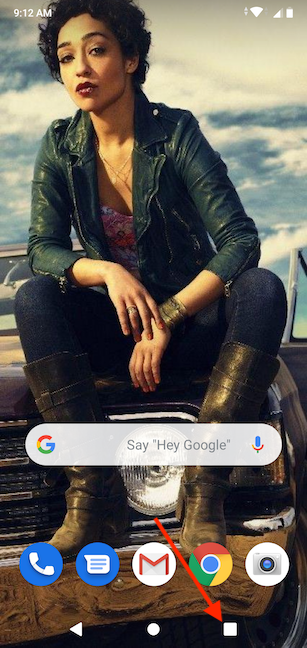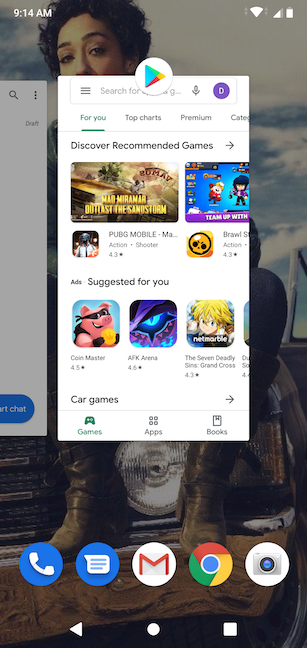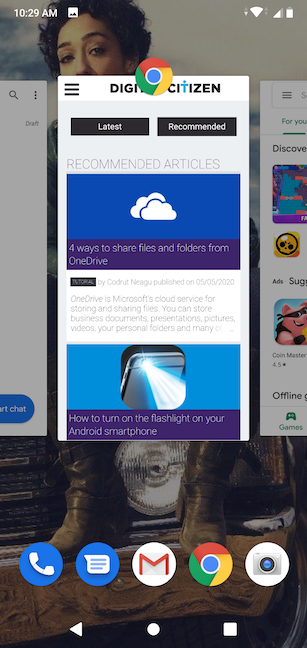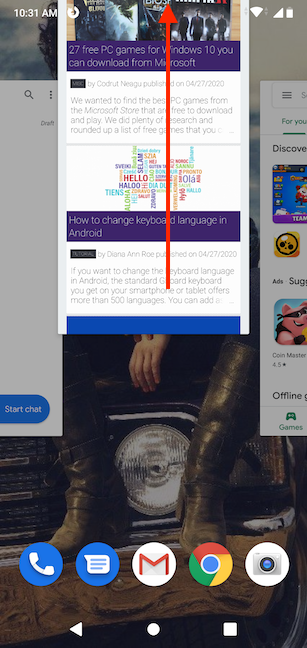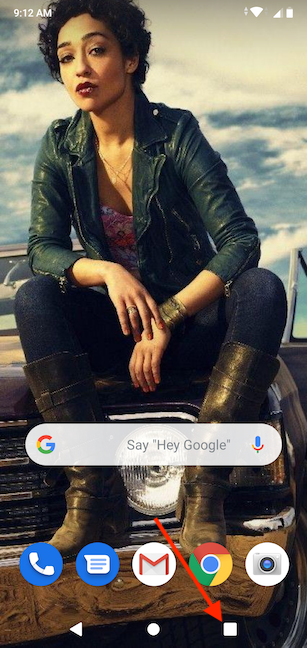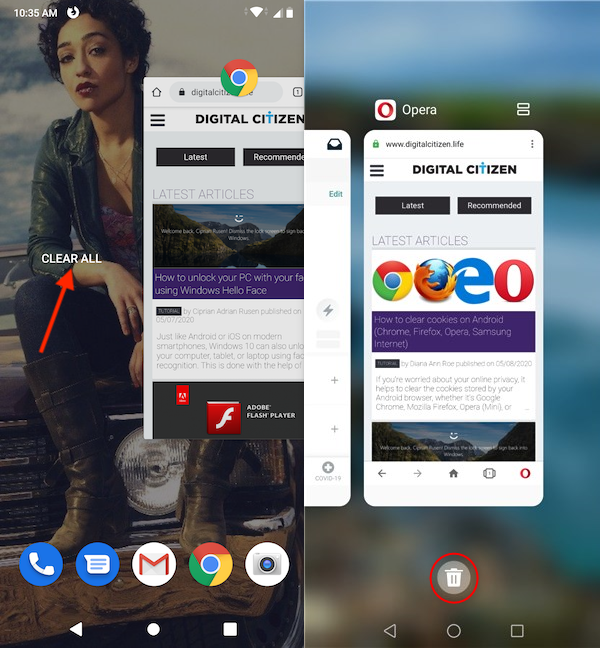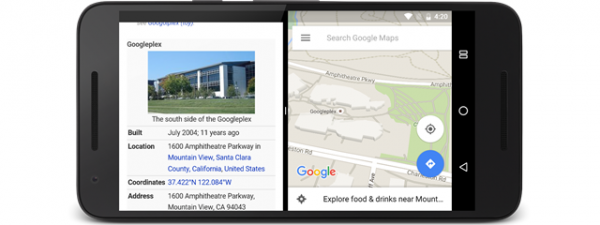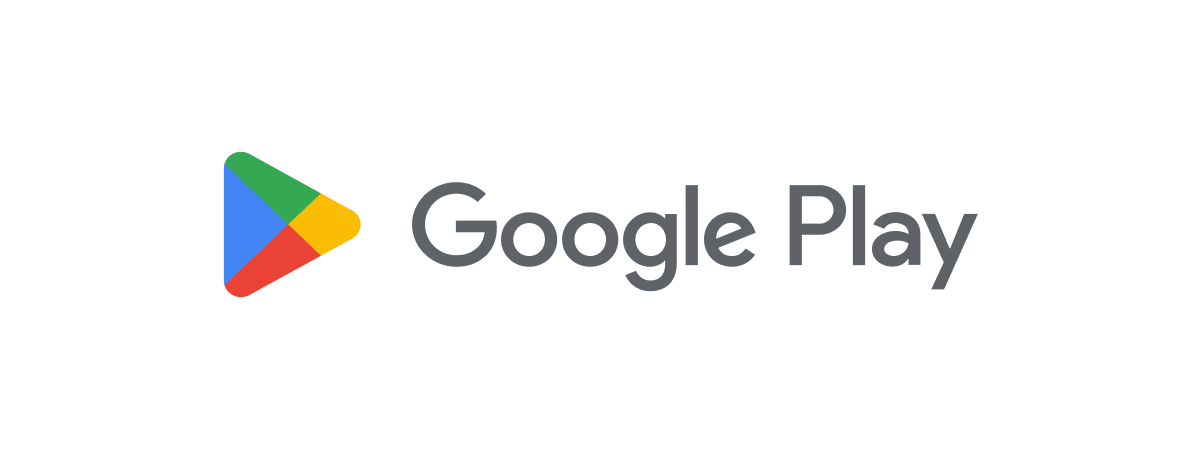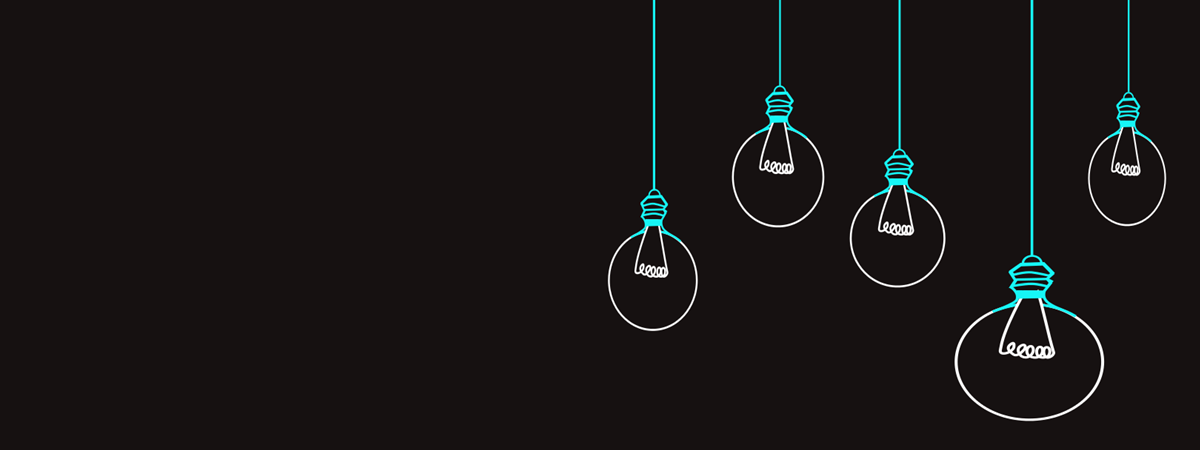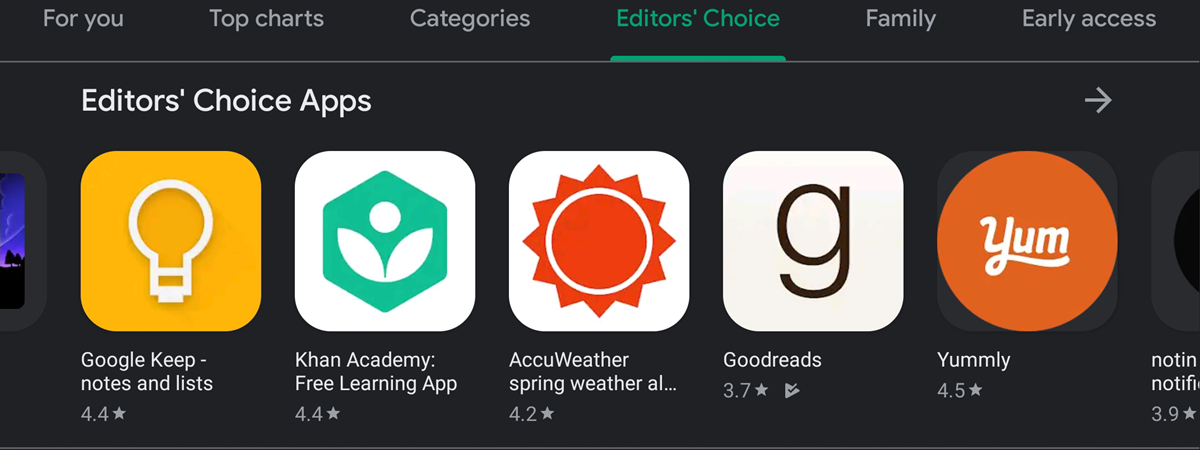
If your smartphone is lagging or running low on battery too fast, it might be time to figure out how to close apps on Android. Since apps launched on Android continue to run in the background long after you stop using them, closing them can improve battery life and operating speed. You can also close an Android app that is malfunctioning or taking too long to respond, and relaunch it to solve the issue. This tutorial illustrates how to close apps on Android and make the most out of your device's resources:
NOTE: Closing an app does not remove it from your device. To delete an app, read 4 ways to uninstall apps on Android. This guide applies to both Android 10 and Android 9 Pie. If you do not know your Android version, read How to check the Android version on your smartphone or tablet. The procedures are similar on all Android-powered devices, with some small differences, depending on their manufacturer. If you are using a Huawei smartphone, you can further manage your apps by reading Stop your Huawei smartphone from killing background apps.
How to close apps on Android one by one
On Android devices, you can close an app easily from the Overview screen, which shows all your open apps. Press the square Recent items button that is located at the bottom of your screen, to the right of the Home button.
On the Overview screen, you can see previews of all the running apps on your Android device. The last app displayed is the one you accessed most recently. If an app malfunctions or freezes on you, you should find it easily at the end of the list.
If your goal is to get rid of an app you launched earlier but you no longer need, slide to scroll through the open items until you find the preview of the app you want to close.
Swipe up on the preview of an app to close it.
That's it! The app is closed. If an app is malfunctioning, and relaunching it does not do the trick, try our tutorial on How to reset an Android app without deleting it.
How to close all apps on Android
On an average day, we launch a lot of apps on our Android smartphones, only to forget about them and leave them running. If you want to quickly improve your device's performance and battery life, you can close all the apps open on your Android at the same time from the Overview screen. Tap on the square Recent items button at the bottom of your screen.
The apps running on your Android are shown in the Overview screen. Slide to scroll through the open items until you find the Clear all option, and then tap on it.
On some smartphones, like those from Huawei, you find a garbage can button at the bottom of the Overview screen, and you can tap on it directly.
That's it! All the apps running on your device are closed immediately, and you are returned to the Home screen.
Why do you want to close apps on Android?
While most Android devices are good at managing their resources, we find it helpful to close any apps we launched, but are not currently using. This is helpful, especially on less powerful Android devices, where we observed a definite improvement. Before you close this tutorial, let us know what brought you here. Are you having issues with your Android, or is there just one pesky app you are trying to get rid of? Why do you want to close apps on your Android? Let us know in the comments.


 13.05.2020
13.05.2020